Xiaomi launched the Mi Max series to offer a device with a larger display than most other smartphones as well as pack in a bigger battery for longer usage. Xiaomi launched the Mi Max 2 more than a year ago, however, the device still packs in a punch.
The Mi Max 2 certainly isn’t aimed at all smartphone enthusiasts since the device has a fairly large form factor which might not appeal to all. Luckily, Xiaomi is still rolling out updates for the device hence most issues should be fixed down the line by Xiaomi itself.
Related:
- Which are the best Xiaomi phones?
- Redmi Note 6 Pro: Availability in India
- Xiaomi Android 9 Pie update
What is certain though, is the fact that no matter how new or how old a device is, there are always a few issues or bugs which hamper the user experience. The Mi Max 2 has a few bugs and issues of its own, however, most of these issues are easily fixable and do not require a lot of time.
So let’s check out a few issues with the Mi Max 2 and how to solve them.
Apps crashing
A few Mi Max 2 users have been experiencing apps crashing very often. There could be several reasons why the app crashes and if you too are facing the same issue, then here are a few things to try out to help solve the problem.
Possible solutions:
- Clear app cache and data: You can clear the app cache and data for the app that crashes often by heading over to Settings > Installed Apps > Tap on the application which crashes > Clear Cache/Data.
- If the app still crashes, then we’d suggest uninstalling the application and re-downloading the app from the Google Play Store.
- In case both the methods do not work, then the issue might be caused due to a software bug which might be fixed by an update to the application by the developer or an OTA update by Xiaomi.

Mi Browser Notification issue
Unwanted notifications are always a pain and most of us would like to avoid these sort of notifications. A couple of Mi Max 2 users have been bothered by unwanted notification from the Mi Browser app on their devices.
If you too are bombarded by unwanted notification by the Mi Browser app on your Mi Max 2, then here’s how to stop those pesky notifications.
Possible solutions:
- Launch the Mi Browser application and tap on the Settings button. Under the Accessibility tab, you would see the Notifications option. Simply tap on Notifications and then turn off the notifications.
- You could also completely turn off notifications by heading over to Settings > Installed Apps > Mi Browser > Notifications > Toggle Off.
Performing any one of these steps would prevent the Mi Browser from sending unwanted notifications.
‘Mi Max 2 Pie update news and more‘
Poor performance while playing PUBG
PUBG is one of the best mobile games out currently. Winning at the game requires quick reflexes and awareness, and if your device performance isn’t up to the mark, then the gameplay experience isn’t good at all.
Mi Max 2 users have been raising concerns about the performance of the device while playing PUBG after a recent update. Users claim that while playing PUBG they are now experiencing frame drops and lag which wasn’t the case before the OTA update.
We understand having a smooth gameplay is the only need for PUBG players, so here are a few things to help you keep the gameplay smooth on your Mi Max 2.
Possible solutions:
- Tap on the settings icon while in-game and then head over to the Graphics tab. Set the Graphics to smooth or balanced.
- Change the Frame Rate to High. This will make the gameplay seem a lot smoother and playable.
- Download the GFX Tool from the Google Play Store and install it on your Mi Max 2. Simply follow our guide on how to use the GFX Tool to improve your PUBG gaming experience.
- We also suggest closing all background applications before launching the game, this helps reduce CPU usage and allows more RAM to be free which results in better performance while playing PUBG.
- Use the Game Booster feature available with MIUI, this helps clear all background running apps and allocates more CPU power towards the game.
Check out: How to increase FPS in PUBG Mobile for better gameplay

Camera app crashing
While this isn’t a widespread issue, there are a couple of Mi Max 2 users who are facing issues with the default camera application on the device. The users are reporting that the camera app is crashing very often while in use.
In case you too are facing the very same issue, then here’s what to do to help solve the problem.
Possible solutions:
- Delete cache and data: The camera app might be crashing due to a bug, hence we’d suggest clearing the app cache and data by heading over to Settings > Installed Apps > Camera > Clear cache/data. Restart the camera app and check to see if the issue is still there.
- If this does not solve the issue, then boot the device in Safe Mode. To boot in safe mode, follow these steps:
› Power off the device
› Press and hold the power button
› As you see the Xiaomi logo release the power button, then press and hold the volume down key
› Let go of the key when you see Safe Mode in the bottom left corner.
Now open the camera application and check to see if the application crashes or not. If there are no issues, then it means that the crash is being caused by another application hence, we suggest uninstalling any app that you might have installed after which the camera application started crashing.
Charging issues
Luckily, this issue isn’t a common one and isn’t affecting many Mi Max 2 users out there. The user claims that the device isn’t charging past 3% after the battery was completely drained.
If you by any chance are having the same issue too, then here is what you could do to possibly solve the issue.
Possible solutions:
- Make sure to use the first-party USB cable as well as Power adapter to charge your device. Some third-party charging accessories might do more harm than good to your device and cause the components in the device to become faulty.
- If the device still isn’t charging, then we’d suggest keeping the device plugged into the power source and performing a hard-reset. Please keep in mind that this could be a bit tricky and only perform a hard reset if you are certain that there would be no power cuts to avoid bricking the device if it does not have more than 25% battery.
- In case the device still isn’t charging, then the only way to solve the issue would be to visit a Xiaomi service center and have them check out the issue.
‘How to install System update manually on Xiaomi devices‘
Low audio recording quality
Many Mi Max 2 users are disappointed with the audio recording capabilities of the Mi Max 2, the users are reporting that the audio quality is average at best and does not sound good.
While we understand that this might be a big issue for some, sadly, there’s isn’t any fix available for the issue yet and we doubt the issue might be fixed via an OTA update. The Pixel 3 also suffer from poor audio recording capabilities, however, this seems to be more of a hardware issue rather than a software bug.

Battery drain issues
Almost every device out in the market has some kind of issues with battery drain. The Mi Max 2 is no exception to battery problems since a few users have reported that the battery life on their Mi Max 2 has drastically been reduced.
If you too are facing the same issues with the battery life on the Mi Max 2, then here’s what you can do to try fix the problem.
Possible solutions:
- Soft reset the device. Press and hold the Power and Volume Down button simultaneously until the screen turns off. The device will reboot automatically. You will soon see the OnePlus logo. If not, just press and hold the power button.
- Disable ‘High-accuracy’ location. In the settings page search for ‘Location,’ several settings would show up in the results. Change the Locating method from high accuracy to low accuracy or simply turn the feature off until you need to use any app that requires user location.
- Uninstall battery draining apps. Most social media apps such as Facebook often eat into the battery life on a device, as these apps are constantly running in the background to update users on new posts, etc. This could be fixed either by disabling the app in background or by uninstalling the app and using the web version. You must look at the battery menu of the Settings app to check out which apps are draining the battery the most.
- Set the screen timeout to 30 seconds. While it may not seem much of a deal, setting a quick screen timeout can help save battery especially if you leave your device with the screen on most of the time. Search for ‘timeout’ in the settings menu and then tap on screen timeout.
Wi-Fi connectivity problem
Wi-Fi issues are easily fixable and do not require much time. In case you aren’t able to connect to the Wi-Fi on your Mi Max 2, then here are a few steps to perform to get connected to the Wi-Fi.
Possible solutions:
- Remove the Wi-Fi network from your device’s remembered networks list. Head over to Settings – Connections – Wi-Fi and push the Forget button on the network name that you’re facing issues with. Now try reconnecting to the same Wi-Fi network.
- The issue could also be with your Wi-Fi router, so attempt a simple unplug, and then replug the router after 10 seconds for a quick soft reset. This should help sort out the Wi-Fi issue you were experiencing.
- Reset network settings. This will delete all Bluetooth related data on your device, but note that it will also delete all your Wi-Fi networks, mobile data limits, paired devices connections, and all app data restrictions. On the bright side, many times this trick works like a charm. To reset network settings on your Mi Max 2, follow the steps:
- Go to device Settings and search for network settings reset.
- Go to the option, and use it to reset the network settings, which resets the Wi-Fi, Bluetooth, and data settings on the phone.

Network issue
Some Mi Max 2 users are facing network issues wherein the mobile network is disconnected very often. There can be several causes for the issue, however, here are a few things to try out to help get a better network connection.
Possible solutions:
- Turn on Airplane mode and wait for 30 seconds, then turn on Airplane mode and let the network reconnect. Doing this helps connect to the closest mobile phone tower which might have a stronger signal.
- If you’re using a thick case on your Mi Max 2, then chances are that the case might be interrupting the signal strength hence we’d suggest checking the network connection without using a case on the device.
- If there’s still no luck, then restart your device by holding down the Power Key and then press Restart. Wait for the device to reboot and then check to see if you’re connected to a mobile network.
- Lastly, this might be simply due to no mobile towers being near your location and unfortunately, there is no workaround for that.
Are you facing any issues with the Mi Max 2 we haven’t mentioned here? Let us know in the comments below.




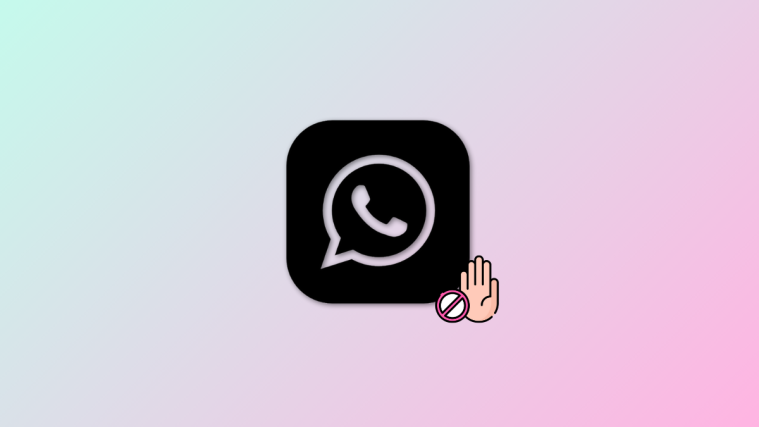

MIUI 10 global stable has note been released yet.
mi max2 front camera is not working , its showing as cont connect camera
After the last miui update, I have lost access to settings. The icons are still there, but when I click on one it immediately takes me to the previous screen!?! Also since that update, I have to press home or fingerprint four times to get recognition. Without access to settings, there seems to be little I can do, but hope the phone updates itself and it is fixed. Any ideas?
MI max 2 can not start Android. I rebooted using power button and valum down. Still will not start Android. After a long wait it asks me for password to access android. I SD o not have password.