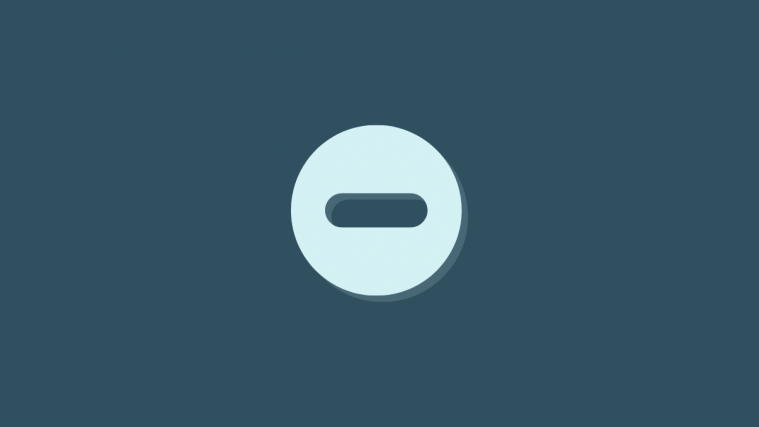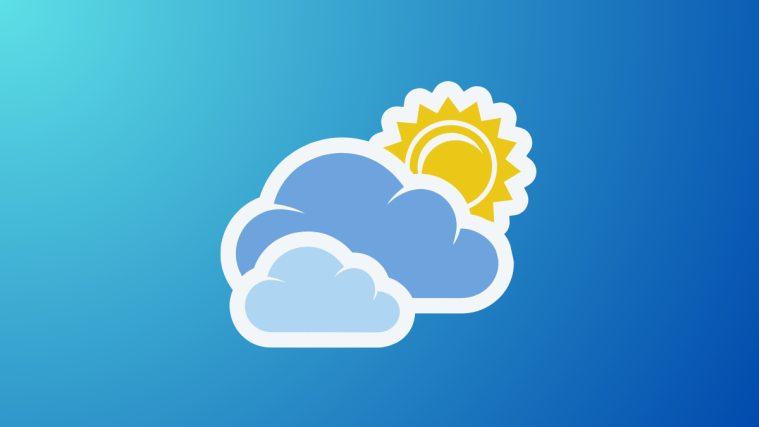The newly released iOS 15 is turning out to be a game-changer in more ways than one. The slew of updates and new features that come with iOS 15 also means that there are a few modifications made to the everyday options and tasks that Apple users are used to. The Do Not Disturb is one feature that has seen a significant update on iOS 15.
However, those who are unaware of the changes may be finding it hard to find the Do Not Disturb feature. Here is everything you need to know about this change and where to access it.
PSA: Focus mode is the new Do Not Disturb on iOS 15
On iOS 15, Do Not Disturb goes by the name Focus Mode, and the change is not just nominal. There are some highly useful customization options added to the good ol’ DND feature, allowing you to set it up as per your needs. The general idea here is to give iPhone users greater control and flexibility to set up DND the way they see fit.
Where is Do Not Disturb on iOS 15
You can find Do Not Disturb in a few ways on iOS 15. Here they are:
Method #01: Find DND using Settings app
The first way is to find it via the Settings app.
Open the Settings app.
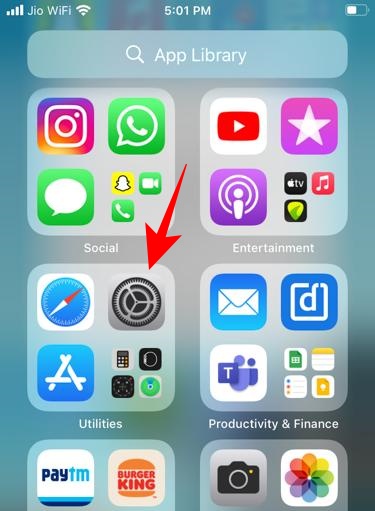
Tap on Focus.

Then tap on Do Not Disturb.
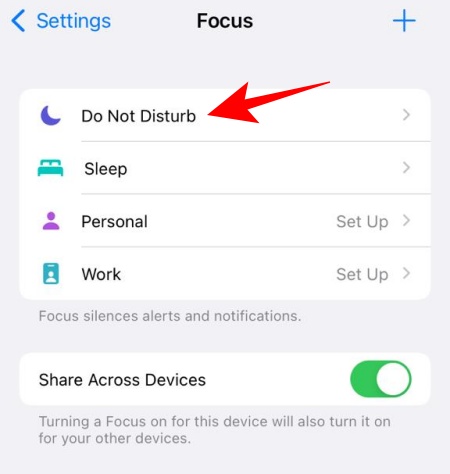
You are now in the DND section of the Focus mode.

Related: Focus Not Working on iOS 15? 9 Ways to Fix the Issue
Method #02: Find DND using Search
Swipe down from the Home screen or the Lock screen to reveal the Search bar. Now type “Do Not Disturb”. You should see Focus as the first search result. Tap on it.
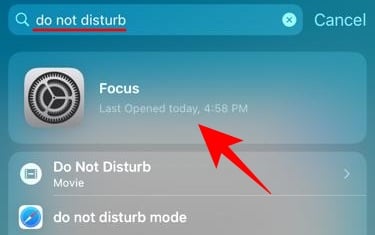
Then tap on Do Not Disturb.
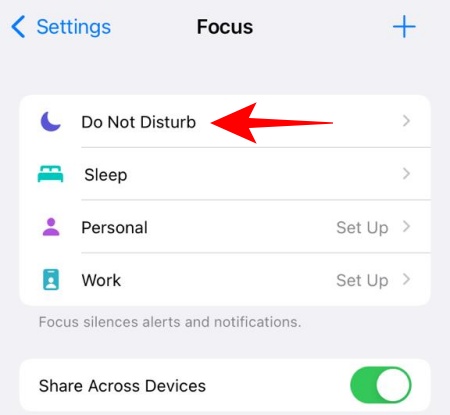
Method #03: Find DND using Control Center
If you prefer accessing features from the Control Center, you can find Do Not Disturb from there as well.
Swipe diagonally from the top-right of the screen to access the Control Center (or swipe up on older iPhones). Then tap on Focus.
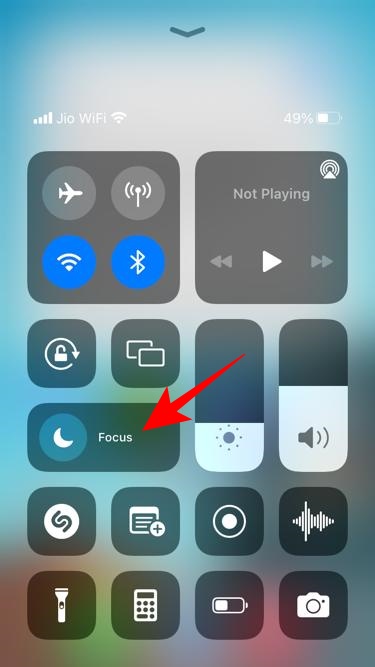
Do Not Disturb will be the first option here.

What new features are added to the Focus Mode on iOS 15?
The Focus Mode is being considered one of the best features of iOS 15 and for good reason too. With a Focus mode enabled, your notifications will be filtered depending on what you’re doing. Your widgets and apps will be organized neatly on your Home screen based on your current activity.
Furthermore, your Messages status will be updated automatically so your friends know that you’re Focus-ing. Of course, you can turn this off if you don’t want your status to be shared as such.
By default, Focus will have a few profiles set up for you to choose from. But you can create your own Focuses, specifying which of your contacts can reach you, the apps that you need for your DND sessions, and the notifications that have the authority to ‘disturb’ you.
Getting a hang of the new Focus mode may take some time initially. But once you are up to speed, you will definitely feel a change in how productive you can be with this new DND upgrade.
RELATED
- How To Share Focus Status on iOS 15
- iOS 15: How To Disable Focus from Sharing Across Devices
- iOS 15 Focus ‘Share Across Devices’ Not Working? How to Fix
- How to Disable Focus on iOS 15 [6 Methods]
- Focus on iOS 15: How to Whitelist People and Apps To Allow Interruptions From Them
- iOS 15 Notifications Silenced? How to Fix the issue
- Disable App Library on iOS 15: Workarounds