iPhones allow you to control various aspects of notifications, including audio, banners, badges, lock screen notifications, and much more. If, for some reason, you’re unable to see notifications on your iPhone, even when you’re actively using it, the following post should help you fix the problem inside iOS.
How to fix the notification silenced issue on iPhone [4 Fixes]
You can fix the Notification Silenced issue on your iPhone by checking out the fixes below.
Fix 1: Turn Off Focus/DND mode
Focus modes can prevent notifications from being displayed on your iPhone’s Notification Center or lock screen. The only way you can see incoming alerts for all calls, messages, and apps is by turning off a Focus mode that’s currently active.
- You can turn off Focus from within your iPhone’s Control Center by swiping down from the top right corner.
- Inside the Control Center, tap on Focus or Do not Disturb.
- If any of the Focus modes are highlighted, it means they’re currently active on your iPhone. Tap the same Focus mode to disable it.
The selected Focus mode will now be disabled. We have explained the step-by-step process of both these methods inside the ‘How to Disable Focus on an iPhone’ section in the post that’s linked below.
▶ How to Disable Focus on an iPhone
Fix 2: Whitelist apps from Focus
If you want to continue using the Do Not Disturb mode but still want to see alerts from some apps on your phone, you can whitelist them inside DND mode or your selected Focus. This way, you will be able to receive alerts from the selected apps even when Focus is turned on.
- To whitelist apps for a Focus routine, open the Settings app on your iPhone and select Focus.
- Now tap on the Focus mode where you wish to whitelist an app.
- Tap on Apps under “Allowed Notifications”.
- On the next screen, tap on the + Add button under “Allowed Apps”.
- From here, select the app you wish to whitelist for the selected Focus mode. After you’ve selected the apps you want to whitelist, tap on Done at the top right corner.
- And that’s it! The selected app will now be visible inside the ‘Allowed Apps’ section and will be whitelisted from the concerned Focus mode on your iPhone.
Fix 3: Whitelist people from Focus
Similar to whitelisting apps, Apple allows you to continue using the DND mode with notifications from important people in your contacts. This way, you will be able to notifications for calls and messages from the people you whitelist for a particular Focus routine.
- To whitelist a contact in Focus, open the Settings app on your device and tap on Focus.
- You will now get a list of all your custom focus schedules. From here, select the desired focus mode where you wish to whitelist a contact.
- Tap on People under “Allowed Notifications”.
- On the next screen, tap on the + Add button under “Allowed People”.
- The Contacts screen will now pop up from the bottom. Scroll through your list of contacts and select the contacts you wish to whitelist inside Focus. You can also use the search bar at the top to search for contacts one by one. Once you’ve added all the contacts you want to whitelist, tap on Done at the top right corner.
- And that’s it! The selected contact will now appear inside “Allowed People” and will be whitelisted from the selected Focus mode.
When the selected Focus is active, you will get incoming notifications from them at all times.
Fix 4: Disable Low Power Mode
iPhone users often use the Low Power Mode to elongate the battery life of their devices. While it’s a nifty little feature, the Low Power Mode is known to disable some of your iPhone features, one of which is background app refresh. In case you don’t know, Background App Refresh allows apps on your iPhone to check for new information while running in the background. If you’re not receiving notifications from certain apps even after whitelisting them inside Focus mode, chances are that you have enabled the Low Power Mode on your phone.
- To disable Low Power Mode, go to Settings > Battery and then turn off the Low Power Mode toggle.
- If you’ve configured Low Power Mode to appear as a shortcut inside the Control Center, you can toggle the feature on/off by simply tapping on the Low Power Mode shortcut from the Control Center.
That’s all you need to know about fixing the Notifications Silenced issue on iPhone.

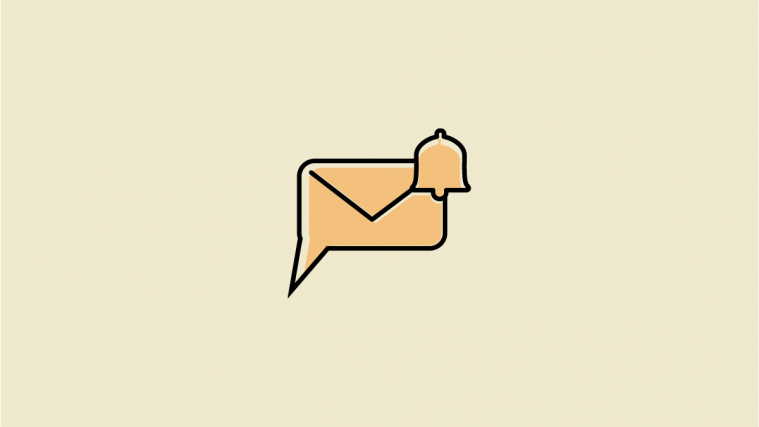




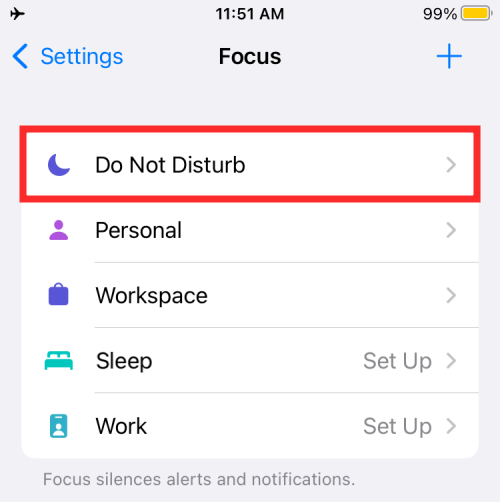














That doesn’t fix the issue that want to see alerts when iPhone/iPad is unlocked
Holy crap!! I’m going back to a phucking flip phone. Apple seems to thinks they are “fixing” things ands all they do is make things more complicated than they need to be. I’m sure poor Steve Jobs is rolling over in his grave (yet again).
There is a health issue that requires access to notifications on both of my phones, and I really need to turn off this “bonus” function.
As directed, I have turned off all the silencing-of-notification options that are possible on my 2 iPhones, yet both are still implementing silence-notifications-mode every day in the middle of the day. This has gone beyond irritating and has progressed to harassment. Is there anything else you can tell me to do to stop the madness?
you did NOT address the ‘Silence’ portion in your FIX. You showed ways to show notifications, but they are no longer silenced.
Apple had their heads up their keister on this one. Hopefully you’ll publish an additional article adding the ‘How to show notifications under DND AND have them silenced’
No kidding. We want it like it was. On silent, silenced, but still show on the Lock Screen. Clowns changed something that wasn’t broken.
You are correct, this article didn’t solve the problem
My wife has a message at the bottom of our messages thread ‘Bob has notifications silenced’. That’s in the middle of the day says it shows up randomly in the last few days. She’s in my favorites and I just added her as an allowed person (so we’ll see if that solves it).
I do get messages she sends (along with messages from anyone else).
No one else mentioned they get that status.
I don’t have DND or focus on based on looking at focus.
in settings under focus, DND shows as off (turns on automatically from 10PM to 7AM)
on the DND page, focus status is on, so I guess that’s why she might see my status, but that’s the wrong status.
Personal is not on
sleep and work say set up.
This seemed to have started when I turned off my phone / battery died a week or so ago. and maybe she tried texting (messaging) me.
Any thoughts?
Bob, we’re getting the same thing. Started this morning out of nowhere. Nothing changed this morning. I have sleep set to turn on every night as I have for years (formerly DND) yet this morning it gave my other half that same message. I have added him to the whitelist but it’s still sending the auto response. Thanks apple for adding this “feature”.
Same issue here.. Been using DND at night, now I get notification sounds very sporadically.
I’ve got the same issue. It’s happening to me and my mother and we’ve whitelisted everything so that the notifications still come through, and we’ve turned off DND mode, but there’s still that annoying “This person has notifications silenced” message at the bottom of the iMessage thread and I don’t know what to do anymore.
I have that message on only two contacts-which was never an issue before. Nothing mentioned above resolved this. So frustrating!
Just figured my “Notifications have been silenced” issue. When I upgraded the iOS on any of my apple products it allowed sharing on all my devices. If just one of your devices has the focus sharing on then all your devices with the same Apple ID will be silenced with the same DND. You have to check every device that you have with your Apple ID on and make sure every focus is off. This includes your iPhone, iMac, iPad, MacBook, and watch. So stupid! Took me awhile to figure this out and kept finding one of my apple products with it on which blocked my notifications. Hope this helps.
I caught that early on and deactivated everything. I do not receive the “silenced” message for the two contacts on my iPad, just my phone.
None of the fixes mentioned have corrected the problem for me. I have tried all combinations, but all notifications from Ring and Wyze have been silenced, although they all have been set to be active, and have been added to all modes of Focus. This has basically rendered those Apps useless for me now.
I’m getting the same thing. Started this morning out of nowhere. Nothing changed this morning. I have sleep set to turn on every night as I have for years (formerly DND) yet this morning it gave my daughter the same message. I’ve tried all the above fixes — I do not have DND on at all, and still it’s silencing and sending the message that I have notifications silenced. ugh, I hate it when they jack with stuff that was fine already. Hopefully they get a clue and fix it soon.
I don’t know if the issues I am having are the same – I had notifications coming to my lock screen from Airbnb, VRBO, new agencies, the weather, Messenger, etc. My email notifications used to be sporadic and seemed to occur only when the phone was plugged in. No biggie. Now, ALL I get is EVERY email, and NONE of the other notifications, even with the DND or “FOCUS” is not turned on. I have whitelisted the apps I want notifications from, and nothing. I have an open ticket with apple support and still nothing. Anyone have these issues and have you solved it? I need these notifications to conduct business and it is really causing me major problems. Thoughts?
Apple, WTF are you doing? If it ain’t broke, don’t fix it. DND used to work really well. You turn it on, you turn it off. Simple, easy, functional. Now when people are texting me, it appears my phone is on DND or ‘Focus’ as Apple calls it. How do I turn this annoying ‘fix’ off.
Although I HATE condescending “advice” like, “are you sure it’s plugged in?”, which seems to assume I’m an idiot, nonetheless my experience with this issue turns out to have been caused by the mute switch on the left side of my IPhone11 having been turned on. Frankly, I didn’t even remember that such a switch was there, and yet, that turned out to be my problem. The switch displays orange when it is in the mute position. Evidently, I’d accidentally muted the phone that way right about the the time of the iOS 15 install, and blamed that. IMHO, this should go on the list of things to try. Maybe near the top.
My mute button is not on. I am getting some notifications but not all. It is very annoying when someone texts you and the only time you get the notification sound is when you have your phone unlocked and that’s not even all the time.
I get it. It’s extremely frustrating. I went through it myself. I’m just saying what worked for me and recommending to add it to the list of things to try. Sorry it didn’t work in your case.
Ensure all Focus features are turned off on your iPhone then go Settings > Focus and turn on “Share Across Devices” on your iPhone.
Then from the same tab Settings > Focus > Do Not Disturb tap “Focus Status”
On that screen, toggle “Share Focus Status” to On
After that, go back to Settings > Privacy > Focus and make sure “Shared With” Messages is toggled On. Now toggling on and off the Do Not Disturb setting will work as intended and people should not see either the “notifications silenced” message nor “Notify Anyway” warning when the Focus is off.
If the previous setting is already toggled On, toggle it off and then back on.
Then restart, using this method, noting that there are no pauses or delays and all buttons should be pressed as quickly as possible:
Press and quickly release Volume Up button
Press and quickly release Volume Down button
Then press and hold the Side button for 30 seconds until you see the Apple logo
This resolved it for me. It is very specific, but I hope it can help someone else.
Now when DND is on and the sender begins typing a message to me, they get the message that notifications silenced before they send the message. When DND is off they don’t get the message. Finally got this issue resolved.
I found the solution on the Apple forum. Very frustrating trying to figure it out.
Thank you so much for posting this solution. I was getting about the same set of problems, no focus turned on yet people sending me text messages were getting the “… has notifications silenced” message. On top of that, text messages were not coming through to my Apple watch, and I’ve become so dependent on those notifications that I was missing new messages until I’d check my phone, not knowing I had to seek those out.
Seems as if there’s some buggy stuff happening with focus, probably too many conflicting if/then’s to have a solid set of operatives every single time. That’s my WAG.
Out of the blue my co-worker sent a message and saw that I had DND on. Here is the issue, I am a teacher and she is my paraprofessional and although I do have the generic focus options “Do not Disturb”, “Driving”, “personal”, “sleep” and “work” but I have not opted to set up any personalized ones or change the names of the default ones yet she showed me it said the school initials and then that I had notifications silenced. Even if it was the work focus I have her as a pass through but I don’t have it altered to say our school. When looking at my phone it did not show any dnd was active and I don’t have one that is specific to my location. Also, my husband didn’t show I had any dnd on.
Any idea on this?
After all this time this is still an issue. It seems to randomly rear its ugly head and is virtually impossible to resolve. I have done the following and I still have people telling me they see “messages are silenced” when texting me:
Turned off Share across devices under focus mode on my phone and macbook pro
Removed all focus modes on both devices except the default DND and Driving on the phone (both are turned off)
Deleted my sleep schedule under Alarms so it won’t trigger DND automatically (I really thought this might do the trick but it didn’t)
Restarted the phone and laptop multiple times