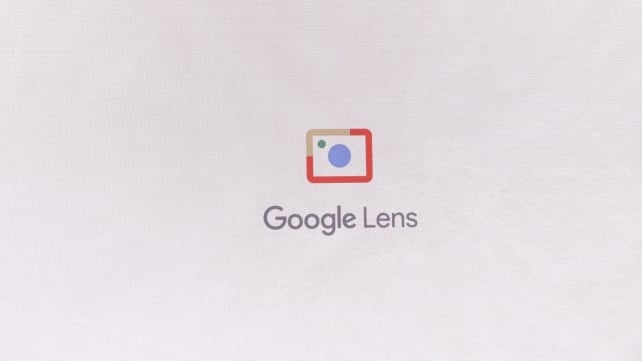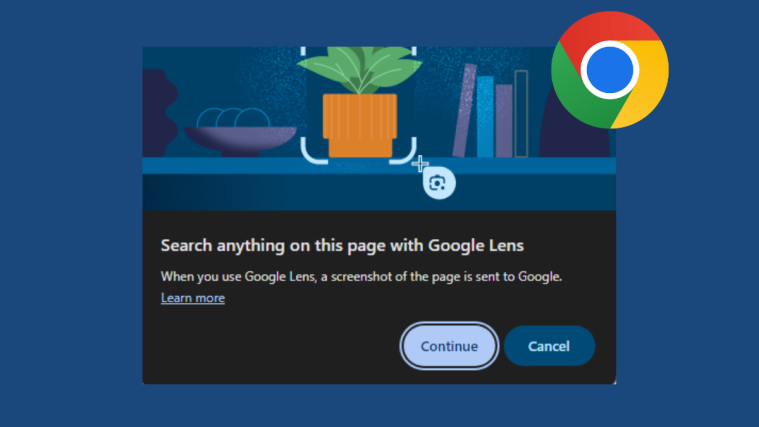Update [March 07, 2018]: Google Lens is now available for all Android phones. Check out our relevant pages for this:
Update [February 25, 2018]: Google has announced that Google Lens will be released for more devices soon. Here’s how to prepare for it to be able to get Google Lens at the earliest when it starts rolling out.
Google CEO, Sundar Pichai, announced a new technology at Google’s annual I/O 2017 conference, which goes by the moniker Google Lens. If you have been keeping track of the recent tech events you might know that Google Lens is similar to what Samsung introduced as Bixby vision, but Google Lens is more of an advanced version of Bixby Vision.
Also, considering the amount of data Google has, it makes more sense for Google to have something like Lens rather than Samsung to have Bixby vision, which actually relies on 5 partners including Google Translate.
What is Google Lens?
Google Lens is Google Goggles on steroids. It can do everything that Goggles can do, but a lot more too that Googles couldn’t.
Earlier, your camera was just used for taking pictures, but now with Google Lens, it comes with Artificial intelligence — Google’s deep learning AI — that allows you to search through your camera. Your camera will not just see things and present you with modest information (using Goggles), as now, with the help of artificial intelligence (Google Lens), it will present you detailed and useful information, in addition to assisting you in taking actions regarding the search that you performed, such as add to calendar, book tickets, connect to Wi-Fi etc.
Also read: 7 Bixby features you should know
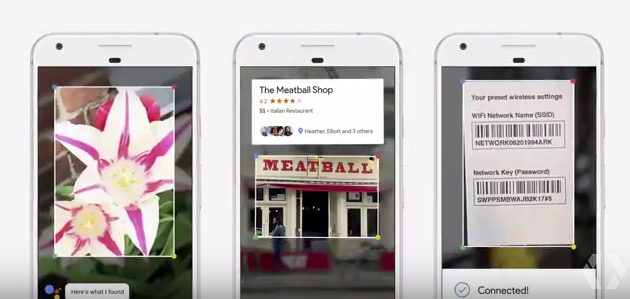
How to use Google Lens
It’s not rocket science to use Google Lens. All you need to do is invoke the Google Assistant by either holding the home button or saying the command “Okay Google” and then use the camera icon in Assistant to launch Google Lens. Point your camera towards your “search item” or in simple words, the object, and let Google Lens do its magic.
Have fun → Google Assistant Tips and Tricks.
For instance, if you point Google Lens towards a flower, it will tell you what flower it is and other relevant and useful information. So, basically, if you are allergic to some flowers, Google Lens will come handy.
Also, suppose you are on your way home and you see a billboard of an upcoming concert in your area. When you point your camera towards the billboard, it will show the concert details, band details, option to buy tickets and if dates are available then you can even tell Assistant from the same screen to add it to your calendar.
Check out: Gmail Android app tips and tricks
You can also use Google Lens for translating the text as well. All you need to do is point your camera towards a text in a different language and say, “What does this say” to Google Assistant.
In short, Google Assistant now has eyes or for that matter, you have a third eye, all thanks to Google Lens.
How to get Google Lens
Truth be told, even we are excited to test Google Lens. However, just like you, we would have to wait for some more time, as Lens will come later this year. Also, it will come part of the Google Assistant update (Google app, on your device, that is) and not a separate app. So, yeah all we can do is wait, wait and wait…
Meanwhile, pass your time by reading our posts tips and tricks, and surprise your friends:
- WhatsApp tips and tricks
- Facebook app tips and tricks
- Facebook Messenger tips and tricks
- WhatsApp status tips and tricks
- Instagram tips and tricks
- Snapchat tips and tricks
What do you think of Google Lens?