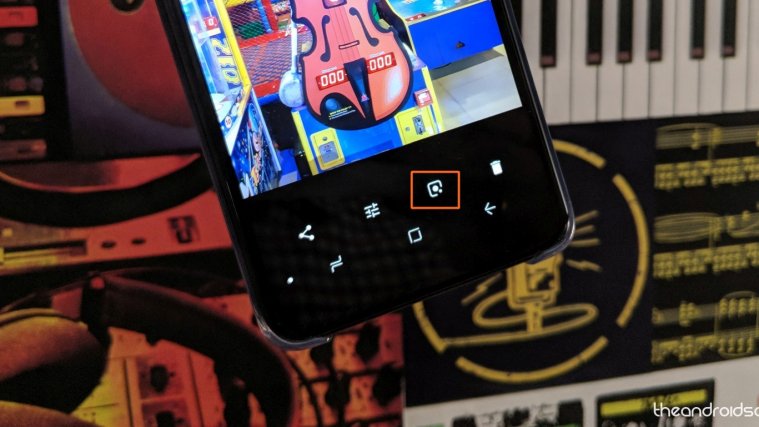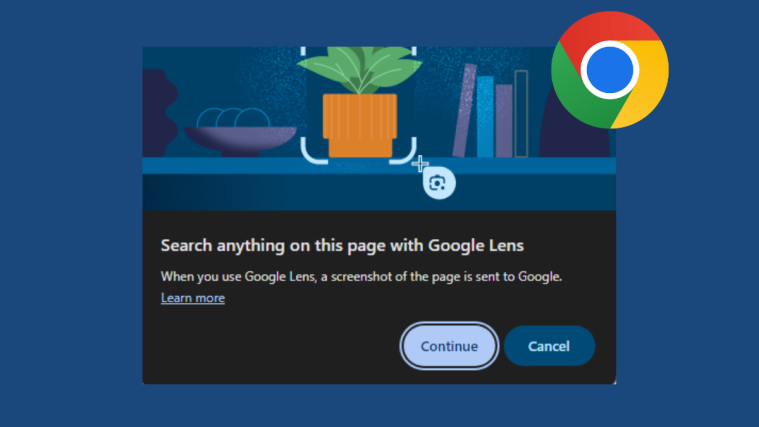Out of the goodness of its heart, Google decided to bring the Google Lens feature from its Pixel devices to the entire Android family. We’ve already explained how you can be the first in line to get Google Lens, and now the feature is rolling out for all devices with the latest version of the Google Photos app.
Rolling out today, Android users can try Google Lens to do things like create a contact from a business card or get more info about a famous landmark. To start, make sure you have the latest version of the Google Photos app for Android: https://t.co/KCChxQG6Qm
Coming soon to iOS pic.twitter.com/FmX1ipvN62— Google Photos (@googlephotos) March 5, 2018
In order to make sure that you can use Google Lens, you need to have the latest version of Google Photos app installed on your device.
How to activate Google Lens
With the latest version of Google Photos installed, you’re all set! Now all you need to do to use Google Lens is:
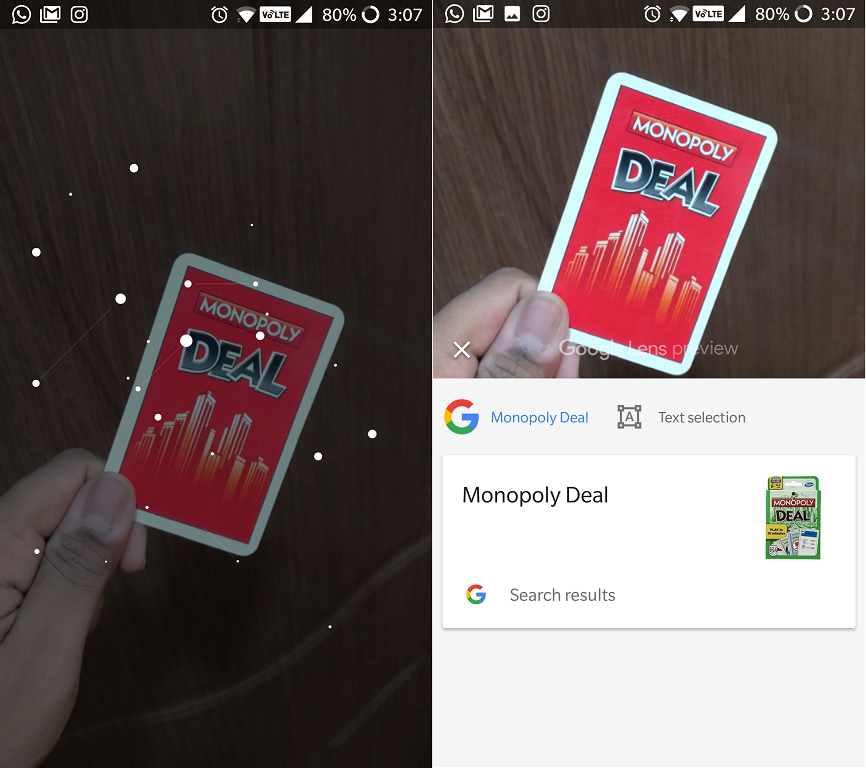
- Take a picture that you want to scan with Google Lens or open an existing one in the Google Photos app.
- Tap the Google Lens icon on the menu bar at the bottom of the image.
- Google Lens will scan the image and within seconds, bring back a visual search result.
Voila! You now have the smart visual search engine feature of Google Lens at your fingertips to help you find items, locations, people, and so much more.