The iPhone 14 lineup is the latest from Apple, and it comes with tons of exclusive features to help you make the most out of your iPhone. Among these new features is the highly anticipated Action Mode, a stabilization feature that dramatically improves video shots taken in motion.
But if you’ve been checking out camera settings, you might have noticed a toggle called Action Mode Lower Light. So what is it? And how does it differ from Action Mode Lower Light? Let’s find out!
Action Mode can help you capture videos while running, walking, cycling, and more that look quite steady and, in some cases, might look similar to footage taken from a gimbal. This new stabilization feature is a great addition for users that regularly capture videos to help get a more professional look. Let’s find out how Action Mode lower light can help you make the most out of this new capture mode.
Related: How to use the 48MP camera on the iPhone 14 Pro and Pro Max
What is Action Mode Lower Light and how does it work?
Your iPhone captures videos using the entire resolution offered by your camera sensor. When using Action mode, this footage is intelligently cropped out from either side to stabilize your video. Needless to say, this process heavily relies on the RAW footage captured by your sensor, as most of it can get cropped out if the footage is too shaky. Low Light situations thus pose another challenge when capturing videos in Action Mode.
That is why Apple offers you the ability to enable Action Mode Lower Light. This feature reduces the stabilization applied to your low-light videos so that you can aim for a better shot in low-light conditions. This ensures that you can capture stable videos in low light without forcing the Camera app to increase your shutter speed or ISO significantly.
Related: iPhone 14 Pro turned off and won’t turn back on? How to fix
How to use Action Mode Lower Light
Just like any other camera mode, you can use Action Mode Lower Light by first enabling it in your iPhone’s settings and then subsequently recording videos in Action Mode as usual. Here’s how you can use Action Mode Lower Light on your iPhone 14 or higher.
Step 1: Enable Action Mode Lower Light
Open the Settings app on your iPhone and tap Camera.
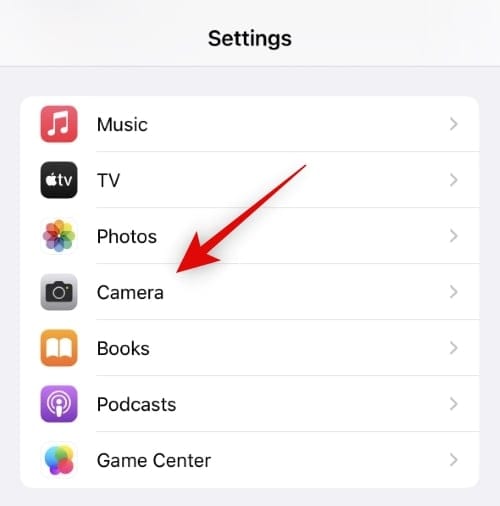
Tap and select Record Video at the top.
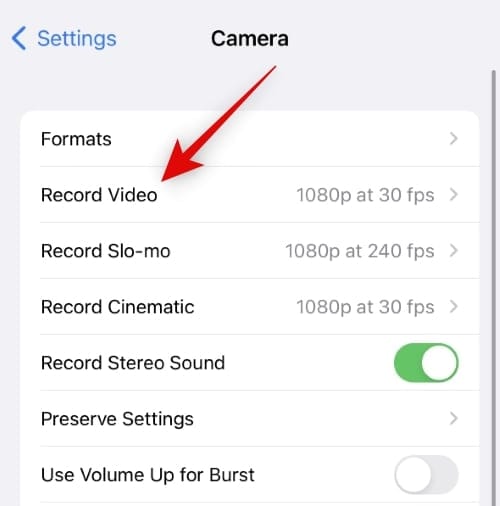
Now tap and enable the toggle for Action Mode Lower Light.
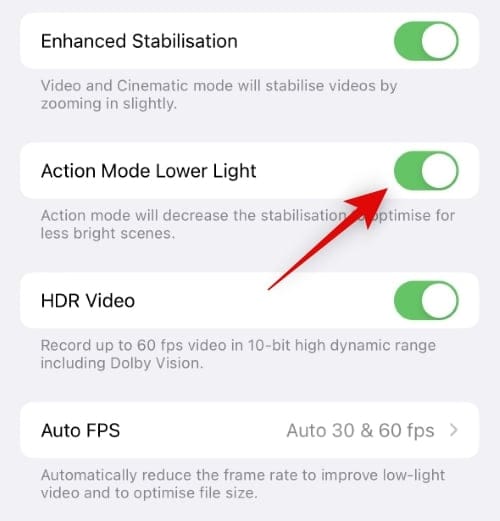
And that’s it! You will now have enabled Action Mode Lower Light, and you can now record Action Mode videos in low light conditions. Use the section below to help you along with the process.
Related: How to make Always-on Display minimal on iPhone 14 Pro and Pro Max
Step 2: Record in Action Mode
Open the Camera app and tap Video at the bottom of your screen.
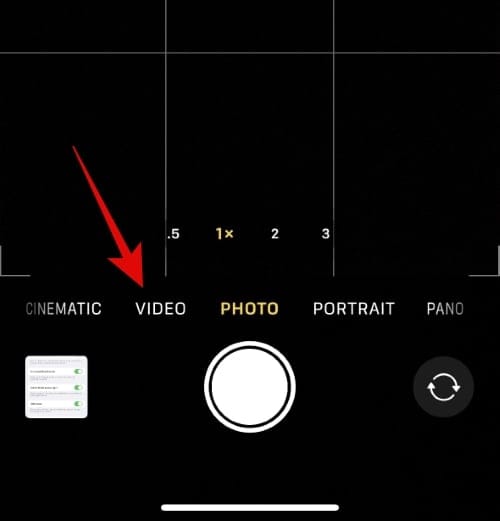
Once you’ve switched to the Video mode, tap and select the upward-facing arrow (![]() ) at the top of your screen.
) at the top of your screen.
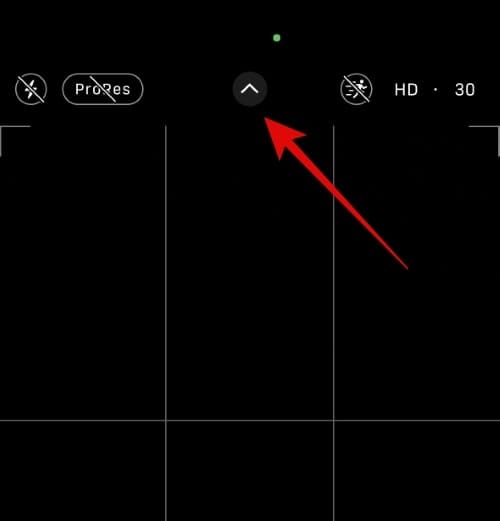
Now tap the Action Mode (![]() ) icon at the bottom.
) icon at the bottom.
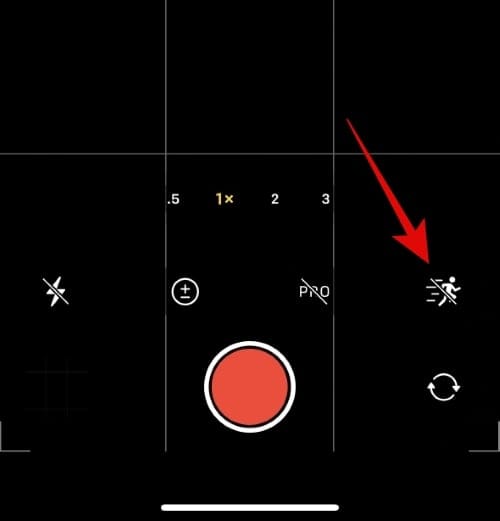
Note: In some cases, this option might also appear at the top of your screen depending on your current camera settings.
Tap On to turn on Action Mode on your iPhone.
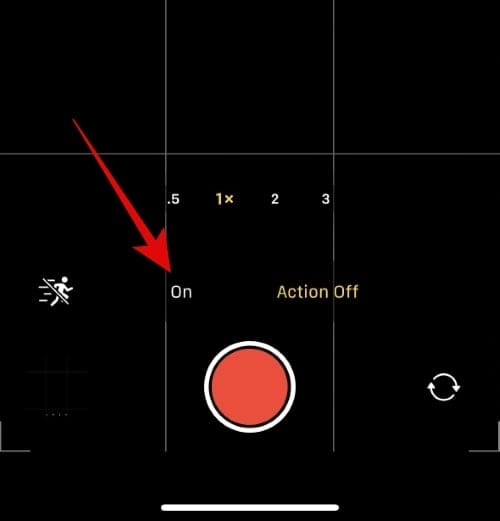
Action Mode will now be turned on, on your iPhone, and you can now record low-light videos in Action Mode. Some extreme low light conditions might still prompt you for more light with the message More light required as shown below.
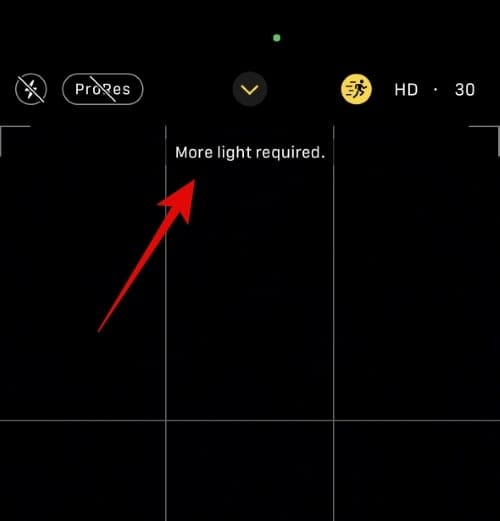
And that’s how you can use Action Mode Lower Light on your iPhone 14 or higher.
We hope this post helped you get familiar with Action Mode Lower Light to capture stabilized videos in low light conditions on your iPhone. If you face any issues or have more questions for us, feel free to drop them in the comments section below.
RELATED
- What happens when you turn on Low Power Mode on iPhone 14 Pro
- How to record in ProRAW and ProRes on the iPhone 14 Pro and 14 Pro Max
- iPhone 14 Pro getting hot? 13 ways to fix
- Apple Action Mode: Which iPhones Have It? Will iPhone 13, 12, 11 or Older Sets Get It?
- eSIM network not available on iPhone 14? How to fix
- How to Activate Dynamic Island on your iPhone 14 Pro and Pro Max
- How to get Siri on iPhone 14 and use it

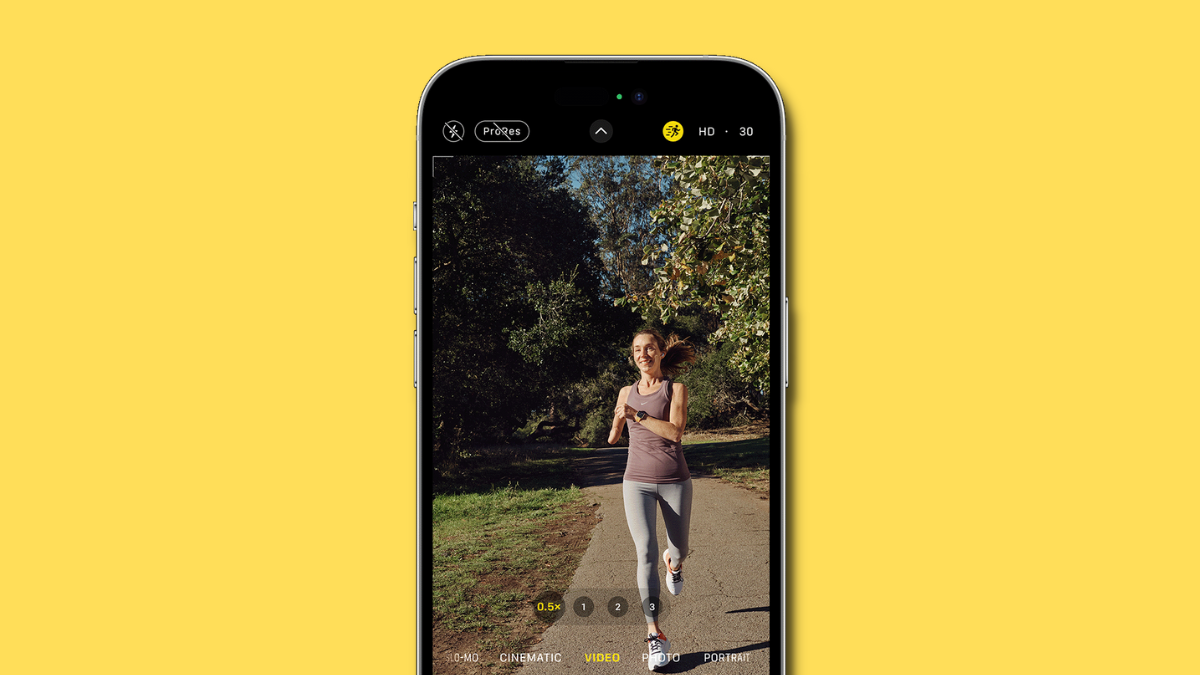











Discussion