If you’ve been following the Windows 10 trend for the past few days, we’re sure you must’ve come across terms like TPM and Secure Boot. If you have and are curious to know why Microsoft has mentioned them under mandatory requirements for their latest version of Windows 11, you’ve come to the right place.
In this post, we’ll be taking a look into what Secure Boot is and why Microsoft has made it a requirement for their upcoming release.
If want to read about TPM and how it affects your Windows 11 experience, we recommend reading this piece from another one of our amazing writers.
What is Secure Boot?
Secure Boot is a crucial part of UEFI (Unified Extensible Firmware Interface), something that has now replaced the old text-based BIOS that we used to have in pre-Windows 8 era PCs. Just by looking at it in your PC’s firmware settings, it may seem like a simple toggle but in reality, it is much more than that.
Secure Boot, as the name suggests, plays a vital role in your PC’s boot process. It comes into play as soon as you press your PC’s power button and remains in play during the booting process.
Its role is to check every driver, application, and even your bootloader that is queued up in the boot queue and ensure that no harmful application manages to get through the security checks without proper validation. If Secure Boot is unable to verify the signature/key of the application, it’s simply denied execution on boot.
Think of it as a security guard posted outside a military-controlled area, looking for potential threats. Once the guard has verified your identity via a government-issued ID card (signature/keys in our case), only then you’re allowed to enter the premises.
If you want to read more about Secure Boot, head over to this post.
What is the Secure Boot error?

While trying to install Windows 11 Insider Preview on your PC, if you are greeted with an error that reads “The PC must support Secure Boot”, then don’t be disappointed, you’re not alone.
In the past few days, we’ve found hundreds of people online, reporting that they’re getting the same error while trying to install Windows 11 from both the USB drive and while trying to run the setup from the ISO from within Windows. This is what the screen looks like.
TIP: If you haven’t yet tried to install the Windows 11 Insider Preview build on your PC, but are planning to do it sometime soon, we highly recommend you give Windows 11 Readiness Check Tool a try. To be honest, the app does a wonderful job of checking your hardware and reporting if something fails to fulfill many of Windows 11’s systems requirements.
Why does Windows 11 need Secure Boot?

Microsoft, in their Windows 11 reveal event on June 24th, shared a great deal of information about how they’ve built Windows 11 around Security, Compatibility, and Reliability.
The Covid-19 pandemic has forced the world to work from home. Looking at the always-online nature of our PCs today, security has become the number one area of concern. Microsoft claims that they’ve built Windows 11 keeping security in mind and have implemented several powerful security features, like Secure Boot and a few more, that can reduce malware attacks by up to 60%.
How you can fix the Secure Boot error?
The steps to fix the Secure Boot error on PC are fairly straightforward. Check the links below to solve the issue.
Method #01: Workarounds for compatibility issues
We’ve already covered how you can bypass Windows 11 PC health checks and install Windows 11.
► How To Fix Windows 11 Not Compatible Issue
If you face any more issues, you can opt for one of the fixes listed in the post above which should help you not only fix the secure boot error but also other errors that will prevent you from installing Windows 11 on your system.
Method #02: Bypass TPM requirement
Refer to this post by us which will help you bypass the TPM requirement as well.
► Windows 11 Without TPM: How To Bypass the TPM Requirement and Install the OS
We’re quite positive that the above post will sort out all your Secure Boot issues but if that still doesn’t help you, we have another fix that requires replacing a small DLL file in the Windows 11 ISO. You can go through the process here.
We hope this post helped clear what Secure Boot is and why does Windows 11 needs it. If you have any further questions, do drop them in the comments below and we’ll be happy to help you out.
Related:

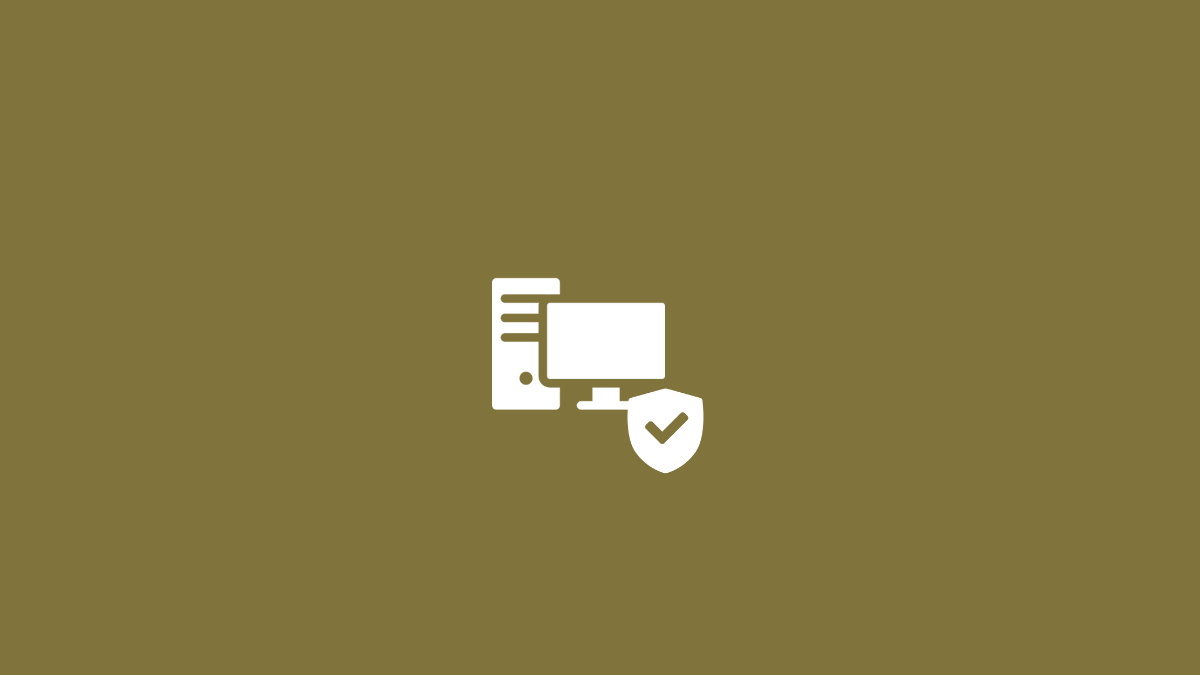










Discussion