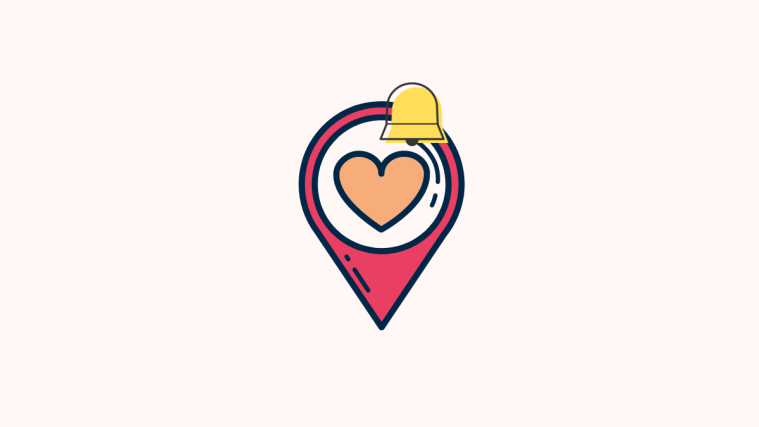Apple’s Find My app offers supports continuous sharing of your live location. This way, others can track your real-time position as you move when you share your location with them. Besides this, people with whom you share your location can set notifications for when you arrive or leave an assigned location.
In this post, we’ll explain how you can set up notifications for when your friend’s location changes on the Find My app on your iPhone.
Related: Find My: How to see someone’s Live Location on iPhone
How to get a notification alert when someone arrives or leaves a location on iPhone
Find My app on iOS lets you set notifications for when your friend’s location changes. To set up notifications for when your friend arrives or leaves a location, follow the steps below.
Step 1: Add a notification for someone
- Open the Find My app on your iPhone, select the People tab at the bottom, and tap on your friend’s name.
- When you open a person’s name, you should see their location on the map as well as their address in the text under their name. To set location alerts for this person, tap on Add under “Notifications”.
- In the overflow menu that appears, select Notify Me.
Related: How to Use Find My Friends Live Tracking on iPhone
Step 2: Select alert condition
The ‘Notify Me’ screen will now pop up on your screen. From the “When” section, choose either <person> Arrives or <person> Leaves.
Step 3: Choose a location to mark for alerts
Once you’ve selected an alert condition, choose a location you want to select as the base for your alerts. Depending on how you configure it, you will get notifications when this person leaves or arrives at your chosen location.
- Among the locations you can choose, you can pick your friend’s current location, your current location, or select New Location under “Location”.
- If you select the last option, you will have the option to choose a custom location of your choice, somewhere where neither you nor your friend currently is located. You can add your location by moving across the map on your screen and planting the red-colored location pin at your desired location.
- Next, you will need to set a location radius, that is the area around which location alerts will be triggered. You can one of three options to choose from – Small, Medium, or Large. Selecting a larger radius will notify you when your friend is near your preferred location rather than at the location.
- Once you’ve added your location and selected a location radius, tap on Done at the top right corner to confirm it.
Related: How To Get ‘Left Behind’ Alerts When You Forget Your Apple iPhone, Watch, or Other Devices
Step 4: Select how often you want to be alerted
After you’ve chosen a location as a trigger, it’s time to decide how often you want to be notified when your friend arrives or leaves this location.
- If you choose Only Once under “Frequency”, you’ll only be alerted once when the person reaches or goes away from the selected location. However, if you wish to be alerted every time they arrive at or leave the location you chose, you will have to select Every Time.
- When you select this option, your friend will get an alert on their iPhone that they must approve to enable recurring notifications. This alert will only be sent to them when they arrive or leave your selected location for the very first time.
How to add alerts for more than one location
Find My lets you configure alerts for others’ whereabouts in such a way that you’re notified when this person arrives at or leaves more locations than one. You can create separate alerts for the same person when they reach or leave multiple locations by following the steps below.
- Go to the Find My app > People tab and select this person’s name.
- If you’ve already created a location alert for this person, it should be visible under “Notify Me” inside the “Notifications” section. To create more alerts with different criteria, tap on Add and repeat the same steps you followed when creating the first alert.
Related: How to Track an iPhone: Best 5 Ways To Use
How to pause all alerts from someone on Find My
If you wish to stop all location alerts from your friend temporarily, then you can use the ‘Pause’ option for their ‘Notifications’.
- Go to the Find My app > People tab and select the person’s name whose location alerts you want to pause.
- If you’ve already created a location alert for this person, it should be visible under the ‘Notifications’ section. To pause these alerts for a specific duration, tap on Pause on the screen.
- You will now see the Pause Notifications screen. Here, select the date on the calendar you want to pause alerts for. Find My will stop sending you alerts until the end of the day of your selected date. Once you’ve configured how long you want to pause alerts, tap on Done at the top right corner.
How to disable notifications you create
If you no longer wish to be alerted by someone’s location changes on your iPhone, you can disable alerts for this person from within the Find My app.
- Go to the Find My app > People tab and select the person you want to disable alerts for.
- Swipe up on the next screen and select the alert you want to disable under “Notifications”.
- Next, tap on Delete Notification at the bottom.
- Confirm the process by selecting Delete Notification in the overflow menu that appears.
That’s all there is to know about getting notifications when your friend arrives/leaves a location on Find My on your iPhone.
RELATED
- How to Turn Off Shortcut Notifications on iPhone
- How to Change App Icons on iPhone
- Fitness App Not Working on iPhone: How to Fix
- How to Fix ‘Last Line No Longer Available iPhone 13’ Error
- What Does ‘Notify Anyway’ Mean in iPhone?