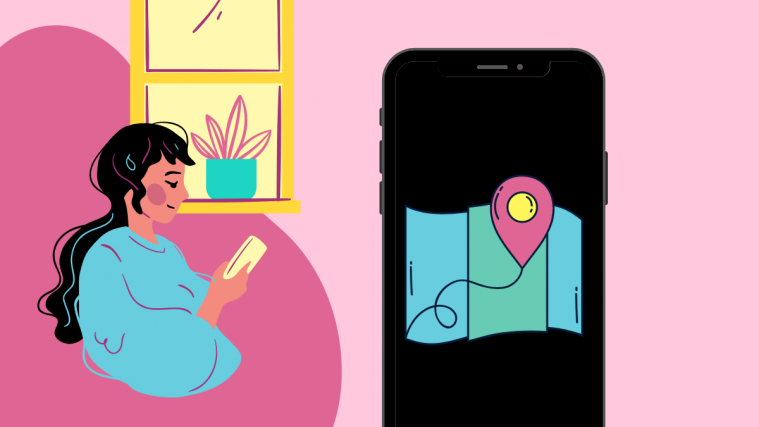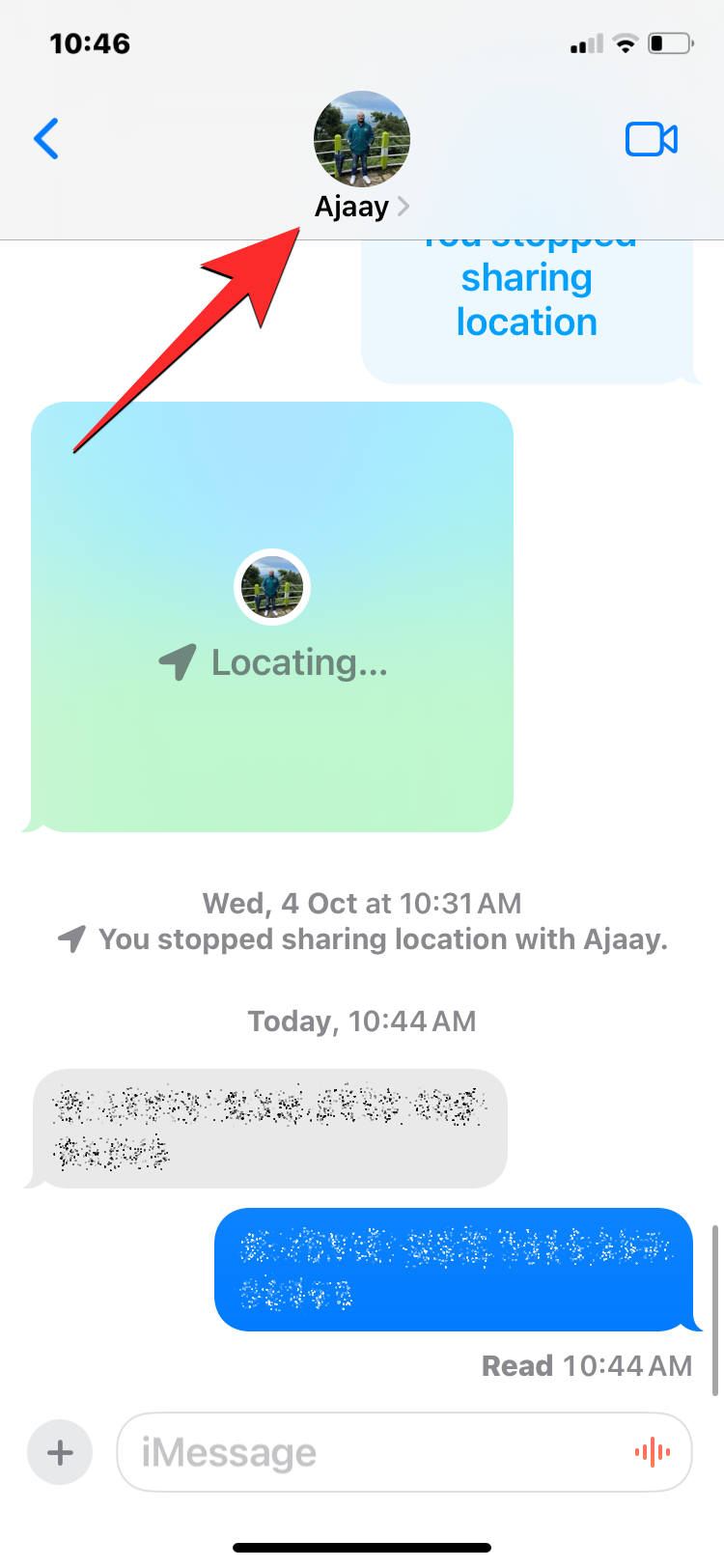Apple is known to provide really good integration between its devices, thus also making theirs one of the best ecosystems in the tech world. If you want to track your iPhone, whether that’s because you lost or simply forgot where you had put it, you have numerous ways to do that.
How to track an iPhone [5 Methods]
You can check out the methods below to find and track an iPhone’s location.
Method 1: Using the Find My app
Earlier labeled as the Find My iPhone app, Apple’s Find My app combines the latter’s features with the Find My Friends app to not only help you track your phone but also remotely lock it, and erase all of the data on the lost device. One good thing about the Find My app is that it can be used from any of your other Apple devices or your friend’s devices.
Prerequisites
Before you wish to track your iPhone using the Find My app, you need to make sure that the Find My iPhone service is enabled on it. At the same time, it’s important to know that the Find My iPhone service and Find My app are two different things and you don’t need to install the Find My app on the phone you’re about to track to get started.
How to enable Find My
You can enable the Find My iPhone option on your iPhone by following the steps below.
- Open the Settings app on your home screen and tap on your Apple ID card at the top.
- On the next screen, select Find My.
- No, tap on Find My iPhone.
- On this screen, turn on the Find My iPhone toggle.
- You will be prompted to enable Location Services in a dialog box that pops up on the screen. Here, tap on OK to enable location right away.
- For better tracking, turn on the Send Last Location toggle so that your iPhone sends its last location to Apple before the battery dies.
Case A: Track your secondary iPhone
If you have more than one iPhone and all your devices are linked to your Apple account, then you can use the Find my app on another iPhone you have to track the iPhone that you’re searching for.
- Open the Find My app on your secondary iPhone and sign in with your Apple ID and password if you aren’t already signed in.
- After you’ve signed in to your Apple account, tap on Devices at the bottom of the app’s home screen.
- You will be able to see all the devices that are linked to your account. Select the iPhone you want to track. If the Find My iPhone service was enabled on the phone you’re tracking, its location should appear on the map.
- If you’re near the iPhone but you still can’t find it based on the location given on the map, you can play a sound on the lost device to locate it with better accuracy. For this, swipe up on the iPhone screen and select Play Sound.
You will also have options to mark your device as lost and erase it in case you aren’t able to find your iPhone.
Case B: Track someone else’s iPhone
Apple lets you and your family members share access to Apple services like Apple Music, Apple TV+, and more using the Family Sharing feature. The feature also allows anyone in your family to locate someone else’s iPhone as long as they’re linked to the same Family Sharing account.
Prerequisites:
Before you start tracking your family member’s iPhone, it’s a must that you have set up Family Sharing for the group and have added all of your devices and family members’ devices.
- To start a family group, go to Settings > your name > Family Sharing and select Set Up Your Family.
- On the next screen, tap on Invite People and follow the onscreen instructions to add your family members to the group to be able to locate their devices.
- Additionally, you need to turn on the Share My Location toggle inside the Family Sharing screen so that your location is shared with everyone in your family group.
How to track your family member’s iPhone
When you have shared your location with members of your family group, they can track your location or the whereabouts of your missing iPhone.
- To locate your phone from your family members’ iPhones, open the Find My app and look for your name listed under “People”.
- Select your name to know your iPhone’s location on the map.
- Anyone in your family will be able to help you track your iPhone by ringing it by tapping on Play Sound.
Case 3: Track iPhone from a Mac
macOS also provides a Find My app that offers the same features as the Find My app on an iPhone.
- To track your iPhone, open the Find My app on your Mac and click on the Devices tab from the left sidebar. Inside the list of items, select the iPhone you want to track.
- If the device has the Find My iPhone turned ON and is connected to the internet, it will appear on the map. The device will show the “No location found” message if it can’t be located.
- For locating your iPhone or to keep it safe, you will get additional options like Notify When Found, Play Sound, Directions, Mark as lost, and Erase device. You can access this by clicking the i button inside the iPhone balloon on the map view.
Notify When Found will send you a notification when the location is available.
Play Sound can be used to ping your iPhone’s speakers with sound so that you can pinpoint its location when you are near it.
Select Directions to get a turn-by-turn guide to get to your iPhone physically.
Click on ‘Activate’ under Mark As Lost to lock your data and keep it safe from being exploited.
Use Erase This Device only when you’re sure you won’t be able to track your iPhone and you don’t want the data inside of it to get into anyone else’s hands.
Case 4: Track iPhone from non-Apple devices
If you own a secondary device like an Android phone or Windows computer, you can still use the Find My iPhone service by logging in to your Apple account on iCloud.
- To track your iPhone, open a web browser (Chrome, Brave, or Firefox) on your device and go to iCloud.com.
- Here, sign in to your Apple account by entering your Apple ID and then your password.
- After successfully logging in to your account, tap on Find iPhone inside the iCloud home screen.
- On the next page, select the iPhone that you want to track.
- When you select your iPhone, its location will appear on the map. You will be able to pinpoint your iPhone’s location by tapping on Play Sound. In case you aren’t able to find your iPhone, you will get options to mark it as lost or erase all data on it.
You can perform this method on a non-Mac computer as well after signing in to your Apple account.
Method 2: Using the Google Maps app
Google also offers you a way to track the physical whereabouts of all your devices using the Google Maps app. The app has a timeline feature that gives you an overview of all the places you’ve been with your phone. If location history is enabled on your iPhone, you can check where exactly you might have last used your phone, whether or not is it still active, and when and where was it last active.
Prerequisites:
You need to have the Google Maps app installed on your iPhone (the one you want to track) and enable Location Services and Location History on your Google account.
- Open the Google Maps app on your iPhone, tap on your profile picture at the top right, and select Settings.
- In the Settings screen, tap on Personal content under “Account Settings”.
- Here, turn on Location Services and Location History under “Personal content”.
How to track your iPhone
Once you’ve taken care of the above prerequisites, you will be able to track your iPhone at any time as long as it’s connected to the internet.
- You can track the device that recently went missing by going to Google Maps Timeline using a web browser (on a phone or computer) or Your timeline (inside the Google Maps app on a smartphone) and selecting the date you last had your device.
- To track your iPhone’s current location, click on Today from the top of the left sidebar. If your phone went missing sometime before today, select the date that was last recorded in the Maps timeline.
- Scroll down to the last location that was registered from your iPhone. This will be when your phone was last online or where you might have lost it.
Method 3: Using your Apple Watch
You can use your Apple Watch to track your iPhone but only when it’s within the proximity of your Watch’s Bluetooth range or the WiFi network. Tracking with the Apple Watch is done using the ping feature that will start ringing your iPhone for a brief period.
- To use your Apple Watch to track your iPhone, press the Side button to open the Control Center.
- When the Control Center launches, tap on the Ping shortcut (marked by a phone icon).
When you tap on the ping button, your iPhone will ring out a sound for a brief time so that you can locate it physically. The sound will play, even when your iPhone is in Silent mode. You can tap on the Ping button as many times as you want to locate your iPhone.
Method 4: Using Live location sharing on Messages
The following method can be used to track your iPhone from someone else’s iPhone and also makes use of Apple’s Find My iPhone feature. However, unlike the method mentioned above, the iPhone that’s tracking your device need not be a member of your family. Tracking is possible using live location sharing that’s done using the Messages app.
Prerequisites:
- Before you start tracking your iPhone, open the Messages app on your iPhone and select a conversation where you want to share your iPhone’s location.
- On the next screen, tap the contact photo/name at the top.
- On the next screen, tap on the ‘Share My Location’ location and select the duration for which you want to share your location.
- You can choose from these three options – Share for One Hour, Share Until End of Day, and Share Indefinitely. Choose Share Indefinitely to share your location for the longest duration.
How to track
Your friend will now be able to locate you in their Find My app.
- To locate your iPhone from this person’s iPhone, open the Find My app on their phone.
- Inside Find My, select your iPhone from “People”.
- You will now be able to view your iPhone’s current or its last reported location.
Method 5: Using third-party tracker apps
Besides Apple’s searching techniques, you can track your iPhone using a GPS tracking app. There are third-party apps that you can use to locate your iPhone and these will offer additional features like geofencing, location history, panic button, chat functionality, and more. You can choose from the following apps to track your iPhone better:
These are all the ways you can track your iPhone. Did we miss anything? If yes, let us know what you use to locate your iPhone.
RELATED
- How to Join Telegram: Step-by-step Guide With Pictures
- How to Backup Text Messages on iPhone
- How to Download Photos From iPhone to Mac
- How to Clear your Clipboard on iOS
- How Many Calls Can You Merge on iPhone?