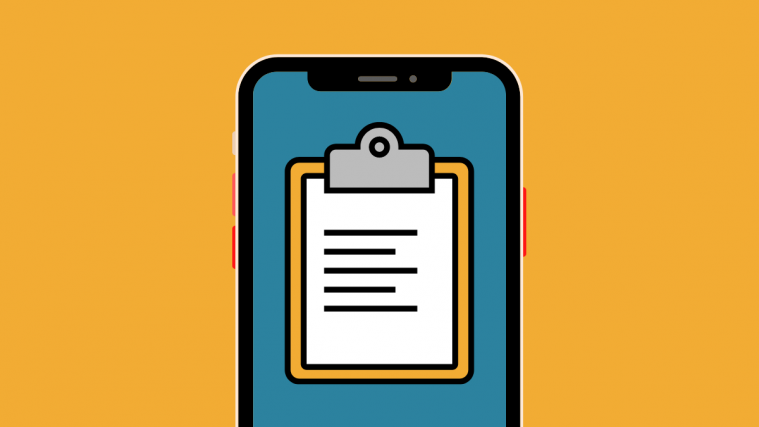The iPhone’s native Clipboard tool can copy texts as well as store images and other data so that you can paste the content onto another app. Although the Clipboard is mostly used to copy and paste data between apps instantly, your iPhone can retain the most recent content for as long as the next content is copied.
In this post, we’ll explain how you can clear your iPhone’s clipboard and why you should do it regularly.
Why should you clear your iPhone’s Clipboard frequently?
When you copy a text, link, log-in credentials, or anything else from an app or a website on your iPhone, the copied item gets stored on the clipboard. Apps that have Paste Permissions on your iPhone can access this clipboard at will, meaning they’ll be able to read the information that you copied. When an app gains access to your clipboard, you’ll see a banner saying “<This app> pasted from <another app>”.
While trusted apps only access clipboard data for your convenience, lesser-known apps may use it to learn your sensitive details. If you often use the clipboard to copy sensitive information like usernames, passwords, PINs, addresses, etc., you must clear the clipboard regularly before any unwanted app tries to read the copied information.
How to clear the clipboard on an iPhone
To remove the contents of your clipboard and prevent an app from getting access to copied content, you can follow the steps below.
- Open the Clear Clipboard link to access the community-created shortcut. When the link loads up, tap on Get Shortcut.
- This should open the Clear Clipboard shortcut on your iPhone which copies a <space> onto your clipboard when you tap on the shortcut.
- If you see a “Clear Clipboard” Can’t be Opened dialog appear on your screen, it probably means that you’re yet to install a shortcut from an untrusted source.
- To get this sorted, you will need to open the Settings app, go to Shortcuts, and turn on the Allow Untrusted Shortcuts toggle under “Sharing Security”.
- To confirm this process, tap on Allow in the dialog that appears.
- When you enable this option, you will be asked to enter your iPhone’s passcode. Now, go back to the Clear Clipboard web page and add it to your Shortcuts app. This should open the Shortcuts app and load the “Clear Clipboard” on your screen.
- To add the Clear Clipboard shortcut, scroll down and tap on Add Untrusted Shortcut at the bottom.
- Clear Clipboard will now be listed as one of the options available in the Shortcuts app on your iPhone.
- To add this shortcut to your Home Screen, select the shortcut, and tap on the Share icon at the bottom.
- Select Add to Home Screen from the share sheet.
- On the next screen, tap on Add at the top right corner.
- The Clear Clipboard shortcut will be available for access inside your iPhone’s Home Screen. You can tap on this shortcut icon every time you wish to clear the contents of your clipboard at which point, the Shortcuts will replace the clipboard texts with empty spaces.
You can use the Clear Clipboard shortcut from time to time to protect your clipboard info and keep your sensitive details from getting exploited.
How to deny Clipboard access for apps on your iPhone
- Required: iPhone running iOS 16 or newer versions
To avoid apps from accessing your clipboard, you can revoke paste permissions for them in case you may have allowed it in the past.
- Open the Settings app on your iPhone.
- Scroll down and locate the app where you want to disable paste permissions.
- On the next screen, select Paste from Other Apps.
- Here, select Deny to completely disable clipboard access to the app.
What else can you do?
Besides the above solutions, you can also manually type blank spaces on any app and copy them to your clipboard to protect your clipboard data. You can also copy random words from any app or webpage to replace your previously saved clipboard data because apps can only access the recent-most clipboard item on your iPhone and copying a random word doesn’t do any harm.
To protect your data from being breached by an app, you can follow these safe practices for safeguarding clipboard content:
- Get a clear idea of all the apps that you have installed on your iPhone.
- Is the app that’s reading your clipboard made by a trusted source/developer?
- Are you comfortable sharing your clipboard with a particular app?
- Know what info you have copied and whether the copied data is relevant to the app you’re going to use.
- Check how often is an app reading your clipboard.
RELATED
- How Many Calls Can You Merge on iPhone?
- How to Back up iPhone Without iTunes
- What is a Silenced Call on an iPhone?
- 4 Ways to Scan a Document on an iPhone
- 4 Easy Ways to Check Battery Percentage on iPhone