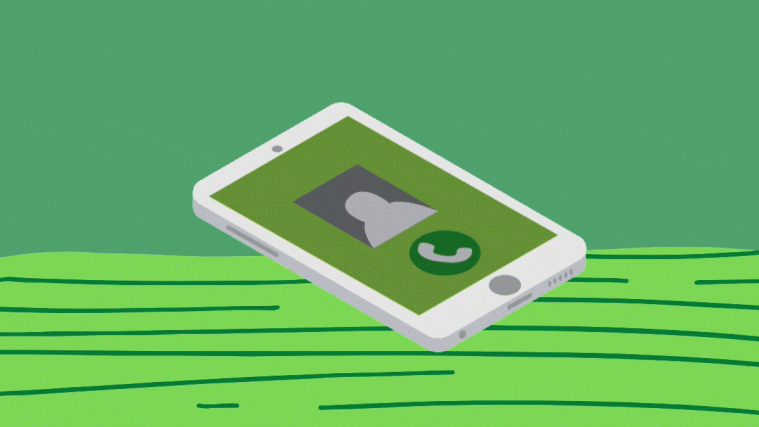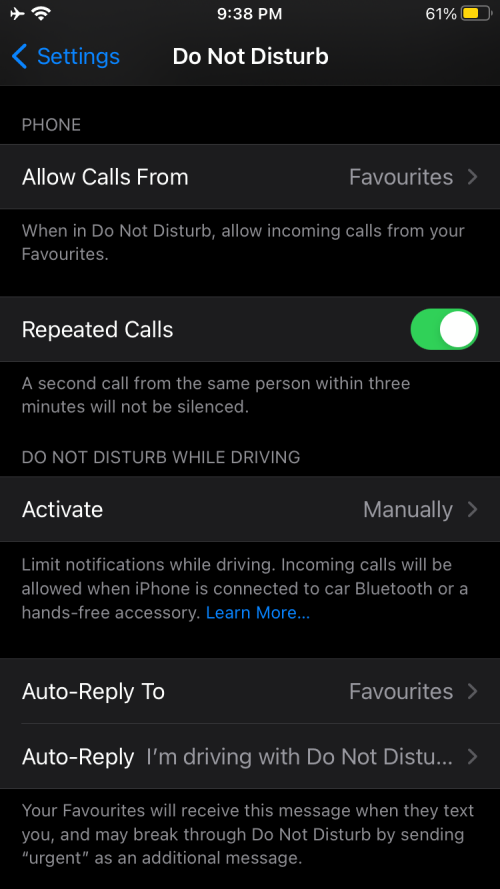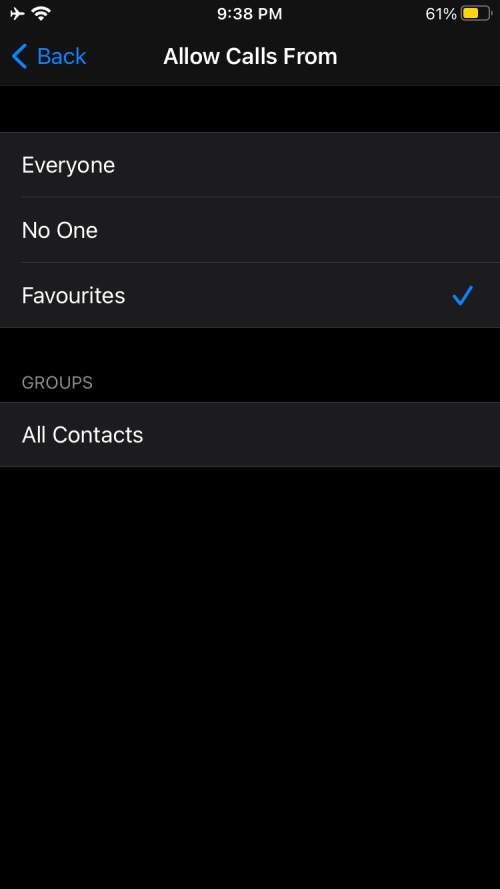We live in a world where your phone number and email address are the two most primary things that are used to contact you. Since we give away our phone numbers for different services and work purposes, we end up receiving tons of spam calls and messages.
Luckily for you, you can Apple lets you ignore those calls that you may get from unknown numbers so that you don’t feel annoyed in the middle of the night or during your work hours. The following post will help you explain what calls are silenced on iPhones, how you can benefit from the feature, how you can use it, and the alternatives you can choose to use if you don’t wish to benefit from this feature.
Related: 4 Ways to Scan a Document on an iPhone
What is Silenced call on iPhone?
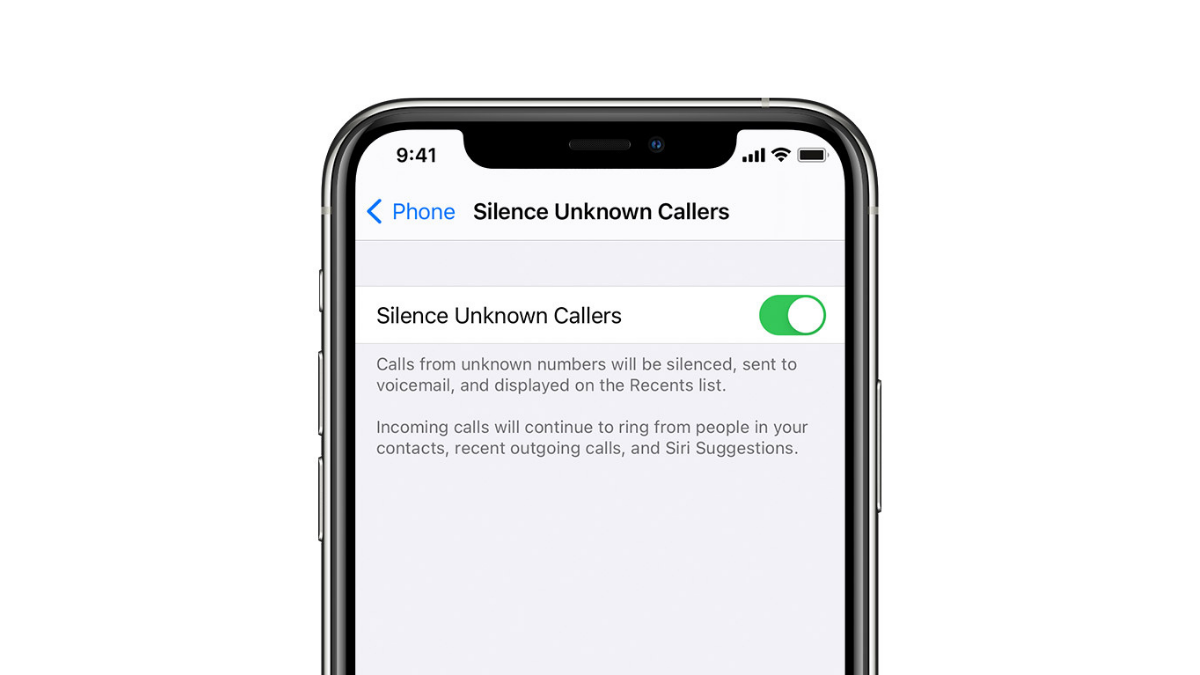
With the release of iOS 13 in 2019, Apple launched a feature on iPhones called “Silence Unknown Callers” that allows users to avoid getting phone calls from people they don’t know. When this feature is turned ON, iOS will block the phone numbers you haven’t saved as contacts as well as those numbers you have never before been in contact with.
You will continue to receive phone calls from phone numbers that are saved as contacts in your phonebook. iOS will even let incoming calls come through from phone numbers you have sent texts to or if someone else had shared the particular number to you over email.
Why should you use it?
Using Apple’s “Silence Unknown Callers” feature, you can ignore calls from unknown caller including those from toll-free numbers. Thus, you wouldn’t be bothered from time-to-time over calls that don’t concern you. Calls from unknown numbers will only come through if Siri is able to find the unknown number from your mail or messages.
This way, you won’t be constantly disturbed by random strangers in the middle of the night or during work as your iPhone will ignore them for you.
How to enable ‘Silence Unknown Callers’ on iOS
You can enable the ‘Silence Unknown Callers’ feature on your iPhone from within its Settings app. To get started, open the Settings app on iOS and tap on the Phone option.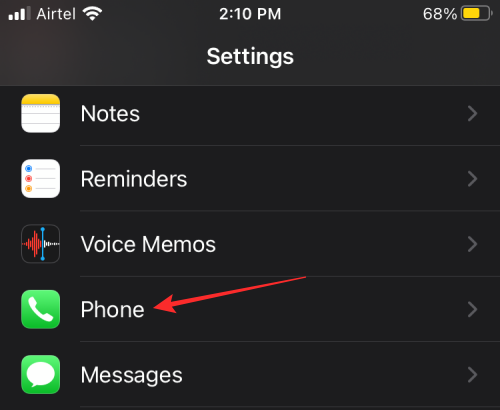
Inside the Phone settings, scroll down and locate the ‘Silence Unknown Callers’ option.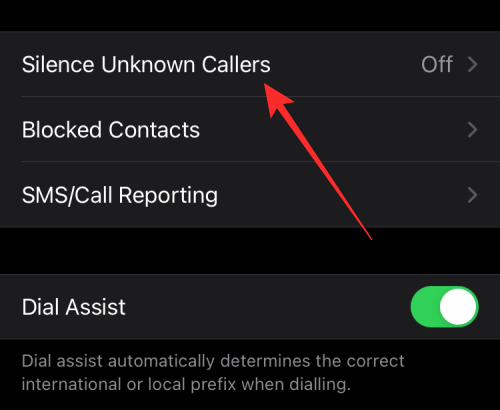
When the next screen loads up, switch on the feature by tapping the ‘Silence Unknown Callers’ toggle at the top.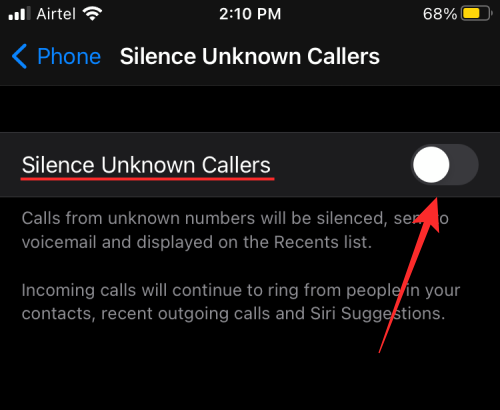
All calls from unknown numbers and numbers you haven’t been in contact with previously will be automatically be silenced but not blocked. These calls will appear in your recent calls list but you won’t be notified about the same.
How else can a Silenced caller contact you?
If you have enabled the ‘Silence Unknown Callers’ option on your iPhone, all calls from unknown numbers will be silenced and you wouldn’t be notified about them. However, if you open up the Phone app on your iPhone, you will be able to see these calls as they will be marked as missed calls. The number should also be visible in the Recents list inside the Phone app.
Numbers who have been silenced by iOS will be able to contact you via the Voicemail feature on your iPhone. If you have this feature enabled and is available to you, callers will be able to record a message so that you can hear it later.
For this to work, you need to have the ‘Voicemail’ feature on your iPhone enabled, and to do so, go to the Phone app, tap on the Voicemail tab, and then select the ‘Set Up Now’ button to get started. You will be asked to create a voicemail password, and a selection of greetings to choose for your callers to listen to. It’s important to know that the Voicemail feature will only work if your carrier supports it.
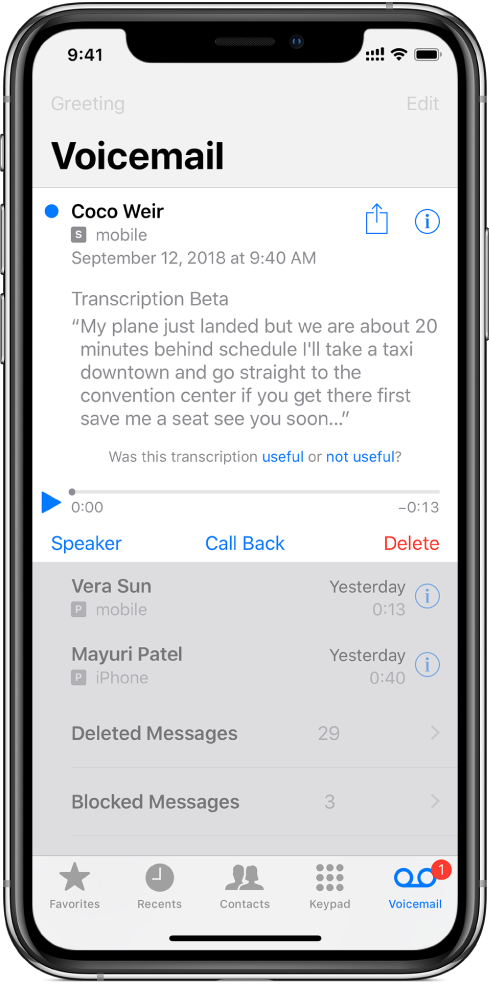
When a caller records a voicemail for you, you will be able to see them from the ‘Voicemail’ tab. You can either play the message that they sent you or look at the voice transcription that iOS has translated for you.
How to make sure you don’t miss an important call
If you think you might receive an important call that can be from an unknown number, you should disable the ‘Silence Unknown Callers’ feature on your iPhone. When you’re expecting an important call from someone, you should make sure that their phone number is saved on your phone.
With the ‘Silence Unknown Callers’ feature enabled, you may still get voicemails from everyone who attempts to call you, if your carrier has that functionality available on your number. We recommend that you do not enable Silence Unknown Callers if you expecting calls from an emergency number like a hospital or payphone.
What else could you use instead of a Silenced call?
If you don’t wish to use the ‘Silence Unknown Callers’ option, you can still ignore calls from unknown numbers using any of the following options.
Silence a call manually
You don’t have to rely on Apple’s Silence Unknown Callers option to silence a phone call on iOS. When you receive a call from an unknown number, you can simply silence the call by pressing any of these buttons on your iPhone – Either the Volume button or the Sleep/Wake button.
Calls that you silence manually can still be answered before the go to voicemail. You just have to wake up the screen by tapping the Wake button and then tap on the green phone bubble on your screen.
Flip the Ring/Silent switch
All iPhones come with a physical Ring/Silent switch on the left-hand side which can be switched between Ring mode or Silent mode depending on the position it’s switched to. When your phone is in Ring mode, your iPhone will play all sounds, notifications and you will be alerted for every call that you receive.
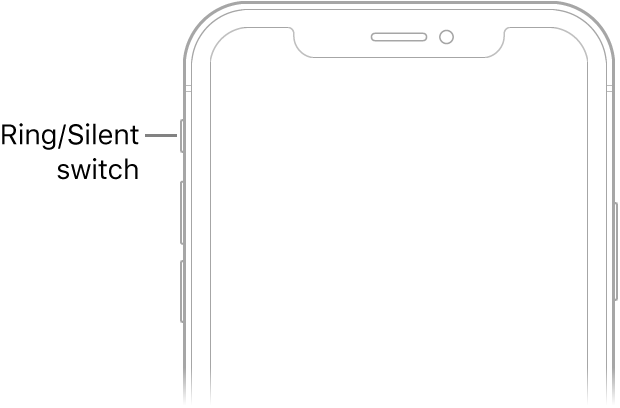
You can use this manual trigger to enable Silent mode after which your iPhone will no longer ring or play songs or alerts for any calls or messages.
Switch on DND mode
Besides switching on the Ring/Silent switch, Apple offers you a Do Not Disturb (DND) feature that limits phone calls to some extent. When DND is enabled, you will only receive phone calls from contacts you have set as your Favorites.
The DND option also offers the functionality to allow repeated calls. This way, if an unknown number or a number you haven’t saved as Favorites calls you more than once in a span of 3 minutes, then their call would get through and won’t be silenced.
You can turn ON the Do Not Disturb option on your iPhone by going to Settings > Do Not Disturb and then switching ON the ‘Do Not Disturb’ toggle.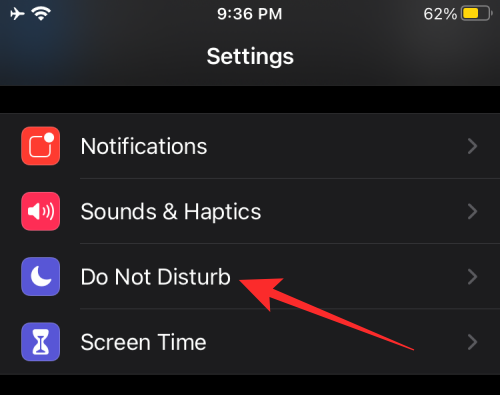
This option can be further configured with options to schedule DND, when to silence calls, select whom you can receive calls from, manner of activation, and auto-reply options.
If you do not wish to manually silence calls or use the Silent switch on your iPhone, then using DND is your next best alternative to the ‘Silence Unknown Callers’ option.
This is everything you need to know about Silenced calls on iOS. To know more things regarding the iPhone and iPad, check out our dedicated iOS posts.
RELATED
- How to Use Emoji Kitchen on Android and iPhone
- iPhone 12 No Charger Issue? Here’s Why, and Best iPhone 12 Chargers to Buy
- 4 Easy Ways to Check Battery Percentage on iPhone 12
- How to Close Apps on the iPhone 12 Series