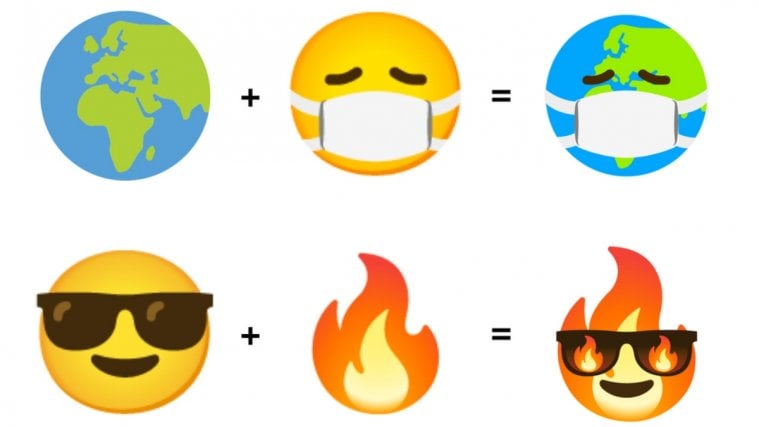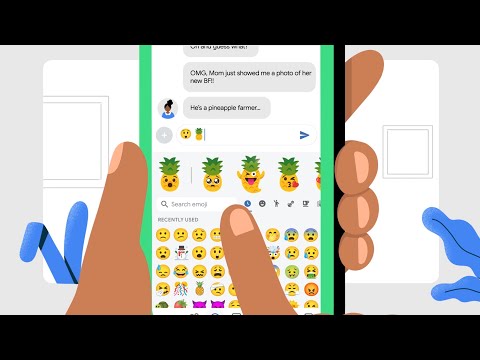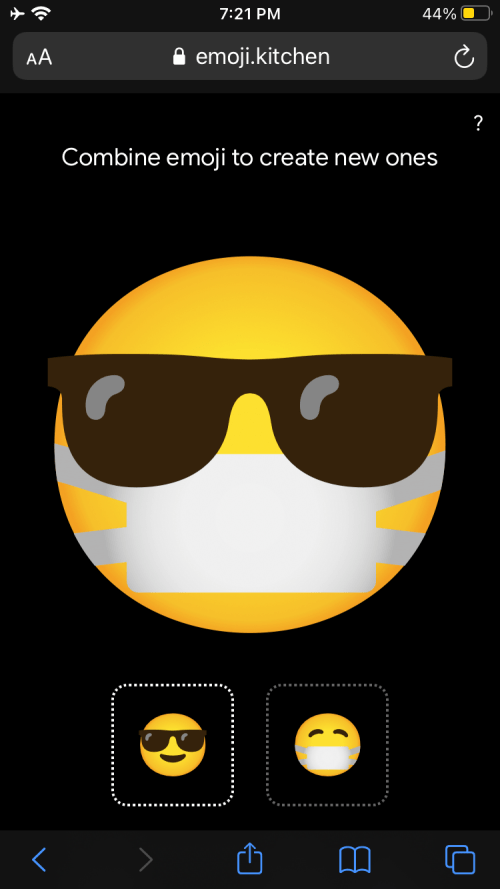Can’t find an emoji to match your mood amongst the stale old emoji collection? Well, now you can cook up your own. Google has expanded its emoji collection with over 14,000 customizable stickers for Gboard users, and you can decide which emojis you want to mash together to create a unique sticker that speaks everything you’re feeling right now.
In this post, we’ll explain in detail what Emoji Kitchen is all about, where you can access it and how you can start creating your own set of emoji stickers to send to your loved ones.
What is Emoji Kitchen?
Having being teased since February, Emoji kitchen is a collection of stickers available inside Google’s keyboard app – Gboard. With Emoji Kitchen, users will be able to create a unique sticker by combining two emojis that are available on the keyboard. This creates endless possibilities for emoji lovers who will now be able to convey exactly what they feel.
Prior to the recent update, users were able to combine and create up to 800 different types of stickers and only supported emoji faces and animals. With the latest update to Gboard, Emoji Kitchen will be able to cook you up with 14,000 stickers by simply tapping two emojis one after another.
What kind of combinations works on Emoji Kitchen?
Gboard users will now have access to thousands of emoji possibilities with the latest feature. You can pick any two of your favorite emojis and turn them into a sticker and repeat to form a wide array of expressions.
To go with the most used item in 2020, you can now add a mask to pretty much every emoji on Gboard to say something about the current state of this world.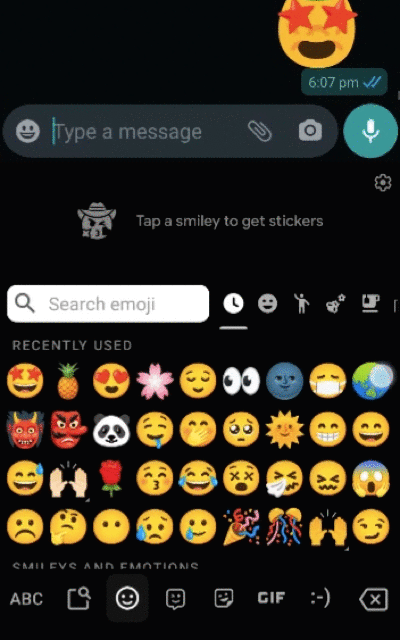
Gone are the days that you need to send several emojis to cover what you feel. Instead, you can send a powered-up version of a single emoji by combining two of the same emoji together.
Here are the results when you combine a bunch of the same emojis twice. See what happens when you combine two of doubtful face, ROFL face, embarrassed face, crying face, and more.
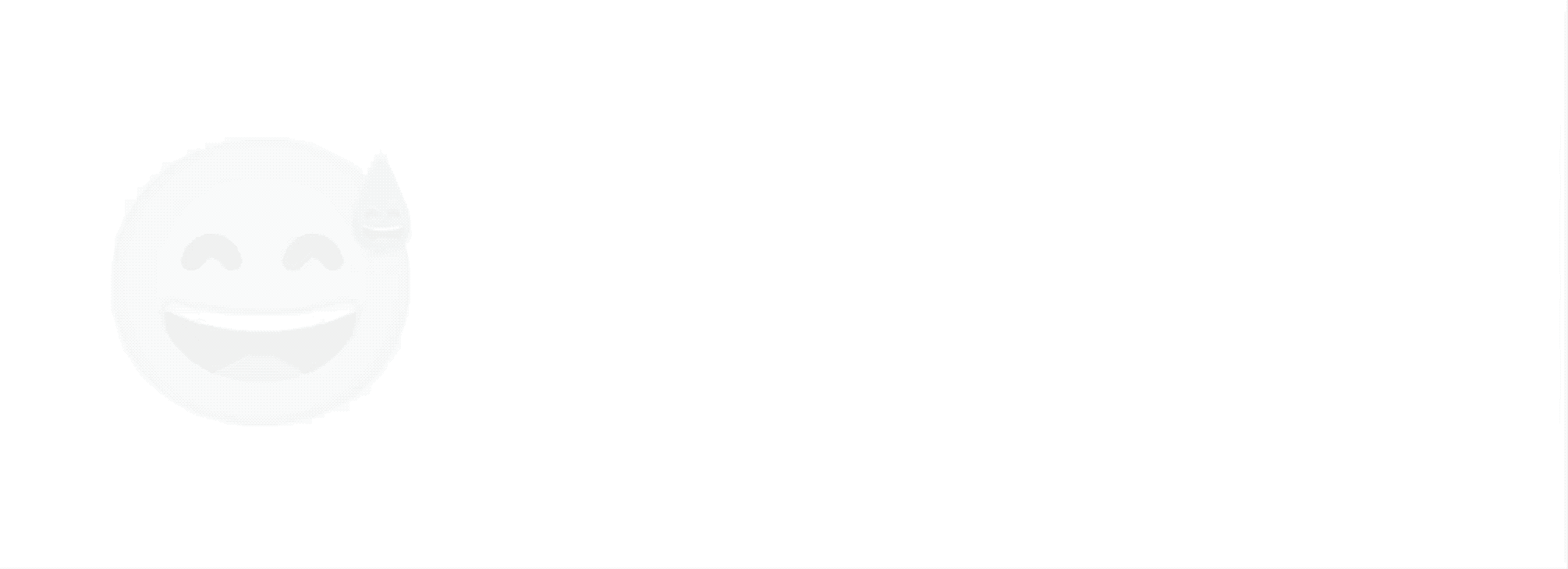
How to create your own emojis on Gboard with Emoji Kitchen
Before you even get started, you need to have the Gboard app installed on your phone. If you’re on Android, you may already have Gboard on your device as the app comes natively installed on most Android phones.
On Android
Emoji kitchen only works inside messaging apps that support stickers. Since most of you might be using WhatsApp most of the time, we’re glad to let you know that you will be able to send stickers created via Emoji Kitchen on WhatsApp.
Inside the messaging app of your choice, get to the chatbox by selecting the person you want to send a message to. When Gboard pops up, tap on the Emoji icon on the keyboard to bring up the emojis section. 
Select any two emojis that you want to create a sticker with and a bunch of combinations will appear above the emojis box. This new section that appears at the top will show a few combinations that Gboard has cooked up for you.

You can also select a couple of emojis to mix together their elements. Choose from the possible combinations. When you tap on one of the cooked stickers from Emoji Kitchen, it will be sent to the person you’re texting to.
On iPhone
If you’re on iOS, we’re sorry to be the bearers of bad news. The new Emoji Kitchen is a feature that’s currently exclusively available for Android users of Gboard. Although Gboard is also available as a keyboard app on iOS, Google hasn’t quite revealed anything about Emoji Kitchen for iPhone users.
So, if you’re using an iPhone or iPad, you will have to take a different route. This route involves download different combinations of emojis using the Emoji.kitchen’s web sticker maker.
To do that, open your web browser on iOS (preferably Google Chrome) and go to emoji.kitchen. When the site loads, you will be able to choose any two emojis you want to fuse them together. When you create a sticker, you will be able to see a preview of the result on your screen.
You can go ahead and save the sticker as an image in your library by tapping on the ‘Download’ button at the bottom of the page.

To send these stickers, you will need to head over to the messaging app of your choice and send the sticker as an image by uploading it from your library.
This is the only way they can access the emoji kitchen.
And that’s about it. With Google’s Emoji Kitchen, you can customize your own emojis and surprise your friends with some ridiculously hilarious stickers.
RELATED
- How To Use Real-Time Voice Translation On Gboard
- How To Copy An Image To Gboard And Paste It Anywhere
- What is Google One VPN? Everything you need to know
- How to Change the Date and Time on Chromebook