Chromebooks are great devices that allow you to achieve a lot in a small package. The recent pandemic has forced many institutions to adopt these devices, and while easy to use, finding some settings can get tricky sometimes. If you are looking for a way to change the date and time on your Chromebook then we have the perfect guide for you. Let’s take a quick look at it.
How to change your Time zone on ChromeOS
Unlock your Chromebook and open the ‘Settings’. Now go to the ‘Advanced’ section in your left sidebar and click on ‘Date and time’.
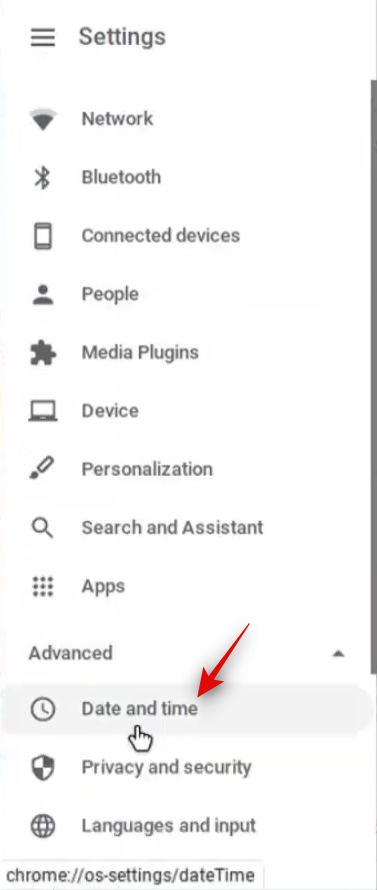
Click and select ‘Time zone’ in the right tab. 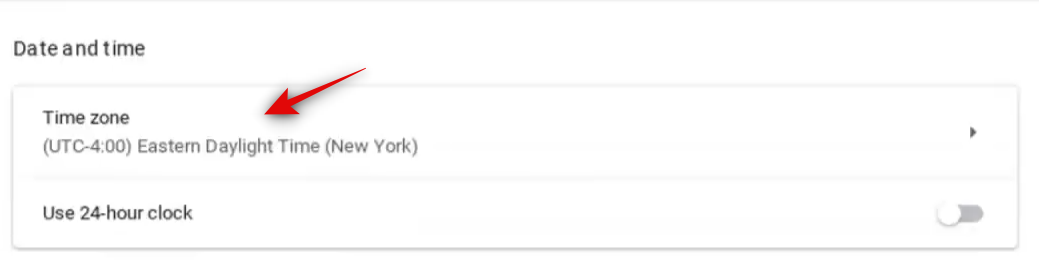
Click on ‘Choose from list’. 
Now click on the drop-down menu and select the desired time zone.

And that’s it! The time and date on your Chromebook should now be set correctly.
Can you use a custom date and time on Chrome OS?
Unfortunately, no. Google does not offer you a way to set a custom time or date for your device. This can expose your device to certain security vulnerabilities which might affect your privacy and data. Hence Google has blocked off this feature for its Chromebooks.
In many ways, most of your features and apps also depend on the correct time so they can sync up with servers which is another reason why you can’t set a custom date and time in ChromeOS.
We hope this guide helped you easily change your date and time. If you have any more questions for us, feel free to reach out using the comments section below.
Images Credits: MDTechVideos International

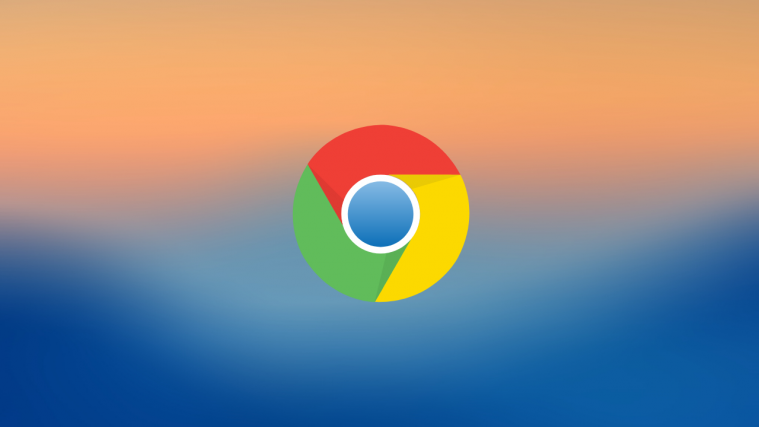




why its not allowing the data format to be changed, my kids are used to number format of the month but chrome always shows it as text, any way to change it