Apple’s Find My app offers a Notify When Left Behind feature that lets you know when you leave behind your iPhone, iPad, Mac, Apple Watch, or a connected device or leave them at an unknown location. In this post, we’ll explain what this feature is all about, which devices you can get left behind alerts for, and how you can enable Notify When Left Behind alerts on your iPhone.
What are “Left behind” alerts on iPhone?
The Find My app has a “Notify When Left Behind” feature (also called “Separation alerts”) that lets you check up on all devices that are connected to your Apple ID. In addition to keeping track of your device locations, you can also configure your devices to alert you when you leave any one of them at an unknown location.
Besides alerting you about your iPhone, iPad, or Mac, the Notify When Left Behind feature is useful when you have AirTags paired with your accessories. When you enable separation alerts, Apple will continuously monitor where your devices are and use their approximate location to let you know when you forget to take them with you.
When you leave an Apple device behind, you will get notifications on all of your other connected Apple devices. This notification will read – “Your device was left behind” and will include the last known approximate location of the device you left behind.
How to enable Notify When Left Behind (Separation alerts) on iPhone
You can enable Notify When Left Behind alerts for all your Apple devices from any of the devices you own as long as it has the Find My app installed. Since your iPhone is at the heart of all your Apple devices, we’re sticking to helping you enable these alerts with the Find My app on iOS.
- To enable separation alerts, open the Find My app on your iPhone.
- Tap on the Devices tab at the bottom and select the device from where you want to receive separation alerts.
- You will now be shown information about the whereabouts of the selected device in an overflow menu. Scroll down this menu and select Notify When Left Behind under “Notifications”.
- In the overflow menu that appears, turn on the Notify When Left Behind toggle to enable separation alerts whenever you forget to take this device with you.
- Apple, additionally, lets you set exceptions for these alerts for when you’re at home or a known place like the office and you’re okay to leave behind this device there. To set up exceptions, tap on New Location under “Notify me, except at”.
- On the next screen, choose a desired location (where you don’t want to receive alerts) from the map that appears. This is where Apple won’t alert you when you leave any of your devices behind.
- Additionally, you can set a range so that Apple notifies you as soon as you’re about to leave the selected range. You can choose between Small, Medium, and Large to set the range, and once selected, tap on Done at the top right corner.
- Once this location is selected, you should see it appear under “Notify When Left Behind”. You can add as many locations as you want as exceptions by tapping on New Location and repeating the process.
- Once you’ve enabled the Notify When Left Behind feature and set up exceptions, you can confirm these changes by tapping on Done at the top right corner.
- You should be able to see that the feature has been turned ON when you go back to the device’s screen inside the Find My app.
- You’ll now receive notifications whenever you leave your connected device behind on your iPhone, iPad, or Apple Watch. The notification would look something like this:
When you tap this notification, you’ll be able to get directions to the device you left behind.
Which Apple devices support “Notify When Left Behind”?
The ‘Notify When Left Behind’ alerts can notify you when you leave your iPhone or other accessories behind at an unknown place. Here’s a list of all the devices that should work with Notify When Left Behind:
- iPhones running iOS 15 or newer versions
- iPads running iPadOS 15 or newer versions
- iMac, MacBook, Mac, or Mac mini with Apple Silicon running macOS Monterey or newer versions
- Apple Watch running watchOS 8 or newer versions
- Apple AirTags
- AirPods Pro, AirPods Max, and AirPods (3rd generation) [require iPhone 12 or newer devices to work]
- Other Find My-supported products or accessories including Belkin SoundForm Freedom, VanMoof S3 & X3 E-Bikes, Chipolo ONE Spot, etc.
Separation alerts are supported across all Apple devices and platforms. So, you will get alerts on your iPhone/iPad when you leave your Apple Watch behind and you’ll receive a similar notification on your Watch when you leave your iPhone or another device behind. If you want to track a non-Apple device instead, you can place an AirTag with them to get notified when you leave them behind.
That’s all you need to know about enabling Separation alerts or Notify When Left Behind on iPhone.
RELATED
- FaceTime not working or Freezing? How to fix
- How To Enable iCloud Backup Over Mobile Data on your iPhone
- How To Stop People and Apps From Bypassing Focus on iPhone and iPad
- Focus on iPhone: How to Whitelist People and Apps To Allow Interruptions From Them
- What Happens When You Pin Something in iMessage
- How To Disable Notification Summary or Get Less Summaries Per Day

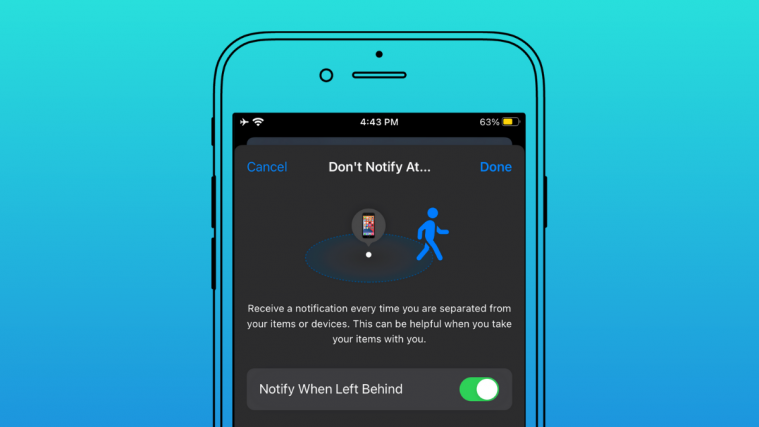















I hear you, but as someone with an iPhone and Apple Watch Series 4, some good news is better than no news. I’ve always preferred Google Maps over Apple Maps and so “almost” always use them. However, sometimes I want those haptic reminders on my wrist when going someplace new, which has forced me to use Apple Maps. I don’t have CarPlay or anything in my car, so I’m always dependent on just the phone. Well, I have BT, but I don’t like maps navigation interrupting anything I’m listening to. Now, I can always use Google Maps and get the same functionality I was using with Apple Maps. Yes, it could offer more, but I’ll take this in the win column.