With every company determined to access your private information, top-notch privacy practices have become the need of the year. Realizing the desperation of the common folk, manufacturers and app developers have been paying special attention to improving the privacy aspect of their products.
Firefox, which happens to be one of the most popular browsers on the planet, has introduced a new privacy feature — Firefox Relay — that can make your online life a lot safer if you know how to use it. Below, we will tell you what Firefox Relay is and how you could use it.
Related: Halo Infinite Freezing PC? How to Fix
What is Firefox Relay?
Firefox Relay is a new privacy feature that allows you to hide your email IDs when filling out online forms. With the help of aliases, Firefox relay screens all the messages for you and forwards them to your original inbox. So, when signing up for a service, you are practically handing out the fake email to the website, making sure they cannot distribute it or spam it unnecessarily. When you are done with a website and want to stop incoming emails from them, you can simply drop the alias and you will be golden.
Firefox Relay is currently available to all Firefox users for free, but there are some limitations. If you want to bypass them and want maximum security, there is a premium tier for Firefox Relay that is well worth the asking price of ~$1.
How to hide your email address with Firefox Relay
Using Firefox Relay is a pretty straightforward process, especially if you break it down into sections.
1. Sign up for Firefox Relay
First and foremost, you need to have an account with Mozilla Firefox to use Firefox Relay. You will have to go to this link to get to the Firefox Relay page and click on the blue ‘Sign up’ button.

Now, put down your email ID and then hit ‘Continue.’

Then enter your password to complete the login. This will take you to the Firefox Relay dashboard.
2. Add the extension to Firefox
To use the Firefox Relay as you are meant to, you have to get the Firefox Relay extension. Getting the extension is not too big of a task. Simply click on the ‘Add Relay to Firefox’ hyperlink and you will be taken to the extension page.
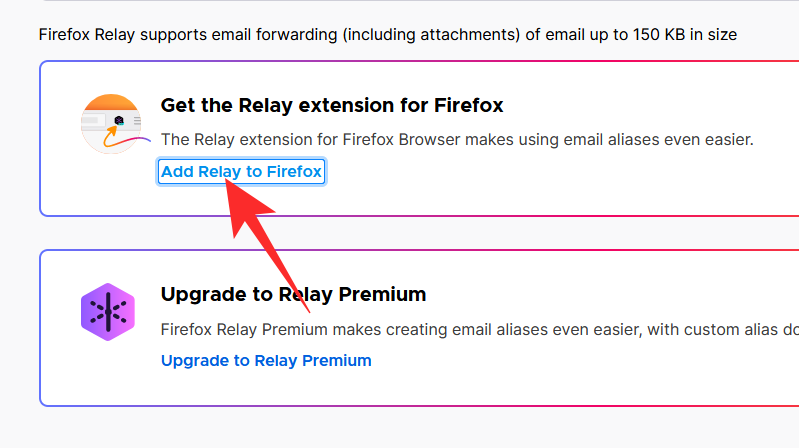
Next, click on ‘Add to Firefox.’

Then, confirm your action by clicking on ‘Add’ again.
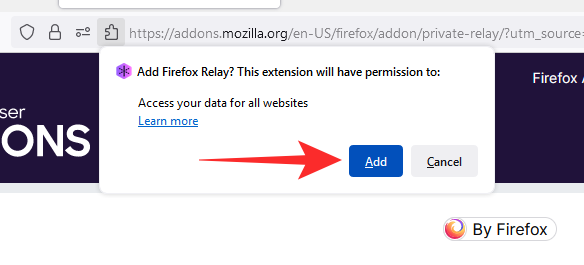
That is it! The extension will now be ready to go.
3. Create an alias
With the extension ready to go, it is time to create an alias for Firefox Relay. First, click on the ‘Firefox Relay’ extension at the top-right corner of the screen.
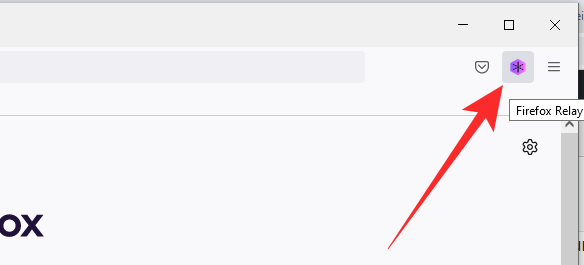
Now, click on ‘Manage All Aliases.’
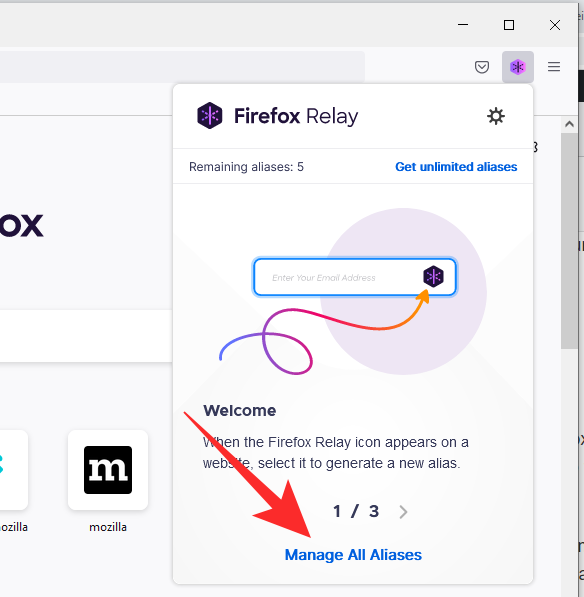
As a free account holder, you are allowed to have a maximum of five aliases. If that seems inconvenient, Firefox has a premium tier that would get you unlimited aliases. Click on ‘Generate new Alias’ to begin.

Firefox will generate a random alias for you. You can click on the little pen button to create a name for your alias.

You can click on ‘Generate new Alias’ again to create another email ID. Click on the copy button to get the email on your clipboard.
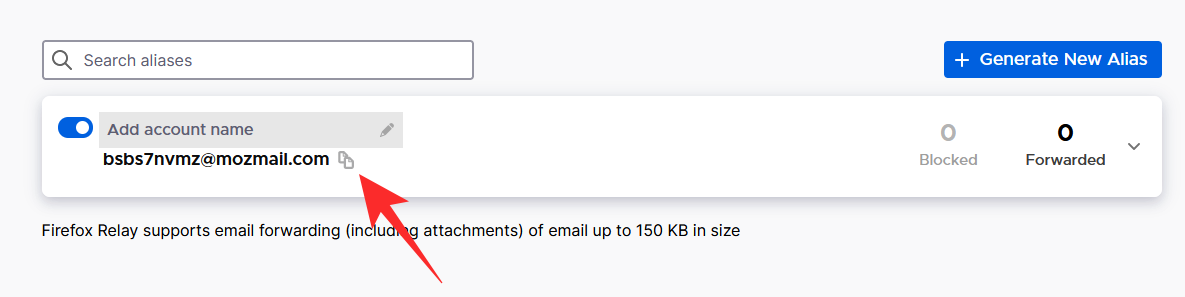
4. Use alias to sign up for a website
Now that you have created an alias, it is time to put Firefox Relay to test and sign up for a service. On supported websites, you will get a Firefox Relay button on the right of an email field, which facilitates faster form-fillup. However, if you do not see it on the website you are signing up for, you can simply paste one of your aliases.
After putting down your Firefox Relay ID, continue filling out your name and password. Hit ‘Register’ or ‘Sign Up’ to complete the procedure from your end.

Many websites tend to send a confirmation mail to check whether your email ID is active. With Firefox Relay’s email forwarding feature, you will safely get your verification mail in your primary inbox. The email you get in your inbox will look something like this:
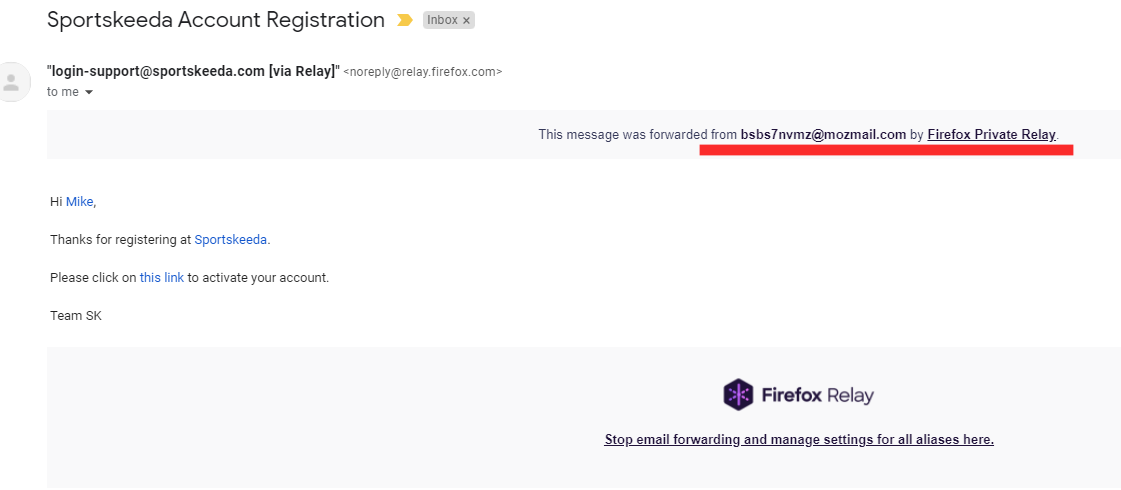
What are the limitations of Firefox Relay?
Firefox Relay is indeed an excellent addition to the Firefox browser. However, if you are a regular user, using the free version of Firefox Relay, there are some limitations you must be aware of.
- You can only create up to five aliases
- Custom alias domains are not available
- Firefox Relay cannot forward emails that are bigger than 150KBs
The final limitation applies to paid users as well, which is disappointing.
How to turn off Firefox Relay
Whether you want to delete an alias or simply want to stop using the service altogether, Firefox Relay makes it all a breeze.
1. Disable an alias
If you do not want to keep an alias active and stop receiving emails from that ID, you can simply disable email forwarding for that particular alias. To do so, launch Firefox and click on the Relay extension at the top-right corner of your screen.
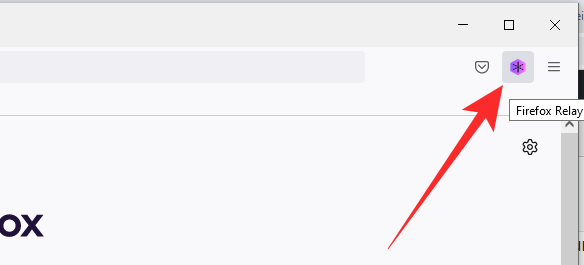
Now, go to ‘Manage All Aliases.’
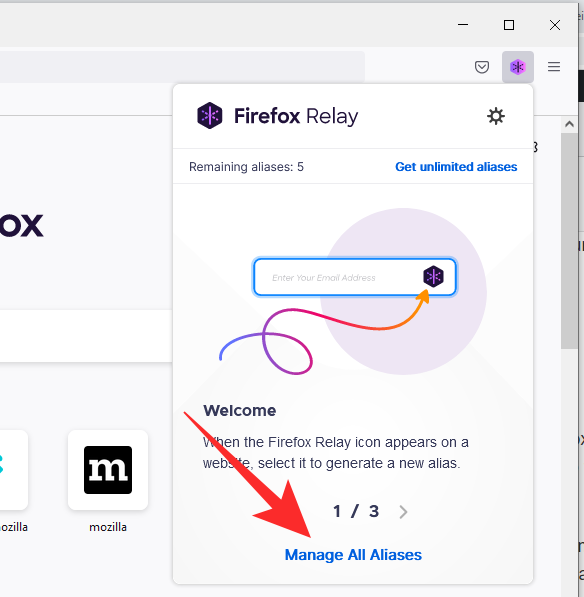
At the top-left corner of an alias, there is a forwarding toggle. Turn it off to disable forwarding and make the alias unusable.

2. Delete an alias
If you are a free user, you can keep a maximum of five aliases at a time. So, it is important to delete inactive aliases when you are done with them. To delete an alias, first, click on the Firefox Relay extension at the top-right corner of your screen. Next, click on ‘Manage All Aliases.’
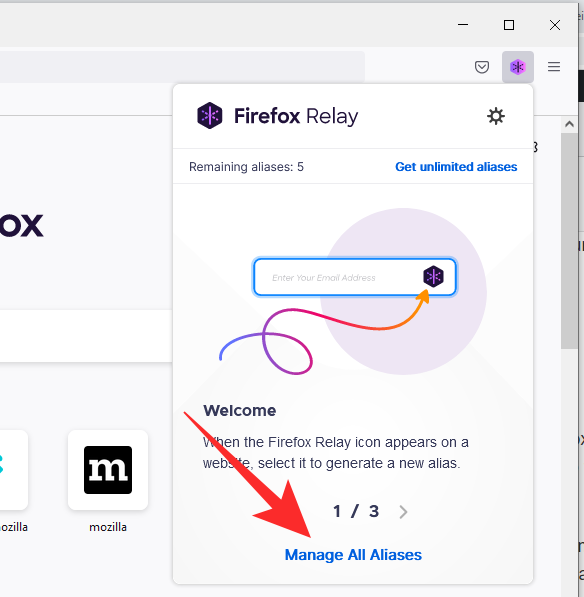
Hit the little down arrow on the right of an alias to expand its options.

Finally, hit ‘Delete’ to remove an alias.
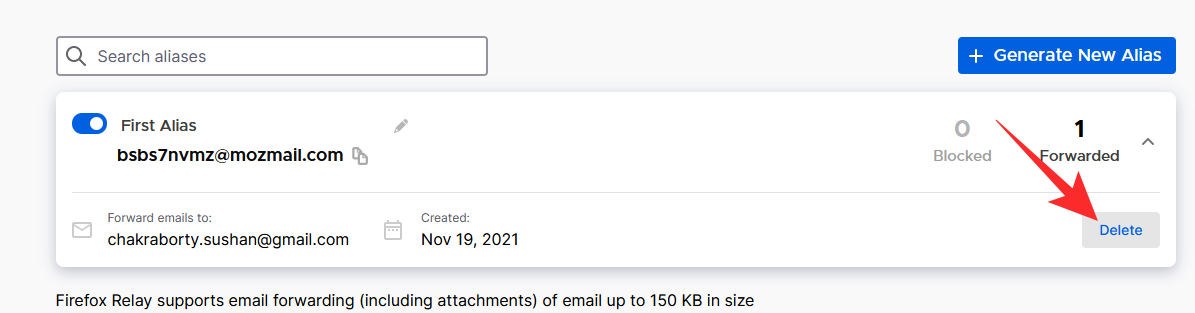
Please note that deleting an alias will also disable the services that are connected to that fake ID.
3. Stop using Firefox Relay
Want to stop using Firefox Relay altogether? All you need to do is stop using the dummy email IDs that Firefox hands out. If you are comfortable using your original email ID while signing up, there is no reason to bother with a relay service.
Is Firefox Relay same as Apple’s Hide My Email?
In theory, yes, Firefox Relay and Apple’s Hide My Email work the same way. However, unlike Firefox’s service, Apple does not let anyone use the service. You must have an iCloud mail ID to get started and you also need to upgrade to an iCloud+ plan to access all the goodies Hide My Email offers.
Both services require you to pay if you want to create random email addresses and do an excellent job at hiding your original email address.
RELATED
- 7 Tips for Better Privacy on iPhone
- How to Get Rid of ‘Oil painting effect’ on iPhone 13 and 12 Camera
- What is Mail Privacy Protection on iOS 15 for Apple iPhone
- Does iOS 15 Scan Photos? [Explained]
- How to Apply a Memory Mix on iOS 15 Photos on iPhone
- How to Change a Memory’s Music on iPhone





