Clubhouse appears as the proper solution for a lot of us who are desperate for human interaction ever since the pandemic hit us. With your voice as the preferred form of communication within the app, Clubhouse is changing the way you approach ‘people’ instead of sharing stuff with other ‘users’.
But what if you wish to share photos with people in a room in Clubhouse? That’s what we’re here to talk about.
Related: How To DM on Clubhouse? There’s a Trick You Can Use!
Can you directly share photos on Clubhouse?
No. Clubhouse doesn’t offer a native way to share photos with others inside the platform. The app defies every way of communication we’ve come to expect from social media and that includes the ability to send photos and videos to others. Sadly, there’s no means of sharing media on Clubhouse but there’s one trick that has become common in rooms.
Related: How Does Clubhouse Waitlist Work?
How to share a picture in a Clubhouse room
A common practice that people on Clubhouse use to share pictures is to change their profile picture which is the only visual information that you share with others besides your voice on the app. So, if you wish to share a picture or ask a text message to others in a room, you will have to change your profile picture for others to notice.
To do this, tap on your profile picture at the top right corner. 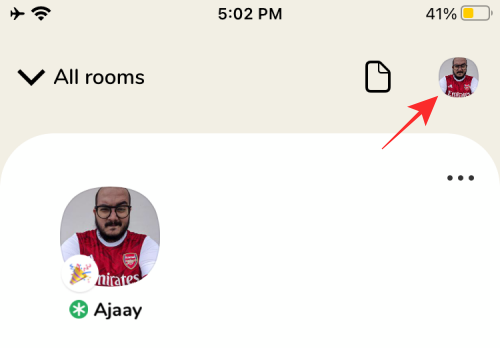
This will load up your profile on the screen. Here, tap on your profile picture on the left side. 
You will be taken to the ‘Change your photo’ screen. You can tap on your picture again to change it. 
You can choose to either change your picture by choosing one from your device library or by capturing one from your device camera. Choose the option depending on what you want to share with others in a room. 
If you selected the ‘Pick from Library’ option from the popup menu, you will be asked to select a picture from your local storage. Select the picture you want to share and then tap on the ‘Choose’ button at the bottom right corner. Make sure the content you wish to share is covered in the box that appears or else it will get cropped out. 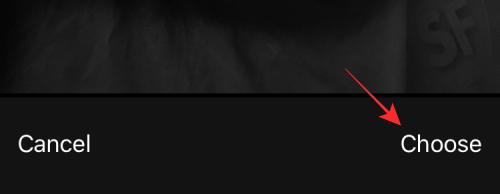
Your new picture will now appear on the ‘Change your photo’ screen. Tap the ‘Done’ button to confirm the changes. 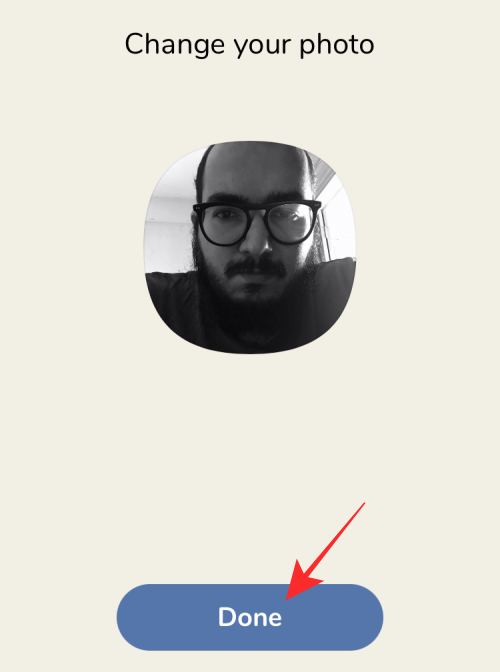
This new image will now be visible to everyone in a Clubhouse room you’re a part of.
Related: How To React or Applaud on Clubhouse
How to view someone’s picture in a Clubhouse room
Since you cant share pictures as media on Clubhouse, you will have to check out someone’s profile picture to see if they’ve shared something with the room members.
To view a person’s profile picture from a Clubhouse room, open the room you’re a part of and then tap on the person’s picture. 
This will open the person’s profile page as a popup. On this screen, tap on the person’s picture from the left-hand side. 
You will now be able to see the person’s picture and take a screenshot of the picture if it’s important to you. 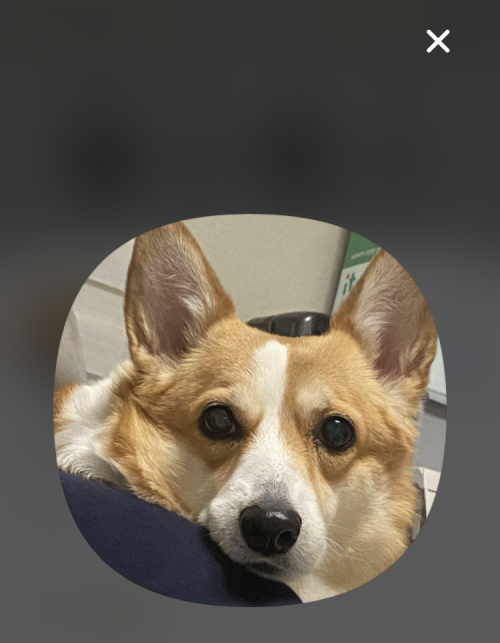
RELATED
- Clubhouse: How To Mute Yourself Or Someone Easily!
- Clubhouse: How To Start a Club
- Clubhouse: How to Change Your Name and Username
- Clubhouse: How To Invite Someone to a Closed Room





