Over the last decade, all of us have grown accustomed to typing and texting on smaller screens. It’s convenient, for sure, but it’s not always very pleasant. The comfort of typing on bigger devices remains unparalleled, which is the main reason why many still seek the functionality to send texts from their PCs.
Today, we’ll tackle the issue at hand, and help you send text messages to Android devices from your Mac.
Related: How to Transfer Music from Mac to Android
How to text Android devices from Mac using iMessage
For those unaware, iMessage is the native messaging apps for supported Apple devices. Of course, Macs aren’t made for cellular communication, but they, too, come with the iMessage app for one particular reason — ‘Continuity.’ Thanks to this magical feature, you can carry out most of the tasks — that your phone can perform — from the comfort of your Mac, including texting.
When it’s turned on, you get all the messages you have on your device on the iMessage app on your Mac. You can view entire conversations, send new texts, and reply to existing ones. What’s cooler is that since there are no restrictions, you can very easily send messages to Android devices as well. All you have to do is turn on message forwarding, and you’re good to go.
Before you turn on message forwarding on your iPhone, first, make sure that you’re using the same Apple ID on your phone and your PC. A mismatch here will break the entire operation. Now, on your iPhone, go to Settings and tap on ‘Messages.’ Then tap on ‘Text Message Forwarding.’
Here you’ll see the list of devices that are currently flaunting your Apple ID — the one you use on your phone. With any luck, you’ll see your Mac on that list as well. Make sure the toggle is turned on.
Related: Best Zip Program for Mac – 4 Options to Know
How to text Android devices from Mac using Messages for Web
In the previous section, we discussed how you could easily text Android users from your Mac. However, to get the desired results using iMessage, you must possess an iPhone and have it linked with your Mac; there’s no way around it. So, while texting through iMessage remains a valid and solid choice for some, it’s not really helpful if you don’t own an Apple smartphone.
Related: How to Schedule Messages on Google Messages Android App
Thankfully, there’s a workaround for this particular problem as well. One that doesn’t discriminate whether you have an iOS or Android device. Google’s Messages has been an excellent messaging tool for many users out there, and its goodness isn’t reserved for mobile devices only. Similar to WhatsApp Web, you can link your smartphone and computer through Google Messages and text easily from your Mac.
Related: Google Messages for Web: How to get it, tips, and all you need to know
First, make sure you have the Google Message app downloaded on your Android smartphone. You can simply go to the Google Play Store and download the app for free. After you’ve done that and set it as your default application, go to the official Google Messages portal.
Linking is done through a QR Code. The Messages website will display the code and you’ll need to scan it through the pre-loaded QR code scanner on the Google Messages app.
To scan, tap on the vertical ellipsis button at the top-right corner of your Google Messages app and go to ‘Messages for Web.’
Now, simply tap on ‘QR code scanner’ and scan the code displayed on the Web client.
After you’ve scanned the QR code, all the conversations on your phone will show up on the web client as well.
If you wish to text frequently from your Mac, you’d be wise to ask Google Messages to remember your computer.
Remember that you’ll need to keep your smartphone connected to the internet to make the service work as intended. When the connection drops, Google Messages for Web will also stop working.
RELATED
- How to Delete Bookmarks on a Mac
- How to Combine Videos on a Mac Using Apps Like Quicktime and Shotcut
- How to Erase M1 Mac Before Returning It
- How to Play Among Us on Mac

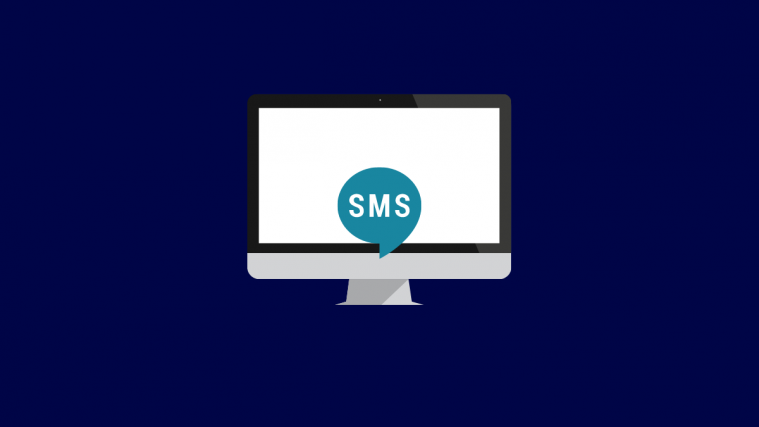











Misleading title. It is rather implied you don’t need an Iphone 🙂 I’d correct that <3
Never actually discusses texting FROM Mac TO Android. As James said, Title is wrong.
So helpful! That was exactly what I needed. Thanks!
Great help, I’ve been trying to figure this out for several years. I guess Apple really doesn’t want it to be easy to communicate with Android (I have an Android device and it is automatic). Thanks again…
Thank you for this article! It provided the simple help I needed without having me rip out my hair!
I didn’t know why my messages would forward to my iPad and not my Mac. And it turns out it is as simple as just toggling the switch to allow message forwarding to Mac!