Files you may use on your computer will be of different formats and no matter which operating system your computer runs on, you would certainly have come across .zip files. Zipped files or compressed files, as they’re called, are used when you wish to save space on your computer and also when they need to be sent via the internet.
Zip files have been in existence for many years now and is helpful when you have to deal with a large number of files that you may need to send to someone via email or reduce the actual size of the files when sharing. Like on Windows, you can also open .zip files on your Mac and create .zip files by compressing other files.
In this post, we’ll list the programs you may use to open and compress .ZIP files on a Mac.
Mac’s Archive Utility

Mac offers a native compressing and decompressing solution in the form of the Archive Utility that’s built right into the macOS system. Not only can you summon the app from the Launchpad or through Spotlight, but the ability to compress a file into archive format is also built right into the Mac’s Finder app. This way, you are not required to open a separate app or preset values for compression.
By default, the Archive Utility inside Finder compresses files in ZIP format and leaves the files and archive alone when decompressing or compressing. You can change these options by opening the Archive Utility and going to ‘Preferences’. However, you don’t get additional options to change the compression ratio anywhere within the tool.
You can use the Archive Utility to compress files on your Mac by selecting the files you need to compress, Right-clicking or Control-clicking on them, and selecting the ‘Compress’ option from the pop-up menu. The compressed file will be saved with a .zip extension. You can open compressed files on a Mac by simply double-clicking on them. You can also launch the Archive Utility by pressing the ‘Command + spacebar’ keyboard shortcut, then searching for “Archive Utility”, and pressing the ‘Enter’ key.
The Unarchiver

For most occasions, Mac’s native Archive Utility will be sufficient but if you want a little more bunch of options when compressing files, you can opt for The Unarchiver from MacPaw Inc. The app can be used to open all major compressed formats including Zip, RAR, 7-zip, Tar, Gzip, and Bzip2 as well as older compressed file formats like StuffIt, DiskDoubler, LZH, ARJ, and ARC.
The Unarchiver can also be used to open some Windows .EXE installers and disc image file formats – ISO and BIN. Besides that, the program can also detect and handle the filename encoding correctly so that it’s able to open the files properly without showing garbled filenames. You can also open password-protected archives using the app and choose the right encoding for added protection.
Download The Unarchiver from Mac App Store
RAR Extractor
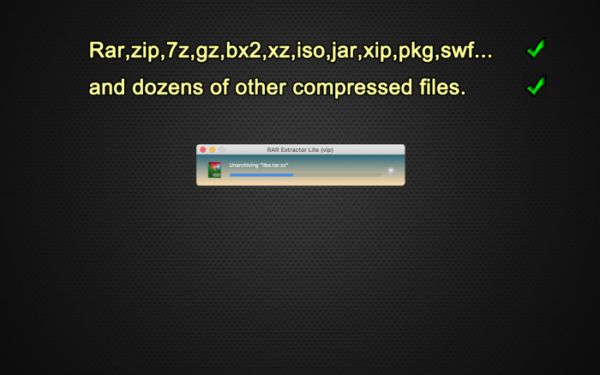
The RAR Extractor is a Mac program that you can use to decompress files with all major archive formats including Rar, Zip, Tar, 7zip, Gzip, Bzip2, XZ, Tar.gz, bz2, iso, pkg, swf, exe, jar, xip, dms, and more. The application supports opening password-protected archive files and with batch-extraction, you can decompress several archived files all at once.
When the RAR Extractor is open, you can simply double-click on a file to extract them safely. Another easy way to extract files is to drag and drop them on to the RAR Extractor’s app icon on the dock.
Download RAR Extractor from Mac App Store
Keka
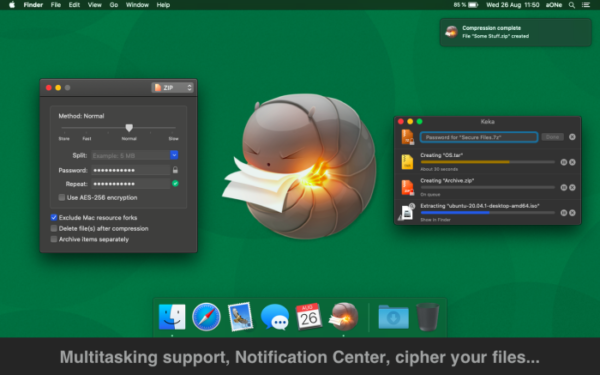
Of all the apps listed in this post, Keka is the only paid app for extracting archived files which you can download after paying $2.99 for the app on the Mac App Store. Developed by Jorge Garcia Armero, Keka is a relatively newer app in this list but has been quick to receive praises for being a full-featured file archiver.
Keka can extract the following file formats – 7Z, ZIP, RAR, TAR, GZIP, BZIP2, XZ, LZIP, BROTLI, ZSTD, LRZIP, DMG, ISO, LZMA, EXE, CAB, WIM, MSI, PAX, JAR, APK, APPX, XPI, IPA, CPGZ, CPIO, XIP and more. When it comes to creating a compressed file, Keka supports 7Z, ZIP, TAR, GZIP, BZIP2, XZ, LZIP, BROTLI, ZSTD, LRZIP, WIM, DMG, and ISO file formats.
You can not only open password-protected archives but also encrypt your compressed files in 7z and Zip formats. In addition to choosing the compression level, Keka lets you split big files so that you can share them with others without any size limitations. You can read more about how you can compress files with Keka in the guide the developer has prepared here.
Download Keka from Mac App Store
Which app are you likely going to use to open and compress ZIP files on your Mac? Let us know in the comments below.
RELATED
- How to Delete Bookmarks on a Mac
- How to Combine Videos on a Mac Using Apps Like Quicktime and Shotcut
- How to Erase M1 Mac Before Returning It
- Microsoft Edge Location: Where Is It Located on Your System
- How to Play Cyberpunk 2077 on Mac M1


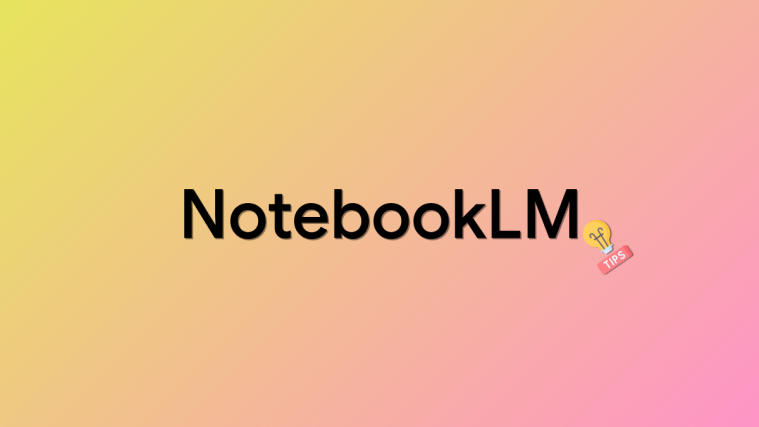
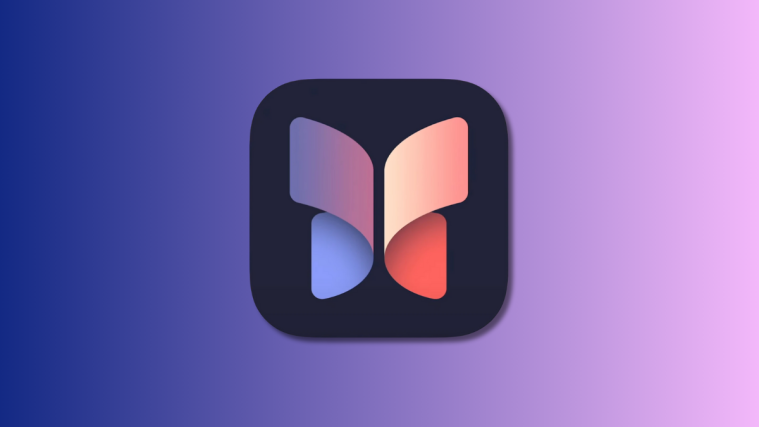


I’m using the unarchiver at this time.