TikTok is a great way to show off your talents (even if your talent is being a puppy). But what makes these videos so interesting is the number of effects and filters that you can use on them. If you have used the app, you know that the list of filters is virtually endless. This makes it really difficult to decide which one works for your video and which one doesn’t.
In this article, we will cover how to remove TikTok filters that you do not like and also how to prioritize the ones you use often!
Related: How to do the Vogue Trend on TikTok
What are TikTok filters
TikTok filters work like any other image filters. They change the appearance of your video. TikTok has a huge library of filters to choose from; some of them come pre-installed, while others need to be downloaded before you can use them. All filters on TikTok are free to use.
You can even add a filter while recording your video so that you know exactly what it will look like post-processing.
How to make Shawty Pass on Tiktok
How to get rid of Effects
Filters can be added to each frame of your video. You can also add multiple filters to the same frame. This means your video could technically hold quite a number of filters. But maybe you don’t want so many anymore? You can remove filters from your video, even if you have your video ready and edited in your drafts. You cannot, however, remove filters once you post the video.
To remove filters from videos in your drafts follow this quick guide.
Launch the TikTok app and locate the draft on your profile. Now tap the draft, then tap ‘Back’. This will open up your editor.
Tap ‘Effects’ on the bottom panel. You can now undo all the effects that you have added. Unfortunately, you cannot choose which ones to remove. The ‘Undo’ button removes filters in the reverse order in which they were added. Luckily, you can use the undo button as many times as you need to remove all filters added, and start afresh.
Tap ‘Save’ once you have removed your effects.
If you added a filter after recording your video, you can remove that too. To remove a filter, tap the ‘Filters’ button on the right-side panel, and select ‘Normal’. This will remove any filters that you added post-recording.
Note: Unfortunately, there is no way to remove filters that you added before recording your video. For example, if you added the F4 filter and then recorded your video, you will not be able to remove that filter.
Related: What is Beans TikTok | What is Deep TikTok
How to get rid of Filters you don’t use
The Filters tab is long and annoying to scroll through. While we enjoy the number of options to choose from, most people only use a few filters repeatedly. TikTok lets you manage your Filters tab, to display only the filters you would like to use.
To edit your Filters tab, launch the TikTok app, and tap the + to open your camera screen. Now tap ‘Filters’ from the right-side panel. Scroll to the right, and tap ‘Manage’.
You can now uncheck the filters you do not use often. Don’t worry, you can always come back here and add them back.
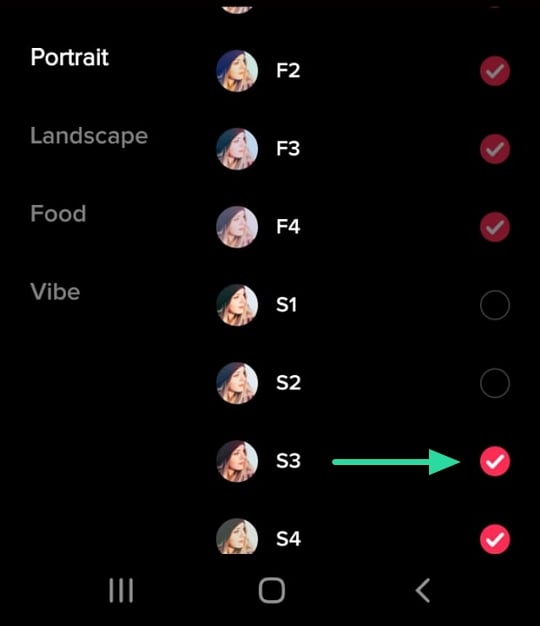
You will notice that some filters cannot be unchecked. These are the inbuilt filters that come with the app. All other filters can be removed though.
Can you remove a Filter after posting
This seems to be a common question. Unfortunately, once you post your video, there is no way to remove the filters added to that video. This is because TikTok does not add a separate mask for your filters. When you post your video, all filters and effects are combined into a single layer. There is no way to segregate them in order to remove a particular filter.
Can you remove the Invisible Filter
Let’s just save you the trouble. No, you cannot. As mentioned above, the Invisible Filter, like all other filters, is part of the video. So once the video is posted, there is no way to isolate and get rid of it. Numerous YouTube videos claim that they have the secret to this, but none of them are true.
Which are some of your favorite filters on TikTok? Let us know in the comments below.
RELATED:

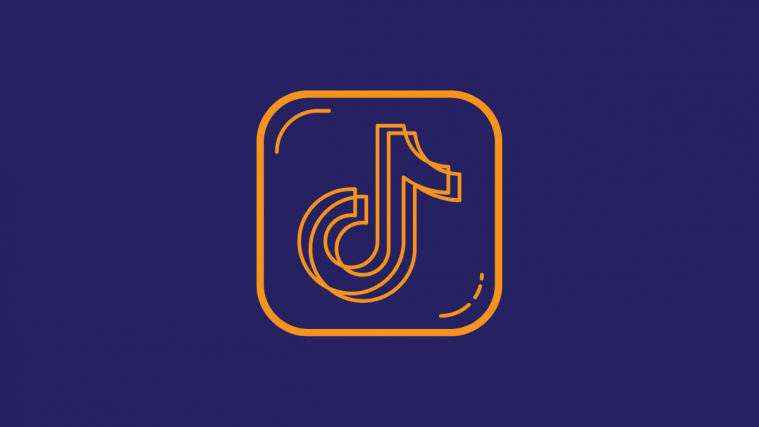
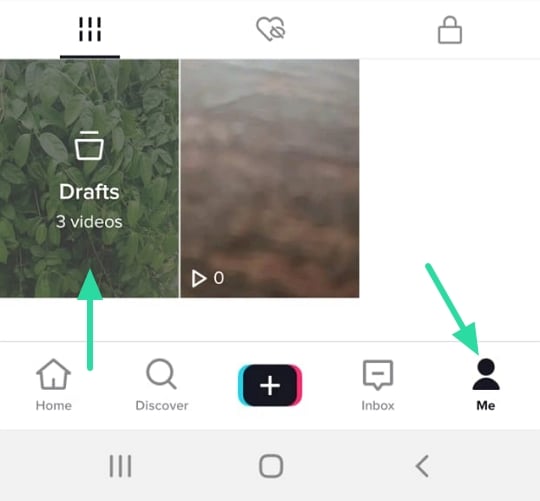
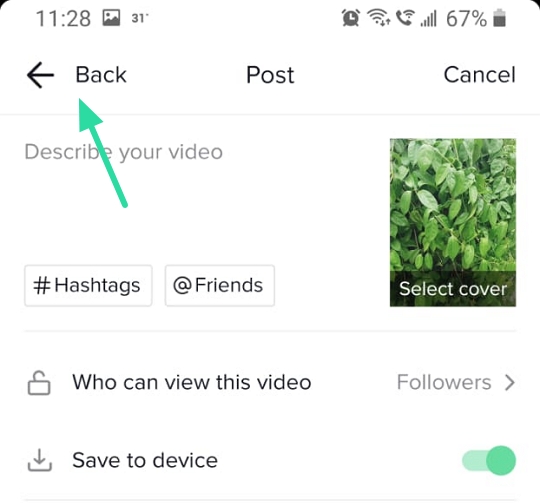
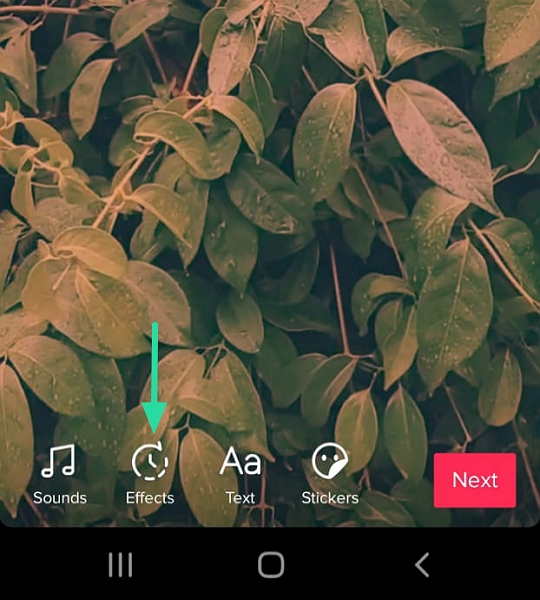
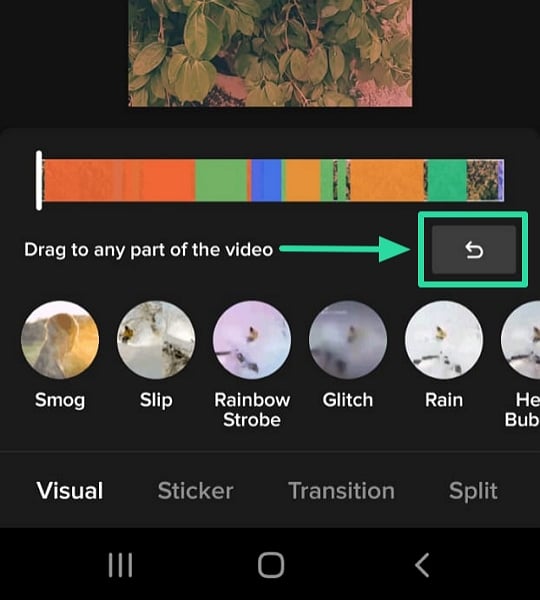
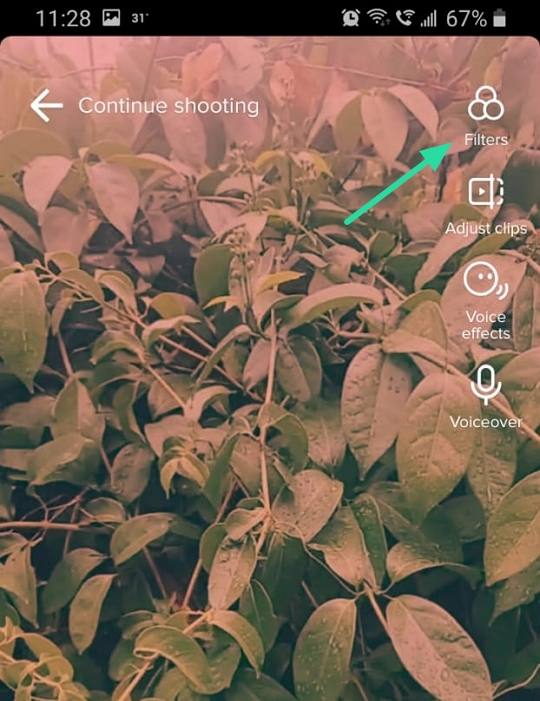
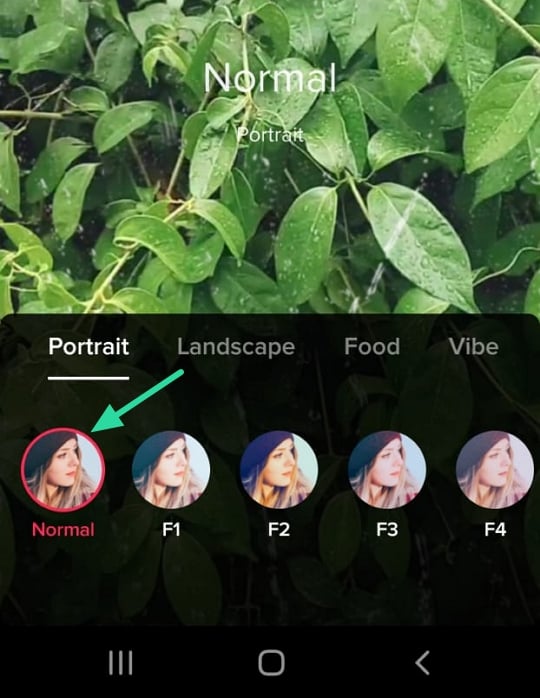
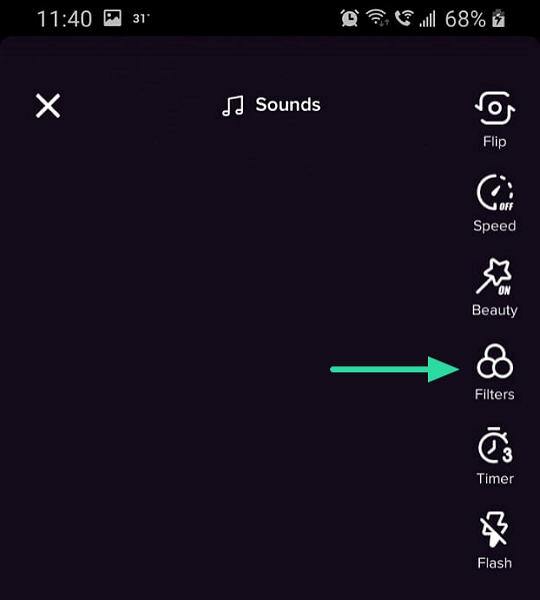
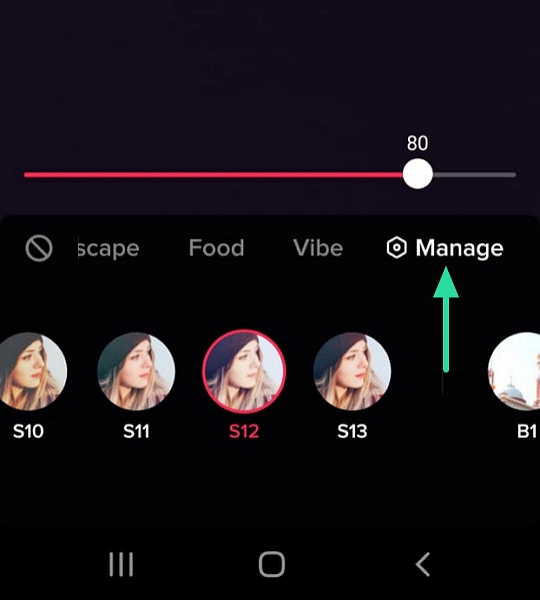




Finally found a useful guide to removing filter. Thanks a lot.