Have you seen your favorite TikTok creators flaunting their cute ‘Shawty’ passes? These informal ID’s are all the rage right now, with the trend even extending beyond the confines of TikTok.
If you want to learn how to make your own Shawty passes for you and your friends, then this article is for you. Here is all you need to know about Shawty passes and how to make them.
Related: How to add text on TikTok videos at different times?
What is a Shawty Pass?
A new trend of TikTok shows creators collaborating with other creators, and showing off these lamented ID cards. While Shawty passes are far from any official type of identification, they are a fun and cute way to surprise your friends.
Shawty passes have basic information like your name, DOB, age, hair color, etc; basically any information that you would like others to know.
The best part is you can customize them just the way you want to. There is no right way to do it!
Related: What is ‘And when the seasons change’ TikTok trend
How to make Shawty Pass on Tiktok
Making a Shawty Pass just takes a few minutes. As mentioned above, there really is no one way to make these passes. So here is a basic guide to making a Shawty Pass, but feel free to go crazy and customize your pass just the way like it!
Create your background
The first thing you want to do is to select your background. You can use different backgrounds for each Shawty Pass that you make. If you’re looking for cool backgrounds, check out our links below.
Once you have your background, you’ll need the PicsArt app (Android | iOS) on your phone. Launch the app and select your downloaded image. Now tap on Tools > Crop and select 3:2. You need to switch this around for portrait mode, so tap 3:2 again, to switch it to 2:3. Tap the tick in the top right corner to apply the changes.
Next, you want to make your corners rounded for a better effect. To do this go to Tools > Shape crop, and select the square option. Drag the corners to the end of your screen (maximum) to create a rounded rectangle. Tap Next > Save.
Tip: Try out PicsArt stickers to add some cool barcodes to your Shawty Pass.
Add your text
Now that you’re all set up with your background, it’s time to add in the text. For that, you need an app called Phonto (Android | iOS). Launch the app and select the background that you were working on. To add text, simply tap the Pen tool in the top right corner. Phonto lets you customize every aspect of your text. Go ahead and play around with shadows, strokes, and other functions on the app.
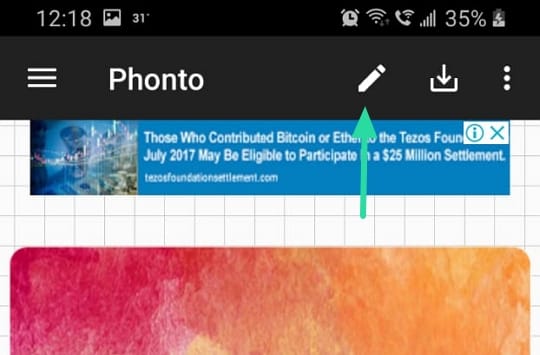
You want to make your header stand out at the top of the pass. You can add details like DOB, occupation, height, favorite color, etc. toward the bottom. When you are done, save your image to your gallery.
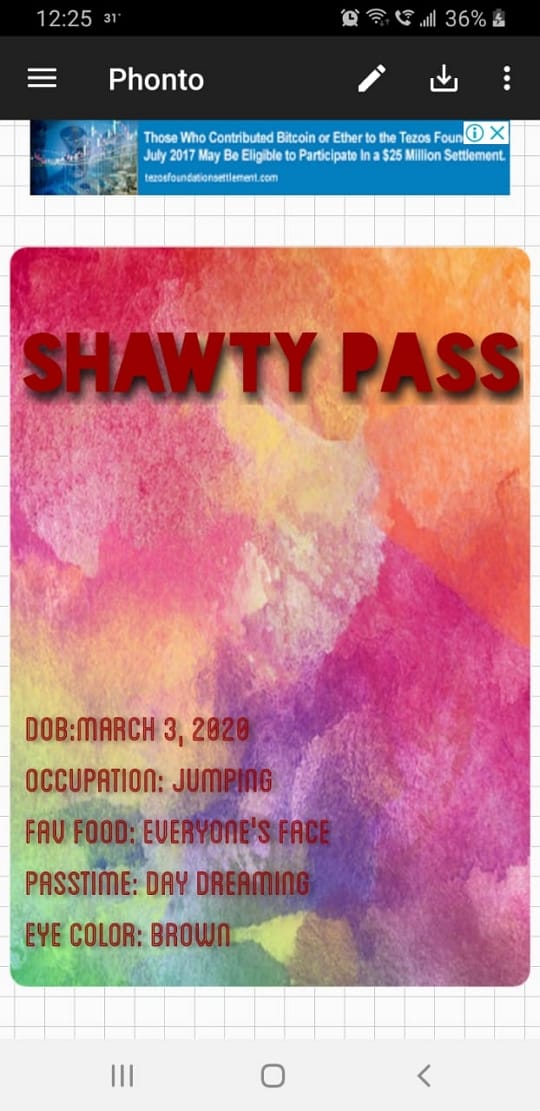
Tip: If you plan on adding a photo, make sure you leave enough space between the header and the details.
Add your photo
Now it’s time to add your photo to your Shawty Pass. Open your edited image in PicsArt once more, and select ‘Add photo’ from the bottom panel. You will be taken to your gallery where you can choose which photo you would like to add.
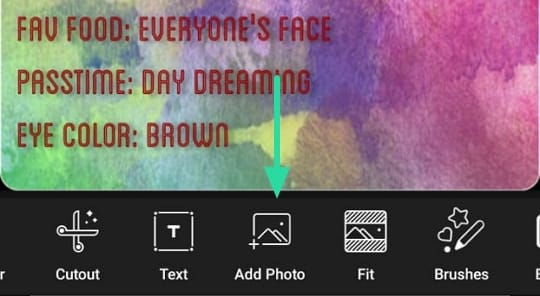
Tip: Try playing around with shadows and borders, to give your photo a nicer feel.
Once you are done, save the pass to your Gallery.
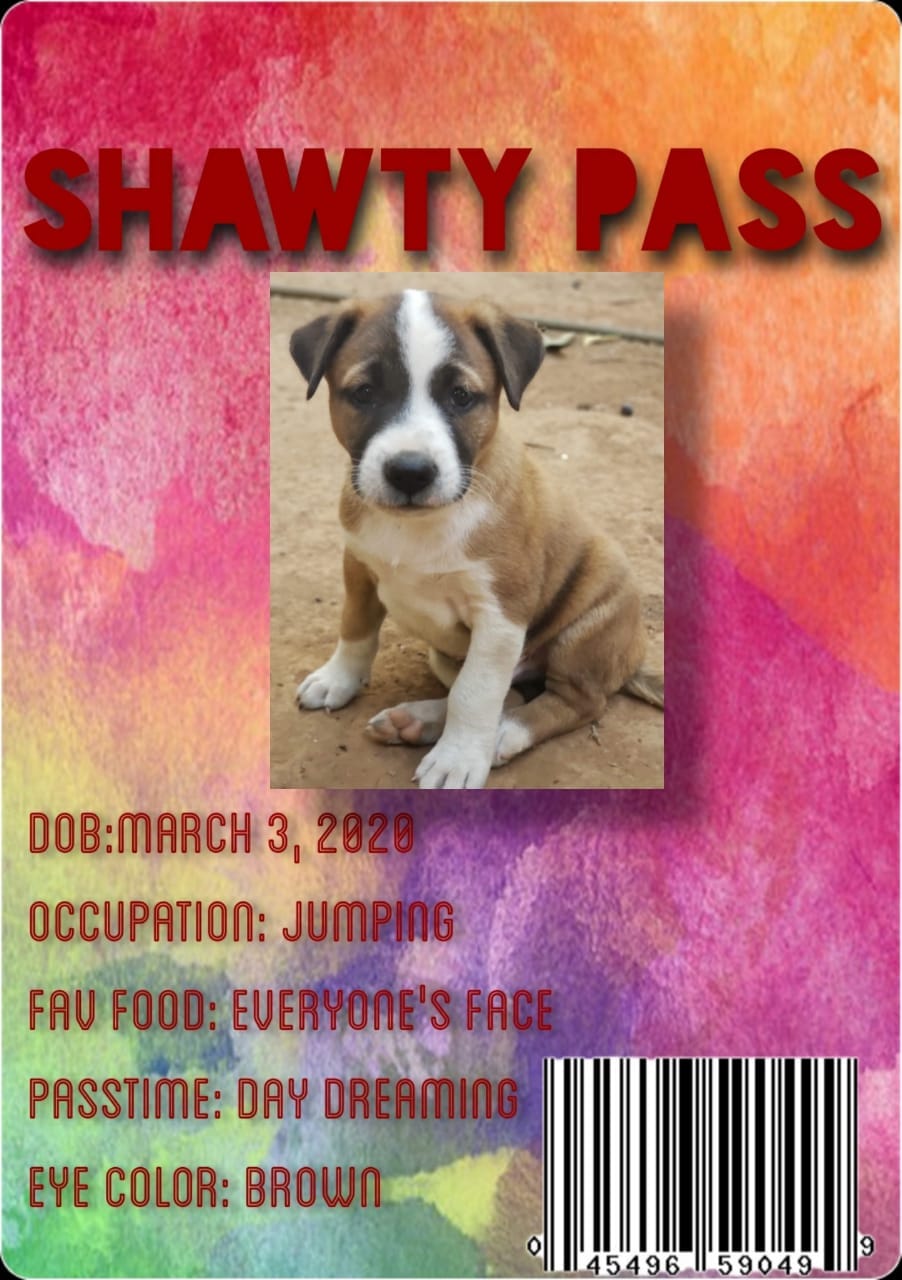
Print your Shawty Pass
Your Shawty Pass is now complete! Well, sort of. Send your pass to your PC (email, Bluetooth, USB), and insert it into a Microsoft Word document. If you are making multiple passes, use this Word document to line them all up.
Go ahead and print out your pass, cut it out, and laminate it!
Tip: For added flair, add your Snapcode to the back of your Shawty Pass. Simply take a screenshot of your Snapcode from the Snapchat app, send it to your PC, and print it out with your pass.
Related: What is Elite TikTok?
Shawty Pass backgrounds
Here are some links to cool backgrounds you can use for your Shawty passes. Make sure you download the image to your device so that you can upload it into the respective apps. You also want to make sure your background isn’t too complicated. This could cause your text to be illegible.
Best Shawty Pass videos on TikTok
If you’re looking for inspiration to make your own Shawty passes, here are some ideas to check out. Don’t forget to tag your video with the #shawtypass when you share your creation on TikTok!
@jacklynmurphyy my friends got a suprise in the mail today KeepingItCute #HiddenTalents #trending #foryoupage #fyp #shawty #shawtypass
https://www.tiktok.com/@dumbthicsike/video/6832029195388882181
@meatballamaya these are so cute omg #fyp #foryou #shawtypass
@oatmilk.0 currently my favorite thing #TheHighNote #homeworkout #mywayorthehighway #shawtypass #fyp
@golfwang_ passes have been mailed to my shawties #shawtypass #maincharacter #xyzbca #mywayorthehighway #fyp #ReplyToComments
https://www.tiktok.com/@daddy.marley/video/6831721772308548869
@adrianna.beckmann27 Shawty passes!! SpaceForceWalk #dribbletothebeat Walmart2hrExpress #HomeTour #fyp #xyzbca #shawtypass #shawtycheck
@chongyunbff this was v fun to make #shawtypass #fyp #foryou
Well, that’s all there is to it! Shawty passes are a fun way to surprise your friends. Just send them out in the mail, and wait for their reaction! Have you tried making yours yet?
Related:

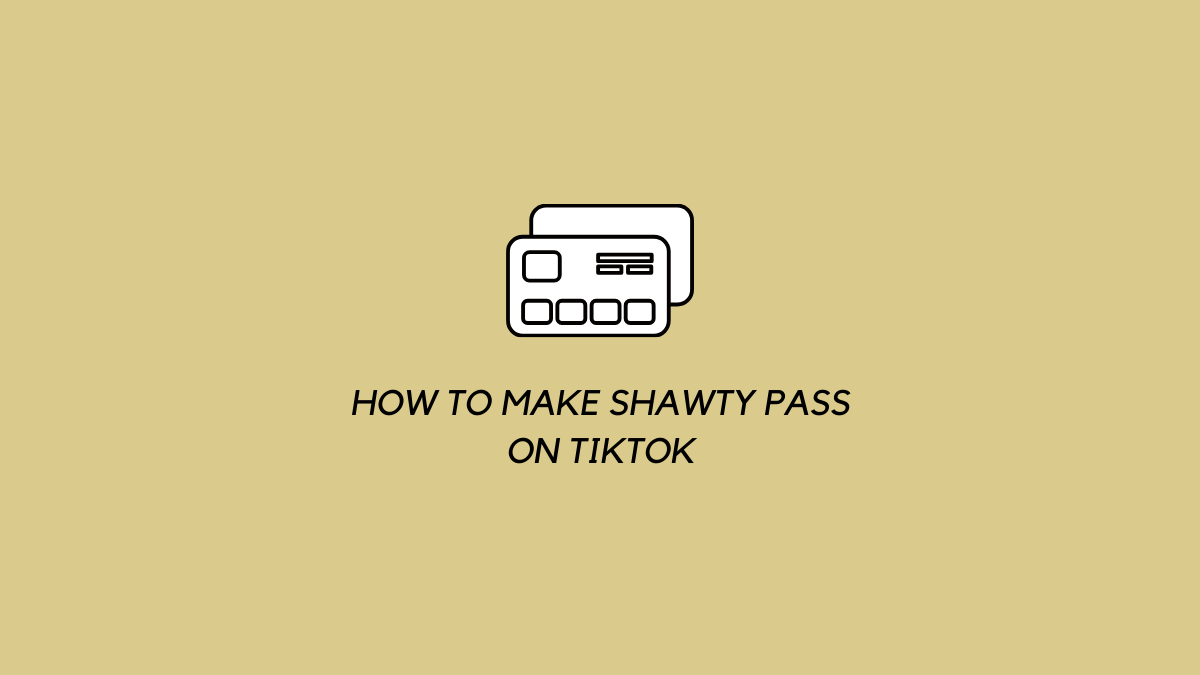
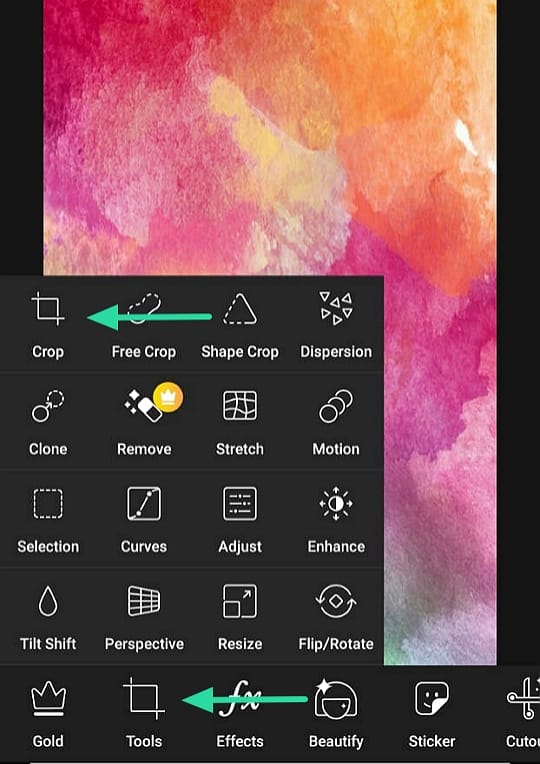
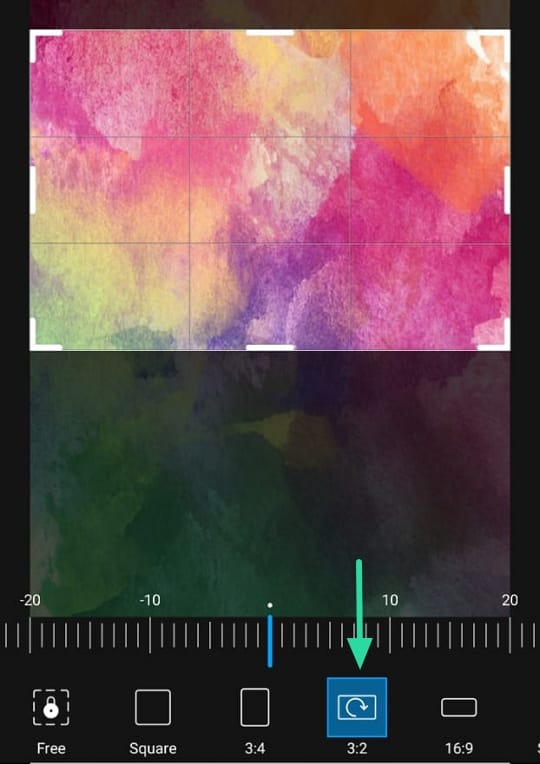
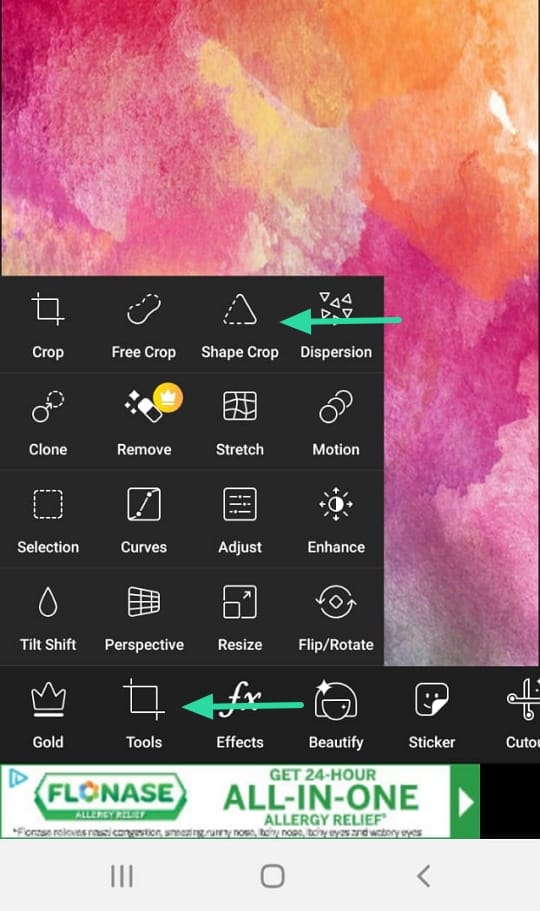
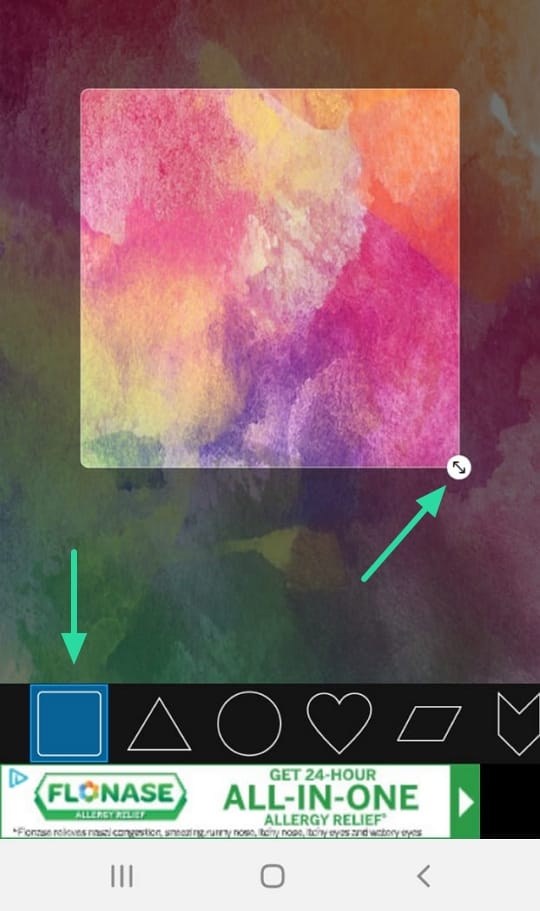










Discussion