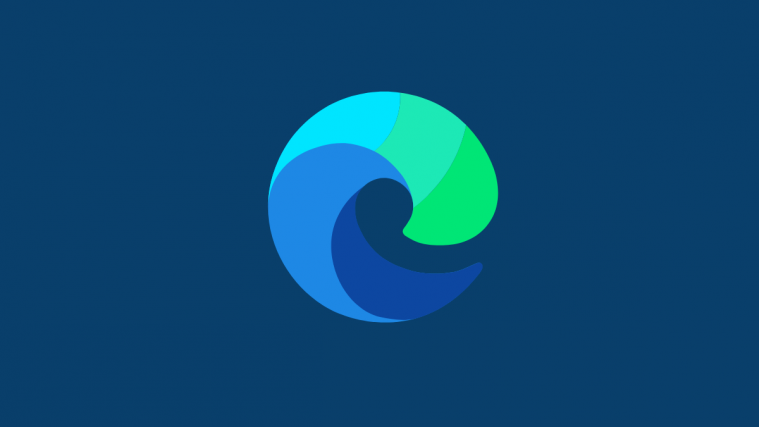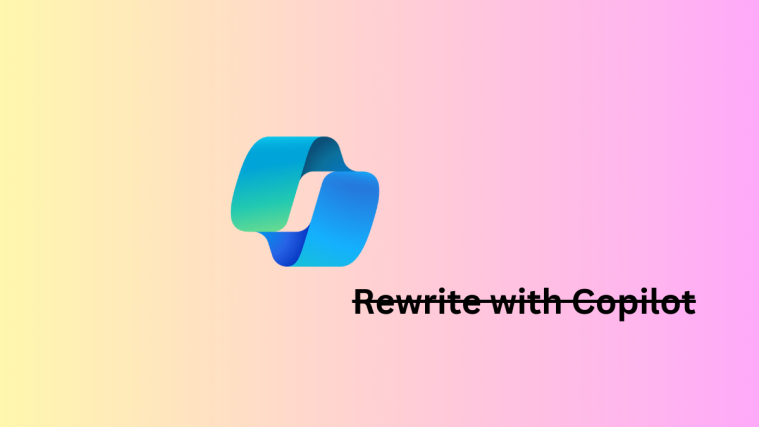Video calling has become our most useful tool over the course of the pandemic. From business and schools to choir groups and virtual hangouts — we use video calling solutions every day to maintain the flow of work or even our sanity. Microsoft Edge, which already happens to be one of the most widely used browsers in the world, understands the need for being connected — especially during such trying times — and isn’t shy of stepping out of its comfort zone and do something new.
So, delivering on its promise of making Edge one of the most intuitive browsers around, Microsoft has added the option to place a video call right from the home screen itself. Now, with the little intro out of the way, let’s see how to have a quick video chat right from the browser itself.
Related: How to compare product prices on Microsoft Edge
Can you make video calls from the stable version of Microsoft Edge?
Before seeing the feature in all its glory, it’s important to learn more about availability. As of now, the option to make video calls from the home screen is only available in preview builds — Edge Dev, and Canary — and not in the stable build. Additionally, every Edge Canary user won’t be able to get their hands on the feature, as Microsoft is reserving the privilege only for a chosen few.
If you’re feeling lucky, you could download the Edge Canary build and check out its ‘New tab’ page. Else, simply wait for Microsoft to roll it out to the public.
Related: 3 Ways to uninstall Microsoft Edge on Windows
How does video calling work?
Since it’s Microsoft’s in-house video calling solution, it’s powered by Skype. So, the minute you hit the button on the home page, you’re taken to Skype to complete the rest of the procedure. What’s interesting is that Microsoft promises users won’t need to sign up separately to make use of the feature. So, even if you’re an avid Skype user, you could get in on the action right away.
Related: Why Is Microsoft Edge on My Computer?
How to place a video call through Edge
Now that you know a little about availability and the video calling system behind it, let’s see how to actually place a video call through the browser. First, double click on one of the supported preview Edge builds to open. Now, unless you’ve set a new default home page, you’d be redirected to the new tab page. In the middle of the page, just under the search bar, you’ll see a new button — ‘Meet Now.’ Click on it and you’d be taken to Skype’s dial-in page.
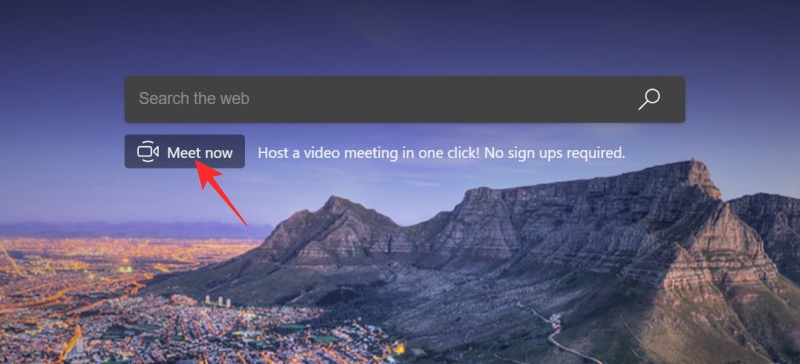
Here, you could either add more participants using the invite link or even start the meeting right away. To start a meeting immediately, click on ‘Start Meeting.’

Can you hide the ‘Meet Now’ button?
While the dedicated ‘Meet Now’ button would certainly come in handy for video calling enthusiasts, it may not impress the minimalists the same way.
As we’ve mentioned, the feature is yet to come to the stable build and is currently being ironed out in the pre-release editions. In its current form, the ‘Meet Now’ button cannot be tucked away with a flick of a toggle and is set to reside on your home screen. In the final build, however, we could get an option to hide it from the ‘New tab’ page.
Related: Switching From Chrome to Edge? Here’s a features comparison
Is it possible to change the video calling client?
Most of us have been using video calling platforms in one form or another. Some of us prefer the ease of Google Duo, while a few others like the customizability that Zoom brings. In many ways, there is no “one size fits all” solution in terms of video calling, but Microsoft seems to have different beliefs.
The Windows Edge developers have earmarked Skype as the only client to benefit from the browser’s video calling prowess. As of now, there’s no option to change the base from Skype to anything else, and, we believe, it’s likely to stay that way. So, if you don’t feel comfortable using Skype to place your video calls, it’s probably better not to be excited by this subtle inclusion in Edge.
Related: Microsoft Edge vs Chrome: Privacy Comparison