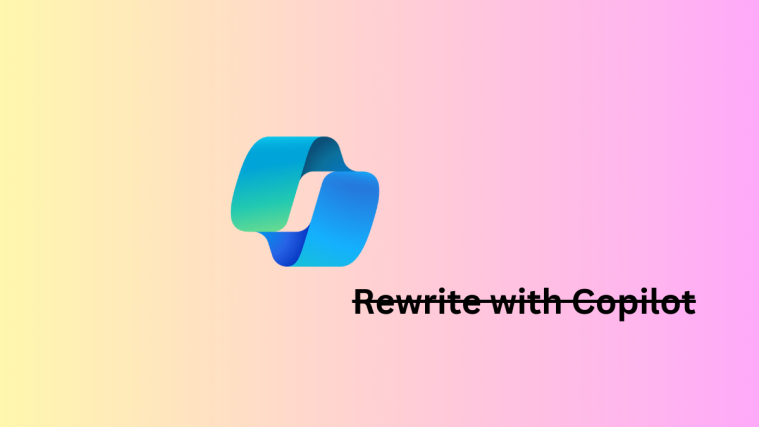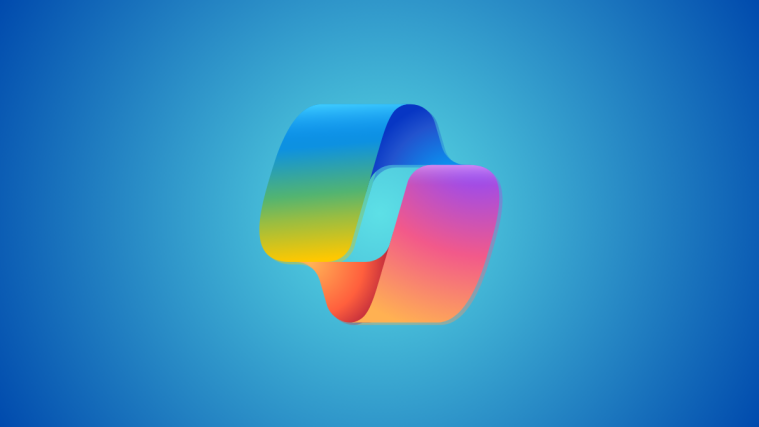What to know
- Edge has a new setting that lets you control how much RAM the browser can use.
- To set RAM limits, go to Settings > System and performance > Resource controls and use the slider to control how much RAM Edge can use.
- You can view how much RAM is being used by Edge from the ‘Browser Essentials’ option in the Edge toolbar.
Microsoft Edge lets you control how much RAM it can use on your computer. Though it was very recently discovered, it already appears to be rolling out to users. The feature appears to be targeted toward PC gamers but anyone experiencing memory crunch on their device can make the adjustment. Here’s how to set and view RAM usage for Microsoft Edge.
How to set how much RAM Microsoft Edge can use
Follow the steps given below to set how much RAM Microsoft Edge gets to use:
- Open Microsoft Edge and click on the three-dot icon in the top right corner.

- Select Settings

- On the left, select System and performance.

- Under ‘Manage your performance’, enable Resource controls.
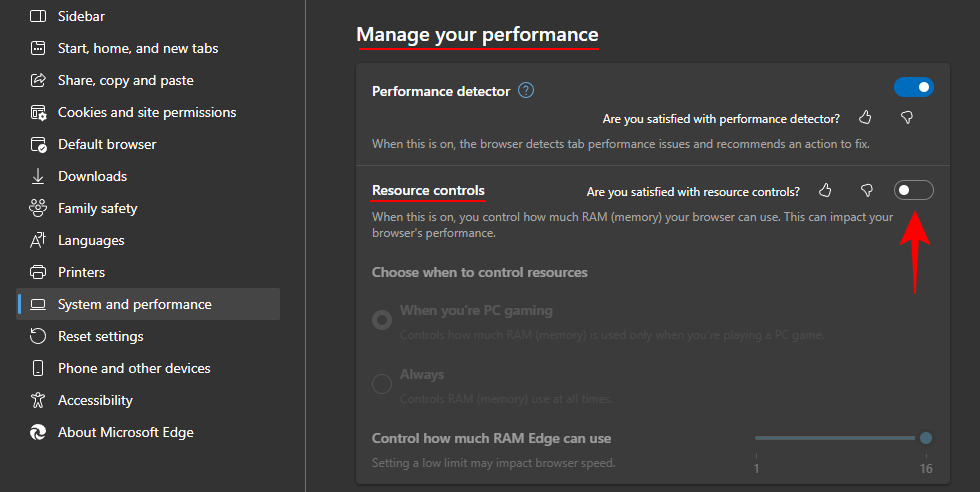
- Here, you’ll find the option to choose when to control resources. If you want to limit Edge’s RAM usage only when you’re gaming, select When you’re PC gaming.
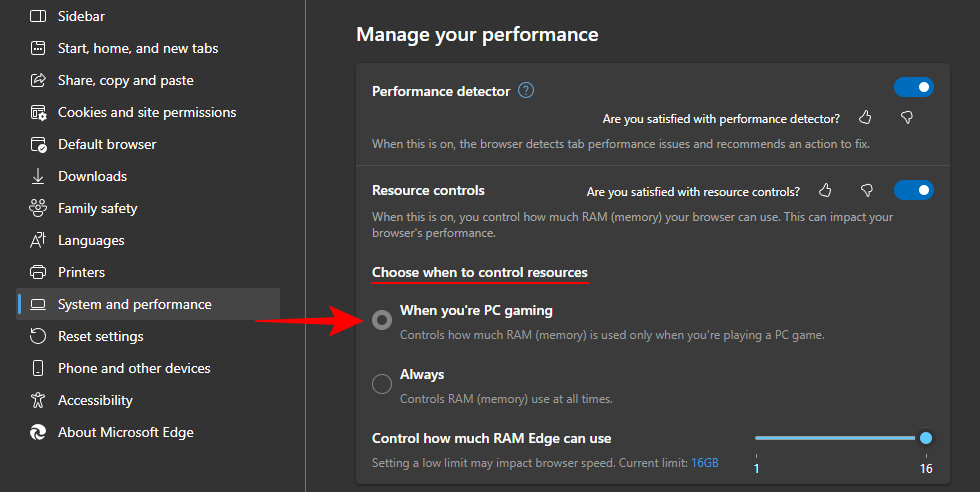
- Alternatively, if you want to limit Edge’s RAM usage regardless of whether you’re gaming or not, select Always.
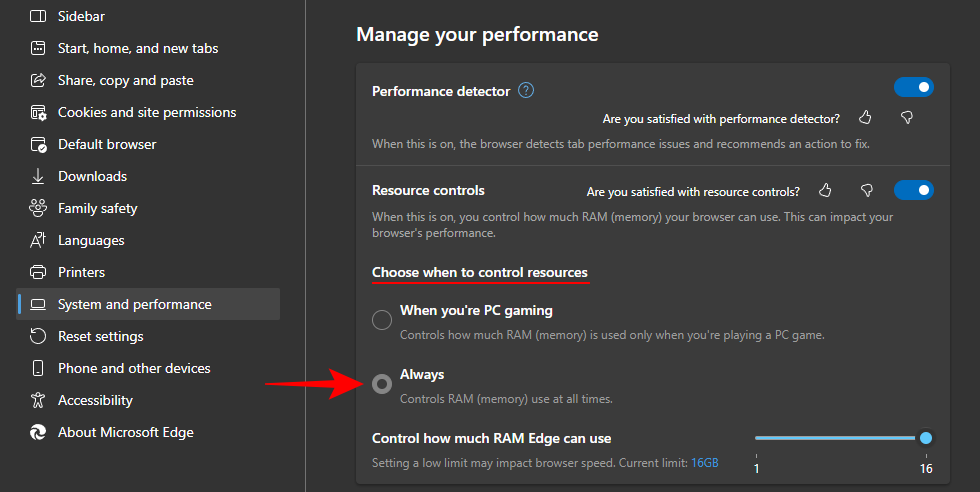
- Finally, use the slider to Control how much RAM Edge can use.

How to view RAM usage in Microsoft Edge
- To view how much RAM is being used by Microsoft Edge, hover over or click on the ‘Browser essential’s icon in the toolbar toward the top right (the heart icon).
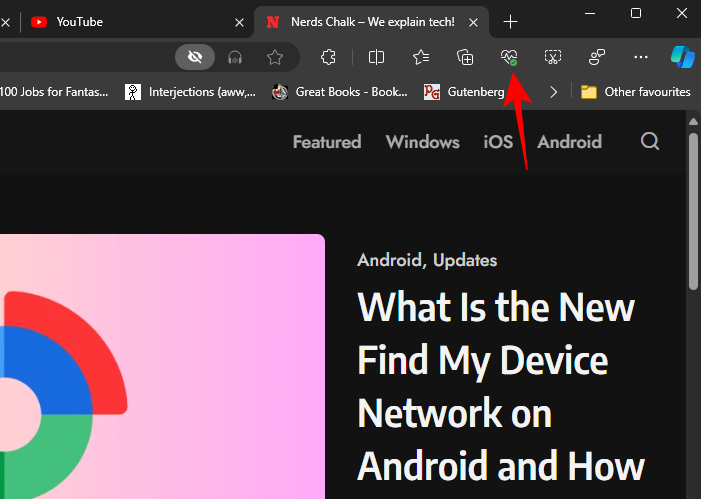
- Here, you’ll see how much RAM Edge is using next to RAM usage.

- Additionally, you’ll see a dotted line marking off how much RAM the browser can use versus how much RAM there is available on the system.
FAQ
Let’s consider a few commonly asked questions about controlling how much RAM Edge can use.
What happens when Edge exceeds the RAM limit?
If Edge starts to run up against the RAM limits set by you, you’ll find the browser slowing down and lagging.
How much RAM should I allocate for Edge?
It’s ideal to set the RAM limit at half of the total available RAM. However, if you find Edge lagging frequently, you may want to increase the limit and give it some additional memory to work with.
We hope this guide helped you set and view RAM limits for the Edge browser. Until next time!