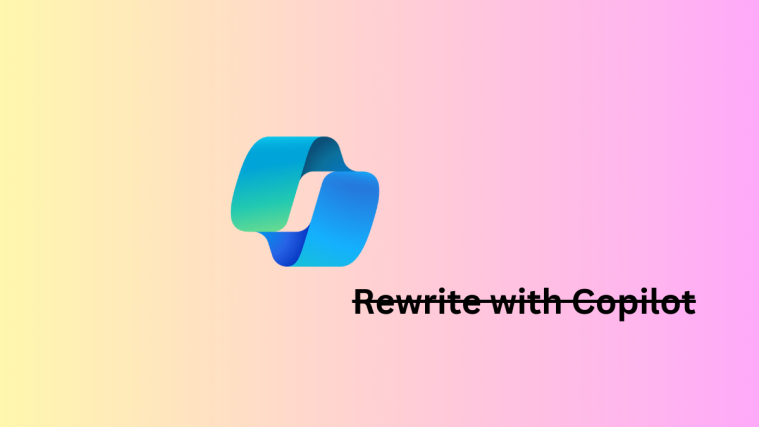Microsoft Windows is, by far, the most used PC operating system in the world. It’s intuitive, it’s fast, and it offers a lot of great things — reasons why it manages to reign supreme. However, like all great things, Windows, too, comes with a set of flaws, mostly in the form of mandatory Windows Updates. They often end up doing more harm than good and install services without proper intimation. Today, we’ll talk about one such nuisance and tell you the origin of the Microsoft Edge app on your desktop.
Related: 3 ways to force remove Microsoft Edge
What is Microsoft Edge?
If you haven’t had the time or scope to take a look at the newly-installed, mystery application, you’d be relieved to know that Edge is nothing but an innocent Web Browser by Microsoft. Since it’s first-party, there are no threats associated with it. So, don’t worry about it being a virus or bloatware; Microsoft Edge is neither.
Microsoft Edge is essentially the successor of long-serving and heavily-ridiculed Internet Explorer. And since Microsoft has decided to put Explorer out of commission, Edge has been allocated to fill in for its predecessor and give Google Chrome — the most popular internet browser on the planet — a run for its money.
Why is Microsoft Edge on your computer?
Since you didn’t install Microsoft Edge voluntarily, it’s pretty natural to ask for an explanation of this sneaky act.
Many users across the globe have demanded an answer for the same, and Microsoft has come up with a couple of unsatisfactory yet conclusive answers.
Firstly, the firm has admitted that no prior notification was sent for the new Edge update and takes full responsibility for the mishap. The Edge update was rolled out to users running Windows 10 1803 or above, as part of a regular, scheduled Windows update. After the subsequent restart, the new version of Edge is said to be installed and placed on the desktop.
Related: How to see if your Google account was accessed without your knowledge
Can you uninstall the Microsoft Edge browser?
After seeing the new Edge browser, many tried their best to uninstall it for good. However, as per Microsoft, the new Edge doesn’t come with a simple uninstallation option and is meant to serve as Windows’ default browser from here on. So, if you were looking for a quick way out of the Edge problem, you’d probably have to wait a while before an official solution pops up.
How to get rid of the Microsoft Edge browser?
As discussed in the previous section, there’s no easy way to uninstall Microsoft Edge. However, that doesn’t mean it’s not possible to go back to the way things were. For that, you’d just have to recall the date of the Edge update. After you’re done with that, follow the steps below to get rid of Microsoft Edge.
Recommended: 3 Ways to Force Remove or Disable Microsoft Edge on Windows 10 [It works!]
Use the link above to find various ways to uninstall the new Microsoft Edge browser from your PC. However, if you are comfortable with removing the latest Windows update that brought the browser with it, you can roll back to pre-update Windows installation on your PC by using the System Restore trick given below.
Uninstall Edge using System Restore
Every time a major Windows Update is pushed, Windows creates a System Restore point on its own. The restore point is used as a reference if and when an update fails to complete, to bring back Windows to life. In this instance, we’ll use it to get rid of Microsoft Edge.
To use System Restore on your Windows 10 PC, first, go to ‘Start.’ Now, search for “Create a restore point” and click the first suggestion that pops up.

This will take you to the System Properties experience. Then, click on ‘System Restore.’ Choose a date — restore point — before the Edge update.
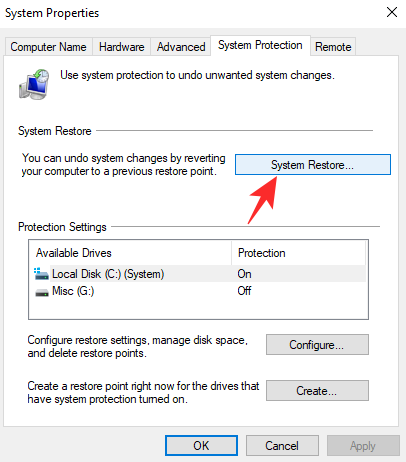
You can also instruct Windows to look for affected programs by clicking on ‘Scan for affected programs.’

Then, click ‘Next.’
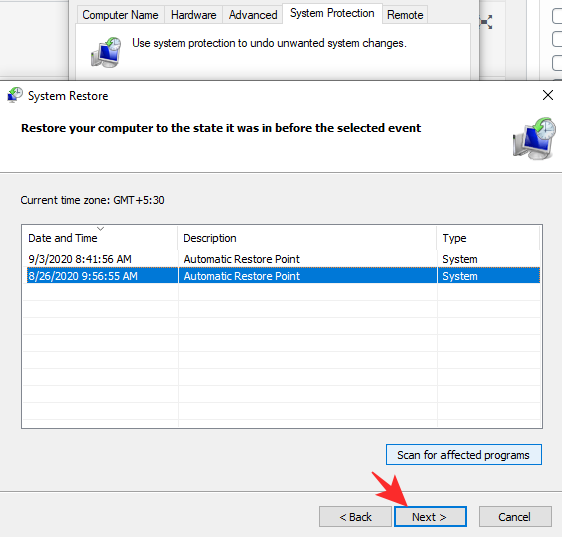
And finally, hit ‘Finish.’

Once the operation concludes, your PC should boot as usual, and you should get an Edge-free system.
As said above, if you don’t wish to use System Restore, then here are various methods to uninstall the new Microsoft Edge Edge browser on your Windows 10.
Should you keep Microsoft Edge?
If the whole System Restore thing seems a bit extreme, you could simply choose to keep Microsoft Edge on your system and try to make the most of it. It’s not a bad browser by any means, and many even prefer it over Google’s solution.
Since both browsers are built on the Chromium platform, switching over from one to another is no pain, which makes it quite an open-ended process. So, if you’re not too afraid of delving into the unknown, it might not be a bad idea to give the browser a fair shot.
Related: Best Android browsers with the URL bar at the bottom
What sets Microsoft Edge apart?
Microsoft Edge first came into being in 2015 on Windows and Xbox One. Since then, it has been rolled out to Android, iOS, and even macOS. It’s built on the same old and trusted Chromium platform, which makes it almost indistinguishable from the leader of the segment, Google Chrome. Yet, in some areas, it leaves the competition in the dust, emerges as a truly powerful standalone internet browser.
It supports all of Chrome’s extensions
The best part about Chrome — apart from its blazing-fast speed — has always been the variety of extensions it allows us to use. Other browsers, despite having other important features, usually lose the race in this department alone.
Microsoft’s latest browser, fortunately, doesn’t. Since it’s built on the same architecture, it supports all of Chrome’s nifty extensions. So, all you have to do is complete the initial setup process and all your extensions would be waiting for you.
It isn’t as resource-hungry
Google Chrome, without a doubt, is one of the best internet browsers on the planet. It’s seamless, it’s intuitive, and it always remembers where it left you off. Additionally, thanks to its cross-platform wizardry, you can always see all your bookmarks/browsing history on all your other devices, which allows you to jump back into action as soon as possible.
However, Google Chrome provides all of the goodies at a price — your computer’s resources, especially RAM. The application is notorious for using up a lot of memory, which makes it unsuitable for low-power systems. Edge, on the other hand, takes good care of the problem and takes a considerably low amount of RAM.
If like us, you, too end up opening a bunch of tabs on your browser, you could see up to 20% efficiency with Microsoft’s new browser. And to top it off, Edge isn’t slower than Chrome by any means. It loads websites just as fast and gets you where you need to go just the same.
It’s more transparent
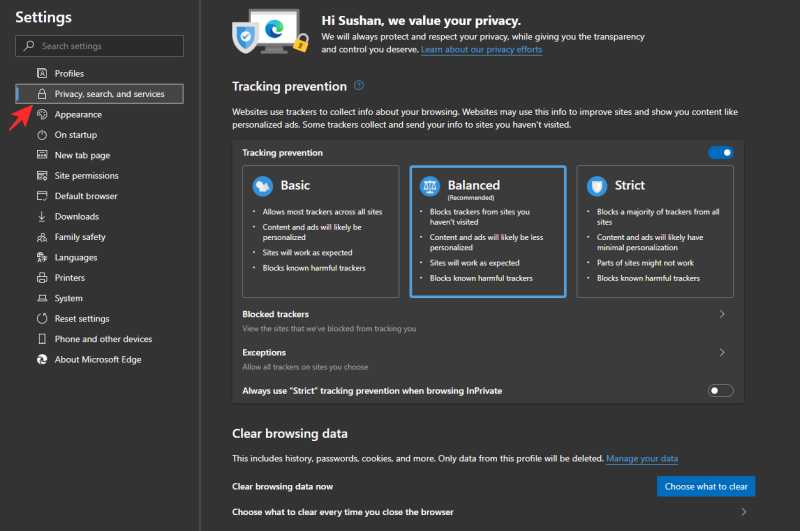
In this age of technology, transparency, for all intents and purposes, has become a myth. Most of us are more than aware of how bad privacy is these days, so, the least we could hope for is a transparent environment. Google Chrome also has these privacy settings, of course, but those aren’t very easy to tweak for a casual user. Microsoft Edge makes the process a lot more convenient by giving all the options under the ‘Privacy’ tab into the settings menu.
Cortana Integration
As we all know, Google Assistant is the leading digital assistant in the universe. However, that doesn’t mean there aren’t noteworthy competitions to talk about. Microsoft’s very own digital assistant, Cortana, is quite a powerful PA and has all it takes to give Google’s product a run for its money. What’s even more impressive is that Microsoft has done superbly to integrate Cortana seamlessly into the Edge; at least, it had.
Since the new Edge browser is rather new, Microsoft hasn’t had the time to bring over all the features from the previous iteration. Before Edge got a facelift and was still an optional addition, Cortana used to be the driving force behind the browser. It was completely non-intrusive, of course, and used to stay within a couple of taps of the user. From bringing up the lyrics of a YouTube video to scouring the internet’s ever-expanding knowledgebase for a country’s history, Cortana had a log going for it.
Microsoft has assured that Cortana will indeed be a part of the new Edge and claims that it’d be even better than its predecessor.
Is Microsoft Edge a private browser?
Yes, we have talked a little about privacy settings in the previous section, but that doesn’t start to cover the options Edge gives you. In order to make a browser more private, we first have to start with how easy it is to access the feature and turn them on. And Edge easily beats the competition in this regard. Simply click on the ellipsis button at the top-right corner, hit Settings, and you’ll have access to the privacy tab in no time.
Once you get there, you’ll see three modes under ‘Tracking prevention.’ To know more about tracking prevention and how Edge does it, you must first figure out what tracking is.
In the simplest of terms, tracking is the means of searching for your footprints in the ever-expanding world of the internet. Tracking allows service providers to know about your habits, preferences, and more. Tracking allows them to direct relevant advertisement your away, even when you want to keep a low profile.
Now, coming back to Edge, you’ll see three main ‘Tracking prevention’ options — ‘Basic,’ ‘Balanced,’ and ‘Strict.’
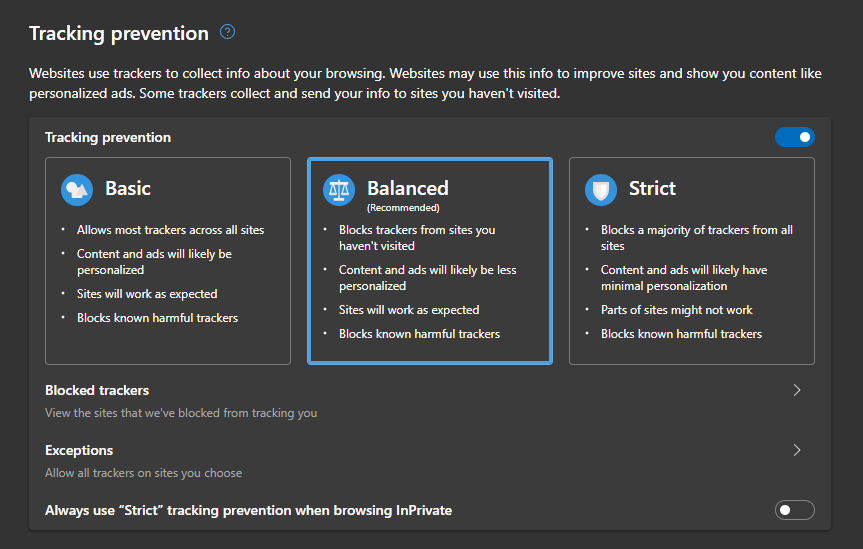
The first doesn’t block anything and facilitates highly personalized ads. The second provides a good balance — blocks some allows some. The third, as you’d expect, blocks most trackers, which could make some of the sites unusable.
Additionally, you could also choose to send ‘Do not track’ requests to sites you visit, and there’s an option that blocks sites from checking whether you have a payment method saved.

Edge is by far the most private, mainstream browser out there, and it’s surely not a bad idea to give it a fair shot.