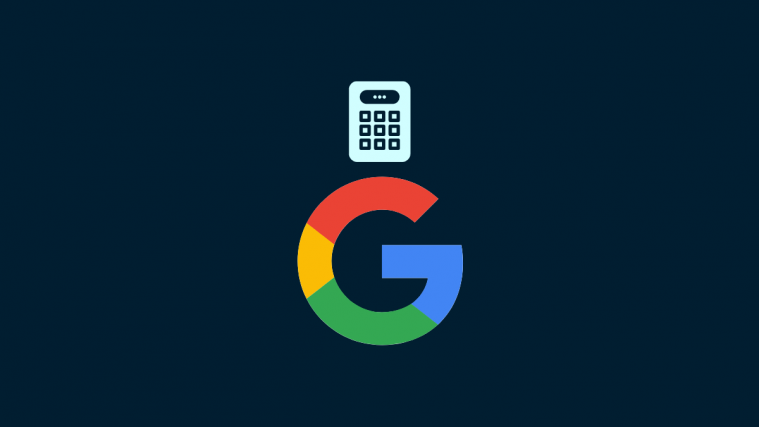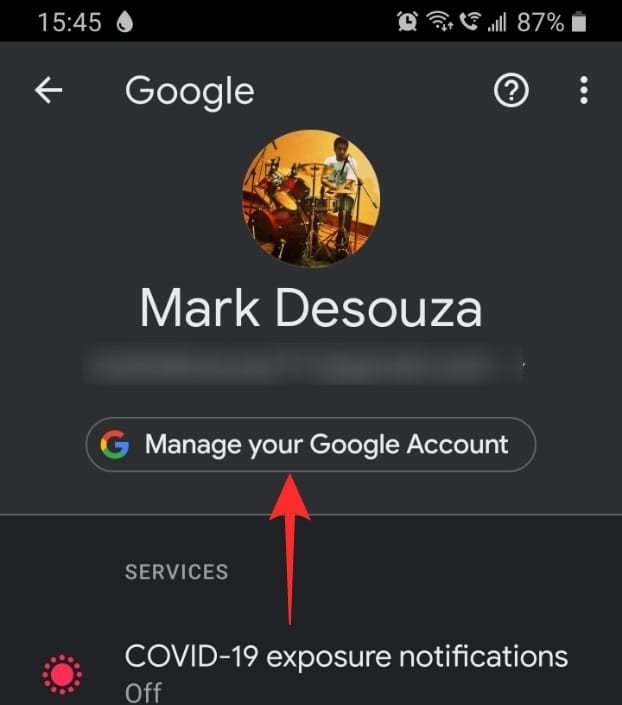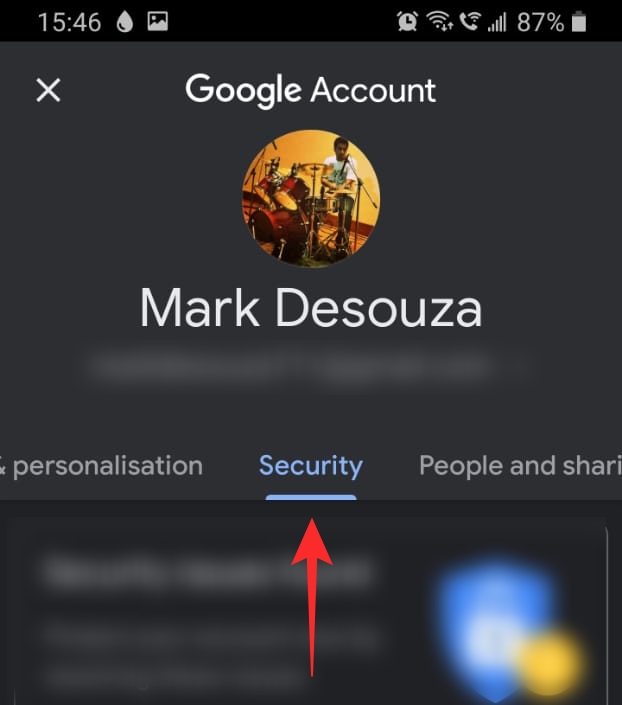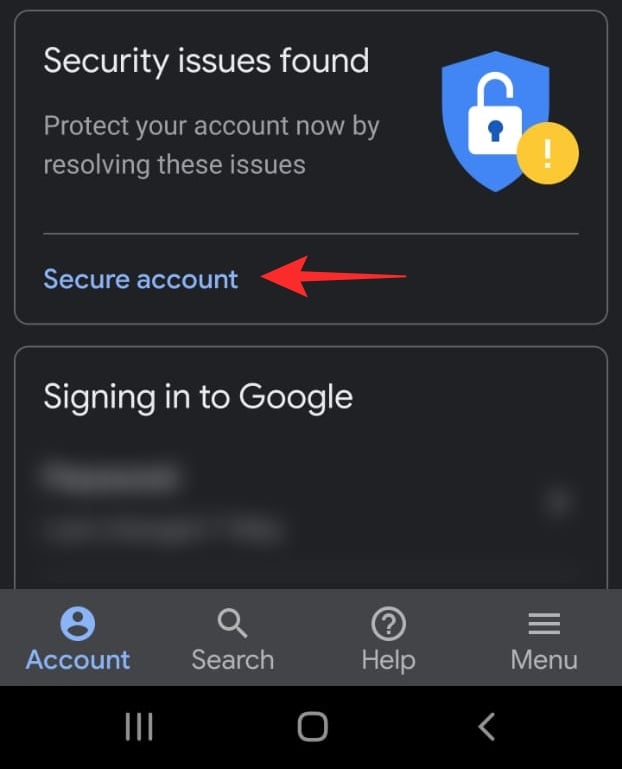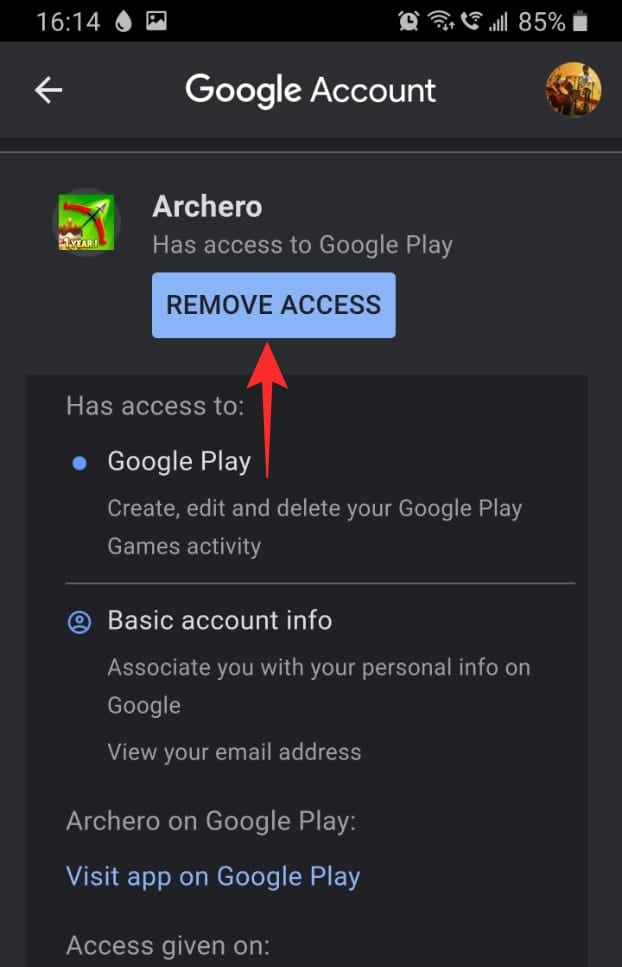With so many apps now linked to your Google account, it is more important than ever to make sure that your account is secure. Google also stores your password (if you so choose), which makes it doubly important to keep a check on your Google account activity. But is there a way to find out if someone else has accessed your account? Read on to find out.
How to search for security issues with your Google account
While we all know cybersecurity is extremely important, many a time we do not know where to start! How do you know if your Google password was compromised, or a third-party app has access to your account? Since Google now has so many features tied to your account, it has added a function to let you check for security issues on your Google Account. You can access these settings on your phone or in a browser on your PC.
On PC
To search for security issues with your Google account, you need to log in to your Google account and go to ‘Security’ in the left side panel.
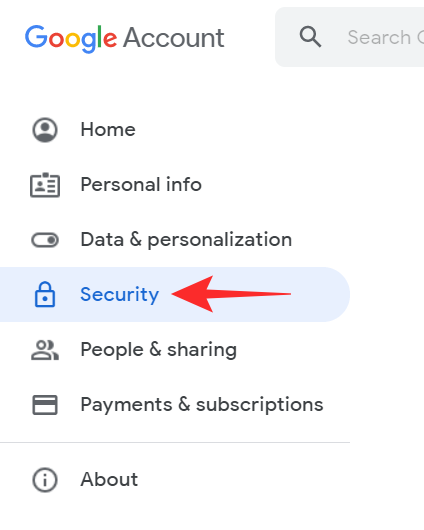
Tap ‘Secure account’ to bring up any security issues on your Google account.
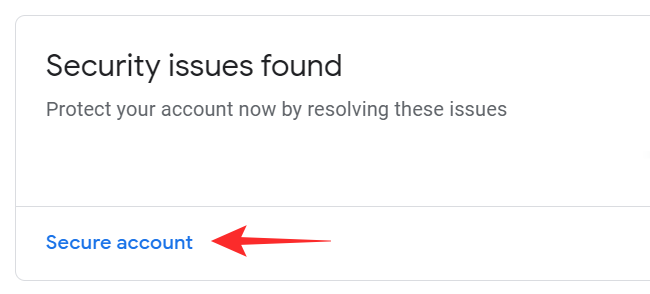
Security issues will have a yellow exclamation next to them. Tap the issue and follow the steps provided to help fix it.
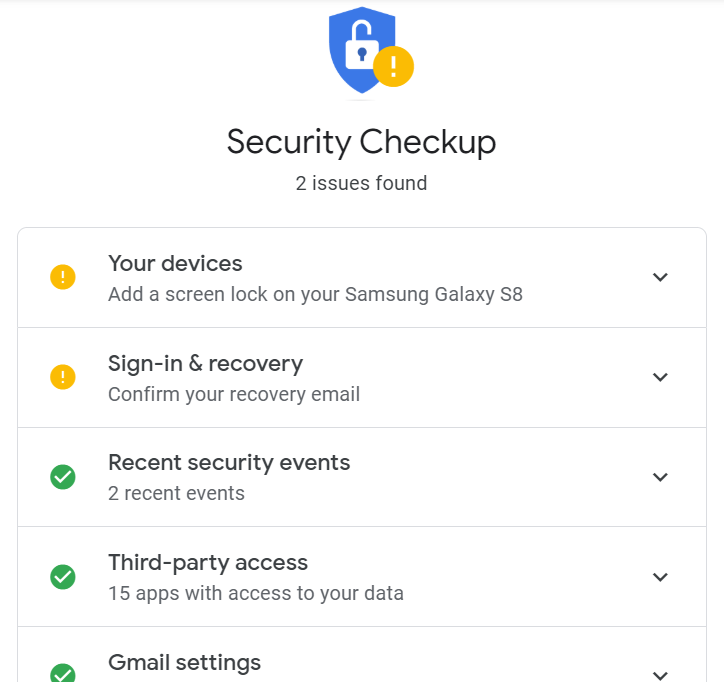
On Mobile
To search for security issues with your Google account on your phone, first launch your device Settings and go to ‘Google’.
Now under your email ID, tap ‘Manage your Google Account’. In the top panel, select the ‘Security’ tab.
Tap ‘Secure account’, then choose the security risks highlighted to solve them.
How to check if your Google account was accessed without your knowledge
It may be that you signed in to your Google account on a random computer and forgot to sign out. But that means that anyone who sits there, can change security settings on your account and invariably gain access to a number of connected apps.
You can check if your account was accessed without your knowledge by checking the devices that are currently signed in with your Google account. If you notice any suspicious sign-ins you can opt to sign out of that device. You can check these settings on your phone or in a browser on your PC.
On PC
Visit the My Google Account webpage and sign in with your credentials. Tap ‘Security’ from the left side panel.
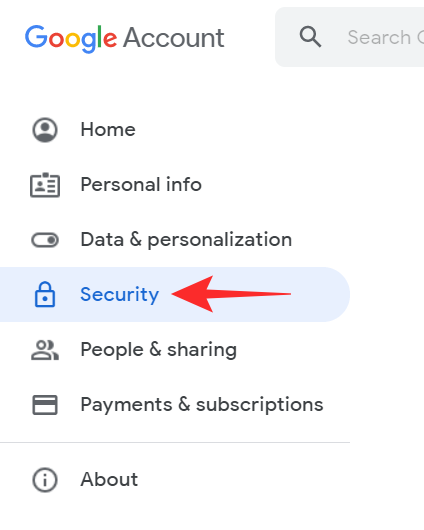
Under ‘Your devices’ select ‘Manage devices’.
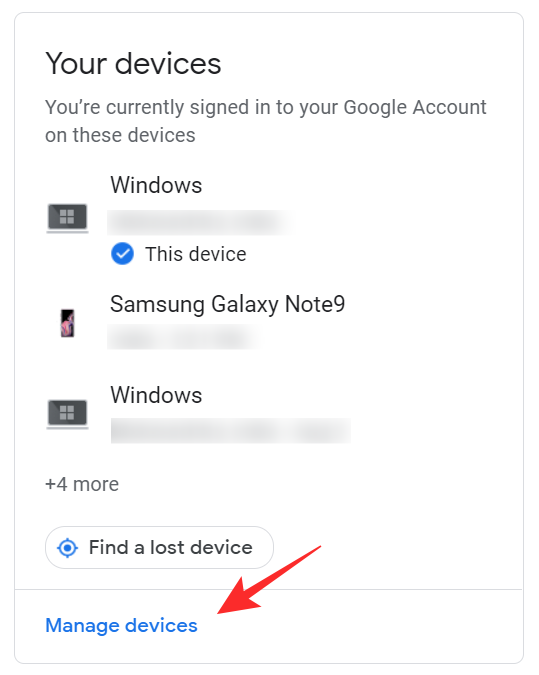
Here you can see a list of devices that you are currently signed in to and the date they accessed your Google account.

If you see any suspicious device that you do not remember signing into, you can sign out of that device. Click on the device and select ‘Sign out’.
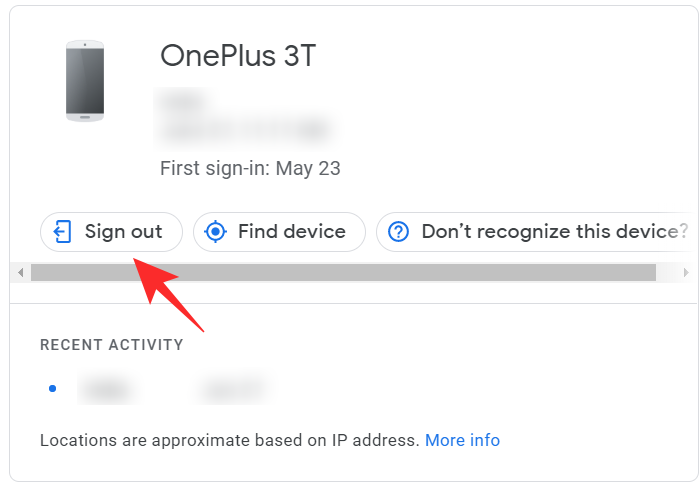
On Mobile
On your phone, launch your device Settings and go to ‘Google’. Now under your email ID, tap ‘Manage your Google Account’. In the top panel, select the ‘Security’ tab.
Scroll down to ‘Your devices’ and select ‘Manage devices’.
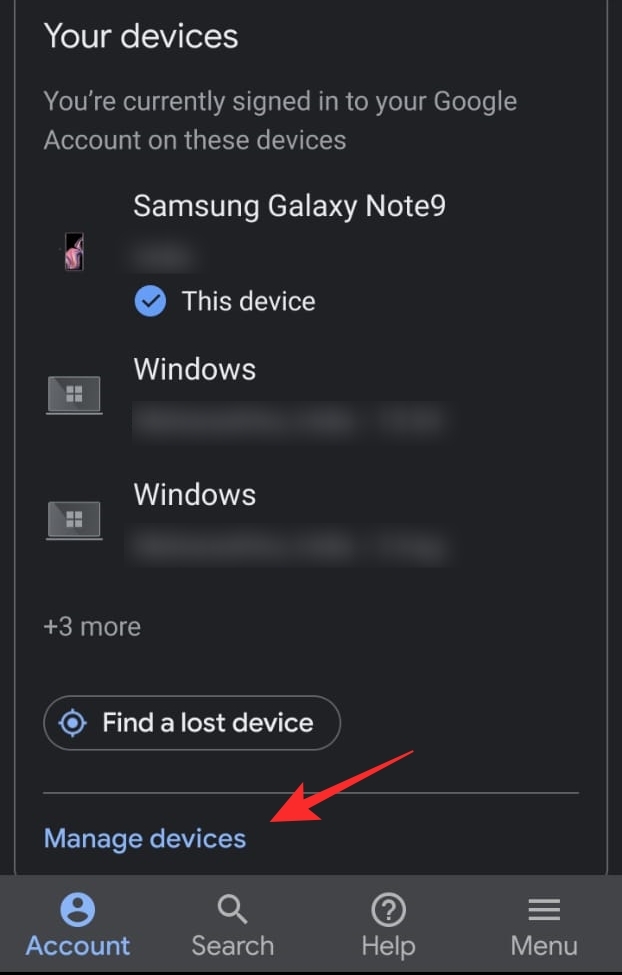
You will see a list of all the devices that you are currently signed in to. You can sign out of a device by tapping it and selecting ‘Sign out’.
How to manage third-party app access on your Google account
For better or worse, your Google account can be used to sign in to a number of third-party apps. But the problem arises when you no longer use these apps, but they continue to have access to your account. Using this guide, you can select which apps to allow and which apps to revoke access from.
On PC
Visit the My Google Account webpage and sign in with your credentials. Tap ‘Security’ from the left side panel.
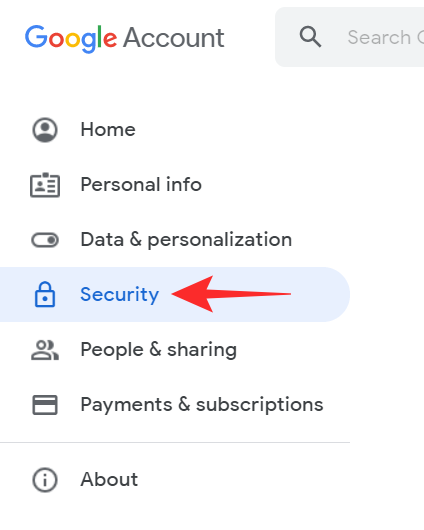
Under ‘Third-party apps with account access’ select ‘Manage third-party access’.

These are all the apps that currently have access to your Google account. You can remove an app from your Google account by clicking on it and selecting ‘Remove access’.
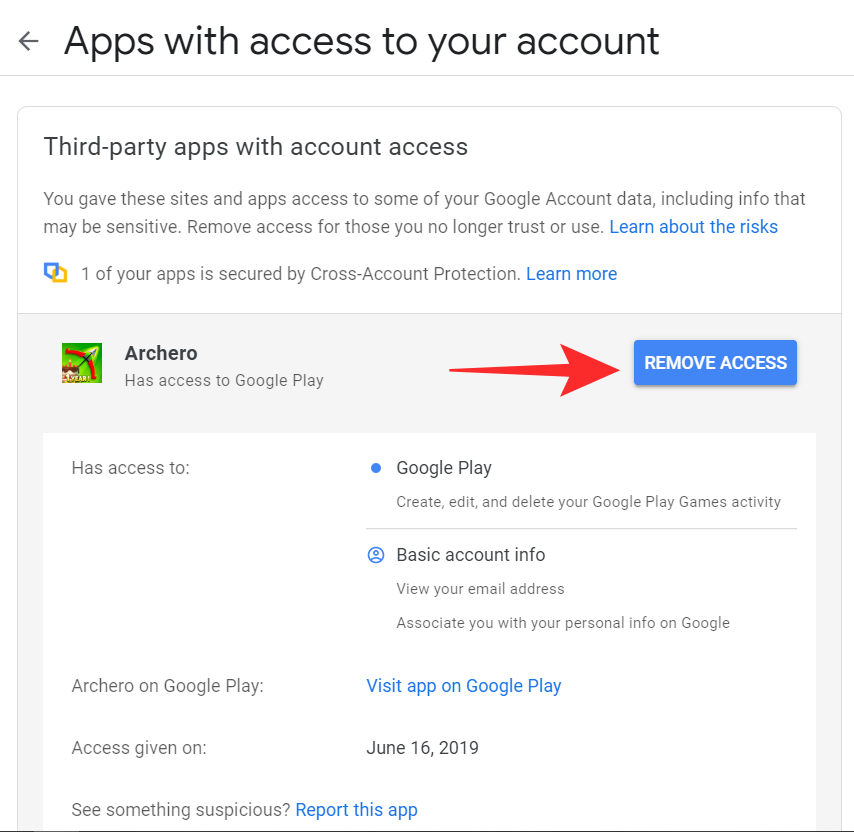
Note: When you remove access to apps that you have signed in with your Google account, you will automatically be signed out of that app.
On Mobile
On your phone, launch your device Settings and go to ‘Google’. Now under your email ID, tap ‘Manage your Google Account’. In the top panel, select the ‘Security’ tab.
Scroll down to ‘Third-party apps with account access’ and select ‘Manage third-party access’.

You will see a list of apps that currently have access to your Google account. To remove an app, tap it and select ‘Remove account’.
How to secure your Google account with 2-Step verification
Since your Google account is tied to so many other accounts, it is a good idea to make sure it is secure. 2-Step verification makes it more difficult for someone trying to access your account. In this scenario, even if your Google password is compromised, the person cannot gain access to your account without a passcode sent to your phone.
To enable 2-Step Verification on your account, visit the ‘My Google Account‘ webpage and sign in with your credentials. Tap ‘Security’ from the left side panel.
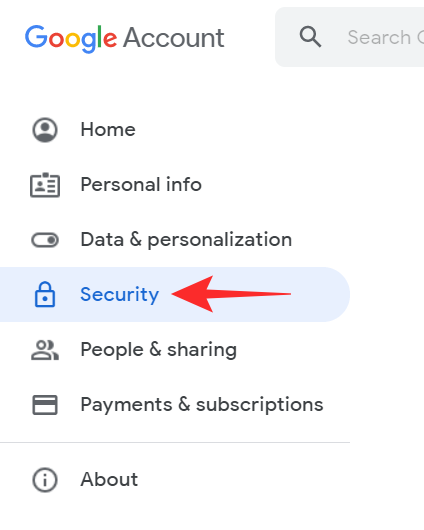
Under ‘Signing in to Google’ select ‘2-Step verification’. If you use your phone to sign in, this will be disabled when you activate 2-Step verification. You will receive a prompt on your phone asking you to sign in. Accept the prompt to continue setting up 2-Step verification.
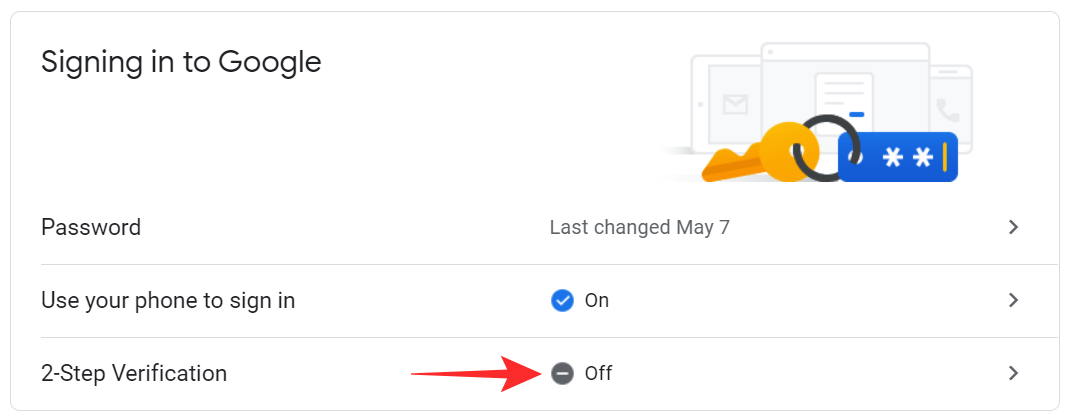
You can now select the device that you would like to receive the sign-in prompt on. Tap ‘Try it now’ to continue.
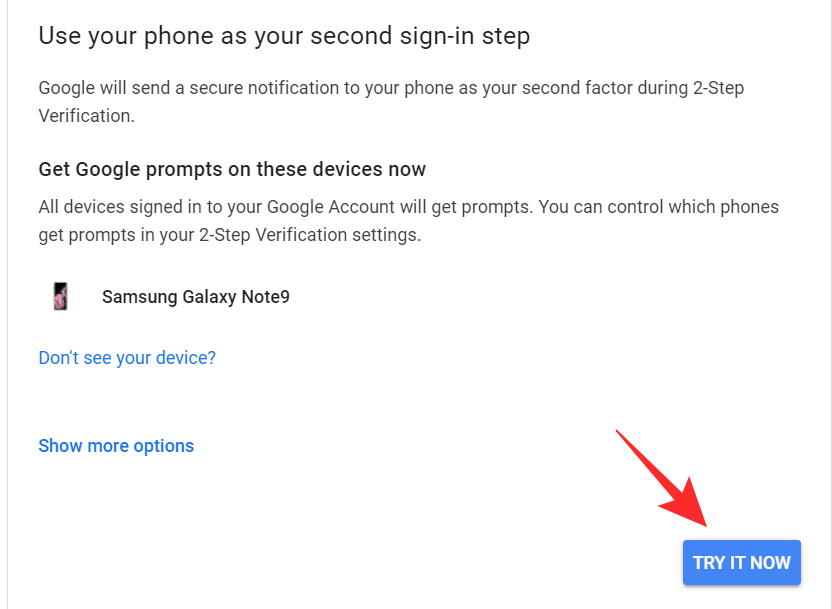
On the next page, you need to set up a Back-up option. You can choose between receiving a phone call or a yet message. This is in case your verification does not go through. Once done, tap ‘Turn on’ to complete the process.
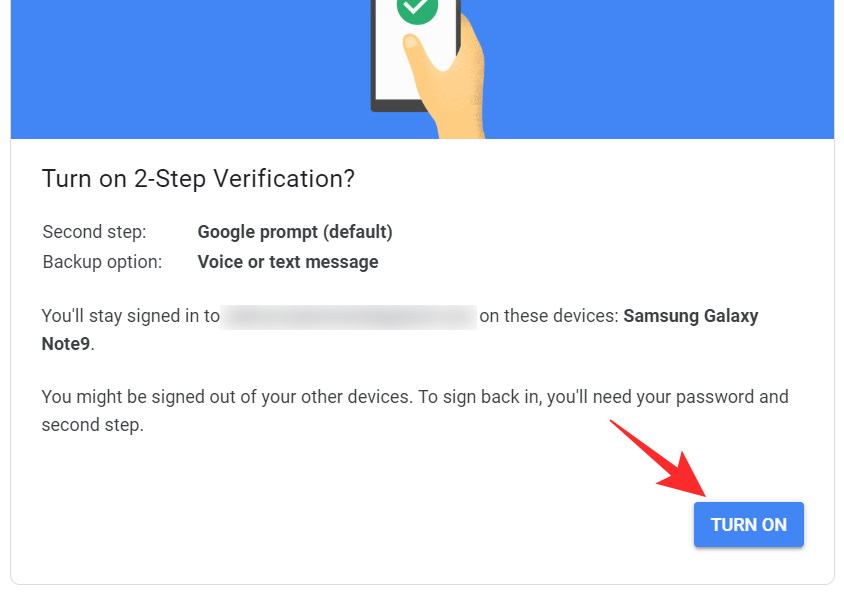
Now each time you sign in using your Google credentials, you will receive a promo on your phone. This may make the sign-in process a little more tedious, but the added security is worth it.
How to check if your Gmail account was accessed without your knowledge
Since there is no notification sent when your Gmail is accessed, you need to keep an eye on your sign-in activity. To check your Gmail sign-in activity follow the guide below. This is only visible on the Gmail website.
Visit the Gmail website and sign in with your Google credentials. Now scroll down to the bottom of the page. In the bottom right corner, you should ‘Last account activity’. Click on ‘Details’ below that.

This will bring up a comprehensive list of all the log-ins to your Gmail account along with the timings and IP addresses.
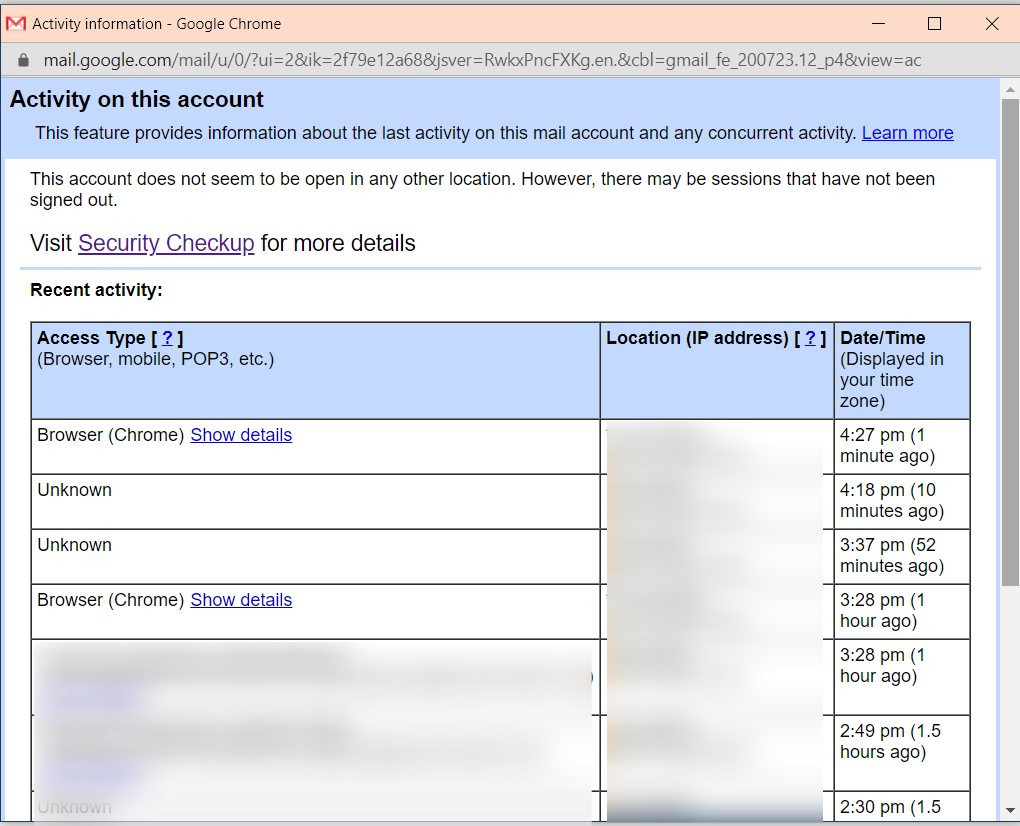
If you have any queries feel free to reach out to us in the comments below.
- How to auto-delete your location and search history on Google
- 5 Best Google Play Pass Games in Each Category
- How to get and use the Map View on Google Photos