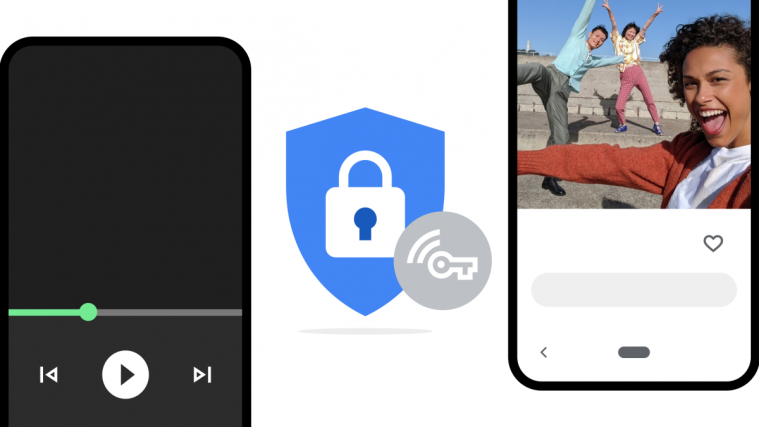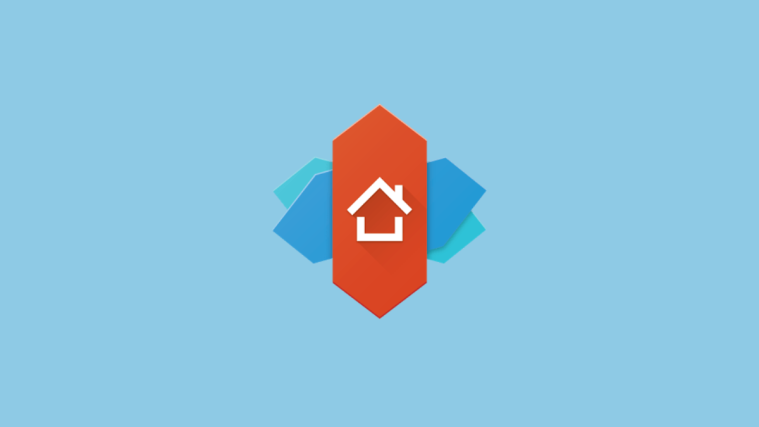Google offers its own way of protecting users from online monitoring and hackers with a virtual private network (VPN) that it bundles alongside certain Google One plans. Google One VPN allows you to hide your IP address from third parties, protects your activity when using public Wi-Fi, stream and browse content with encryption.
However, with VPN enabled, some apps and websites may not behave as intended, and until now, you would have to disable Google One’s VPN entirely to be able to use those unsupported services. Fortunately, Google has started rolling out an update to the Google One app on Android, allowing apps on your phone to evade its VPN service while it’s still enabled. The ability to whitelist apps and websites has been a feature on almost all major VPN providers but Google One is only rolling it now.
In this post, we’ll help you understand why you should let disable Google One VPN for some apps and how you may do that on your Android device.
Why should you prevent certain apps from using Google One VPN?
The primary purpose of letting an app bypass Google One VPN is to re-route its internet connectivity to your regular network instead of Google’s encrypted tunnel. But why do you need to do this? Here are some reasons why:
- To access apps and websites that were otherwise not working when VPN was enabled.
- To let an app see your cellular network and get relevant info when required.
- To stream content that’s blocked while using VPN.
- To manage and control other devices connected to your local network.
Related: How To Turn off VPN on Android
How to Bypass Google One VPN for an app on Android
The ability to whitelist apps from using Google One VPN is available on the latest version of Google One on Android. So, before we move on to explaining how you can bypass Google One’s VPN on Android, it’s important that you have updated the Google One app from the Google Play Store.
Once the Google One app has been updated, open it and tap on the ‘Benefits’ tab at the top.

On the next screen, look out for the VPN benefit and then tap on the ‘View details’ option.
When the Google One VPN screen loads up, tap on ‘View settings’, and select the ‘Allow apps to bypass VPN’ option.
Inside this screen, you can add the apps you want to whitelist and prevent them from using Google One’s VPN by tapping on the ‘+’ button adjacent to the app’s name on this list.
Note: You can whitelist as many apps as you may like as long as you trust them and they’re not known to track or leak your data. So choose only a handful of apps that you think need to be whitelisted.
Once you have added certain apps to the whitelist, tap on the ‘Save’ option to enable the changes you made to come into effect. If you have disabled the VPN service entirely, the changes will be visible the next time it is enabled.
That’s all you need to know about disabling Google One VPN for apps on Android.
RELATED
- What is Google One VPN? Everything you need to know
- How to Change Google Widget Theme on iPhone iPad
- What is Google Photos Storage Saver? Is it the same as High Quality?
- What is Google Smart Canvas? Cost, Features, and More Explained
- Google AR 3D Athletes List: Who Can You View in 3D? [May 2021]
- How To Measure Heart Rate on Your Pixel Phone