Online privacy is a matter of utmost concern in our modern age. Anyone who takes their online safety seriously would use a VPN (Virtual Private Network) to assume anonymity and cover their virtual trails.
If you don’t use a VPN one already, it is high time that you get one and add another brick in your wall of online privacy. Be it to access a blocked website or to get search results optimized for a different region, watch a TV show from a different region, a single tap is all that’s needed with a VPN. And once your work is done, VPNs can be turned off quite easily as well. You can make use of Google One VPN or a free open like Orbot to get started.
But for those who’re unsure how to turn off their VPN (or turn off its notifications), here’s a small guide to help with it.
Turn off VPN from Android Settings
Android doesn’t have a native VPN feature yet. Downloading a third-party VPN app is the only way to use one. You can turn off VPN the same way you turned it on – from within the VPN app itself. But Android does have a dedicated VPN settings option that houses any and all of the VPN apps that you may have. You can turn them all off from here.
Open Settings and tap on Network and internet.

Tap on Advanced at the bottom.

Tap on VPN.
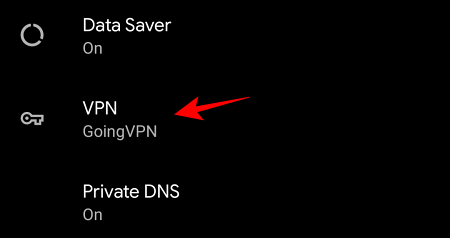
Here, you will see a list of VPNs that you have on your device. To turn off the connected VPN, tap on it.
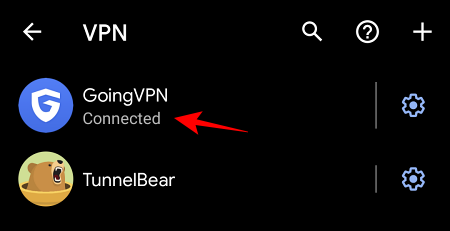
Tap on Disconnect.
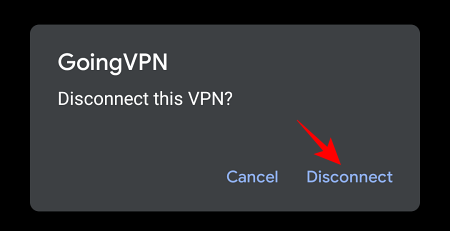
Your VPN is now disconnected.
Forget VPN
Sometimes, you may want to wipe your VPN configuration or just remove it from the Settings list without uninstalling it. To do so, go to the same VPN screen and tap on the gear icon next to your VPN.
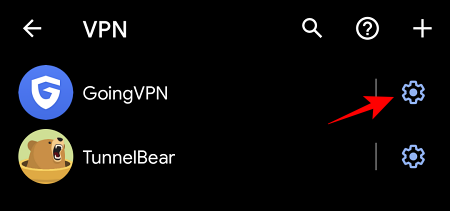
Tap on Forget VPN.
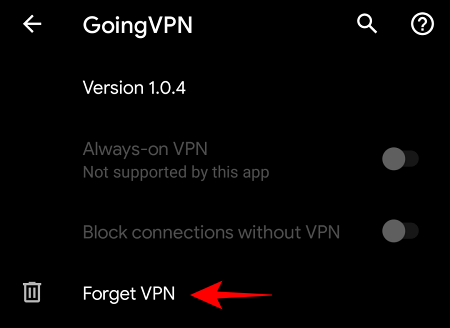
Tap on Forget when prompted.
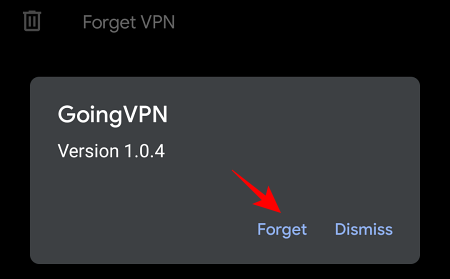
Note that if you turn on the same VPN again, it will reappear in the Settings screen.
Turn off VPN from Notification Panel
Turning off VPN is even simpler from the notification panel.
Simply swipe-down on your Android home screen, and tap on Stop under your VPN notification.

Disable VPN Notifications
Keeping VPN turned on is well and good, but it’d be better if it didn’t hang around in the notification panel. To turn off VPN notifications for good you have to stop its access to notifications. Here’s how you can do so.
Swipe down for the notification panel, and tap and hold the VPN notification.
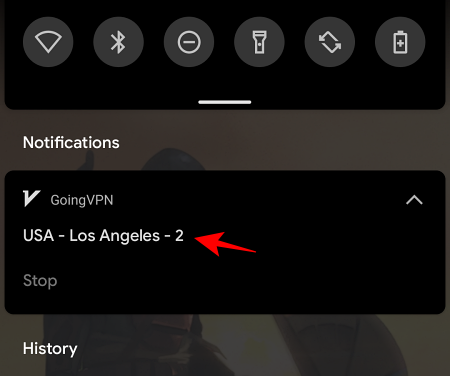
More options will now become available to you. Tap on Turn off notifications.

Toggle off your VPN’s access to notifications.

Alternatively, you can take away your VPN’s notification access from Android Settings.
Open up Settings, and tap on Apps and notifications.
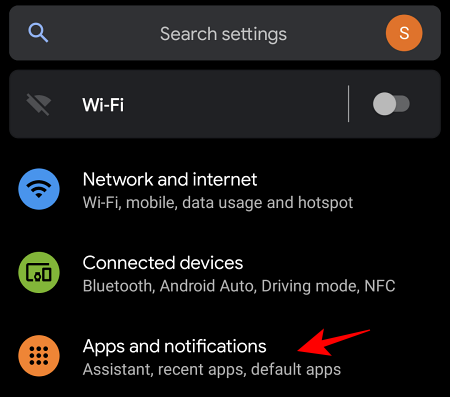
Tap on Notifications.

Your VPN app should be mentioned under “Recently sent”. Tap on it. If it’s not there, tap on “See all from last 7 days” and tap on the VPN app.

Here, toggle off All VPN notifications.
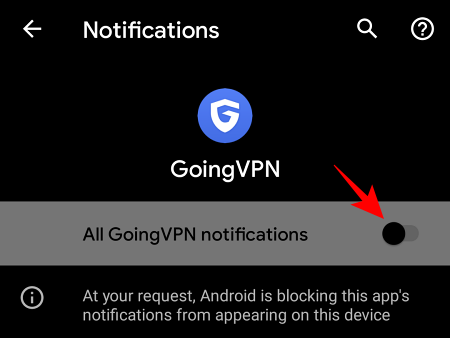
Now, you won’t find your VPN hanging about in the notification panel anymore.
How to know if the VPN is disabled
After turning off the VPN, you should always confirm if your VPN is fully disabled or not. Doing so is quite the cinch. Simply do a Google search “what is my IP address” and you will know your IP address.
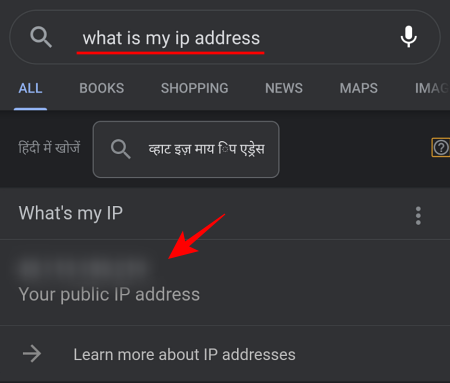
If these numbers don’t make much sense to you, visit the WhatIsMyIPAddress website. Here, you will get your IP address as well as the region of the IP.

This should roughly be near to your location. If you find that a different location is shown, then your VPN is still active.
Uninstall VPN you don’t use
Many users download multiple VPNs to find out the one that works best for them. This is a fairly reasonable practice, albeit one that can compromise your data in the long run. The reason is simple – some VPNs (especially free ones) give third parties access to your data. But just because a VPN is paid doesn’t necessarily mean that they won’t sell out your data. You may have to dig deep into their privacy policies to find out exactly how safe they are.
But once you’ve found the VPN that works for you, uninstall all others. If you’re not using them, they shouldn’t be on your device. Uninstalling a VPN is quite easy. Just long-press on the VPN icon, then drag and drop it to the Uninstall option at the top.
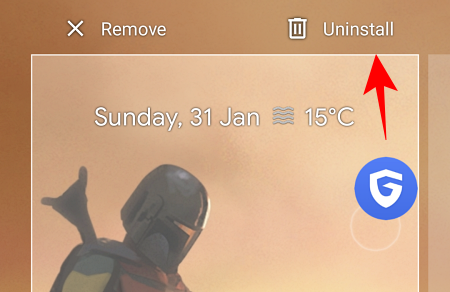
There are many situations where VPNs come in handy. From concealing your online activities and preventing theft to accessing websites blocked in your area – people use VPN for different reasons. But once the work is done, it is a good practice to turn it off (as well as to uninstall the ones you don’t use). And now you have the necessary know-how.
RELATED





