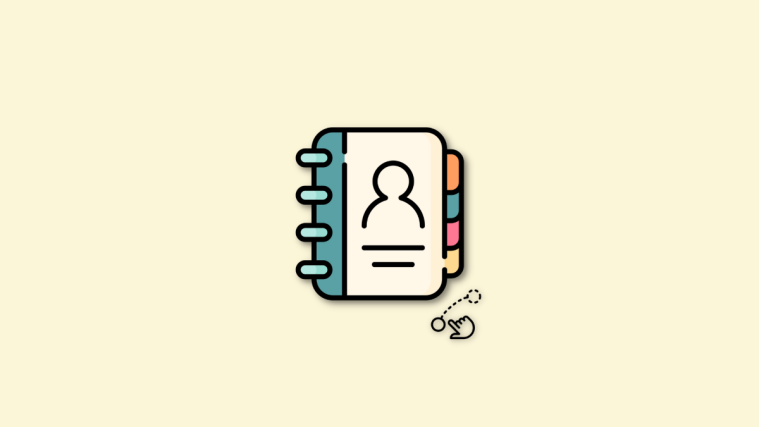What to know
- The Contacts app on iOS lets you transfer contacts from one list to another using a drag-and-drop functionality.
- To transfer contacts between lists, go to the Contacts app > long-press on a contact and drag it away from original location > use another finger to select more contacts > Lists > select a desired list > drop selected contacts.
Apple’s Contact app offers the ability to drag and drop contacts from one Contact list to another. This allows for easy accessibility and management of your Contact lists without the need for third-party apps or multi-step procedures. Here’s how you can get started on your device.
Related: How to Translate Text Using iPhone Camera on iPhone
How to drag and drop contacts between lists on an iPhone
- Required: iPhone running iOS 16 or newer versions.
Follow the steps below to drag and drop contacts between lists on an iPhone.
- Open the Contacts app on your iPhone.
- Inside Contacts, long-press on the contact you wish to add to the list.

- Now drag the contact to select it. Once selected, tap other contacts to add them to your selection.

- Tap Lists in the top left corner.

- Move your contacts over the desired list and it should be automatically highlighted. Let go of your contacts over the list you wish to add to them.
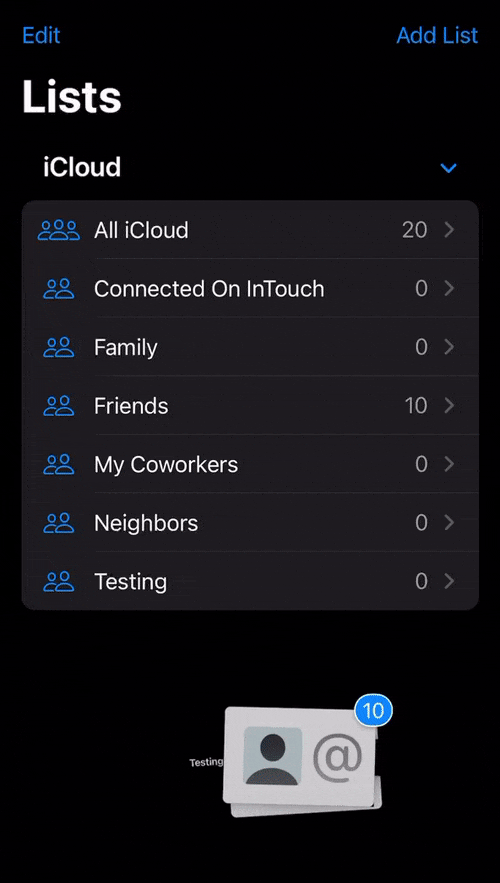
And that’s how you can drag and drop contacts to a list on an iPhone.
Tip: You can also use this trick to move contacts from one list to another.
Related: How to View and Share WiFi Password on iPhone
How many contacts can I move using drag and drop?
You can drag and drop any number of contacts in a Contact list using the drag-and-drop feature discussed above. In our testing, we were able to select more than 50+ contacts and move them to a list easily. Thus it seems that there is currently no limit on the number of contacts you can drag and drop to a Contact list.
We hope this post helped you get familiar with the new drag-and-drop feature in the Contacts app on an iPhone. If you face any issues or have any more questions feel free to drop them in the comments below.
RELATED:
- How to Unsend a Message on iPhone
- How to Automatically Bypass CAPTCHAs on iPhone
- How to Convert Metrics Very Quickly on iPhone
- How to Fix Weather App Battery Drain on iPhone
- How to Copy Edits in Photos App on iPhone
- How to Open Links From a Video on an iPhone
- 5 Ways to Copy Subject on iPhone