Have you been in a situation in which only you could access the WiFi (because your device had previously connected to it) but your companion(s) couldn’t? If the other device in question isn’t an iPhone or iPad, the options to share with the nearby devices cannot be used to dissolve the predicament, either.
This annoying issue can only be resolved if only you could view and share the password with other devices. If you can relate to this plight, there is luckily a new solution in the Apple town. With iOS 16, you can now easily view and cp[y WiFi password for sharing with others. It is what we think is one of the best features of iOS 16, really!
Here is all you need to know about viewing or sharing WiFi passwords using your iPhone or iPad.
How to view and share WiFi password on iPhone
- Required: iOS 16 update
On your iPhone or iPad, open the Settings app.
![]()
Tap on Wi-Fi from the options.

You can view or share the password of the currently connected network or any previously connected network available under “MY NETWORKS”.
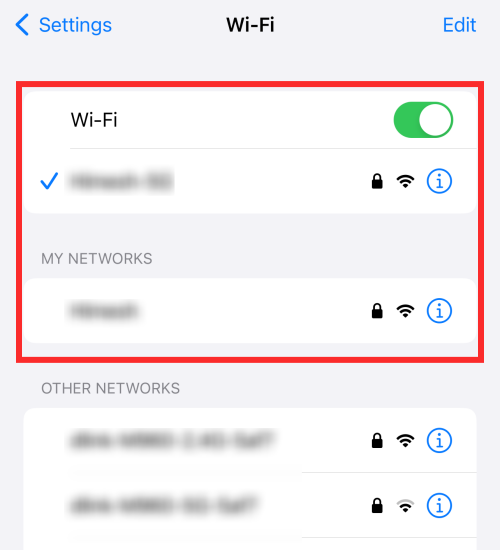
The process is exactly the same, so, we will show you how to view and or share the password of the currently connected network for demonstration.
Tap on the “i” icon against the currently connected network under “Wi-Fi”.

You will see the password of the network hidden in the “Password” field. Tap on the hidden password.

You will need to undergo authentication by inputting your passcode or via FaceID. If your device uses FaceID, the verification process happens organically as long your device has an optimal view of your face.

The password is revealed along with an option to “Copy” hovering above it. Tap Copy if you wish to share the password as a text message to another device over Messages, email, or any medium.

Done! You can view and share the password of any network shown under “MY NETWORKS” following the same method. Just tap on the “i” icon against the network and tap on the hidden password as shown above.

Can you view the password of all available networks?
You can only view and consequently share the password of all saved networks on your device as well as the currently connected network. The available but not saved networks that are listed under “OTHER NETWORKS” are inaccessible to you. If you click on the “i” icon against such a network, you will not see the password section carrying the hidden password.

Similarly, Guest networks you previously accessed using open networking authorization will not show up under “MY NETWORKS”. Unless you are currently connected to such a network, you will not be able to view or share the WiFi password of that network.
Fin! That’s all you need to know about viewing or sharing WiFi passwords on iPhone.
RELATED
- Top 4 Ways to Find or See WiFi Password on Windows 11
- How to find WiFi password on Android
- How to Forget a Network on Windows 11

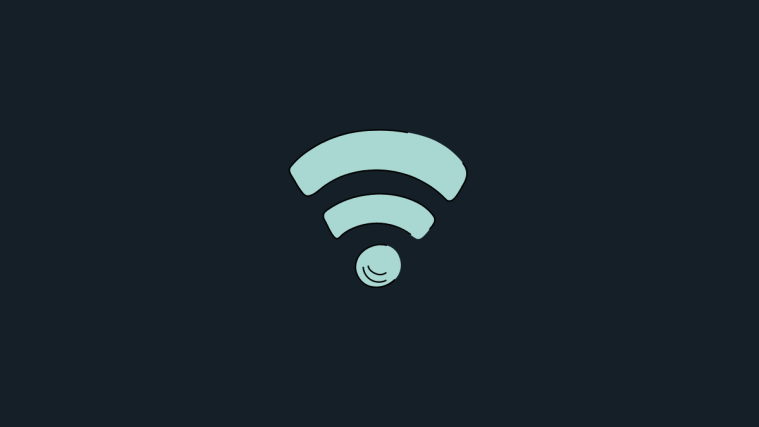




It is now easily to view and copy WiFi password for sharing with others.