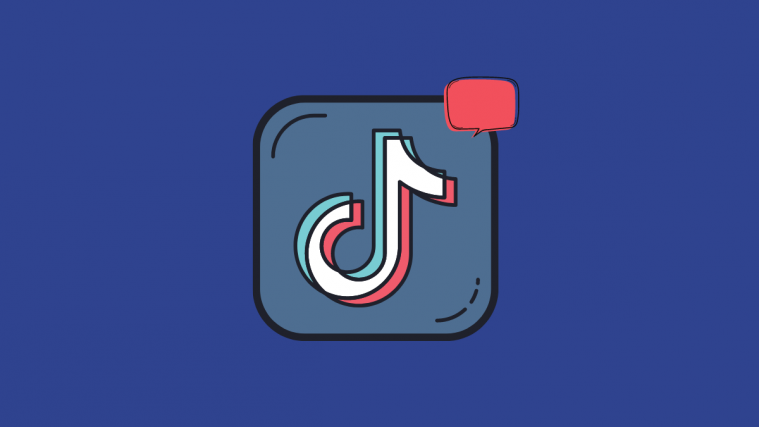TikTok has gone through multiple evolutions on its way to carving out one heck of a space for itself in the social media space. From lip-syncing under a different name to a genuine content dissemination platform, TikTok continues to be a world of its own with numerous trends organically rising and falling with time and the tide.
One such trend is the funny Text-to-Speech captioning that’s been going the rounds, especially since TikTok implemented it’s own in-house text-to-speech AI that lets users turn their captions into more accessible read-alouds — often with unintentionally hilarious results. But many are wondering how they can change the text to speech voice on TikTok? Well, about that.
Related: Here’s how to remove a filter on TikTok
How to Change Text-to-Speech Voice on TikTok
You might have booted up your own TikTok, given Text-to-Speech a shot, and wondered how you can try out some of the other voices you see in TikTok text-to-speech compilations. Unfortunately, TikTok’s inbuilt text-to-speech comes with only one voice at the moment. Despite what you might’ve read about changing Siri’s voice in settings or your Language settings, nothing will change TikTok’s text-to-speech voice.
And you can’t use TikTok’s Voice Mods either. Even going as far as creating a TikTok video, saving it, and reuploading it with the Text to Speech already applied won’t work; uploaded videos can’t have Voice Mods applied.
But don’t despair! There are ways to get around the pesky blocks on modifying TikTok text-to-Speech voices.
1. Make Sure Your TikTok is Updated
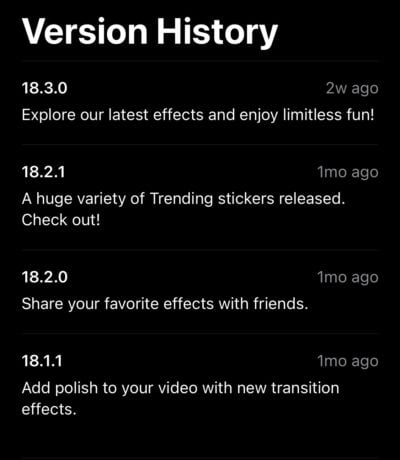
First thing’s first, make your TikTok is updated to the latest version that comes with the TikTok text-to-speech function. The feature is still relatively new and, being people, many of us have a natural human tendency to push updates as far as technologically possible. In this case, make sure your device has the latest version of TikTok before anything else.
Related: How to get Chinese TikTok on iOS and Android
2. Record a Video
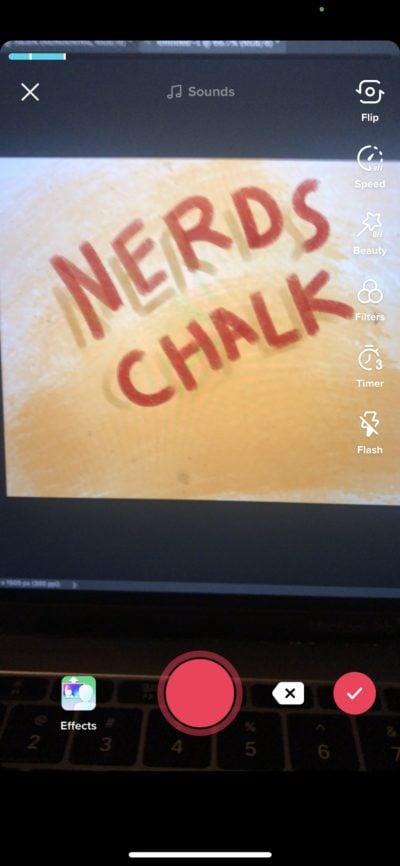
Keep in mind what you want to say beforehand and a rough idea of how quickly you’d like it to be read — the text-to-speech entry can only be as long as your video. Once you have the video recording you want to add the text over, press the checkmark on the lower righthand corner of the screen.
3. Enter Your Text
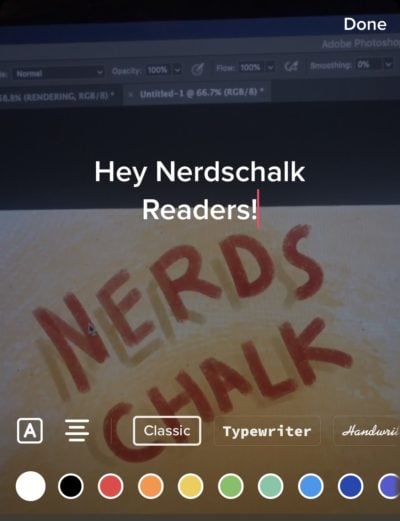
Tap the text icon at the bottom of the screen, enter the text you’d like to be read out (keeping in mind length) and tap ‘Done’ in the upper righthand corner. This will insert a customizable text box over the video.
4. Tap on the Text, Select Text-to-Speech
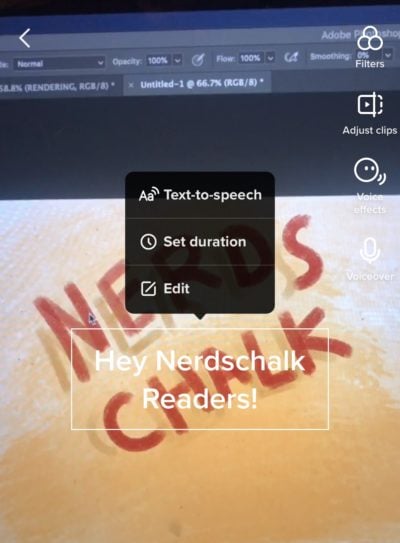
With the text entered into the video, tapping on the Textbox should give you three options: Text-to-Speech, Set Duration, and Edit. Tap Text-to-Speech and TikTok’s inbuilt text-to-speech AI will read your text out over the video.
5. Save Your Video Locally
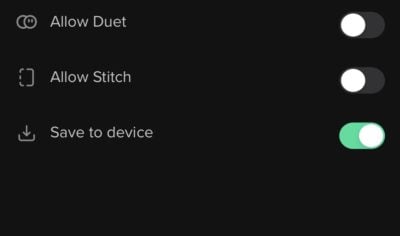
This next part is where we venture outside TikTok in order to change the text-to-speech voice. Once your TikTok is ready in every other way, save it locally on your device — don’t post it so everyone can see. Make sure the Save Video on Device option is active and post it privately.
6. Download A Video Editing App with Voice Modifiers
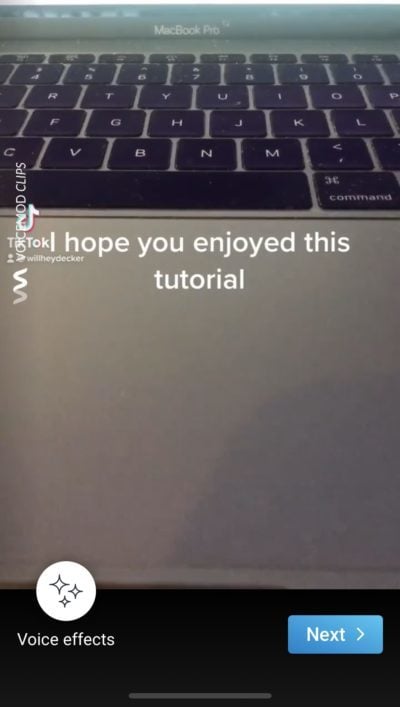
Next up you’ll need to download a video editing app — ideally for the phone — with voice modifiers. Adding ‘Video’ into the search keywords alongside ‘Voice Changer’ or ‘Voice Modifier’ will bring up a list of options. Note that many free editors or voice changers will either leave a watermark or block the option to save edited videos onto the device behind a paywall. We successfully used Voicemod Clips to create our own custom TikTok with a modified text-to-speech voice.
7. Edit the Video & Resave
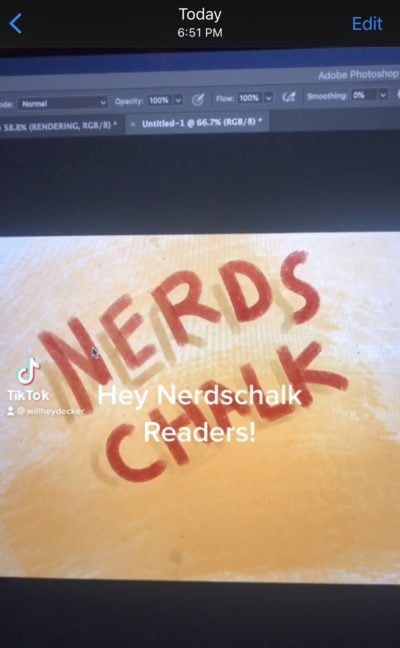
Once you’ve chosen your video editing app, open it up and import your saved TikTok. Here you’ll be able to edit the audio like any normal video, and voice-specific modifiers can be applied if the video editing app you chose has them. Apply whatever effects you’d like and then resave the new, modified TikTok to your device.
8. Upload to TikTok as a New Video
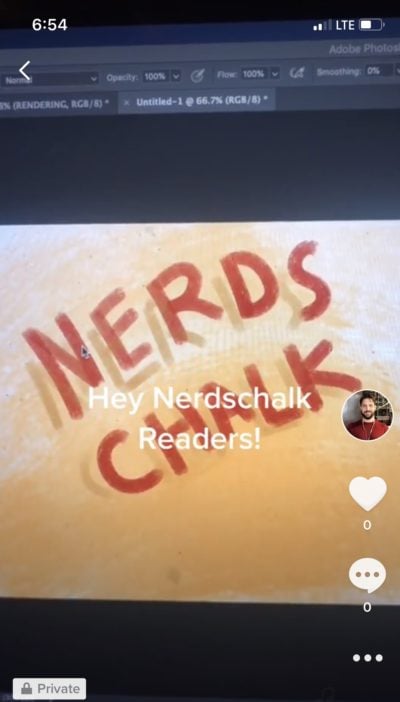
Now that you have the new, edited TikTok as a singular video, open TikTok back and up and upload it directly, without any edits, and you’ll have what is, for all intents and purposes, a TikTok with a modified Text-to-Speech voice.
It’s a bit more work than if TikTok just let you use voice modifiers on uploaded videos or gave you a selection of Text-to-Speech voices inside the app itself, but hey. It’s possible to change the Text-to-Speech Voice on TikTok so we’re not complaining — not too much.
For any questions regarding the process or other TikTok-related queries, feel free to reach out to us in the comments below. We’d love to help.
RELATED