Roblox is an online gaming platform and game creation system, created for gamers by gamers, ever-bustling with new users that develop and play each other’s games. A great majority of them don’t give much thought to their username when they’re signing up. Most of us don’t, much to our future dismay, until for one reason or another the old username has to go.
If you have to change your username and have a few dollars to spare, here’s how you can change your username on Roblox.
Related: Roblox Adopt Me Scams: What are They, and How to Avoid Them
Change username on Roblox
Changing your Roblox username on most platforms involves similar steps. Here’s how they go:
On PC
Open the Roblox home page in a browser, log-in, and tap on the gear icon at the top-right of the game window.
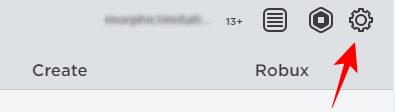
Click on Settings.
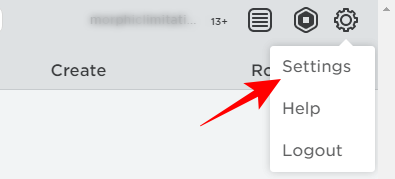
Make sure the Account Info tab is highlighted. Then click on the paper-pencil icon next to your username.

If you haven’t added your email, you’ll be prompted to do so. Once you’ve verified your email, click on the icon next to your username again.
You should have a minimum of 1000 Robux (RBX) in order to change your username. If you don’t have enough, you’ll get the following Insufficient Funds message. Click on Buy.

Once you’ve bought enough RBX, you can return to the Account Info tab and click on the icon next to the username. Now, you will be able to enter your new username and your account password to activate it. Then click on Buy.
And just like that, your username will have changed. You may have to refresh the page if the changes don’t take effect instantly.
On Android and iPhone
Open the Roblox app on your Android or iPhone. Since the app for both platforms is exactly the same, including the positioning of its setting menus, we shall refer to the Android screenshots for demonstrative purposes.
Tap on the three-dot menu at the bottom right of the screen.

Scroll down to Settings and tap on it.
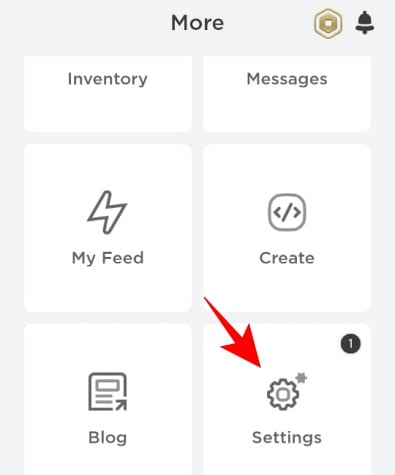
Tap on Account info.

Now, you will be in the same settings menu that we saw on PC.
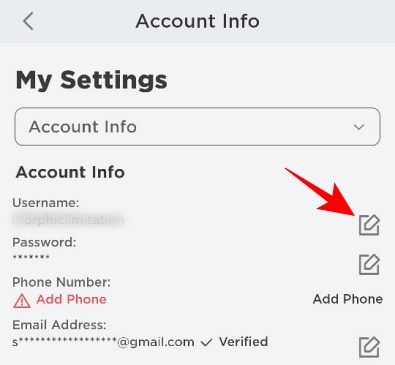
Here too you will have to tap on the paper-pen icon next to your username, buy RBX if you don’t have enough, and enter your desired username and account password when you get that option.
Why Does Roblox charge to change username?
Every username is linked to a particular account. That means your username is linked and reserved for only your account, and that goes for your previous usernames as well. If Roblox allowed users to change their screen names willy-nilly, anybody could hoard up the names, making it difficult for new users during the sign-up process. Kids, in particular, would have a ball changing their usernames every day, creating a huge identity mess.
With that 1000 RBX price-tag, Roblox is basically discouraging you from changing your username often. This system, pricey though it may be, also ensures that exiled users cannot return to the same group under a different username easily. Changing usernames also makes it a hassle for those that know you, making it harder for them to realize the change and adjust to it.
Additional Roblox Username Modifications
Changing the username is easy, but there are some other modifications that you might need to make, such as changing your username color and changing your group’s name. Apart from that, we shall go over one much-touted method that apparently changes your username for free (and whether it still works or not).
Change Roblox Group Name
Roblox is quite conservative when it comes to allowing group admins to change their group’s name. In fact, there’s no such option that exists. But like many other things on Roblox, there’s a workaround even though it is a bit tedious.
Make sure that your email account is linked to your username and open up the Roblox support page.
Then type in your details – First Name, Email Address, and Confirm Email Address. In the username field, enter the group username that you wish to change. Select the device that you use for Roblox. For the ‘Type of help category’, choose User Safety Concern, and then Inappropriate game or user behavior in the next field.

Now comes the tricky bit – the description of the issue. Instead of cooking up some wild story, stick with something simple and plausible. For instance, tell them that you are requesting the group’s name changed because it contains personal information that would rather keep private. Mention your old group name as well as your desired group name.
Try not to copy it exactly as we’ve mentioned here. Change it up a little to make it as persuasive and authentic a concern as you can. Then hit Submit.

Roblox may not reply to you immediately, or even within a couple of days. But be patient. If you haven’t heard from them for more than two days, send them another email. They will come around eventually and let you change the group name.
Note: Do this at your own risk. If Roblox doesn’t find the concern genuine, you may get a warning, or your account will be suspended.
Change Roblox name color
The color of your username is assigned randomly, for the most part. The username color you get also depends on the number of characters in your name to some degree as well. It’s safe to say your resultant username color is based on a mix of these two variables.
Unfortunately, there’s no way to pick your username color. However, your username color could change if you change your username as well. Of course, there’s no guarantee that your color will change, and harder still is to get the color that you want.
Can you change your Roblox username with a script (for free)?
There are dozens of web videos claiming to have found a way to change your Roblox username by altering the script of your Accounts Info page. One such Youtuber, Vaxpods, has a video on how this can be done.
The idea is simple and it works like this:
First up, go to this pastebin link. Scroll down and copy everything under RAW Paste Data.

Now, go to your Roblox Account Info page (as shown before), right-click on the pen-paper icon next to your username, and click on Inspect.

This will open up the script that the page is using. You will find that a section is highlighted in blue.

Right-click on it and select Edit as HTML.

Delete all that you see in the box and paste what you copied from the pastebin link before and close the Inspect Elements by clicking on the ‘X’ at the top-right corner.
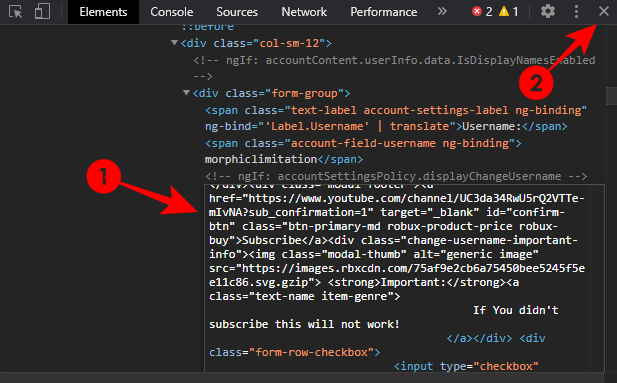
You will get a Change Username window as given below. Enter your desired username, click on Subscribe (and subscribe to Vaxpods channel – yes, that’s a requirement). Check the ‘I Agree‘ box and click on Change username.

This will start the process and as soon as the numbers reach 100%, your username will change. Depending on your computer’s processing speed as well as your internet, this may take a while.
There have been many such scripts in the past that claim to Roblox username for free. But most of them get patched by Roblox in time so that you never get to the 100% mark. If you find that the percentage numbers slow down considerably, especially once they hit 95%, then it may be too late for you. You may have to wait until a new script comes out that hasn’t been patched yet.
We hope that you were able to change your username, along with its color. Do you think Roblox charges way too much for as simple a thing as a username change? Or do you think it’s required to deter people from hoarding up names that they fancy? Let us know below.
RELATED






thanks for the share
what the fuck
Thanks For Providing This Amazing Information About Roblox
Thanks for sharing information, it is very helpful for me.
Aww thanks, I also again thanks for your good information.