Google Collections is a built-in bookmarking tool that saves links, images, and places you found through Search. Not only can you create collections and add items but also get suggestions about items you searched for.
You can also share these collections with family and friends natively. Shared collections can not only be viewed by others but you can also allow them to collaborate and make changes. But before you use its different functions, where do you access Google Collections.
RELATED: Most useful tips for → Gmail app | Gboard Clipboard
How to access Google Collections
In this guide, we will help you access Google Collections on all of your devices.
Through the Google app
Step 1: Open the Google app on your Android device.
Step 2: Hit the Collections tab at the bottom.
You will now arrive on the Collections section inside the Google app.
On this page, you can view the collections that are created when bookmarking a link, image or place as well as the ones you created yourself.
On the web
You can also access Google Collections through the web.
Step 1: Open Google Chrome.
Step 2: Tap on the address bar.
Step 3: Type the following address and tap the Enter key.
https://www.google.com/collections

What can you see inside Google Collections
Favorite images
Favorite images will show you all the images you saved by tapping the Add to icon.
Favorite pages
Favorite pages will display all the websites, news pieces and articles that you bookmarked when using Google Search.
Favorite places
Favorite places will show you all the places you bookmarked when using Google Maps. This section includes all the places you chose to add to the ‘Favorites’ section on Google Maps. To access this, you can open the Google Maps app, tap the hamburger menu, and head over to Your places > Saved > Favorites.
Recent items added to Collections
The top part of the Google Collections page features the most recent additions to Collections.
Do you often bookmark your searches on Google Collections? Let us know in the comments.
RELATED:
- Top 8 Google Duo features you should know
- How to reset Google Chrome Flags on Android
- How to manage your passwords on Google
- What is Nearby Sharing from Google
- Where to find bookmarked Tweets on Android, iOS and web browser

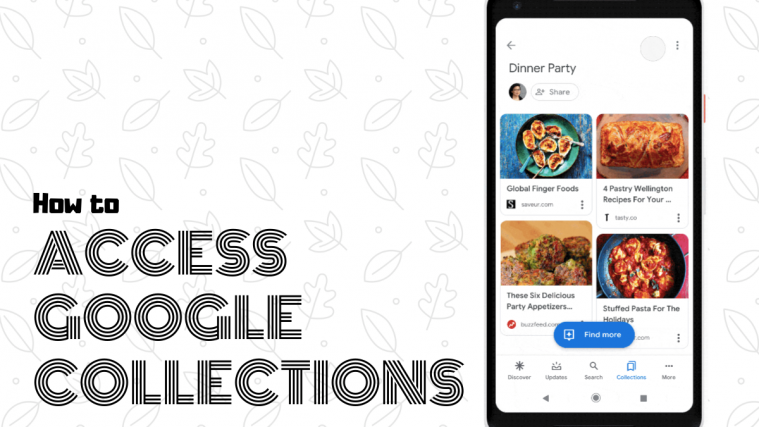












Just what I was looking for – thank you 🙂
Thank you. I found this quite helpful. Following along with this, however, I discovered that Google Collections is also a Chrome app. You can find it on the “Apps button” (the third button on the top left of the Chrome home screen). I don’t know if it’s there when you’re not signed in, though. It would be nice if you could check that out and also post a tutorial to it here. Thanks again.
This feature could be useful except the means for accessing it are arcane, as if Google doesn’t care about anyone using the feature.
From a usability standpoint, wherever something can be added to Collections there should be an obvious way to access Collections. This is so obvious to a system designer that it looks like Google’s only ral interest is mining Collections to build more detailed user profiles. Every time you add something, you essentially opt in to Google knowing more about you.
At a minimum Collections should be on the Google.com webpage 9-dots menu. That is still arcane but at least it’s where it could be found on any platform.
Google blogger should let their readers know that once they have the Collections webpage open, they can add it to the Bookmarks bar and they can also make a shortcut on the home page or desktop of any platform.
Why is my Google Collections not Working? It says “You do not have access to this source”! To access ask your Google Administrator! And I am wondering what that means? Can you help me please? I am having trouble!
My sav to Google Collections button in Chrome for Android is missing. My life can never be the same until it is returned. I am so lost. Please help me.
Doesn’t work. neither on PC not Android.