Google’s latest voice search service, Google Assistant, is a Google Pixel phone exclusive service currently. However, given the customization possibilities on Android devices with root access and custom ROMs, it’s hardly surprising anymore to have device specific features getting ported over to other Android devices.
We previously did an article detailing instructions to enable Google Assistant on Android 7.0 Nougat running devices. And if you’re on a Marshmallow build, the Android N-ify Xposed let’s you install/enable Google Assistant on your device.
For the CM13 (Marshmallow) and CM14/14.1 (Nougat) custom ROMs, enabling Google Assistant is done the same way as for other Nougat and Marshmallow running devices. Just follow the instructions below and you’ll be good.
How to Enable Google Assistant on CM14/14.1
- Make sure your Android device has either TWRP recovery installed OR has Root access enabled.
- Edit build.prop file: Add the ro.opa.eligible_device=true line to end of build.prop file on your Android device. And change the value of ro.product.model entry to Pixel such that it looks like this: ro.product.model=Pixel. Use the links below for help editing build.prop file with and without root access.
- Reboot device after saving changes to build.prop file.
- Install the latest version of Google app (beta) from either Play Store or APK Mirror.
- Clear Google App data:.
- Go to Settings » Apps » Google app.
- Clear app’s data. On Android 6.0 and above, select Storage » Manage space » and tap CLEAR ALL DATA.
- Long press on the Home button to bring up Google Assistant.
└ If it doesn’t work, give it some time and it’ll eventually work.
How to Enable Google Assistant on CM13
- Install Xposed Framework on your CM13 running Android device. If you need help, follow our detailed guides on installing Xposed framework systemless-ly using the links below:
- Once you’ve Xposed framework installed, download the modified Android N-ify module apk and install/activate the module on your device.
- Open Android N-ify module settings and enable Google Assistant from there.
How to Install Pixel launcher on CM13 and CM14/14.1
[icon name=”download” class=”” unprefixed_class=””] Download Pixel Launcher (.apk)
Installing Pixel launcher is the easiest thing. Just grab the Pixel launcher apk from the download link above and install on your phone like you’d install any other apk file.
Tip: If you’d like the Google Now pan integration on Pixel launcher, then install/push the launcher’s apk as a system app on the device.
That’s all. Enjoy Pixel experience on your Android device running on CM13, CM14 and CM14.1.
Happy Androiding!



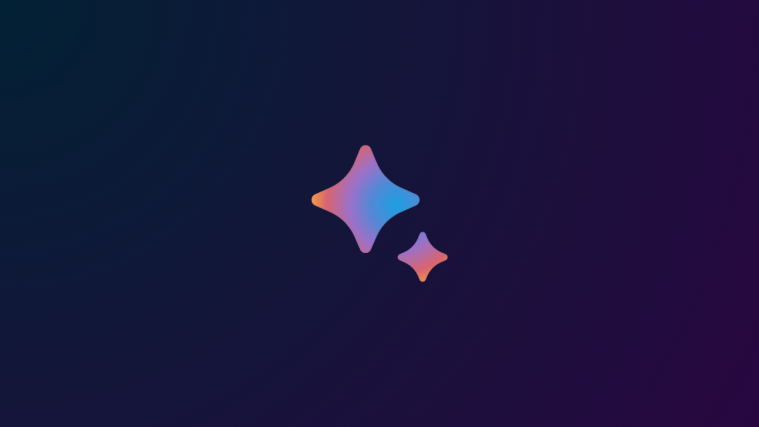
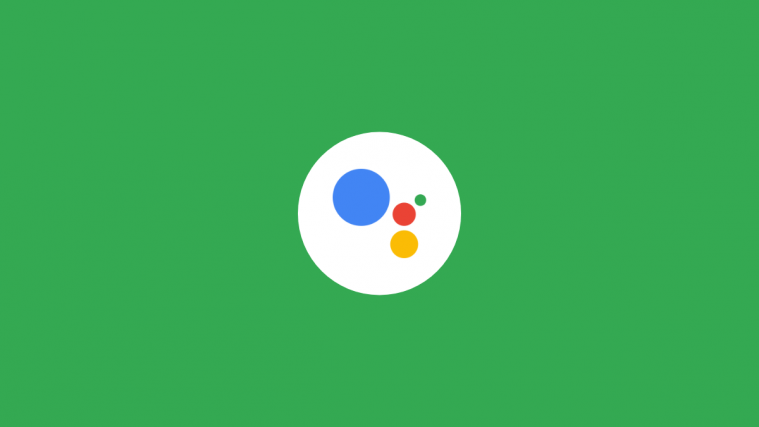

i enabled the google assistant. but every time i say ok google it starts the training. could you know why so?
i enabled the google assistant. but every time i say ok google it starts the training. could you know why so?
google assisstant is not enabling in yu yunique cm 14.1
google assisstant is not enabling in yu yunique cm 14.1
The apk file is a zip what to do with it?
The apk file is a zip what to do with it?