If you’ve ever dived into customizing your Android device beyond the means of apps from the Play Store, you might have come across editing build.prop file. It’s located in the /system directory of your device.
What’s build.prop file?
You might wonder what does build.prop file does, and why is it so important for the OS installed on your device. Well, build.prop file contains information about system properties and other critical build information which is used system-wide on an Android device.
Strings and values defined under build.prop file are critical to the OS, as they define what features are to be enabled on the device. By editing build.prop file, you can create or modify system properties which are then loaded when your device reboots.
We recently did a post on How to Edit Build.prop file on Android using a build.prop editor app from the Play Store, which requires root access. But if you don’t wish to or can’t root your Android device but can boot a custom recovery like TWRP onto it, then also you can edit the build.prop without root.
A custom recovery comes with full root access, and ability to setup a ADB connection to modify/change files on the system partition of your Android device. Hence, you can use a custom recovery to edit build.prop file without rooting your device.
For help installing TWRP recovery on your device follow TWRP installation help pages for Fastboot and Odin flashable TWRP images.
How to: Install TWRP via Fastboot | Install TWRP using Odin
Note: If you’re a novice user, it’s advisable that you do not edit the build.prop file values based on your own knowledge. Make sure the system values you’re looking to edit in build.prop file are coming from an expert/knowledgeable Android user. Else, you might end up with a soft-bricking your Android device.
How to Edit Build.prop Without Rooting your device
- Setup ADB and Fastboot on your PC.
- Boot your Android device into TWRP recovery.
- Select Mount » and then select System from the list of partitions to mount the system partition and then go back.
- Connect your device to the PC with an authentic USB cable.
- Open a command window on the PC and issue the following command to pull build.prop file from the device:
adb pull /system/build.prop
- The above command will download the build.prop file to your PC in the same directory where your command prompt is running from.
└ Tip: Make a copy of the build.prop file before you edit it so that you’ve a backup of the original file. - Download and install Notepad++ software on your PC.
- Open the build.prop file on your PC using the Notepad++ program.
- Edit the build.prop file as per your requirement and save it on the PC after making the changes.
- Once you’ve saved the edits to the build.prop file, push it back to the device using the following command:
adb push build.prop /system/
- Now set the correct permissions for the build.prop file with following commands (issue them one-by-one):
adb shell cd system chmod 644 build.prop
- Once you’ve set the correct permission for build.prop file, reboot your device to system from TWRP’s Reboot » System option.
That’s it. You’ve now successfully edited build.prop without root on your Android device.

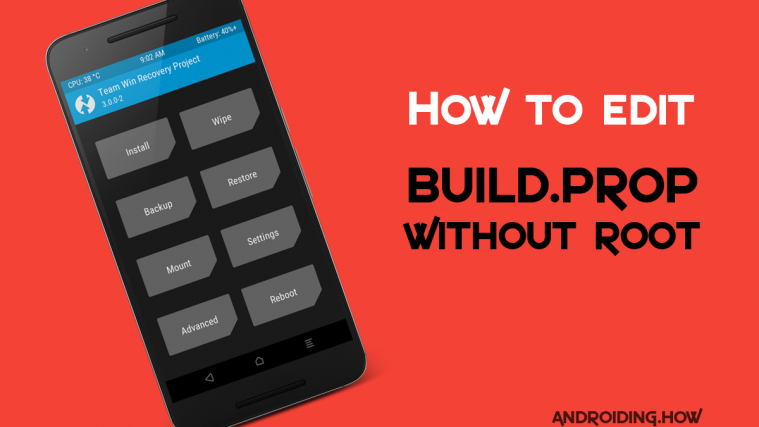

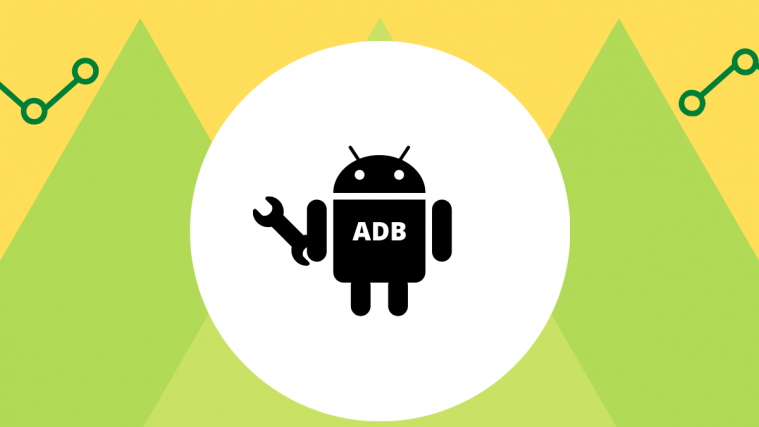


Thank you! My phone was not booting. I undo my changes on build.prop with this tutorial and my phone is alive again!
Thank you! My phone was not booting. I undo my changes on build.prop with this tutorial and my phone is alive again!
Thank you! My phone was not booting. I undo my changes on build.prop with this tutorial and my phone is alive again!
Thank you very much for such a nice article. A dpi change caused my phone to bootloop. This fixed without going through the hassle of factory resetting.
Thank you very much for such a nice article. A dpi change caused my phone to bootloop. This fixed without going through the hassle of factory resetting.
Thank you very much for such a nice article. A dpi change caused my phone to bootloop. This fixed without going through the hassle of factory resetting.
This does not work on Android Nougat (7.0).
yea my phone restarting in loop now 🙁
It worked on mine, using Nougat 7.1.
This does not work on Android Nougat (7.0).
yea my phone restarting in loop now 🙁
It worked on mine, using Nougat 7.1.
This does not work on Android Nougat (7.0).
yea my phone restarting in loop now 🙁
It worked on mine, using Nougat 7.1.
I attempted same changes, but on boot, the build.prop reverts to stock, the changes are gone.
I attempted same changes, but on boot, the build.prop reverts to stock, the changes are gone.
I attempted same changes, but on boot, the build.prop reverts to stock, the changes are gone.
Any workaround for Nougat?
it works on nougat
Any workaround for Nougat?
Any workaround for Nougat?
Many thanks in bootloop and it worked perfectly
Many thanks in bootloop and it worked perfectly
Many thanks in bootloop and it worked perfectly
cmd does not recognise command
cmd does not recognise command
cmd does not recognise command
wow! great
wow! great
Thank YOU so much!, YOU SAVE ME! works for me!
Thank YOU so much!, YOU SAVE ME! works for me!
Many thank mate!! This is the post I was looking for. Perfect
Many thank mate!! This is the post I was looking for. Perfect
Also, is good to mention to use nano editor for TWRP
Also, is good to mention to use nano editor for TWRP
If you have TWRP installed, you have an unlocked bootloader.
If you have an unlocked bootloader, not rooting is by choice.
what about Android 10 ? i can pull the build.prop but cant pull it after edit. model name is not changed even in command prompt everything seems ok.
Thank sir,, it working on my Redmi note 8 global Miui 11.. your save me,,,
although it seems build.prop is changed, since i pulled it again and checked, that is my edited build.prop file in system but in somehow it doesnt affect the system since ive changed model name in build.prop but the system properties shows the old device model name… what can I do ?
If TWRP is accessible why can’t i copy the build.prop file to the external sd-card and plug it into a PC? and of course change permission afterwards
You save me from flashing a ROM. I accidentally changed the build.prop permissions, so i followed the tutorial and now my smartphone is booting normally.
My phone cant even go into recovery mode, It gets past the LG logo then it goes to a light black screen
I think, when something like this happens, it’s best to have it plugged in to a PC, and try both ADB and FASTBBOOT (adb devices and fastboot devices) to find out what mode your tablet is getting stuck in. If it gets in to Fastboot, then you will at least have fastboot control to reboot to where you need, and if you find it’s booting up but crashing, it may still be leaving you in ADB mode, which gives you lots of control. Some Android things crash on booting because they just need the BUILD.PROP file checking (or exchanging for one taken from an original image from your tablet/phone as that fixes many things).
In your case, if the screen fades out slowly with a snowy effect, it can mean the screen ribbon cable inside is coming loose, or the screen’s been bumped and it’s faulty now, I’ve seen many like that. If it’s just going ‘normal black’ but the backlight stays on (hence your light black effect), it may be booting into some other version of recovery (usually fastboot or Emergency Download EDL mode with a blank black screen).
A good article, thank you very much. I think it’s worth mentioning in point 3 of the guide, it says Go Back, but there’s no go back/exit button on my TWRP. I just ticked all 4 boxes including /system/ and left the tablet on that screen while the PC pulled the file – it all worked perfectly.
Some phones/tablets still don’t let you have access I found, until you’ve been in Fastboot and entered the usual command of FASTBOOT OEM UNLOCK or FASTBOOT OEM UNLOCK-GO.
My tablet is booting again now as normal, thank you very much Shivam, great work 🙂
Something went wrong when I tried this. My Samsung S8 keeps rebooting repeatedly. After system reboot I only see the Samsung logo before it restarts again. I have tried to restore the original build.prop-file, but I does not seem to help. I have tried factory reset in TWRP, but it fails. What to do?
PS C:UsersAdnanDesktopNew folder> adb push build.prop /system/
failed to copy ‘build.prop’ to ‘/system//build.prop’: Read-only file system
Connect phone with PC, in your phone setting turn on usb debugging (developer options), phone should ask permission to allow usb debugging. Check the box and allow.
blinking s7 edge logo wth
it didnt worked for me
Also, is good to mention to use nano editor for TWRP
Many thank mate!! This is the post I was looking for. Perfect
Thank YOU so much!, YOU SAVE ME! works for me!
wow! great
Can’t get my phone to show up in ADB while in the bootloader. The device is recognized fine while I’m booted into Android but not while in the bootloader. One person says I may need to install new fastboot drivers but Device Manager doesn’t even show “Android” as a selectable device, even when viewing hidden items.
I’m lost.