Xposed is one of the most loved custom MOD available for Android devices. The possibilities of customizing your Android device using Xposed are truly infinite. However, with each new Android update, it’s getting increasingly difficult to keep Xposed compatible.
With the release of Android 6.0 Marshmallow, a new rooting method called systemless root emerged as it became almost impossible to root Marshmallow without changing the SELinux policy to permissive mode, which compromises security on a device. Systemless root allowed root access without altering the system files on a device and hence became the most secure way of getting root on Android.
However, Xposed didn’t work with systemless root as it heavily depends on modifying system files to do the wonders it does. So to get Xposed install, folks still needed to switch to unsecure rooting methods (changing SELinux policy). But not anymore!
Thanks to developer topjohnwu over at xda who recently released Magisk systemless interface for Android devices which can layer any custom MOD over a systemless interface without modifying the system files and this includes installing Xposed on systemless root as well.
Magisk is a base interface upon which you can install systemless MODs. Currently, Magisk supports systemless rooting with working Android pay and systemless Xposed, but should soon grow and support more systemless MODs.
To install systemless Xposed with Magisk, you need to install the Magisk interface first, get systemless root and then install systemless xposed.
Downloads
[icon name=”cloud-download” class=”” unprefixed_class=””] Download Material designed Xposed Installer (.apk)Systemless Xposed framework for Magisk:
- Systemless Xposed v86.5 arm-alt-sdk23 (.zip)
- Systemless Xposed v86.6 sdk21 (.zip)
- Systemless Xposed v86.6 sdk22 (.zip)
- Systemless Xposed v86.6 sdk23 (.zip)
- Systemless Xposed Uninstaller (.zip)
How to Install Systemless Xposed using Magisk
- Install Magisk systemless interface on your device.
- Get systemless root with Magisk (works with Android Pay).
- Download and transfer the material designed Xposed installer apk and systemless Xposed framework zip to your device.
└ Make sure you download only the systemless Xposed framework compatible with your Android device. - Install the material designed Xposed installer apk like you’d install any other APK file on your device.
- Boot your device into TWRP or any other custom recovery.
- Flash the systemless Xposed framework zip file you downloaded/transferred to your device in Step 3 above.
- Once flashing finishes, reboot the device.
Try running Xposed, it shall run systemless-ly without a flaw.
At any point in future if you wish to uninstall Xposed from your device, just download & flash the Xposed Uninstaller zip via TWRP recovery. Link shared in the downloads section above.
Happy Androiding!

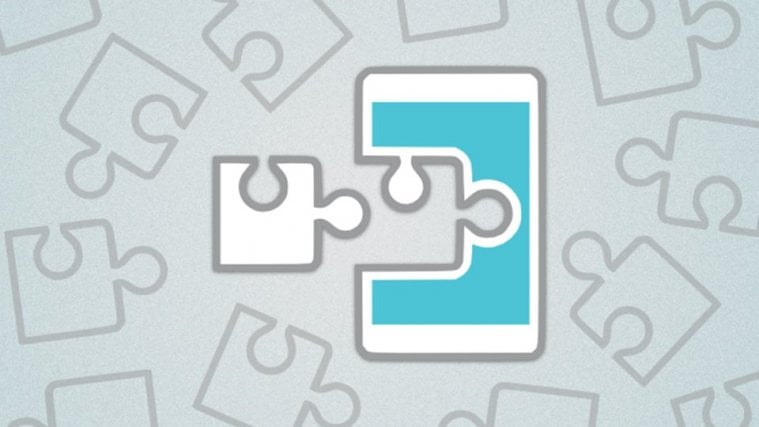




Hello
After installing the apk and flashed the zip, when restarting, it takes a long time. Is this an issue?
its a bootloop
This works wonderful. Only issue is that once Xposed is installed Poke Go does not connect to the server.
I flashed marshmallow factory images, rooted it and flashed xposed over it. The reason I chose to remain stock is xposed. My guess is, xposed might not behave well with custom roms. I haven’t set up my device yet so before that I would like to know which would be a better way to flash xposed.
1. Shall I stay with full system root and xposed over stock rom or a custom rom?
2. Shall I go with systemless root and use xposed with magisk over stock rom or a custom rom ?
Which would be a better combination keeping in mind system stability ?
Will it make a difference ? I don’t need to hide root or use android pay or such thing that would require to have systemless root. My requirements are only xposed and a custom kernel (mostly I’ll flash ex kernel) over a stock or custom rom.