Google’s new Pixel phones come with some exclusive features that the search engine giant has no intention to release for other Android devices, not even to its own Nexus devices. But fret not! Folks over at XDA have already found a workaround to enable Google Assistant on almost any Android device running on Android 7.0 Nougat.
User Yasharkhan posted a neat little trick to enable Google Assistant on his Nexus 6 (shamu). The method is simple, you just need to add a line ro.opa.eligible_device=true and change product model to Pixel in the build.prop file of your device.
You can edit build.prop with and without root access (with TWRP). We’ve detailed guides for both ways of editing build.prop file (linked below).
How to Enable Google Assistant on Android
- Make sure your Android device has either TWRP recovery installed OR has Root access enabled.
- Edit build.prop file: Add the ro.opa.eligible_device=true line to end of build.prop file on your Android device. And change the value of ro.product.model entry to Pixel such that it looks like this: ro.product.model=Pixel. Use the links below for help editing build.prop file with and without root access.
- Reboot device after saving changes to build.prop file.
- Install the latest version of Google app (beta) from either Play Store or APK Mirror.
- Clear Google App data:.
- Go to Settings » Apps » Google app.
- Clear app’s data. On Android 6.0 and above, select Storage » Manage space » and tap CLEAR ALL DATA.
- Long press on the Home button to bring up Google Assistant.
└ If it doesn’t work, give it some time and it’ll eventually work.
That’s it. Google Assistant should be working on your Android device now. Cheers!
Happy Androiding!



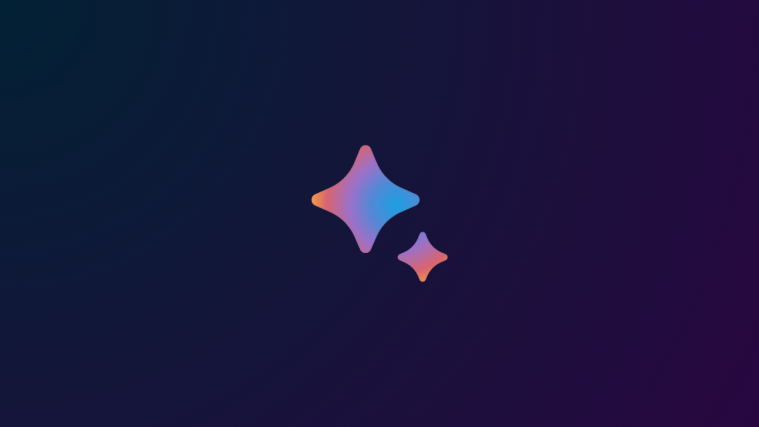
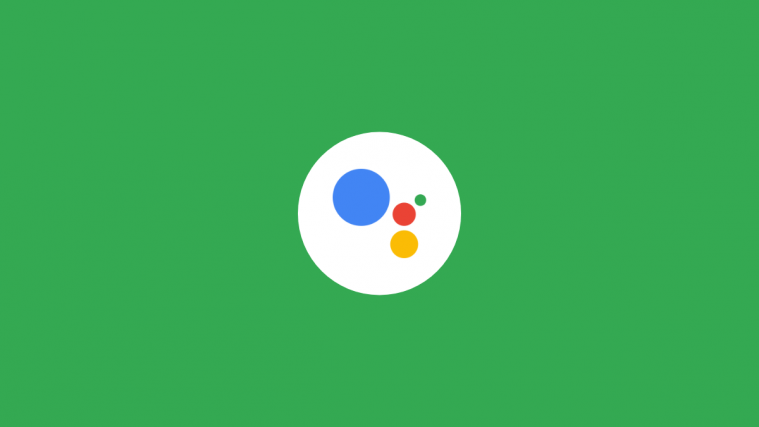

Sweet! Thanks for the thoroughness
Sweet! Thanks for the thoroughness