iPhone 14 Pro and Pro Max are the latest flagship devices from Apple that come with numerous unique and new features, like Dynamic Island. Dynamic Island is a software feature that uses the new display cutout to offer a new way to interact with your device. Incoming notifications,
Face ID and more now show up in Dynamic Island without interrupting your workflow, which gives you a new way to interact with background activities on your iPhone. Using Dynamic Island, you can control music playback, view navigation directions, control screen recordings, and much more. If you’ve recently upgraded to the iPhone 14 Pro and Pro Max, then here are ten tips to help you use Dynamic Island to its full potential.
10 Best tips for Dynamic Island
Here are our top ten tips to help you make the most out of Dynamic Island on your iPhone 14 Pro or Pro Max.
Use gestures
Gestures can help you dismiss, bring back, and switch between multiple activities on your iPhone. This can come in handy if you do not wish to view an activity or have multiple activities going on in the background. Gestures for Dynamic Island were introduced with the release of iOS 16.1 and are mainly focused on the swipe-in and swipe-out gestures.
Swipe-in gestures help you dismiss activities in Dynamic Island, while swipe-out gestures help you bring back and switch between activities. Here’s a dedicated comprehensive guide to help you get familiar with Dynamic island gestures and how you can use them on your iPhone.
Related: How to use gestures in Dynamic Island on iPhone 14 Pro
Check AirPods battery
Airpods will show up in your Dynamic Island each time you decide to connect them to your device. They will show up with a small animation that appears in your Dynamic Island and will be represented by a respective image corresponding to the Airpods generation you own. The image will show up to the left of your Dynamic Island, while the current battery levels will show up to the right.
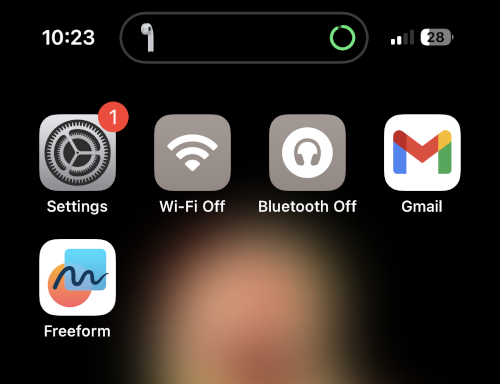
Battery levels will be indicated by a circular indicator which will be filled with green depending on the current battery life of your Airpods. The hidden feature here is that you can tap and hold on Dynamic Island while the battery life is visible to view your Airpods name and numerical battery levels.
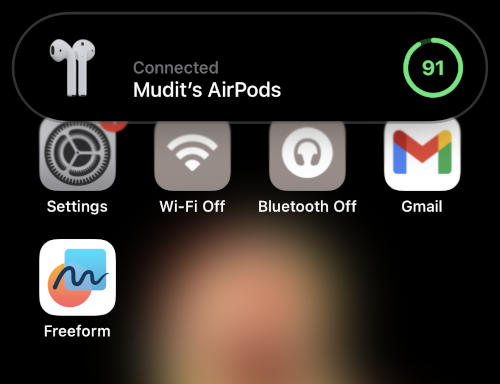
This can help you better judge how long your Airpods will last and whether you should charge a single one while using the other one to help maintain battery life. Here’s what it looks like when you tap and hold on to your Airpods once they show up in Dynamic Island.
Track Airdrop transfers
Airdrop file transfers are a great way to transfer files between Apple devices. They’re a huge part of Apple’s ecosystem and what makes it unique. While a great feature, previously, there was no way to track the progress of Airdrop transfers except the circular representation around the device you choose. However, with iPhone 14 Pro and higher, you can now use Dynamic Island to track Airdrop transfers, especially for the files being sent to your iPhone.
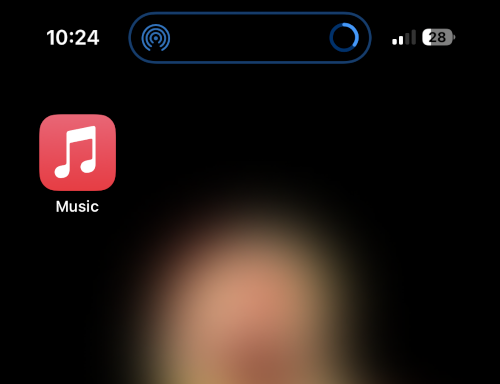
Simply tap and hold on to the transfer once it shows up in your Dynamic Island to view the progress of the file transfer. Airdrop transfers are represented by the Airdrop icon to the left of your Dynamic Island and a progress representation circle to the right of your Dynamic Island. Here’s what it looks like when tracking Airdrop transfers in your Dynamic Island.
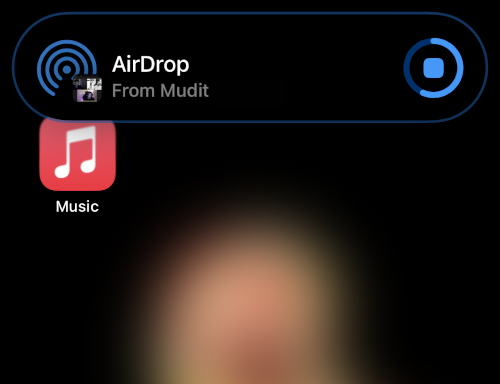
When you tap and hold on the Airdrop transfer, you get details about the transfer, including the device sending you the file as well as the name of the file. You also get a larger circular representation showing you the transfer progress and a stop icon to help you stop the transfer whenever needed. Here’s what the Airdrop expanded view looks like in Dynamic Island.
Related: How to Make iPhone Keyboard Bigger in 2022: 5 Ways Explained
Dismiss incoming calls or hide the caller’s picture
If you’ve been using your new iPhone for a while, you might have noticed that incoming call banner notifications appear in Dynamic island whenever you’re using your iPhone. This is quite useful as calls don’t interrupt your workflow and don’t require you to switch apps to receive or dismiss calls anymore.

However, did you know that you can use gestures to dismiss incoming calls and even hide the contact’s profile pictures if needed? That’s right, whenever you get a call, simply swipe up on the notification to dismiss it to your Dynamic Island. You can use the swipe-in gesture again, as we do when managing multiple activities, to hide your contact’s display picture if needed for privacy reasons. Here’s what it looks like when you dismiss a call to your Dynamic Island.
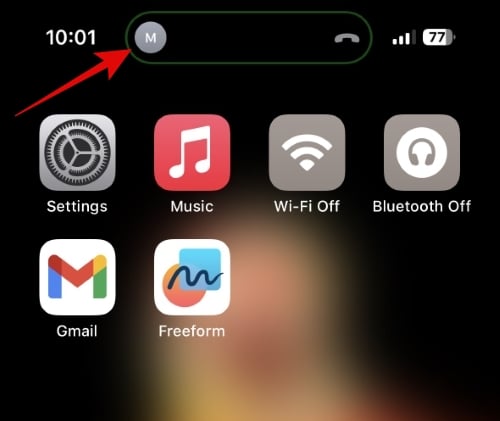
And here’s what it looks like when you hide your contact’s display picture.
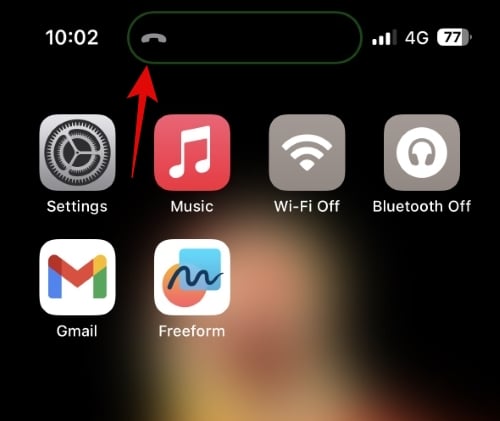
When hidden, your contact’s display picture will be shown to the left of Dynamic Island, and a call icon will be shown to the right side of it. This will help you identify the notification in case you have shortcuts and spam filters set up to automatically dismiss calls. When you decide to hide your contact’s display picture, only the call icon will be visible in Dynamic Island, as shown above.
Stop screen recording easily!
Screen recording was first introduced for iPhones as a native feature with the release of iOS 11. This allowed you to record iPhone screens natively with a 3-second delay to help you get everything ready. With Dynamic Island, screen recording has improved, and iPhone 14 Pro and higher display screen recording progress in your Dynamic Island. Additionally, Dynamic Island now shows a static icon at the top to help you identify when your screen is recording.

You no longer have to keep an eye on the top right corner or interact with pop-ups when stopping your screen recording session. You can instead tap and hold on your Dynamic Island and then tap the Stop icon to stop recording your screen. iOS 16.1 and higher now ensures that the process of stopping is not included in your screen recording, no matter what.

So if you’re looking to record your screen, keep an eye on your Dynamic Island to track its progress and stop recording accordingly. Additionally, keep in mind that screen recording is a prioritized activity and won’t be dismissable in your Dynamic Island using gestures.
Stop Voice Memo recording easily
Voice Memos have been a cornerstone for most iPhone users. It allows you to create voice notes whenever and wherever needed, which can help you jot down ideas, notes, reminders, and much more. Voice Memos now has an improved interface which now shows up in Dynamic Island. This can be especially useful when triggering recordings using the control center, as you can record notes, ideas, and more without having to leave your current screen.
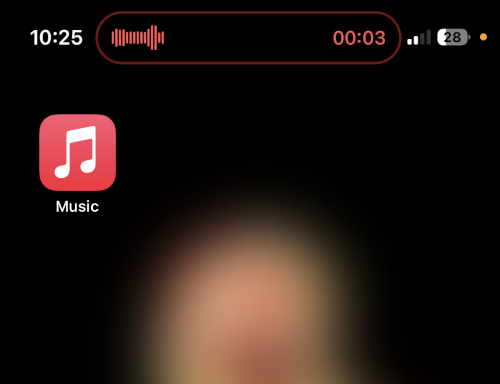
This can help with research where you might want to record voice notes about something you’re currently browsing or trying out in a new app. Voice Memos will be visible in your Dynamic Island once you minimize the app while recording. You will get a waveform to the right of your Dynamic Island that corresponds to the current voice input in real time. You will also get the time for your recording to the right of Dynamic Island.
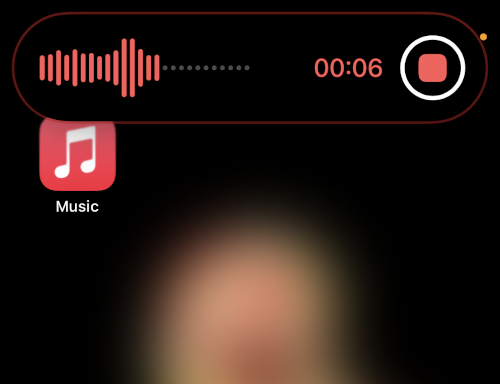
Once you tap and hold on your Dynamic Island, you will be shown more controls to stop your Voice Memo recording. Tapping the stop icon will instantly stop your recording, and a white checkmark will be shown to signify that your recording has been saved.
So if you’re someone who records many voice notes, having controls in Dynamic Island should help you when researching and exploring new things.
Get pets with Pixel Pals

Pixel Pals is a dedicated app for iPhones that allows you to add cute pets to your Dynamic Island. Initially introduced as a feature for Apollo, the Reddit client, the developer has now released a dedicated app that allows you to have pets in your Dynamic Island indefinitely. You get to choose from eight different pets: a cat, a dog, a hedgehog, a fox, an axolotl, an otter, a bat, and a parrot.
These pets appear in your Dynamic Island, and you can dictate their behavior using the dedicated app. Additionally, you can tap and hold on your Dynamic Island to interact with your pets. You can feed them and play with them using the expanded Dynamic Island menu. Use this comprehensive guide from us to get cute pets in your Dynamic Island to help keep you company when using your iPhone.
Related: How to get Pixel Pals on iPhone 14 Pro and Pro Max
Track live activities
Live Activities have been the most exciting feature of iOS 16.1 and higher. They allow you to view updates for various features and activities in real-time Live Activities are the number one way to show information in your Dynamic Island, and more and more developers are starting to leverage this new feature.
Whether you’re tracking an order, navigating to a location, or keeping up with sports games, Live Activities can help you get information in real time without ever having to switch apps on your iPhone. I highly recommend you turn on Live Activities for all compatible apps to make the most of Dynamic Island. Here’s how you can do that on your iPhone.
Open the Settings app and tap the app for which you wish to turn on Live Activities. Let’s take a look at Pixel Pals for this example.
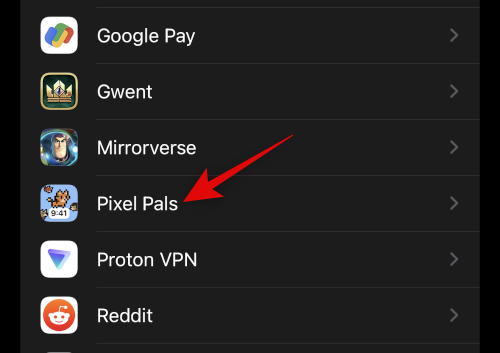
Now tap and turn on the toggle for Live Activities.

And that’s how you can enable Live Activities for each app on your iPhone. Repeat the steps above to turn on Live Activities for all apps on your iPhone to make the most of Dynamic Island.
Add app shortcuts
A lot of users were a bit disappointed when they realized that you couldn’t do much with Dynamic Island when idle. It simply shakes a bit to notify you that there’s no activity to interact with when you tap and hold on to it. This was a big concern for me when I realized this was a missed opportunity by Apple where you could have had app and settings shortcuts in your Dynamic Island that could be accessed on the fly when idle.

Thankfully Apple has now released Live Activities, which allows third-party developers to get creative with Dynamic Island, and the developers of Lock Launcher have done exactly that. With Lock Launcher, you can have up to five shortcuts for apps, settings, and more in your Dynamic Island that can be accessed on the fly. So if you’re looking to make the most of your Dynamic Island, then we highly recommend you get the Lock Launcher app on your iPhone. Use this guide from us to get and customize Lock Launcher according to your needs.
Read: How to add app shortcuts to Dynamic Island using Lock Launcher
FYI: Tap and hold is your friend
Our last tip would be to always remember Dynamic Island gestures. It can be easy to get accustomed to the normal Dynamic Island view, where most information is accessible at a glance without ever having to interact with Dynamic Island. You can view your Airpods battery, Airdrop transfers, screen recordings, voice memo recordings, Face ID scans, timers, and much more in Dynamic Island.
But you can get more information when you tap and hold on your Dynamic Island when an activity is going on in the background. For example, when you tap and hold on Dynamic Island with music playing in the background, you can access playback controls. Similarly, with screen recording, you get to stop it, and the same with voice notes.
Additionally, timers allow you to pause and stop them, and you can view device names and battery information when connecting peripherals. So if you ever feel the need to switch apps to control a Live Activity, try tapping and holding on your Dynamic Island first. You might get access to the controls you need without needing to switch apps.
We hope this post helped you get to make the most of Dynamic Island on your iPhone. If you’d like more tips or have any issues, feel free to drop us a comment below.
RELATED
- iPhone 14 Pro turned off and won’t turn back on? How to fix
- iPhone 14 Pro getting hot? 13 ways to fix
- 5 Ways to Easily Turn Off AirPlay on iPhone

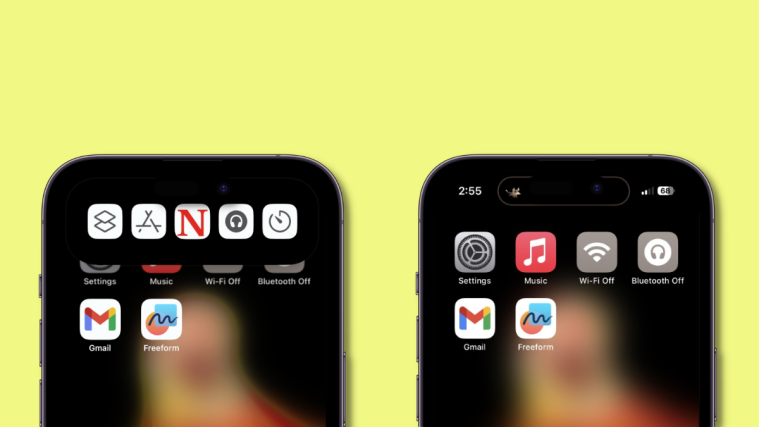




nice