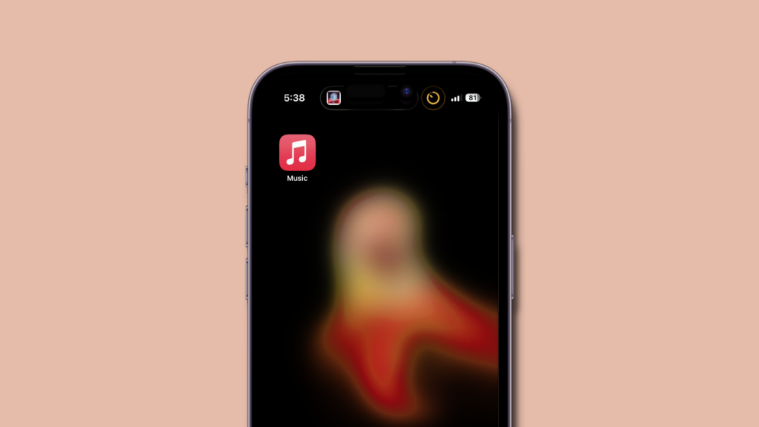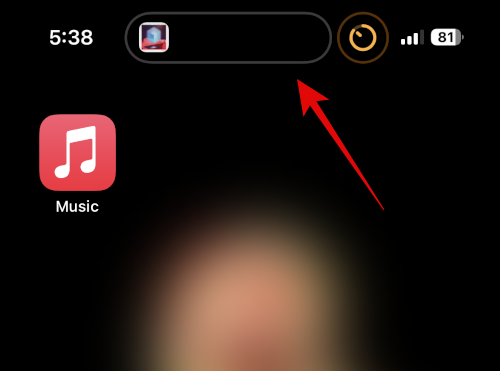Dynamic Island has been Apple’s attempt to seamlessly transition between software and hardware. The island has its own dedicated animations, physics, compatibility with live activities, and much more.
With the release of iOS 16.1, we now have dedicated gestures to manage activities in Dynamic Island. If you’ve been unable to switch or dismiss multiple activities in your Dynamic Island, then we have the perfect guide for you. Here’s all you need to know about managing activities in your Dynamic Island using dedicated gestures.
Related: How to Activate Dynamic Island on your iPhone 14 Pro and Pro Max
How to enable, disable and manage activities in Dynamic Island
Here are all the gestures you can use to dismiss, expand, and manage background activities in your Dynamic Island. Keep in mind that your iPhone 14 Pro or higher will need to be running iOS 16.1 or higher so you can use these gestures. Once you’ve updated your device, use either section below to manage activities in your Dynamic Island.
Part 1: Gestures to manage single activity
Single activities are pretty easy to manage in Dynamic Island, as the only option for you is to either hide them or view them in the expanded state. Here’s how you can do that on your iPhone 14 Pro or higher.
Note: Certain Dynamic Island activities like navigation, hotspot, screen recording, and more can not be dismissed or hidden due to their priority. We recommend you keep this in mind when trying to use gestures with such activities.
Start a compatible Dynamic Island activity on your iPhone and then dismiss the app. Let’s start a timer for this example.
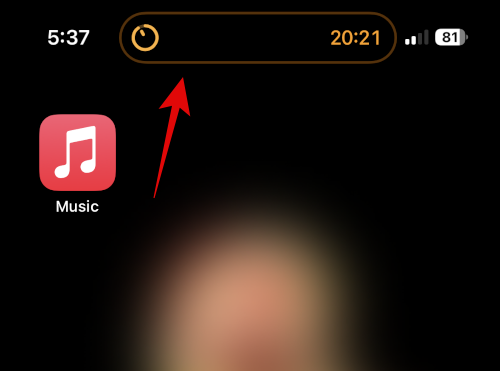
Now swiping into your Dynamic Island from either direction will dismiss the activity.
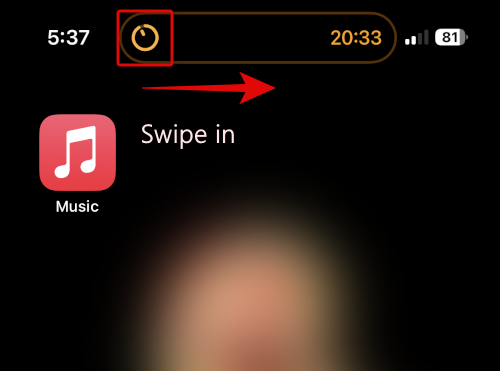
Before 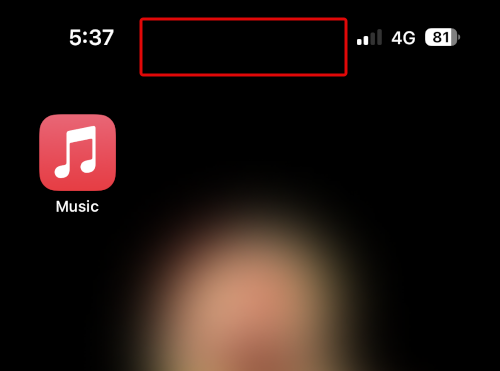
After
To bring back the activity in your Dynamic Island, swipe outwards to either the left, right, or downward direction.
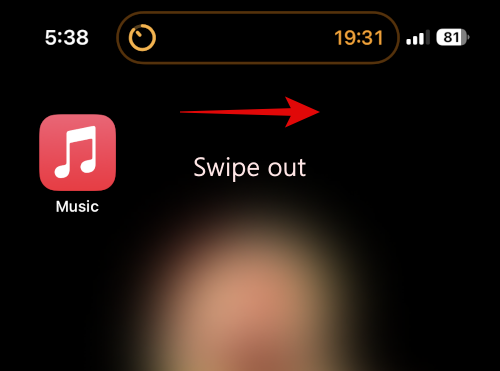
Additionally, tap and hold on to the activity to view an expanded view and additional controls for the ongoing activity. This gesture will only work once the activity is visible in your Dynamic Island.
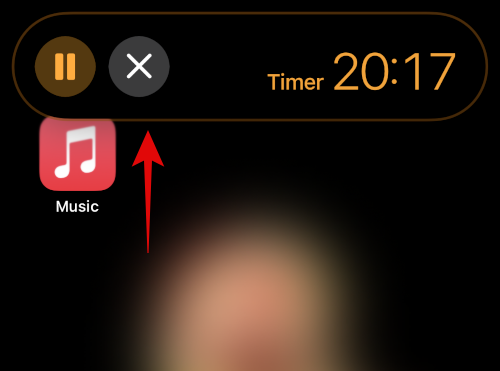
And that’s how you can use gestures to manage single activities in your Dynamic Island.
Related: How to get Pixel Pals on iPhone 14 Pro and Pro Max
Part 2: Gestures to manage multiple activities
Multiple activities will show up as primary and secondary activities in your Dynamic Island. You can then use these gestures to switch dismiss and manage these activities in your Dynamic Island. Let’s take a look at currently playing music and a running timer for this example.
As you can see, iOS has made now playing music the primary activity and the timer as the secondary activity. Tap and hold either activity to view additional controls like playback controls and timer controls.
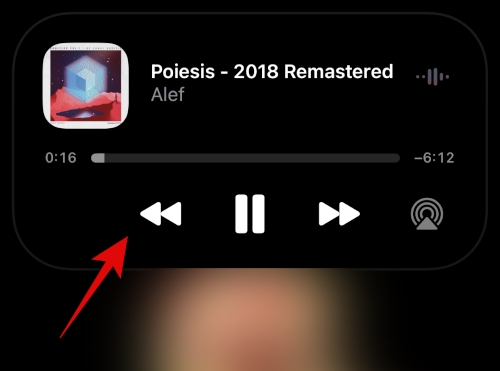
Secondly, swipe the primary activity onto your secondary activity to hide the primary activity and make your secondary activity the primary activity. As you can see, this gesture can be used to switch between activities as well.
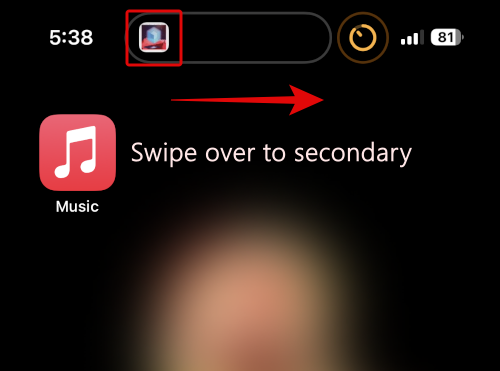
Before 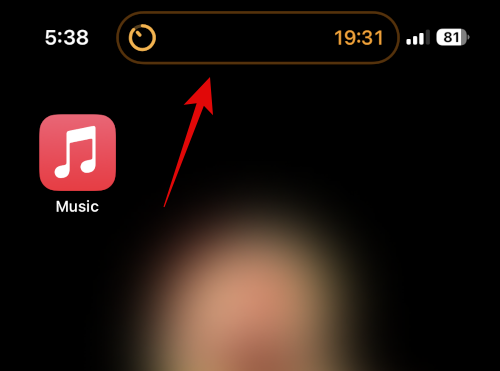
After
Next, swipe out of your secondary activity, which is now primary, in either direction to bring back the hidden activity.
Similarly, swipe in from your secondary activity into your primary activity to hide the secondary activity. As you can see, the timer is now hidden, with only now playing media available in the Dynamic ISland.
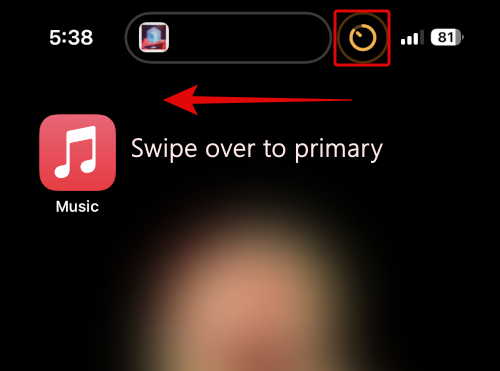
Step 1 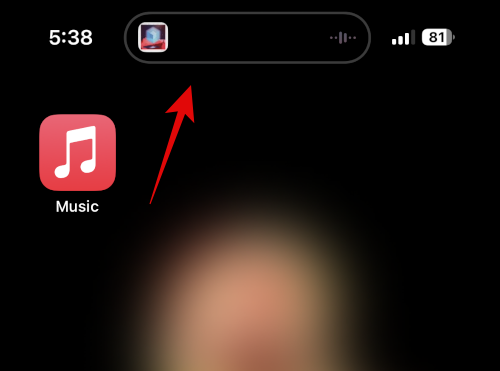
Step 2
Additionally, when you use either gesture mentioned above to hide the primary or secondary activity, you can swipe in again to hide all activities. As you can see, no activities are showing up in the island, but the timer and music are running in the background.
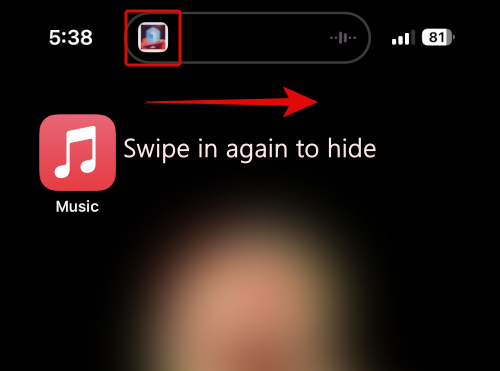
Step 3 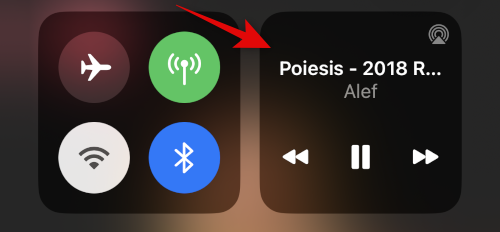
After
You can use the swipe-out gesture in either direction to bring back hidden activities in this state.
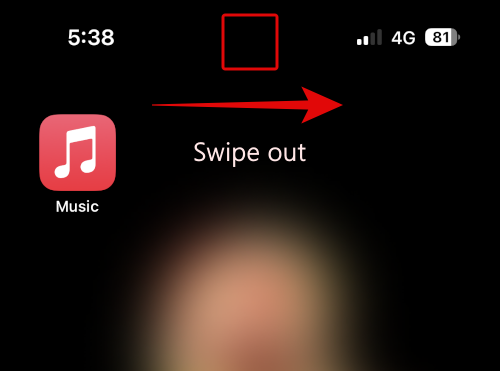
Step 4 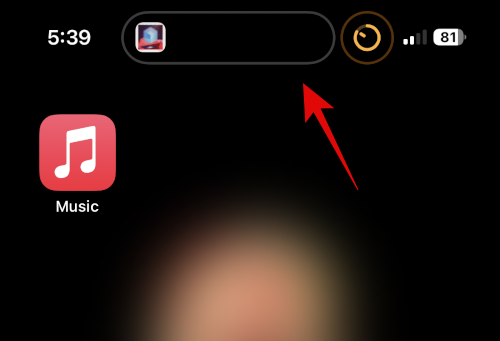
After
And that’s it! That’s how you can use the new gestures in iOS 16.1 and higher to manage multiple activities in your Dynamic Island.
Related: Apple Dynamic Island: Multiple Apps Support Explained!
How to hide an app or activity in Dynamic Island
You can always hide activities in Dynamic Island using the swipe-in gesture. When there’s a single ongoing activity in your Dynamic Island, swipe in from either direction to hide the activity.
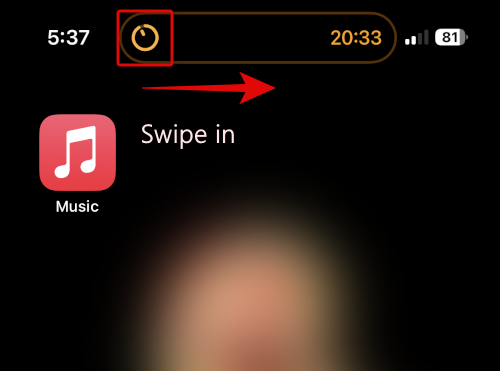
Before 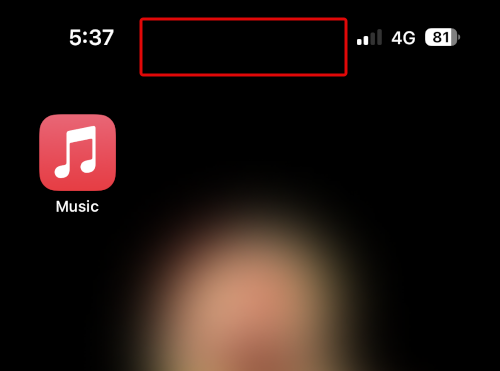
After
When you have multiple activities running in your Dynamic Island, use the swipe-in gesture on your secondary activity to hide it.
Then use the swipe-in gesture on your primary activity to hide it as well.
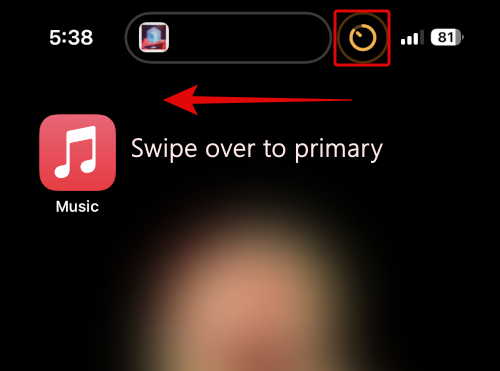
Step 1 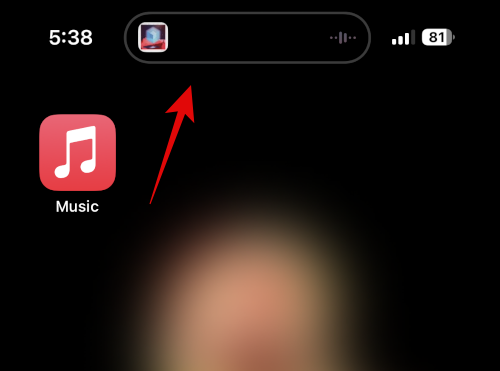
Step 2 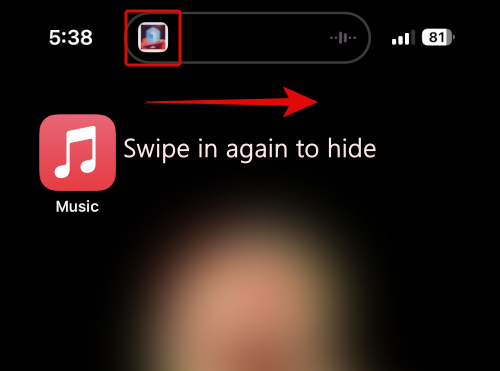
Step 3 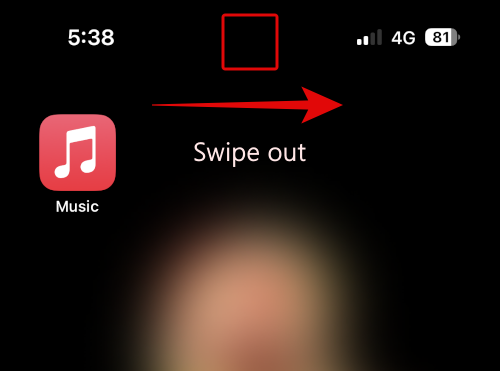
Step 4
Using these gestures, you can always hide and dismiss activities from Dynamic Island, no matter the amount of currently ongoing live activities on your iPhone.
Why can’t you hide or switch certain activities?
Certain live activities like Face ID, personal hotspots, navigation, and more are prioritized by iOS as most users will need access to them in real time due to their nature. Thus you can’t dismiss and hide such activities from your Dynamic Island, and nor can you switch them to the secondary activity in case using navigation, screen recording, voice memo recording, and more. We found the following activities that you can’t dismiss from Dynamic Island in our testing.
- Navigation alerts
- Screen recording
- Voice Memo recording
- Personal hotspot (can switch to secondary)
- AirDrop transfers
- SharePlay controls
What happens when you have more than two activities running in the background?
Unfortunately, in such cases, you will only be able to use gestures to switch between two activities. This is still usable when accessing activities you can’t dismiss, like navigation and screen recording, but it can get extremely annoying with dismissable activities. In our testing, no matter the gesture you use, once your first activity has been dismissed, you will only be able to use gestures to switch and dismiss your second and third activities.
You will have to use the dedicated app to access the first background activity and control it as needed on your iPhone. Dynamic Island gestures were recently introduced in iOS 16.1, and Apple is yet to publish official documentation on these gestures.
This leads us to believe that these gestures are still in development and will likely change and improve with future releases, which should also help improve the way you manage more than two activities in Dynamic Island.
We hope this post helped you easily get familiar with Dynamic Island gestures to manage activities on your iPhone. If you face any issues or have any more questions, feel free to drop them in the comments below.