The ongoing COVID-19 pandemic is easily one of the biggest challenges humanity’s ever encountered. Without any cure, we can only try to contain the spread of the disease, and that’s exactly what the world has been doing over the last couple of months.
Strict lockdown protocols have been enforced in almost all affected countries, asking citizens to suspend their outdoor endeavors and stay indoors. As you’d expect, that has translated to closed schools and offices; the suspension of our daily lives.
All capable schools and workplaces have already switched to online conferences and seminars. However, despite having a plethora of video calling applications at our disposal, the hunt for normalcy has been quite challenging; especially in organizations where active collaboration is of paramount importance.
No digital solution can come close to the bliss of collaborating with team members, sitting across one another. But, to survive these trying times, the focus should be on finding capable, makeshift alternatives, and we believe Screen Sharing applications fit the bill better than any other. From the basics to its limitations — on the page, we will share with you all about the art of screen sharing and help you find your feet in no time.
What is screen sharing?

As the term suggests, screen sharing is the act of sharing your computer screen with all intended viewers. If your application supports it, you can either share a tab of your browser or the complete desktop itself. All the changes you make during the sessions can be clearly viewed by the members present at the meeting or streaming session.
How is it useful?
If you hadn’t guessed already, screen sharing is the perfect lockdown solution for teams who require active collaboration. While communicating over text, call, and video call have their own sets of perks, screen sharing is the only viable option if you’re looking for a more hands-on experience.
Screen sharing is especially beneficial for IT professionals who are trying to address a client’s concerns or for people trying to present something to customers or colleagues.
Besides that, you can some great fun too: yes, you can play games using the feature, and even watch Netflix with your friends or Significant Other together online. Isn’t that awesome?
RELATED: How to play games online using screen share
What are the requirements?

Before scheduling a screen sharing session, make sure that your system ticks all the required boxes. To start things off, you’ll need a decent PC with the latest video drivers installed. You’ll then, of course, need an application capable of getting the job done, which we’ll help with, in due time.
Finally, and most importantly, make sure you have a super stable and fast data connection. An unstable connection would make the process pointless, as a substantial lag or delay would come into play, tarnishing the experience for all.
To put it in more friendly terms, if you have a modern laptop and internet connection, you probably don’t have to worry about the requirements part. Only if you are having to make do with an old laptop lying around and a struggling broadband connection, you may have to think about it.
But then again, why not just try it than think a lot about it already. So, create a Zoom meeting with friends and enable screen share and just test it out. If it works well, the hardware won’t matter.
What can you share?

Depending on the application you are using, screen sharing can range from your desktop screen to an already opened application.
Some services also display a whiteboard, which can be used to chalk down your thoughts and share it with the participants. In some cases, you can also share your mobile screen. However, that functionality is primarily available for iOS users.
As mentioned previously, you can also share the screen of your online game to play games together with friends or your Netflix screen to watch movies together. That should help a lot during the quarantine.
RELATED: 49 Cool Games to Play on Zoom | Fun Zoom Games
What about data consumption?
We have already chalked out all the major perks of screen sharing. Now, we must talk about what possibly is its only shortcoming: data consumption. If you have an unlimited Wi-Fi plan, you can happily skip this section.
However, if you’re on a limited data plan, screen sharing could come at a very high cost. Screen sharing can use around 8/10mbps of incoming/outgoing traffic during a session, which roughly translates to between 3 and 5gbs per hour.
So, unless your plan permits, steer clear of screen sharing applications and stick to online collaborative tools, such as Google Suite and Microsoft Office Web instead.
What are the best screen sharing apps?

Now, that we have gone through the basics of screen sharing, let’s take a look at some of the best apps for the job.
- Google Duo: The latest addition to this list of superstars, Duo is finally offering users the option to share the screen. The feature would come in especially handy in family tutorial sessions and co-browsing.
- Zoom: One of the leading apps in the segment. Even the free version allows screen sharing but is limited to 40 minutes.
- Microsoft Teams: Requires an Office 365 account. Features top-of-the-line screen sharing architecture.
- Google Meet: This is Hangouts for business. It doesn’t require a desktop client for screen sharing but you will need a G Suite account.
- Skype: The most popular video calling application. It offers screen sharing on Android as well. The number of participants cannot be as many as in Zoom, Microsoft Teams and Google Meet.
- Join.me: A de-cluttered user interface. Similar to Zoom but more focused on screen sharing.
- GoToMeeting: A capable video conferencing tool that also offers seamless screen sharing.
- Slack: The most popular remote conferencing tool. The paid plan allows other users to take control of your machine.
Zoom is one of the best web conference solutions out there, and its free plan is great too — if you are not bothered by the 40 minutes limit. In that case, you can bump up to a paid plan that asks for your 15 dollars every month, or create a free meeting again once the timer reaches 40 minutes. There is also a trick to extend the free Zoom meeting beyond 40 minutes but you can’t rely on it for professional use.
However, if your purpose to share the screen isn’t office work, you can simply use Zoom for a game night or watch Netflix by sharing your screen. You can either use the trick to bypass the 40-minute limit or, disconnect and create a new meeting again. It’s worth the little hassle, we believe.



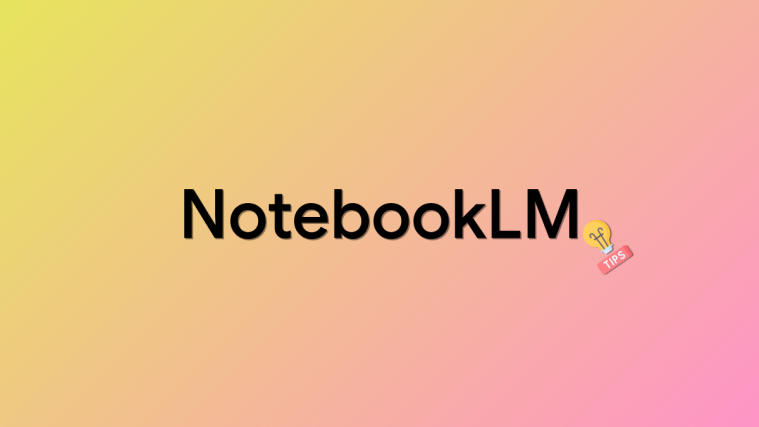
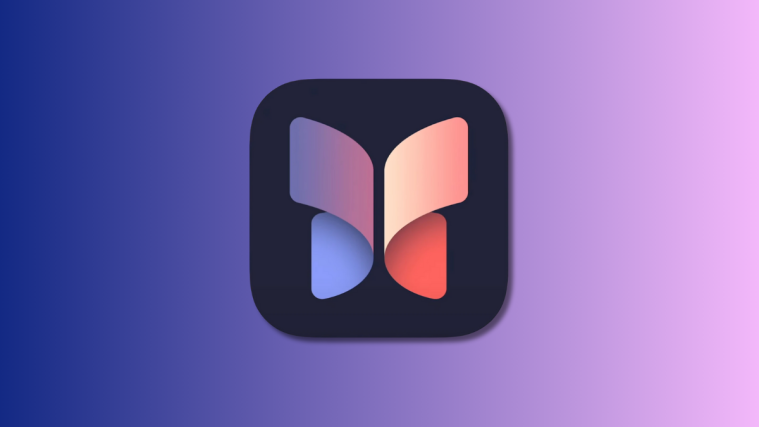

I think Slack fits my requirement do we get any discounts right now? any offers or deals while buying Slack?