Latest news
January 24, 2019: Users of the Redmi 5 have a new MIUI 10 beta update that brings version 9.1.24, tagging along plenty of bug fixes and optimizations, whose details are covered here. If the OTA has yet to arrive on your Redmi 5, feel free to grab the download file from the table below and use the guide below it to install the update manually.
January 19, 2019: A new MIUI 10 beta 9.1.17 update is rolling out to the Redmi 5 as an OTA, but rather than wait, you can grab the file from the table below and install it manually using the guide at the bottom of this post. For all the changes the update brings, check out this post.
Original article below:
Since the Redmi 5 went global, Xiaomi has been busy with rolling out MIUI updates that bring new features, bug fixes, performance improvements as well as monthly security patches. This is why it’s important that you download these updates whenever they are available.
Well, this is exactly what this page is for – to let you know when the latest updates for the Redmi 5 are available for download. It’s worth noting that this page only accounts for the global version of the phone and not the Chinese variant.
Related:
Redmi 5 update timeline
| Date | MIUI version | Download link | Changelog |
| 24 Jan 2019 | MIUI 10 9.1.24 (beta) | Android 8.1 | Recovery update | Bug fixes, optimizations, and more |
| 17 Jan 2019 | MIUI 10 9.1.17 (beta) | Android 8.1 | Recovery update | Bug fixes and optimizations |
| 10 Jan 2019 | MIUI 10 9.1.10 (beta) | Android 8.1 | Recovery update | Bug fixes and optimizations |
| 24 Dec 2018 | MIUI 10.1.3 (stable) | Android 8.1 | Recovery update | Stable MIUI 10.1.3.0.ODAMIFI update with Android 8.1 Oreo and latest Android security patch |
| 20 Dec 2018 | MIUI 10 8.12.20 (beta) | Android 8.1 | Recovery update | Fastboot update | Bug fixes |
| 13 Dec 2018 | MIUI 10 8.12.13 (beta) | Android 8.1 | Recovery update | Fastboot update | Bug fixes and performance enhancements |
| 06 Dec 2018 | MIUI 10 8.12.6 (beta) | Android 8.1 | Recovery update | Fastboot update | Bug fixes and enhancements |
| 29 Nov 2018 | MIUI 10 8.11.29 (beta) | Android 8.1 | Recovery update | Fastboot update | Bug fixes and improvements |
| 23 Nov 2018 | MIUI 10 8.11.23 (beta) | Android 8.1 | Recovery update | Fastboot update | Bug fixes and performance improvements |
| 16 Nov 2018 | MIUI 10.1.2 (stable) | Android 7.1 | Recovery update | Installs stable MIUI 10 update |
| 14 Nov 2018 | MIUI 10 8.11.14 (beta) | Android 8.1 | OTA available | November 2018 security patch, bug fixes, performance improvements and more |
| 08 Nov 2018 | MIUI 10 8.11.8 (beta) | Android 8.1 | Recovery update | Installs Android 8.1 Oreo beta update and August 2018 security patch |
| 01 Nov 2018 | MIUI 10 8.11.1 (beta) | Android 7.1 | Recovery update | Bug fixes and improvements |
| 25 Oct 2018 | MIUI 10 8.10.25 (beta) | Android 7.1 | Recovery update | Fastboot update | Bug fixes |
| 18 Oct 2018 | MIUI 10 8.10.18 (beta) | Android 7.1 | Recovery update | Fastboot update | Bug fixes and improvements |
| 11 Oct 2018 | MIUI 10 8.10.11 (beta) | Android 7.1 | Recovery update | Fastboot update | Bug fixes and improvements |
| 20 Sep 2018 | MIUI 10 8.9.20 (beta) | Android 7.1 | Recovery update | Fastboot update | Plenty of bug fixes |
| 06 Sep 2018 | MIUI 10 8.9.6 (beta) | Android 7.1 | Recovery update | Fastboot update | Bug fixes and improvements |
| 30 Aug 2018 | MIUI 10 8.8.30 (beta) | Android 7.1 | Recovery update | Recovery update | Bug fixes and performance improvements |
| 23 Aug 2018 | MIUI 10 8.8.23 (beta) | Android 7.1 | Recovery update | Fastboot update | Multiple bug fixes and optimizations. Details here |
| 20 Aug 2018 | MIUI 9.6.4 (stable) | Android 7.1 | Recovery update | Fixed display issue with capital letters, forget password issue, connectivity issue with SIM 2 hotspot, issue with contacts in dual WhatsApp, and installed July 2018 security patch and stability improvements |
| 16 Aug 2018 | MIUI 10 8.8.16 (beta) | Android 7.1 | Recovery update | Fastboot update | July 2018 security patch, fixes for Dual Apps, and more |
| 26 July 2018 | MIUI 10 8.7.26 (beta) | Android 7.1 | Recovery update | Fastboot update | Fixes for the issue where the fingerprint scanner won’t unlock App lock, notification font isn’t displayed properly, and more |
| 19 July 2018 | MIUI 10 8.7.19 (beta) | Android 7.1 | Recovery update | Fastboot update | Multiple bug fixes and performance improvements |
| 12 July 2018 | MIUI 10 8.7.12 (beta) | Android 7.1 | Recovery update | Fastboot update | Installs official MIUI 10 global beta |
| 28 June 2018 | MIUI 9.6.3 (stable) | Android 7.1 | Recovery update | Fastboot update |
Mi AI voice assistant can open default WeChat, Weibo, and QQ if dual apps are created, You can hide the shortcut to Second space now and in Mi Apps, the update adds guidance for new users and top tabs on homepage and support side-scroll
|
| 22 June 2018 | MIUI 9.5.14 (stable) | Android 7.1 | Recovery update | Fastboot update |
Added new translation, Response time of gesture operation, Fixes the insensitive screen response and Reboot issue while calling
|
| 22 May 2018 | MIUI 9.5.11 (stable) | Android 7.1 | Recovery update | Fastboot update | Improved user experience |
| 20 Apr 2018 | MIUI 8.4.19 (beta) | Android 7.1 | Recovery update | Fastboot update | Added a confirmation dialog for deleting Quick apps from Home screen, Fixes for the issue of Yellow page FC, No menu shows in notification shade even after enabling the option |
| 16 Apr 2018 | MIUI 9.5.7 (stable) | Android 7.1 | Recovery update | Fastboot update | Resume interrupted transfers in Mi Mover without starting over, Revamped start page and optimized performance, Quick search options, Optimized Browser’s kernel, Transfer apps with or without app data using Mi Mover, and more |
| 13 Apr 2018 | MIUI 8.4.12 (beta) | Android 7.1 | Recovery update | Fastboot update | Top Sites introduced with New UI, Smoother New Feed, (India and Indonesia), Quickly switch the language in News Feed (India and Indonesia), and more |
| 30 Mar 2018 | MIUI 8.3.29 (beta) | Android 7.1 | Recovery update | Fastboot update | Online content in Mi Music, Artist’s work page is revamped, Direct apps are called Quick apps now, Themes are adjusted for 18:9 screens |
| 15 Mar 2018 | MIUI 9.2.7 (stable) | Android 7.1 | Recovery update | Fastboot update | Improved system stability, optimized performance |
| 1 Feb 2018 | MIUI 9.2.3 (stable) | Android 7.1 | Recovery update | Fastboot update | NA |
Redmi 5 Android Pie update
- Not eligible for Android 9 update
- Unofficial Pie ROMs expected
Even as the wait for Android Oreo is still on, many owners of the Redmi 5 would still like to know if and when Android Pie will be made available for this device. Well, Xiaomi hasn’t said anything regarding this, but history tells us that we shouldn’t get our hopes too high.
Typically, devices in the Redmi series receive one major OS upgrade. Since the Redmi 5 has Nougat out of the box, the only OS upgrade we expect will install Android Oreo and that’s it. On the brighter side, there is a huge possibility that we’ll see plenty of Android Pie Treble ROMS for the Redmi 5 arrive in the near future, so be sure to get a lesson or two about working with custom ROMs.
Related: How to root Xiaomi Redmi 5
Redmi 5 Android 8.1 Oreo update
- Beta available
Xiaomi released the first beta version of Android 8.1 Oreo to the Redmi 5 on November 8th. The testing period is expected to go on for several weeks, meaning we can expect the stable version to arrive somewhere in December 2018 or even in early 2019.
Xiaomi MIUI 10 update
- MIUI 10 stable is available
Xiaomi Redmi 5 users can now download and install the stable version of MIUI 10. If you don’t know how to do this, check the section below.
How to install Xiaomi MIUI update
There are different methods you can use to install MIUI updates besides the usual OTA downloads. All of them involve manual installation and we have procedures for each one right below. Note that in most cases, Xiaomi provides all three files in distinct packages, so make sure you grab the right one depending on the method you want to use.
How to install Redmi 5 Local update
Before you take down this route, Xiaomi notes that you should wipe all data in Recovery mode if you want to update to a discontinuous ROM version, or downgrade to an older ROM version using MIUI full ROM pack.
With that out of the way, let’s get down to the steps on how to install MIUI ROM using system update method.
- Download the latest MIUI Recovery ROM file from the table above
- Connect your device to a Windows PC using a USB cable and transfer the ROM file downloaded (above) into the folder ‘downloaded_rom’ in the internal storage of your phone.
- Launch ‘Updater’ app on your device and tap the ‘…’ icon at the top-right corner, select ‘Choose update package’, and choose the ROM file you’ve put in ‘downloaded_rom’ above.
- After choosing the right ROM file, your device will begin upgrading. Your device should automatically boot to the new version when the update is completed.
How to install Redmi 5 Recovery update
Like the system update, there are a few things you also need to note before going the recovery update route.
- Please wipe all data in Recovery mode if you want to update to a discontinuous ROM version, or downgrade to an older ROM version using MIUI full ROM pack.
- Due to the differences in Recovery interface, this method is not applicable to devices with a locked bootloader.
Now, onto the main steps of installing MIUI recovery update on your Xiaomi phone.
- Download the latest MIUI ROM file from the table above and rename the downloaded ROM file to ‘update.zip’ on the computer.
- Connect your device to the computer above using a USB cable and copy the ROM file downloaded and renamed in Step 1 above into the root directory of the internal storage of your device (Do not put it in any folder).
- Enter the Recovery mode of your device. There are 2 methods to do it as follows:
Method 1: Launch ‘Updater’ app on your device, click the ‘…’ icon at the top-right corner, and select ‘Reboot to Recovery mode’ to enter.
Method 2: You can also turn off your device and then hold both Volume up button and Power button at the same time to enter Recovery mode. - In Recovery mode, you can use Volume up/down to scroll through the options and Power button to confirm your selection. After entering Recovery mode, choose the language you use, select ‘Install update.zip to System One’ and confirm. Your device will begin updating automatically. Wait until the update is completed, choose ‘Reboot to System One’, and then your device should boot to the new version.
How to install Redmi 5 Fastboot update
Before any attempts to install the MIUI fastboot update on your Xiaomi Redmi 5 handset, take note of the following:
- A Windows PC/laptop will be needed for this to work.
- Make sure that your device is fully charged or has enough power for this process.
- All user data will be purged in this process, so make sure you back up your data and think twice before proceeding.
With that out of the way, here’s how to install MIUI fastboot update on your Redmi 5.
- Download MIUI ROM Flashing Tool. If your device is locked, please click here to unlock it first. If your device is unlocked, please just follow the following tutorial to complete the ROM flashing.
- Download the latest fastboot update ROM from the table above.
- Turn off the device. Press the Volume down + Power buttons at the same time to enter Fastboot mode. Then connect the device to a Windows PC via a USB cable.
- Open your phone’s storage and double click on the downloaded ROM file to decompress it. Open the file folder for the decompressed ROM pack, and copy its path on the computer.
- Decompress the MIUI ROM flashing tool downloaded in Step 1, and double-click on it to install on your PC (if there is security warning, select ‘Run’). After installation is complete, open MiFlash.exe and paste into the address bar the ROM file folder path copied in the last step.
Click on the first button (circled out in yellow) to Refresh, and MiFlash should automatically recognize the device. Then click the second button to flash the ROM file to the device. - Wait until the progress bar inside MiFlash turns fully green, which means the ROM has been successfully installed. Then your device should automatically boot to the new version.
Note that if the flashing guide could not help you, please download Mi PC Suite here. After Mi PC Suite is installed, make sure that your phone is in fastboot mode, connect it to the PC in question and select the correct ROM file to flash.




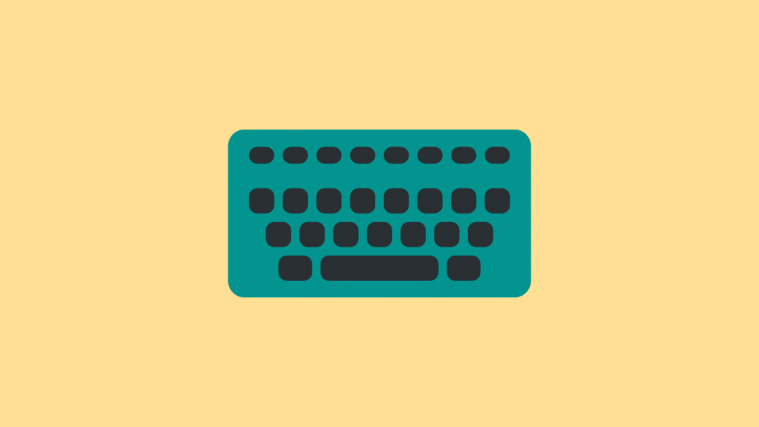
Morning my phone got Oreo update now it is not there..what to
Do