Changes are sometimes welcomed by users and other times they are shunned. The Windows 11 start menu seems to be in a similar turmoil. Many people seem to like the new streamlined start menu while others wish to go back to the Windows 10 start menu altogether.
While Microsoft doesn’t offer you a way to do so, there is a nifty workaround that you can use to your advantage and get back the Windows 10 start menu on Windows 11. You will be required to create a new registry value in a registry editor, which is not that hard but would not be recommended for beginner users.
Related: How to Left Align Windows 11 Taskbar
If you are familiar with the registry editor, then here’s how you can create a registry value to get the old start menu back on Windows 11.
How to get the Windows 10 start menu on Windows 11
Follow the guide below to edit your registry values and get back the old start menu from Windows 10.
Press Start, search for “Regedit” and open Registry Editor.
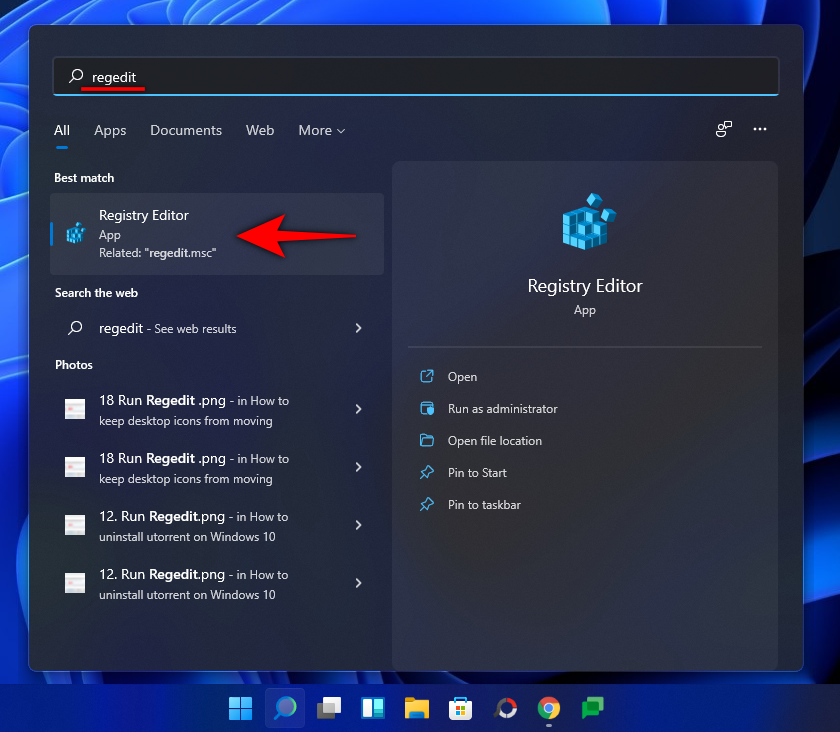
Now navigate to the following path mentioned below.
Computer\HKEY_CURRENT_USER\Software\Microsoft\Windows\CurrentVersion\Explorer\Advanced.
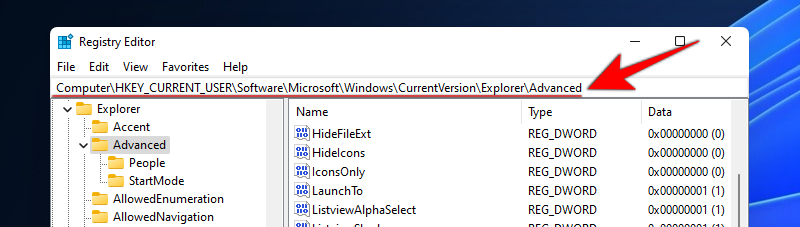
Right-click in the tab on your right with the registry values, select ‘New’, and then select ‘DWord (32-bit) Value’.
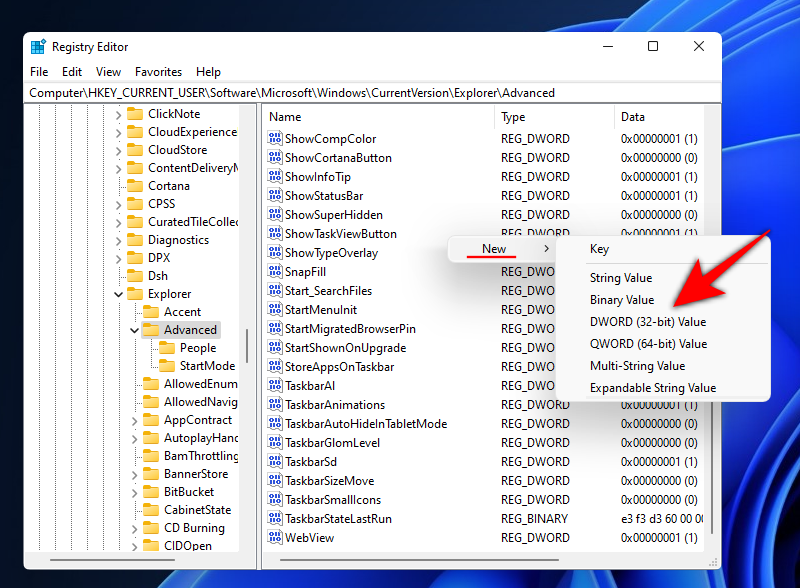
Now name the new value “Start_ShowClassicMode”. Press enter once done.
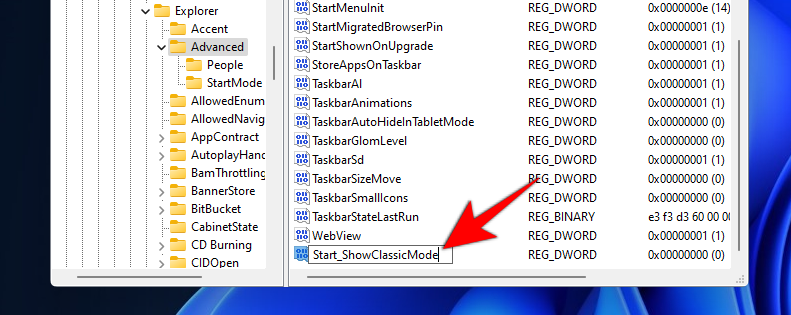
Right-click on the created value and select ‘Modify’.

Change the ‘Value Data’ to ‘1’ and click OK.
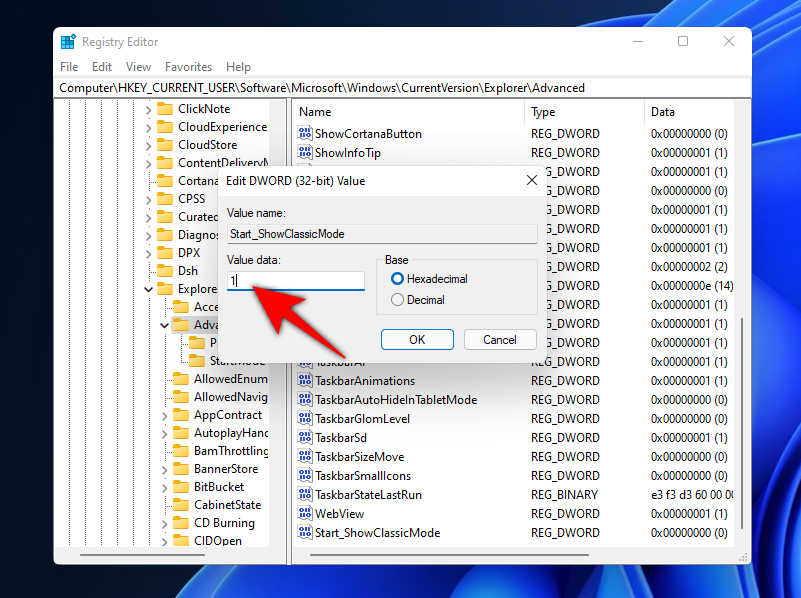
Now press ‘Ctrl+Shift+Esc’ on your keyboard simultaneously. The task manager will now open up on your screen. Click and switch to the ‘Details’ tab at the top.

Find ‘explorer.exe’ in this list and click on it. Now click on ‘End Task’ at the bottom right.

Click on ‘End Process’ to confirm your choice.
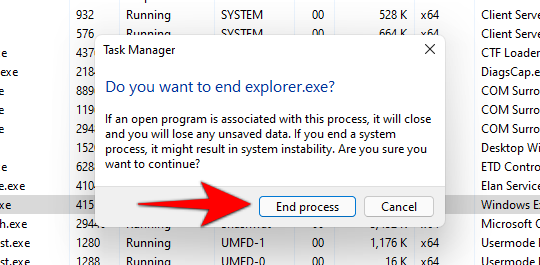
Now click on ‘File’ in the top left corner of Task Manager.
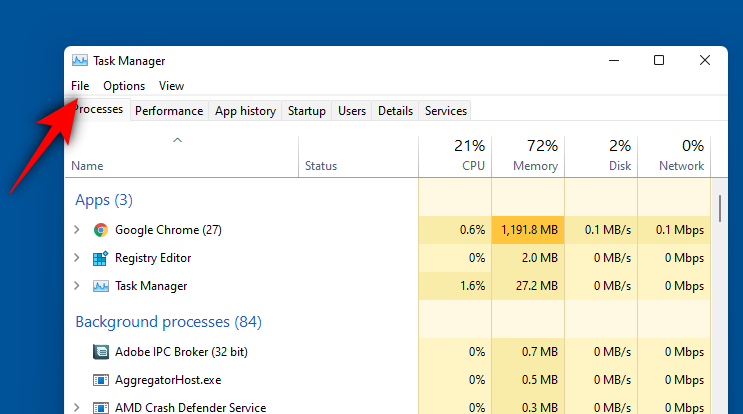
Click on ‘Run new task’.
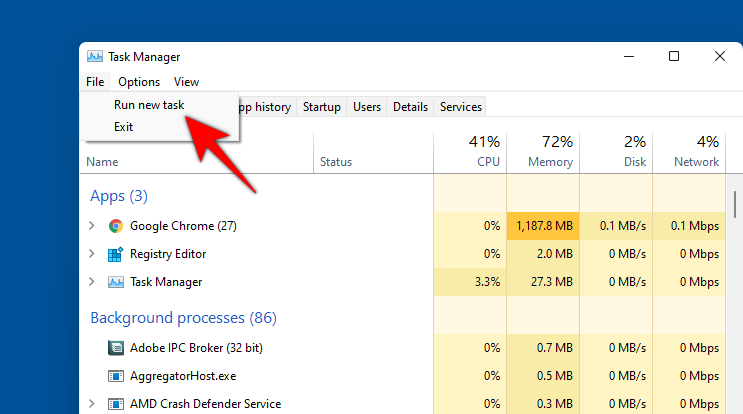
Type in ‘Explorer.exe’ in the text field and click on ‘Ok’.
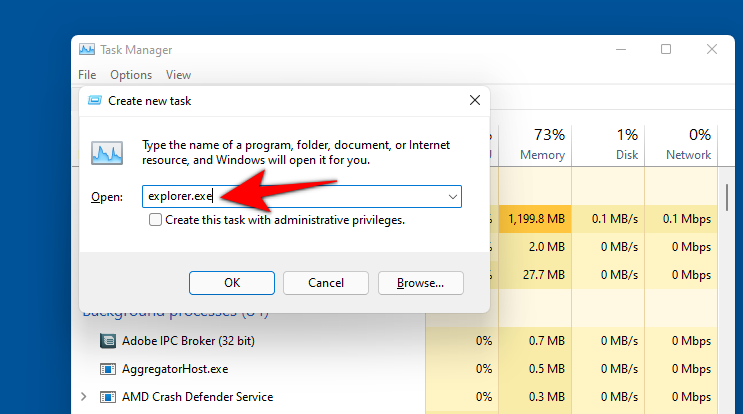
Explorer will now restart and if everything worked correctly, you should now have the old start menu on your screen. Simply click the ‘Start’ button to check for the old start menu in Windows 11.
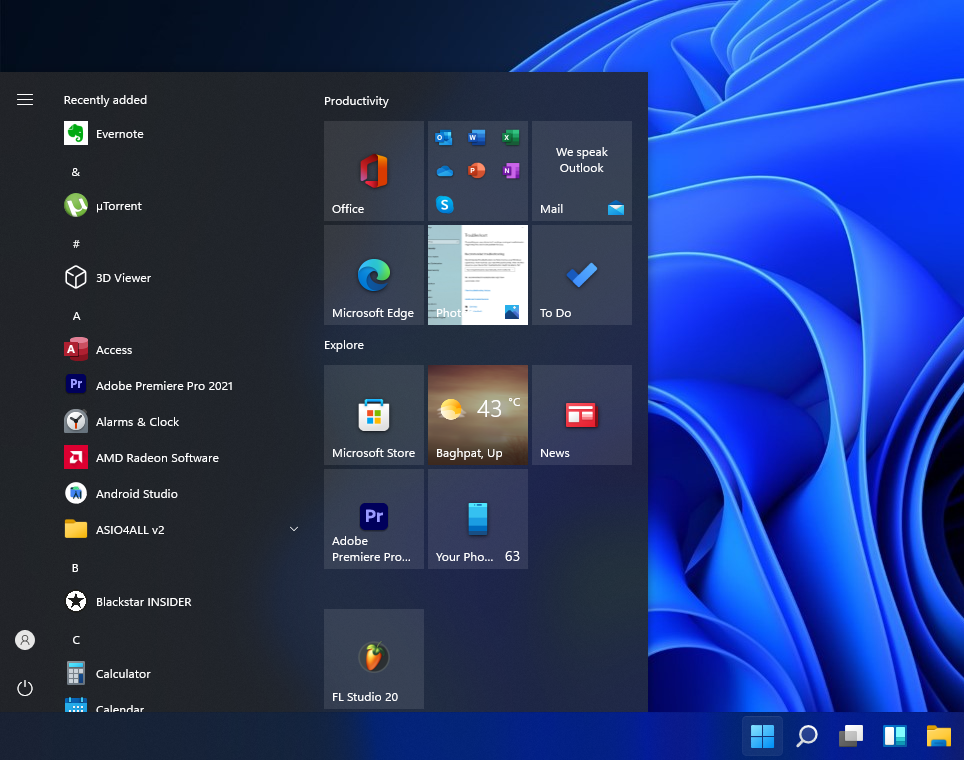
How to get the new Windows 11 start menu back
If you wish to go back to the new start menu introduced in Windows 11 then follow the guide below.
Press Win+R to Open Run and type ‘regedit’.
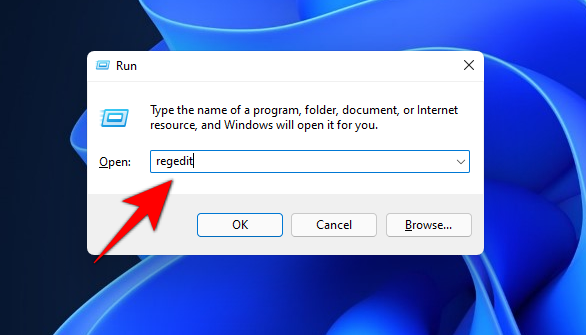
Now navigate to the following path mentioned below. You can also copy-paste the same in the address bar in the registry editor at the top.
Computer\HKEY_CURRENT_USER\Software\Microsoft\Windows\CurrentVersion\Explorer\Advanced
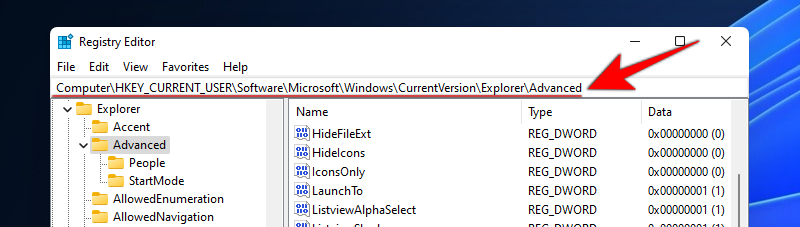
Right-click on the ‘Start_ShowClassicMode’ value on the right and select ‘Modify’.
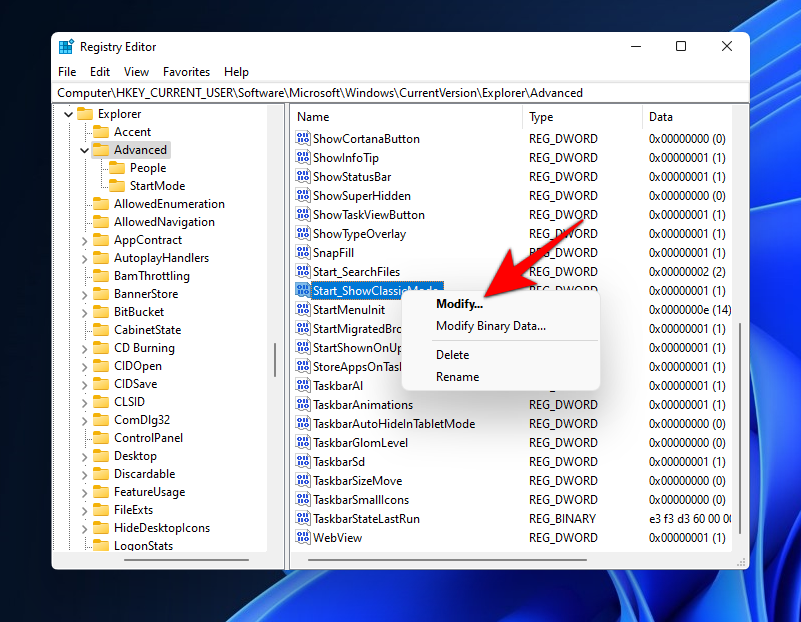
Now change the ‘Value data’ to ‘0’.

Press ‘Ctrl+Shift+Esc’ on your keyboard to launch the task manager and then switch to the ‘Details’ tab at the top.

Find and click on ‘Explorer.exe’ in this list and then click on ‘End Task’ at the bottom right..

Click on ‘End Process’.
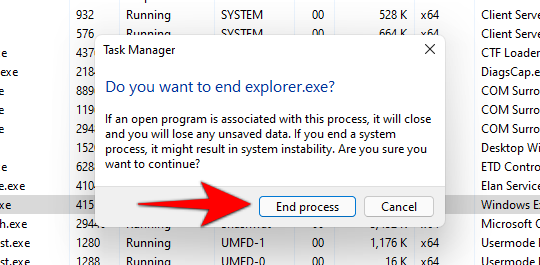
Now click on ‘File’ in the top left and select ‘Run new task’.
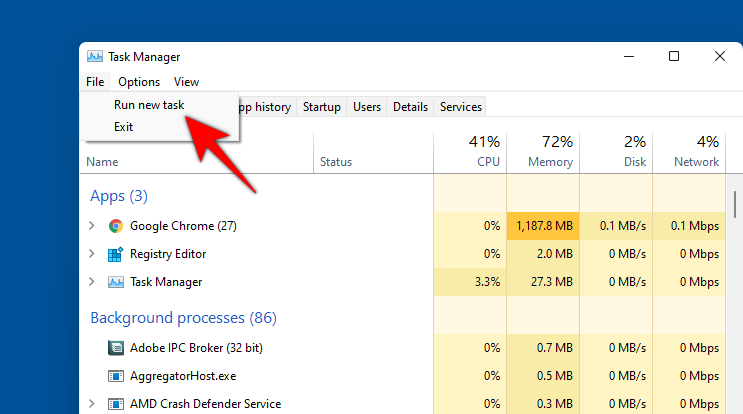
Type in ‘explorer.exe’ and hit enter on your keyboard.
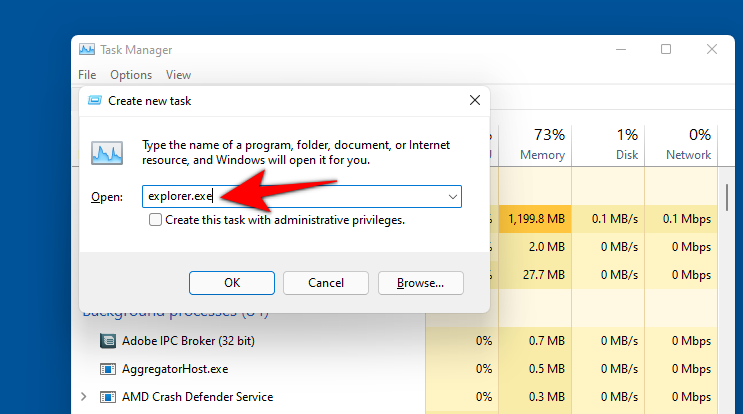
Explorer should now restart on your system. Once restarted, click on the ‘Start’ icon to see your start menu restored to the new Windows 11 start menu.
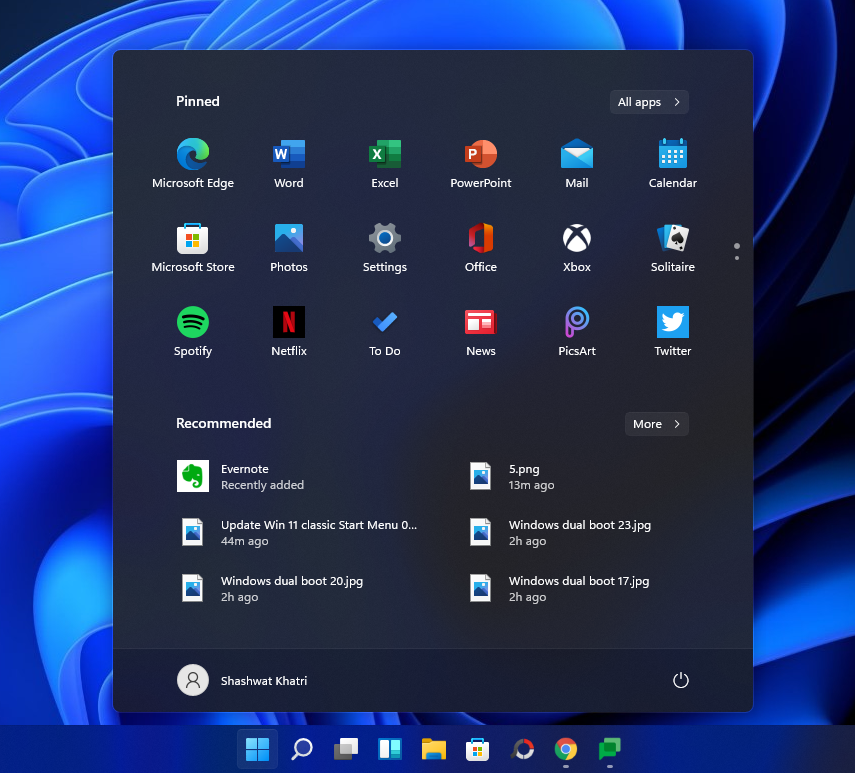
We hope this guide easily helped you get the old Windows 10 start menu back on Windows 11. If you face any issues or have any more questions for us, feel free to reach out using the comments section below.
How to move the Windows 11 Search Menu to the Left
Microsoft knew changing the start menu and taskbar will have a huge impact on their loyal users. Even though they didn’t give us an easy out of the new Start menu — which is understandable given the things they have put in the new menu — they do let you move the taskbar to the left. And when you left-align the taskbar, another good thing that happens is that the Start Menu button also shifts to the left. When combined with the old Start Menu layout, this will bring back the Windows 10 start menu proper, or at least make it functionally the same.
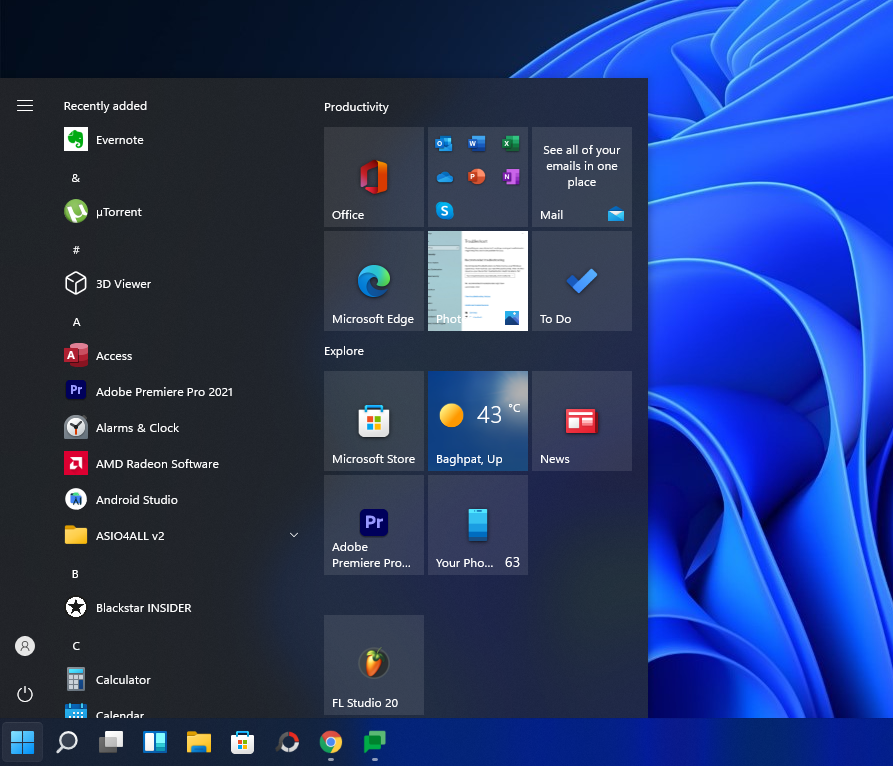
To move the Start menu to left, follow the guide below to move the Taskbar to left.
See: How to move the Windows 11 Taskbar and Start menu to Left
For those who do not want to play with the registry, moving the new Start menu to left is some respite nonetheless.
What do you think about the new start menu?
RELATED
- Windows 11 Installation Issues on Virtualbox: How to Fix
- Windows 11: How To Change Weather Unit from From Fahrenheit To Celsius
- Windows 11 Offline Install Guide
Via: Rafael Rivera (Twitter) 👏

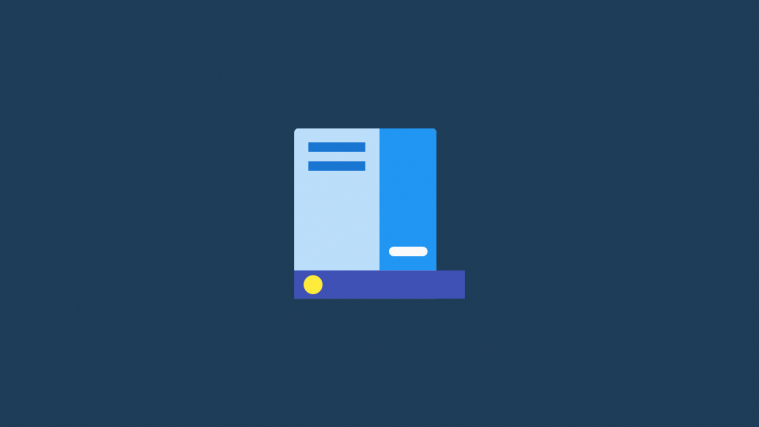




This guide no longer appears to be effective in the newest development build of Windows 11.
Build (10.0.22000.71) (KB5004252). That’s a bummer to, I was hoping it would bolt the new/old 10 menu back on there till the new 11 menu is finished. Remember it’s still a work in progress and we’re leaving them feedback about this issue and many others in the feedback hub. Hopefully they’ll listen and this reg mod won’t be necessary when it’s released commercially.
It does NOT work!!
Windows 11 Pro German
Build22000.co_release.210604-1628
This procedure does not work.