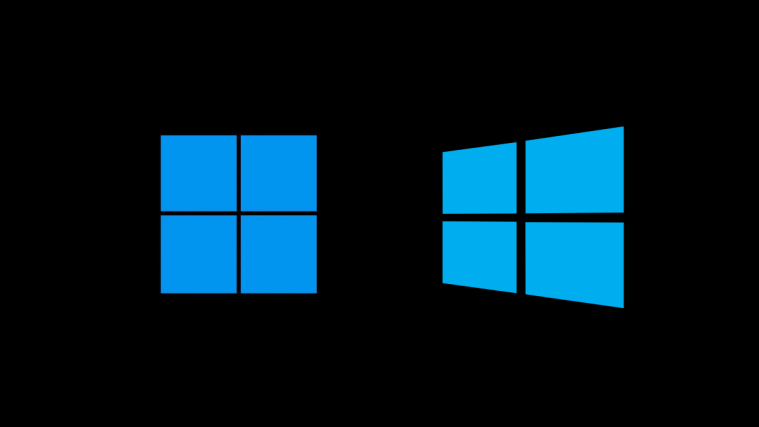After being formally announced on June 24th, it did not take much time for Windows 11 to become the talk of the tech town. And while some are appreciating what Windows is promising to bring, many are simply disappointed with the system requirements for the successor of Windows 10. Microsoft itself released a system requirement checker app on its website. However, after getting a lot of flak, it has now been taken down and will soon be replaced with more a robust and informative version.
So, if you are confused about your system’s capability of running Windows 11 and want a respectable system requirements checker, there’s currently no official way to do that. Fortunately, though, ‘WhyNotWin11’ fills in the void rather effortlessly. And today, we’ll tell you exactly how it works. So, without further ado, let’s get to it.
Related: How to Left Align Windows 11 Taskbar
What is ‘WhyNotWin11’?
‘WhyNotWin11’ is a system requirement checker that is built specifically to check whether your PC is capable of running Windows 11. The application is available for free through Github and shows whether you have the muscle to run the OS. The system requirement, of course, is fetched from Microsoft’s official system requirements page.
Disclaimer
This application isn’t official or even by an established developer. When trying to run, Windows 10 will throw a warning at you, which you’ll need to circumvent in order to run the application. Do it at your own risk.
Related: How To Dual Boot Windows 11 with Windows 10
How to download WhyNotWin11 app
Go to ‘WhyNotWin11’ Github page and scroll down until you see the ‘Download’ banner. Underneath, you’ll find the stable release and testing release. Click on ‘Download latest stable release’ to get the tried and tested version.
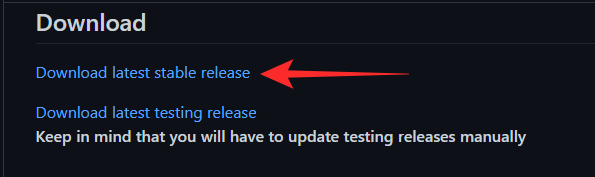
As we’ve discussed, ‘WhyNotWin11’ is not from a trusted developer, which is why Google Chrome will throw a warning at you. You’ll need to click on the down arrow and press ‘Keep’ to save the file to your hard drive.
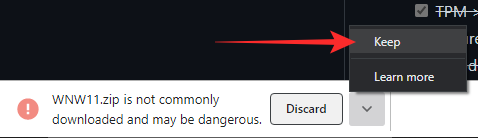
How to use WhyNotWin11 app to find if you can install Windows 11
Now, double-click the downloaded file WhyNotWin11 to run the app. Click on ‘More info’ and then ‘Run anyway’ to open the app. (Yes, as mentioned in the disclaimer above, it carries risks as this is not an official Microsoft app.)
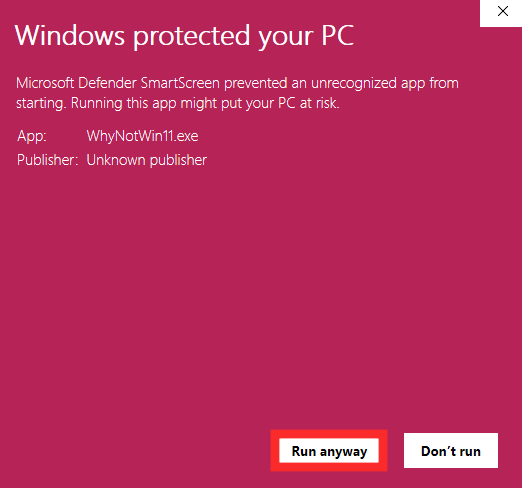
That’s it! The tool will run on your system.
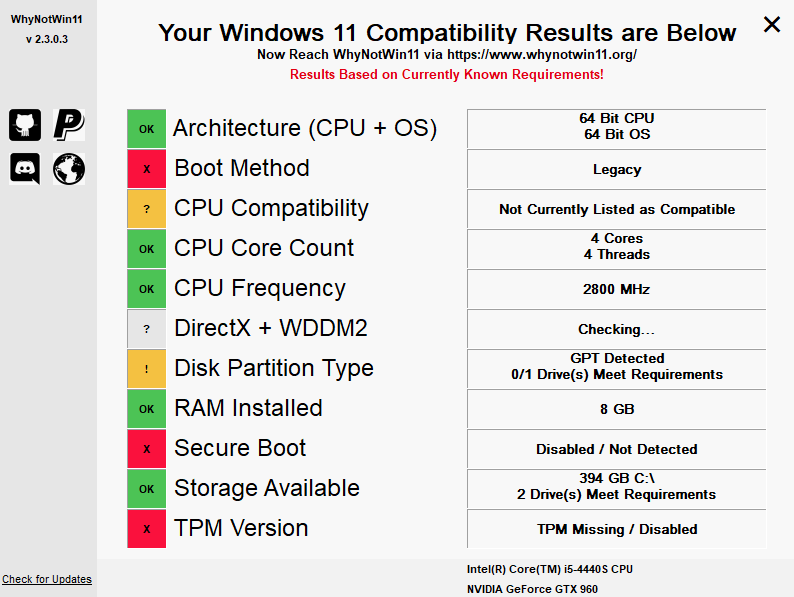
The tool in itself is pretty self-explanatory. If a hardware component meets the requirement, it’s shown in green.
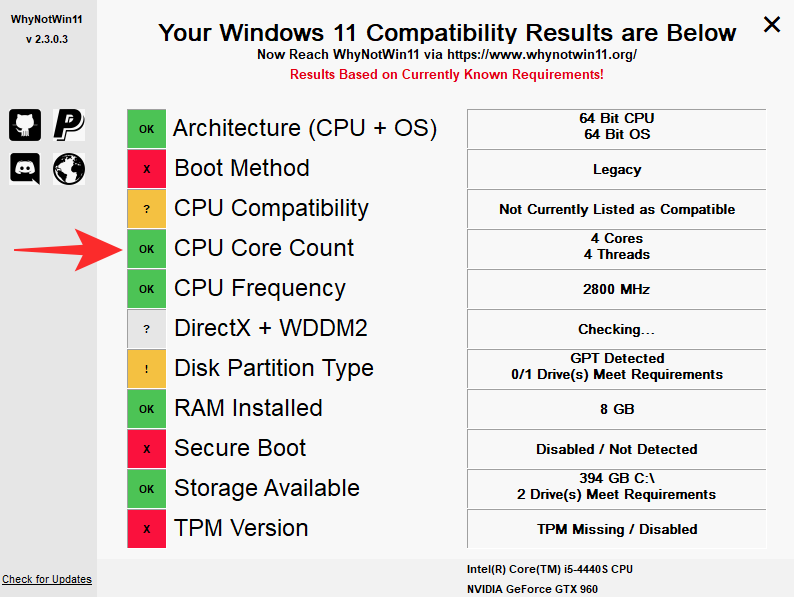
If it doesn’t, red is shown.
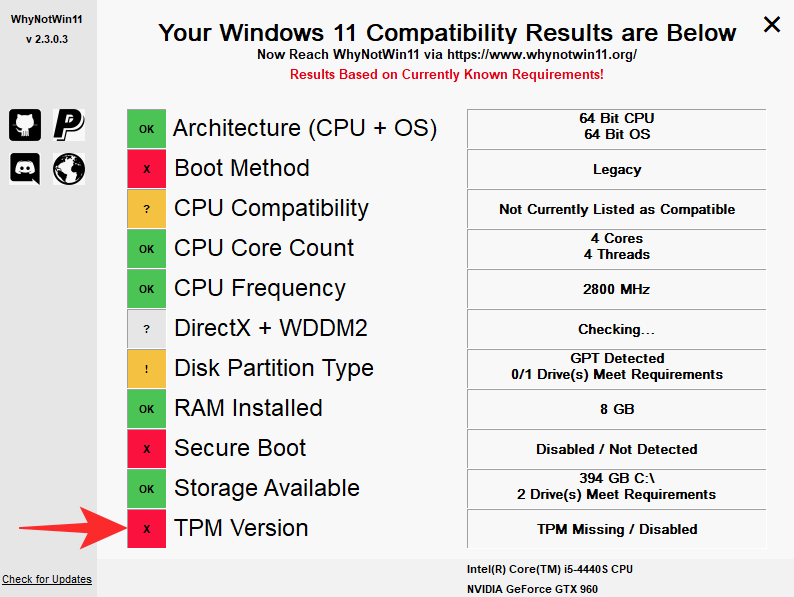
Otherwise, for requirements that haven’t yet been written in stone, a yellow “!” is used.
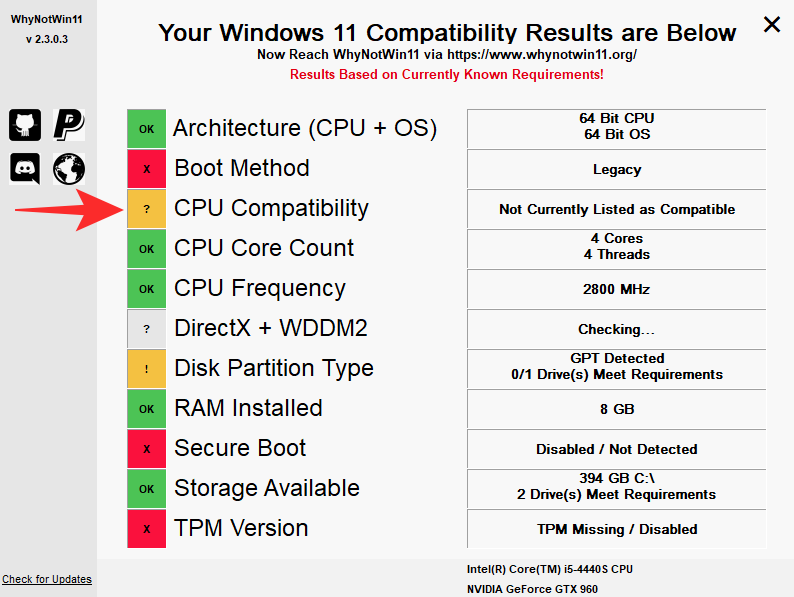
Since we are still a few months away from a stable build of Windows 11, system requirements may still change. To make sure ‘WhyNot11’ is in line with the current system requirements, you’ll need to click on the ‘Check for updates’ button from time to time and allow the application to load the latest build.
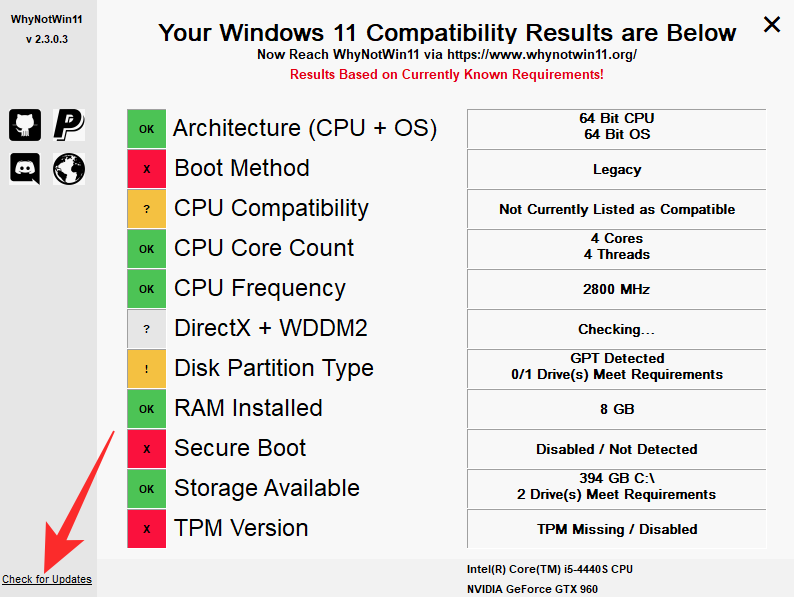
Until Windows comes up with a better, robust version of its system requirements checker, ‘WhyNotWin11’ is the best system requirement checker for Windows 11 out there.
RELATED