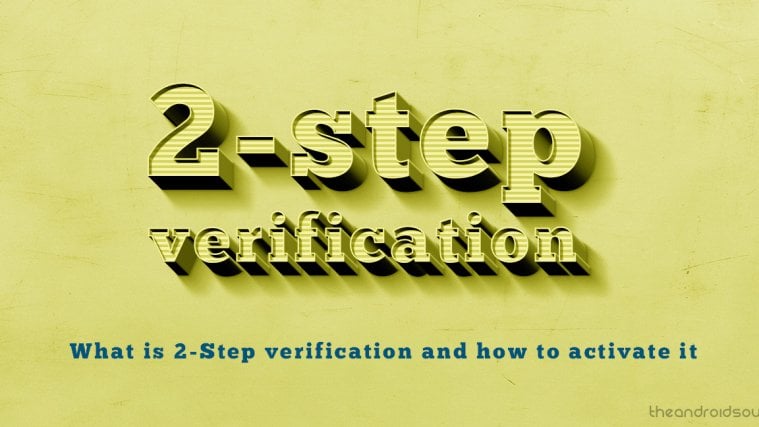The world may seem a scary place with all sorts of data thefts going around. However, the number one reason people have their private data stolen is their weak account security. This starts with you creating ridiculously easy password combinations, and ends with the fact that most people can easily guess it.
Since security concerns are a huge chunk of what Google is associated with, it finally adopted two-step verification security in 2011, despite the technology being much older. The big names in the business like Apple, Microsoft, and even Facebook has caught up to it, and recommend that most users do.
What is 2-Step verification and why do you need it?
Two-step verification or two-factor authentication is a method that links a certain piece of information to the password that you have set for your account. This was first implemented by financial organizations to keep online bank accounts of customers safe from theft. In its modern state, two-step verification usually involves entering your password correctly, along with an OTP (one-time-password) that is sent via text message to your registered mobile number.
Enable 2-Step verification on Google
Google has been steadfast in offering two-step verification to all of its Google account users, and you can get started here:
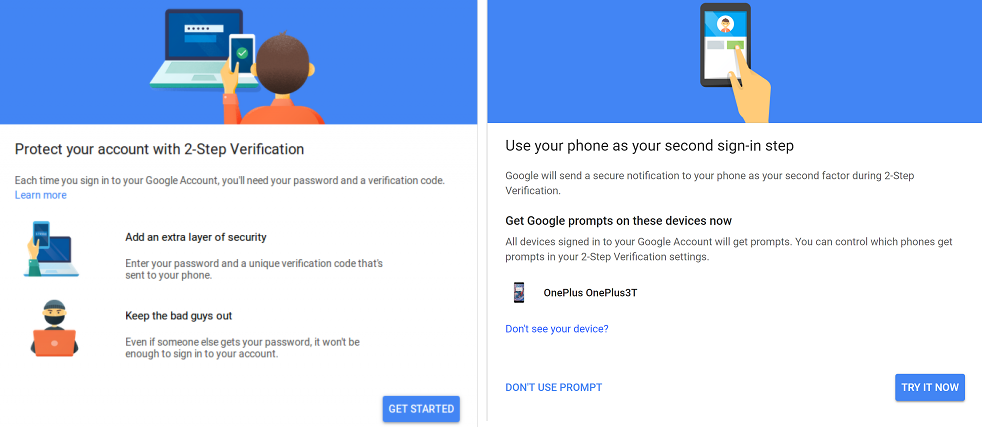
- Head over to Google 2-Step Verification
- Scroll down to click the Get Started button and proceed to enter your Google account username and password.
- You will now be prompted to enter your phone number, and you can choose to be notified of the code via phone call or text message.
- Enter the OTP you receive and hit the Next
- Finally, press the Turn On button to enable 2-Step Verification on your Google account.

Your Google account is how a whole lot secure with 2-Step verification active and running.
Related:
- Top educational Android apps for kids
- Make typing easy with these awesome keyboard apps
- Best VPN apps on Android
Helpful Android apps when using 2-step verification
Do check out the apps above because they make your life easy when using the 2-step verification system.
Do give us a shout in the comments box right below in case you need any help with this.