iOS 16 has brought in a slew of changes to iPhones with the Messages app itself getting a ton of improvements including unsending and editing messages, and using SharePlay with iMessage among other things. One feature that makes its way to the Messages app is Report Junk, an option that allows users to mark unwanted messages and alert them as Junk to Apple. Although this is a useful feature to avoid receiving such messages in the future, some users have expressed their inconvenience toward it.
In this post, we’ll explain why and when you see the Report Junk option on iMessage and how you can avoid using the option by mistake.
Related: How to Use Depth Effect on iOS 16
Can you turn off Report Junk on the Messages app?
Unfortunately, no. iOS 16 doesn’t currently have an option inside Settings to turn off the Report Junk feature once and for all. This means, there’s no way to avoid confronting the Report Junk option when you delete a message from an unknown number on your iPhone. However, you can work your way around using the Report Junk option which we’ll explain in the next section.
How to avoid using ‘Report Junk’ by mistake on iOS 16
The Report Junk option can be a useful tool to alert Apple of messages that you feel are unwanted. However, it could prove to be troublesome when deleting a bunch of messages simultaneously, some of which you may want to receive more in the future.
Method 1: Use ‘Delete’, not ‘Delete and Report Junk’ (requires iOS 16.1 or newer)
Since the release of iOS 16, Apple has acknowledged the downside of having the Report Junk option as a secondary prompt when deleting messages on the Messages app. A quick way to avoid using the Report Junk option involves updating your iPhone to iOS 16.1 or newer by going to Settings > General > Software Update.
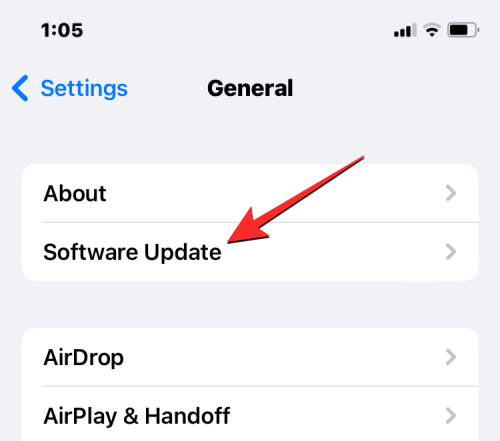
Instead of a secondary prompt, iOS 16.1 offers “Delete” and “Report Junk” as two different options when you delete a text from the Messages app. When you select a message and choose to delete it, you will see a prompt that offers these three options – Delete, Delete and Report Junk, and Cancel.
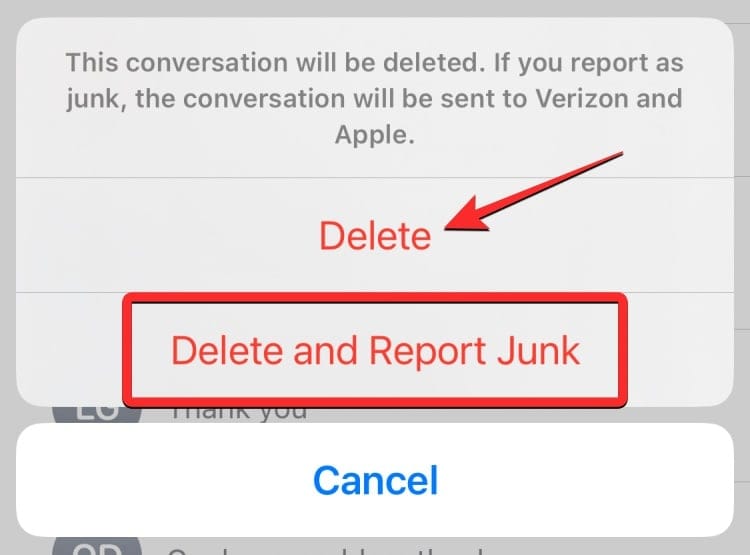
If you don’t wish to report a message as junk but just want to move it to the Recently Deleted section, you can choose Delete from this prompt and this message won’t be reported to Apple.
Method 2: Avoid hitting ‘Report Junk’ (On 16.0)
If you’re on iOS 16.0, you will continue to get the second prompt that asks you if you want to report a message as junk. To avoid accidentally pressing on Report Junk, you simply opt to delete a message and ignore the second prompt altogether. When you use the Delete tool to remove an unwanted message, you will see the first prompt which asks you to confirm your action. Here, you tap on Delete to go ahead with the deletion process.
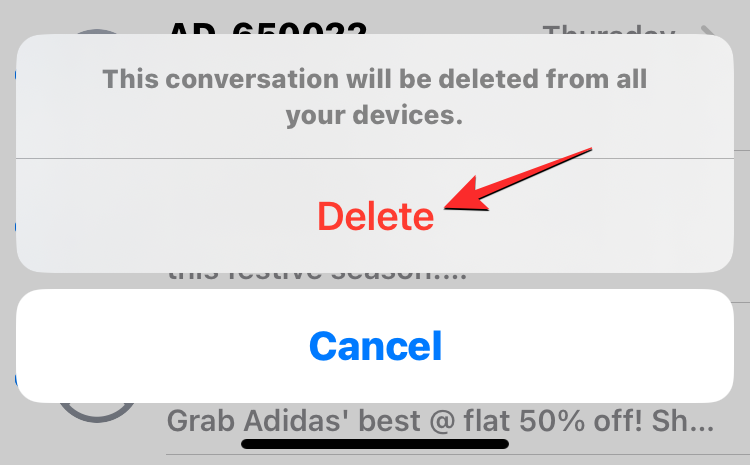
When the second prompt appears on the screen, avoid tapping on any of these options – Report Junk or Don’t Report. Instead, tap an empty space outside the prompt. Doing so will dismiss this prompt but the selected message will still be deleted from your device.
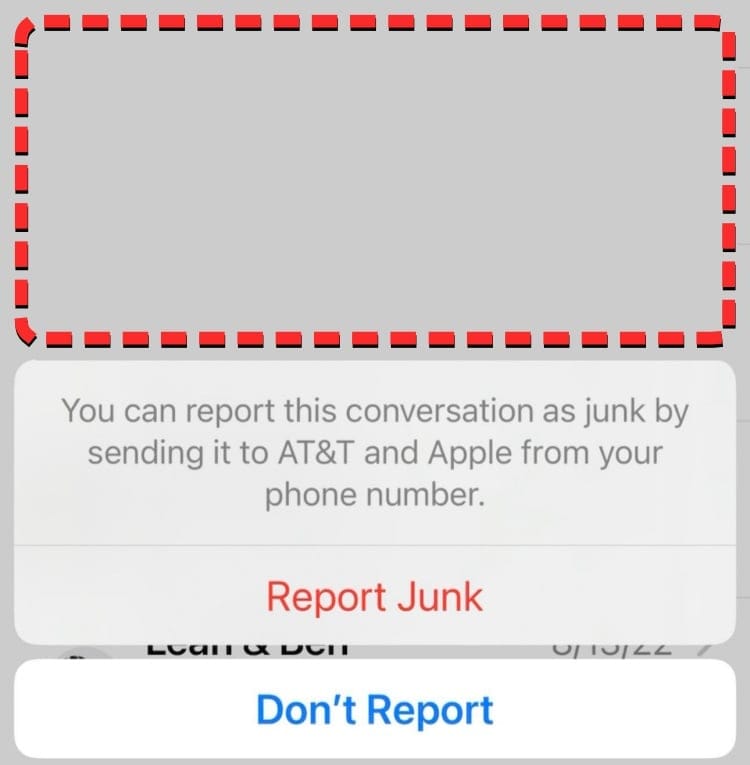
When do you see Report Junk on the Messages app?
Update: The Report Junk option can now be avoided by using the Delete option instead.
On iOS 16.0, the Report Junk option appears when you choose to delete a message from an unknown contact from the Messages app on your iPhone. When deleting messages from phone numbers that aren’t saved as contacts, you will first see a prompt appear on the screen asking you to confirm the message deletion.
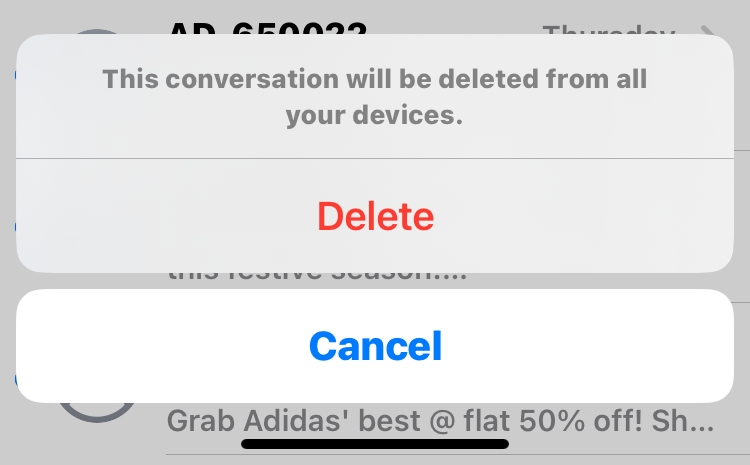
If your region and network carrier support it, you may also see an additional prompt that asks you whether or not you wish to mark report the message you want to delete as junk. You will see two options appear here – Report Junk and Don’t Report.
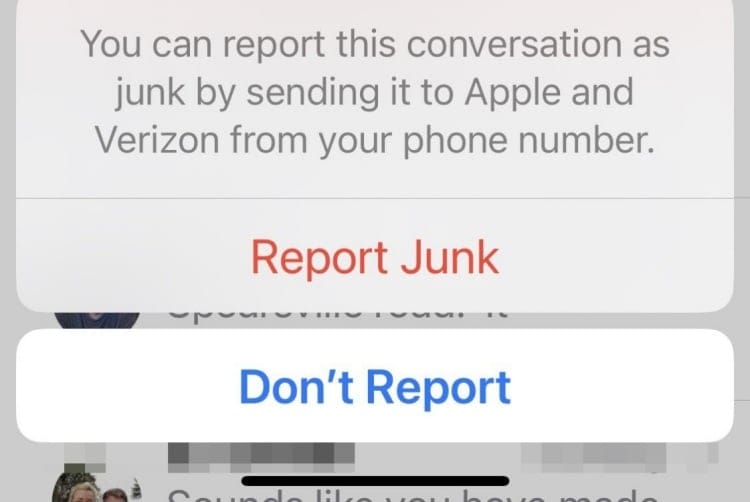
While marking messages as Junk can significantly improve your messaging experience, what many users are displeased about is how this option appears on their iPhones. Since the option appears as a second prompt when deleting a message, it’s inconvenient when the Report Junk option shows up every time you delete a message that you may not want to mark as junk.
Another key factor that users are worried about is what this option means to user privacy. By accidentally reporting a message as junk to Apple, you are sharing the contents of the actual message with Apple and your network carrier. While this wouldn’t be a problem if the message in question is junk itself, it would be of concern to many if you’re sharing messages like transactions, 2FA log-ins, locations, passwords, and other sensitive info that you may otherwise not share with anyone else.
Related: iOS 16 Lock Screen: How to Show Full Clock in Front or Let Subject Come in Front
What happens when you use Report Junk on iMessage?
When you tap on Report Junk for any message you delete from an unknown number, your iPhone sends the message you deleted and the information of the sender to Apple as well as your network carrier. When you continue to mark similar messages or messages from the same contact as junk, Apple and your network carrier may take action against the sender by preventing their texts from reaching you and other users in the future.
If you accidentally used the Report Junk option on a particular message, you need not be worried about receiving future messages from this number. Reporting a number as junk doesn’t instantly stop you from getting more messages from them. You will continue to receive important messages from these numbers in the future as long as Apple doesn’t receive multiple reports of junk messages from the same sender.
This means you may continue to see messages from numbers you reported as junk, even by mistake. If you, however, wish to stop getting messages from the same number, the only way to avoid seeing them is by blocking the number on your iPhone.
Related: How to use cut and paste pictures in iOS 16
Has Apple released a fix yet?
Update: Apple has already released a fix for this issue and you can update your iPhone to iOS 16.1 or newer to avoid using the Report Junk option.
Yes. After facing concerns regarding the Report Junk option, Apple has since acknowledged the problem and has fixed the issue on iOS 16.1. In this version of iOS, users receive just a single prompt when they attempt to delete a message on their iPhones and will see these three options on their screen – Delete, Delete and Report Junk, and Cancel.
Instead of adding a second confirmation prompt, Apple has included the option to report the message as junk in the same prompt that appears as soon as you tap on the trash icon. If you wish to delete a particular message without marking it as junk, you can simply tap on Delete from this prompt. Similarly, you can delete the selected message and alert Apple that you consider it junk by tapping on Delete and Report Junk.
However, there’s still no way to turn off Report Junk completely from the Messages app. So you may continue to see the option when you delete messages from an unknown number.
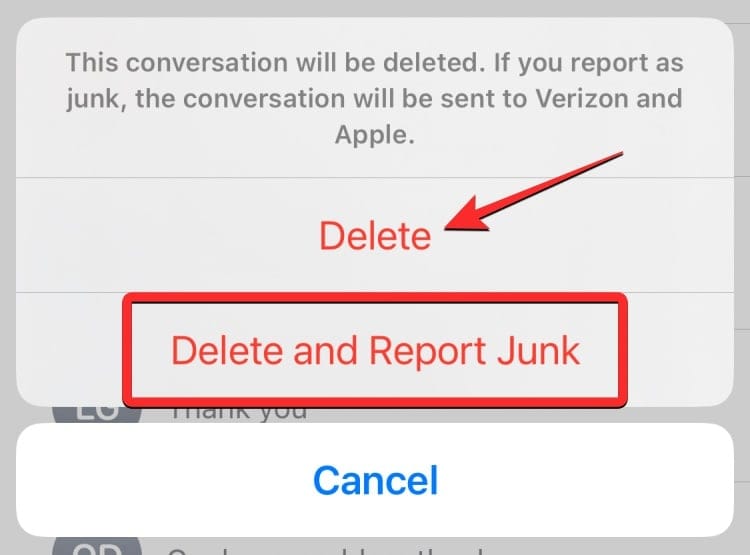
Report Junk doesn’t show up on my iPhone. Why?
When you attempt to delete a message on the Messages app on iOS 16, you may see one or two confirmation prompts depending on the region you reside in, the network operator you currently use, and the version of iOS that’s running on your iPhone.
The Report Junk option only works on iPhones running iOS 16 inside the United States. Currently, this feature only shows up for people on these carriers – Verizon, AT&T, and T-Mobile.
If you’re on iOS 16.0 and you tap on Delete in the first prompt and you don’t see another prompt appear on your screen, it probably means that you live in an unsupported region or you’re using a carrier that doesn’t offer spam reporting.
When you’re on iOS 16.1 or newer, you only see the Delete option in the prompt if you live outside of the US or you aren’t connected to any of the supported carriers.
That’s all you need to know about turning off Report Junk on iOS 16.

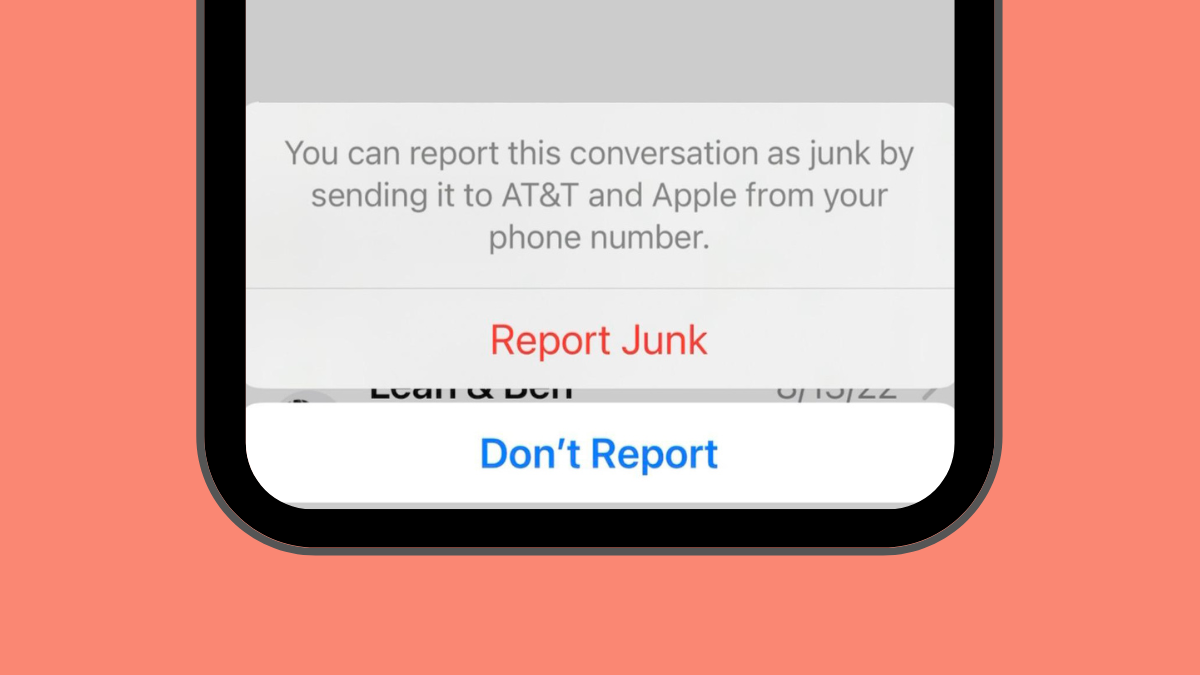











Discussion