What to know
- Threads now lets you add ALT text to an image or a video.
- Select the ‘Alt’ option after you upload from your gallery and add the alternative text.
- Alt text makes it easier for others to understand the content of your shared media in case they can’t view it properly.
- To view the Alt text of images and videos, you will first have to enable it from the Accessibility page.
The ability to add ALT text to images and videos in Threads was one of the most requested features when Meta’s Twitter-killer app was first released. Although it should’ve been added at the time of launch, Meta was quick to address this by adding the all-important accessibility feature in the latest set of updates. Here’s everything you need to know to add ALT text to an image or a video in Threads.
Related: How to Get Started With Instagram Threads
How to add ALT text to an image or a video in Threads
Alt (or Alternative) text is an accessibility feature that lets users hear the description and purpose of an image read aloud by a screen-reading tool. This is of immense convenience to users in case they can’t view the content for whatever reason (be it because of visual impairment or a slow internet connection). Follow the steps given below to add ALT text to an image or video in Threads:
Firstly, open the Threads app and start a new post.
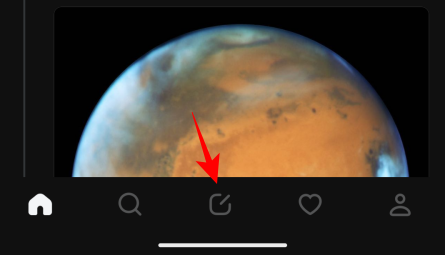
Tap on the attachment icon (paperclip) to add an image.

Select your media.
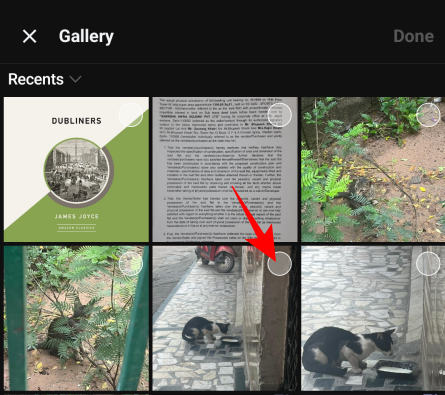
Tap Done at the top right corner.

Tap on the Alt option at the bottom left corner of the video/image.

Here, type your Alt text.
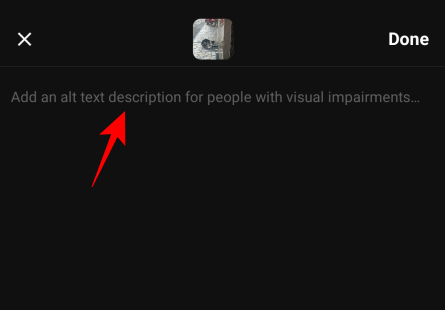
Then tap on Done.

Finally, finish your post and tap on Post.

Your media will be posted with its Alt text.
Related: Unlink Threads From Instagram: All You Need to Know
How to view the Alt text in a Threads post
By default, Threads doesn’t show the Alt text of an image or a video. However, you can change this from its Accessibility page. To get to it, tap on your profile icon at the bottom right corner.
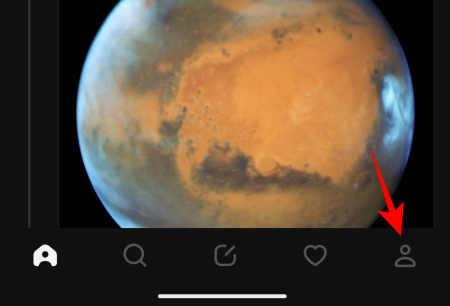
Tap on the two horizontal lines at the top right corner.
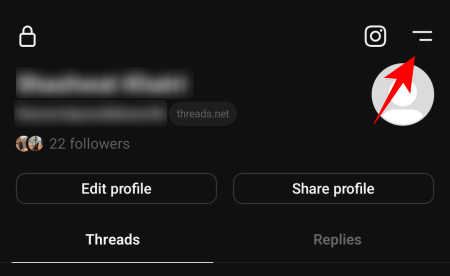
Select Accessibility.

Here, enable Show alt text.
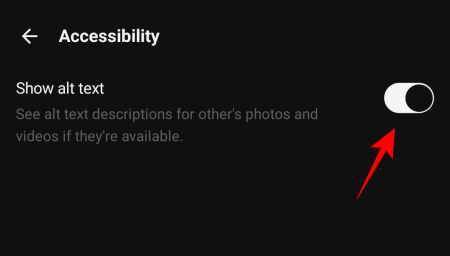
Now, if an image or a video has Alt text, you will see the Alt button at the bottom left corner. Tap on it to view the Alt text.

The Alt text will appear at the bottom.

FAQ
Let’s take a look at a couple of frequently asked questions about adding ALT text to images and videos in the Threads app.
What is ALT text in an image?
ALT text (or alternative text) is the description of an image or a video that is read aloud by screen reading tools when the media itself cannot be seen.
How can I hear the ALT text of a Threads image?
You can turn on ‘Select to Speak’ on your Android device or ‘Spoken Content’ on an iOS device, and then tap on the image to hear the ALT text.
The ability to add ALT text to an image on the Threads app gives users the ability to better prepare their content and make them accessible to those who may not be able to view them. We hope this guide helped you with the same. Until next time!
RELATED
- How to Customize the Home Feed in Threads
- How to Mention Someone on Threads
- How to Change Threads Settings for Notifications, Account, and Privacy Settings
- How to Find Your Instagram Friends on Threads




