Threads is a new app by Meta that is integrated with Instagram and works much like Twitter. It allows you to create threads that can then be viewed by your followers or everyone depending on your privacy settings. Users can then react, comment and repost your thread depending on their preferences. Like most social media platforms, Threads has a home feed where its algorithm will show you threads based on your past interactions, likes, people you follow, and more.
However, as the home feed is a place where you can be suggested content from users you don’t follow, there might be times when you come across threads you don’t like. In such cases, you can manage your home feed by hiding, muting, or blocking such posts. Similarly, if you come across posts you like, you can like them or follow users to view more of such posts. So if you’re looking to manage your Threads home feed then we have the perfect guide for you. Here’s how you can manage your home feed in the Threads app on your iPhone or Android.
How to manage your home feed in Instagram Threads
A big part of Threads is your home feed, which helps suggest relevant threads based on your interests and previous likes. It also takes into account the people you follow to curate threads shown to you accordingly. Here’s how you can manage Threads shown in your home feed.
Open Threads by tapping the app icon.

Now find a thread you don’t like in your home feed. Once found, tap the 3-dot icon in the top right corner.
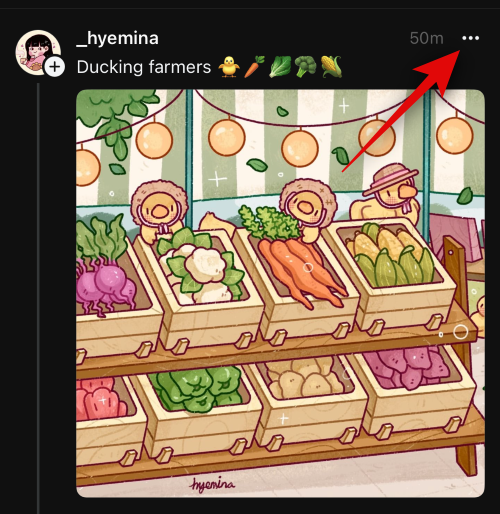
You can now select one of the following options depending on how you wish to curate your home feed.
- Mute: This option will allow you to mute the user which will remove their threads from your home feed. You will still be able to view the user’s profile and vice versa.
- Hide: When you use this option, the user will be hidden from your home feed and your stories will be hidden from them as well.
- Block: Using this option will block the user. Their threads won’t show up in your home feed, nor will they be able to view your profile or threads as well.
- Report: This option will report the user to the support team. You can use this option if you come across threads violating community guidelines.
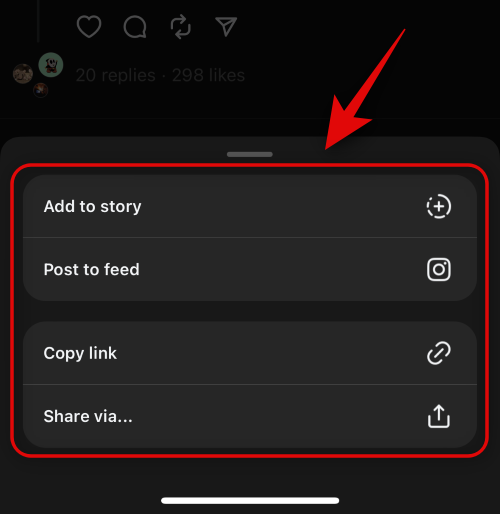
Additionally, you can also like threads you prefer. This will help train the algorithm to your preferences so you can get better suggestions in your home feed.
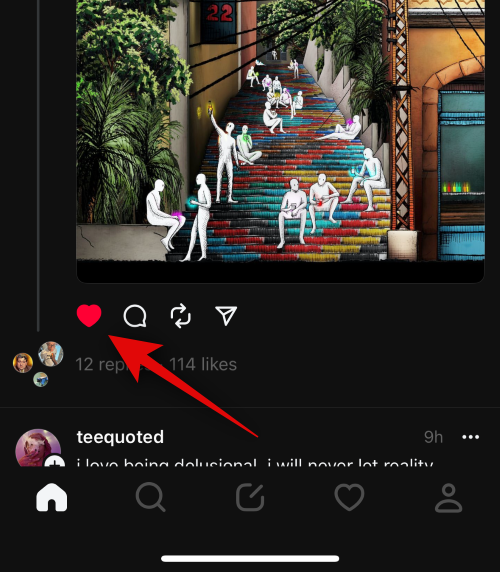
If you find threads from users you’re following that are no longer relevant to you, you can tap their profile image to unfollow them.
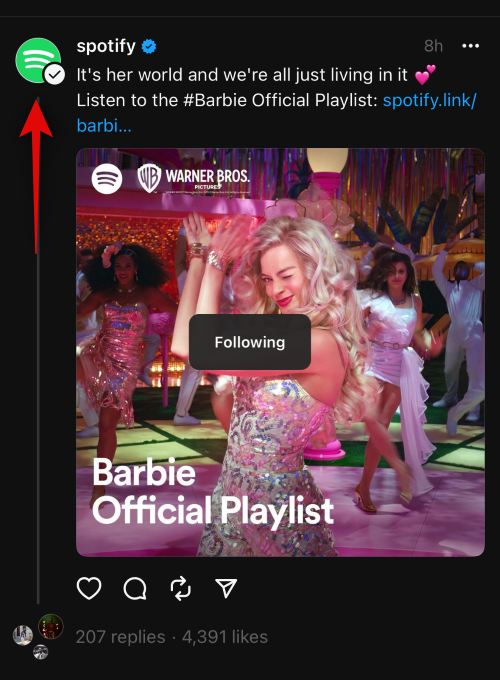
Tap Unfollow again to confirm your choice.

Likewise, you can also follow someone if you like their suggested threads in your home feed by tapping their profile image.

Tap Follow to confirm your choice.
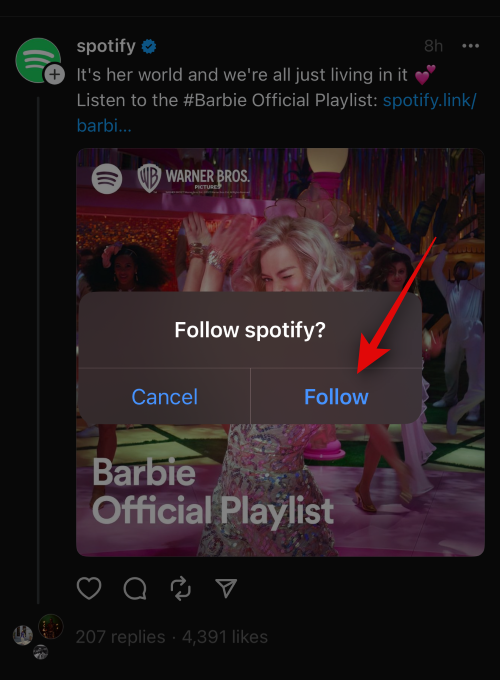
Moreover, curating people you follow and unfollowing those irrelevant to you can also help you manage your home feed better. Tap the Profile icon at the bottom to get started.

Now tap N followers under your username at the top where N is the number of your current followers.

Tap Following.
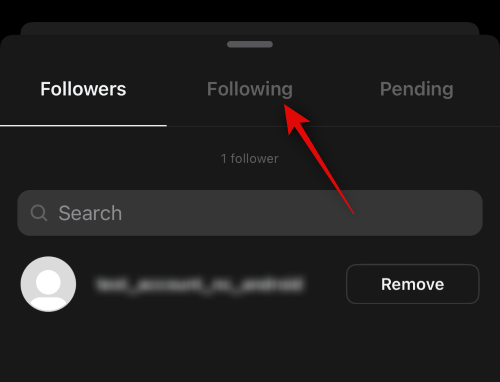
Now find users you don’t like and tap Unfollow beside them to unfollow them.
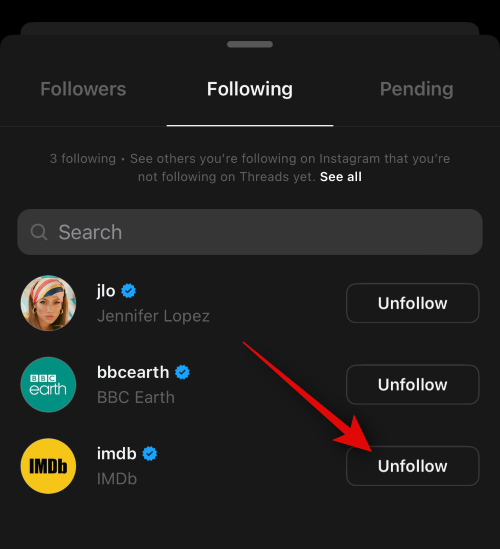
You can also use the search bar at the top to find someone you wish to unfollow.

Additionally, you can also manage your activity, likes, and more on Instagram to further tune your suggestions. As Threads is linked to your Instagram account, suggestions are also affected by your Instagram activity. Use this post from us to manage your Instagram activity for better suggestions in Threads.
And that’s it! You can use these options to curate threads in your home feed. This will help the algorithm learn your interests and over time curate the home feed to your liking.
We hope this post helped you easily manage your home feed in Threads. If you face any issues or have any more questions, feel free to reach out to us using the comments below.




