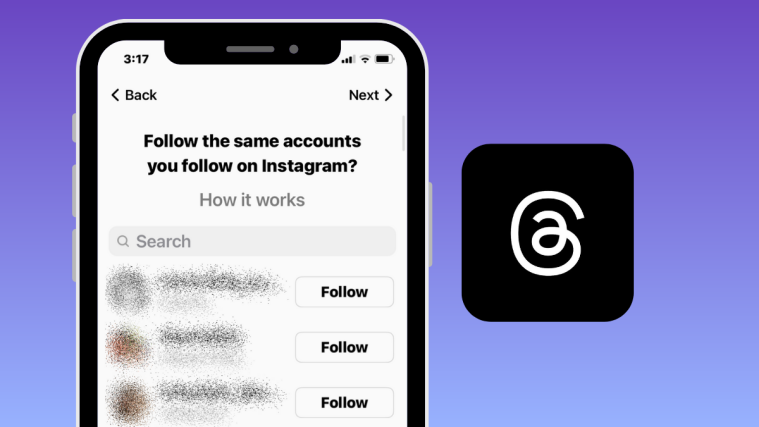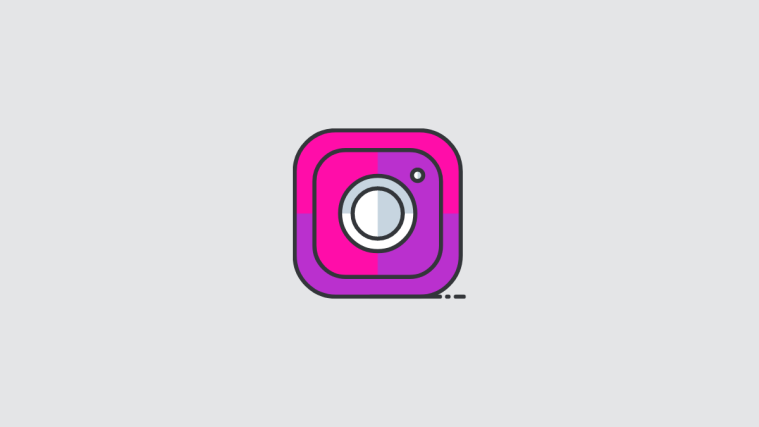What to know
- Instagram’s new Threads app lets you add people you already follow on Instagram to your following list so that they can follow you back as well.
- You can find and follow your Instagram friends while setting up Threads for the first time or by manually accessing the app’s Profile and Activity screens.
- You may either follow people you like one-by-one or follow them all at once when you access your Instagram following list.
Can you follow your Instagram friends on Threads?
When you sign up on the Threads app for the first time, the app uses your existing Instagram account to log into your Threads account for the first time. Since Threads is fundamentally linked to your Instagram account, you can import your friends from the latter onto your Threads account either during set up or after.
Regardless of how you access your Instagram friends list, you can follow any or all of them, even if some of your friends haven’t yet signed up on Threads. When you follow your Instagram friends who aren’t on Threads already, your follow request will be registered for when they sign up on the new app. Depending upon the account your friends create (Public or Private), you may either follow their account as soon as they sign up or wait for their approval to reach out to them on Threads.
How to find and follow your Instagram friends on Threads
There are a bunch of ways you can find and follow your friends from Instagram on the new Threads app.
Method 1: During Threads setup
The easiest way to find your Instagram friends to follow on Threads is when you’re setting up the latter for the very first time. So, once you’ve downloaded it on your device, open the Threads app and start processing the initial setup.
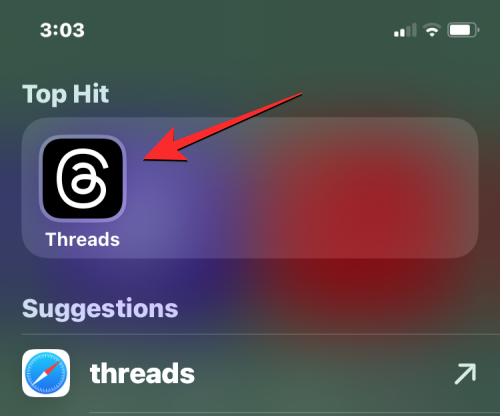
After you’ve selected your Instagram account to log in to Threads and entered your details inside the Profile page, you’ll arrive at the “Follow the same accounts you follow on Instagram?” screen. This is where you’ll be able to see a list of all your friends on Instagram.
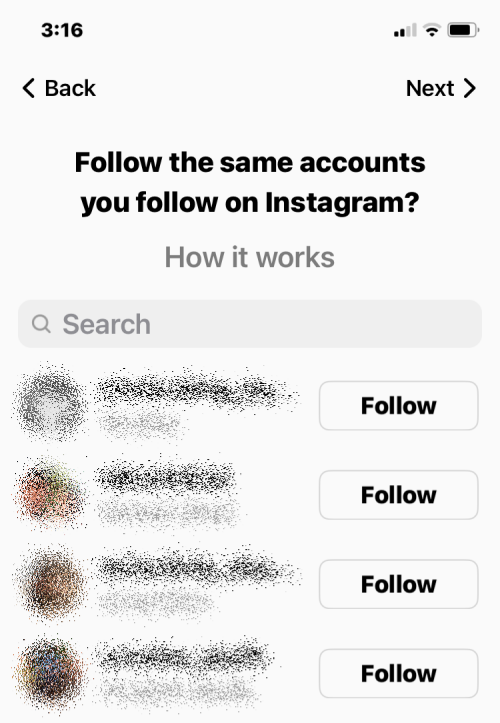
You can scroll through this list and tap on the Follow option adjacent to the person you want to follow on Threads.

If you’re having a hard time locating someone in your friend list, you can use the search box at the top to look for someone’s name or username from the list. When their account shows up, you can tap on the Follow button to send them a follow request.

Threads also makes it easy for you to follow multiple people from your Instagram account by letting you follow them all in one go. For that, tap on Follow all at the bottom of the “Follow the same accounts you follow on Instagram?” screen.

Once you’ve selected whom you want to follow, you can continue the initial setup by tapping on Next at the top right corner and then following the on-screen instructions to complete the process.

The selected people should appear as following inside your Threads profile.
Method 2: From your Threads profile
In case you skipped following your Instagram friends during the initial setup or want to follow more people, there’s still a way to do it. Once you’ve set up your account successfully, open the Threads app on your phone.
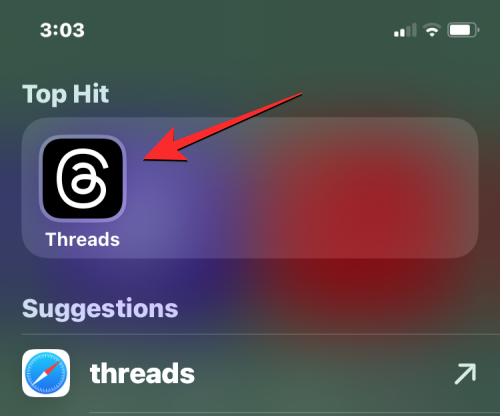
Inside Threads, tap on the Profile tab at the bottom right corner.

When your profile screen shows up, tap on your followers count just under your name/bio. Even if you have no followers at the moment, this followers count will still be accessible on the screen as “0 followers”.

In the screen that pops up next, you’ll see a list of followers on your Threads profile. Here, tap on the Following tab at the top.

When the Following tab is selected, tap on See all at the top.

This will open the “Follow the same accounts you follow on Instagram?” screen, where you’ll see a list of all your friends on Instagram. To follow someone from this list, scroll down and locate them before tapping on Follow on the right side of the selected person.
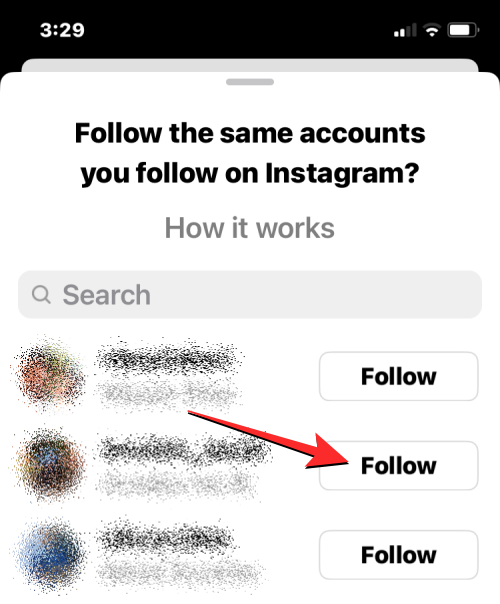
You can also use the search box at the top to look for someone’s name or username from the list. When their account shows up, you can tap on the Follow button to send them a follow request.

Depending on whether the person you followed has a public or private account, you may see either “Following” or “Requested” labels replace the Follow button. Accounts that are yet to sign up on Threads will also appear as “Following”.
If you wish to import your entire following list onto Threads, you can tap on Follow all at the bottom of the screen.
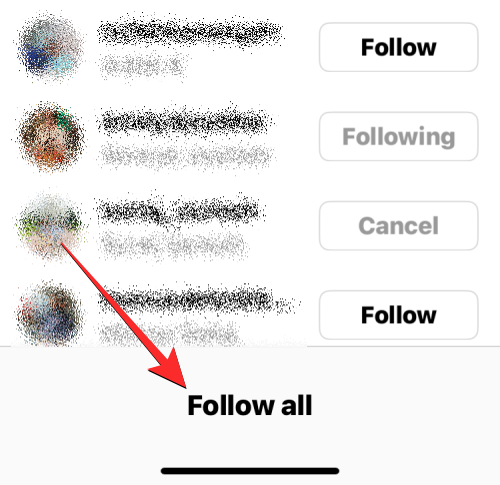
When you do that, you’ll see a prompt on the screen telling you what happens when you execute this action. To confirm your decision, tap on OK.

Method 3: From the Activity screen
The Threads app has an Activity screen which doesn’t only alert you when someone mentions or likes your thread but also notifies you when someone follows you or has sent a follow request. To follow your Instagram friends from the Activity screen, open the Threads app on your phone.
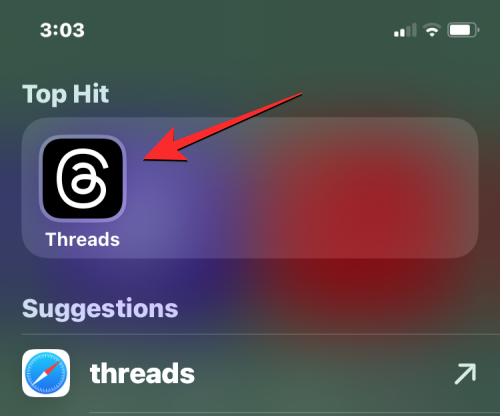
Inside Threads, tap on the Heart icon at the bottom right corner.

This will open the Activity screen inside Threads.

You can scroll down this screen to check if someone has followed you on Threads. If yes, you can tap on the Follow button adjacent to their username to follow them back on the app.
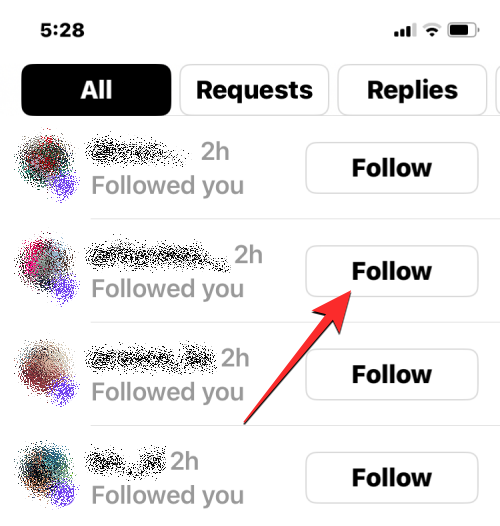
In case you have set up your Threads account as Private, you won’t be able to find people who followed you directly on the Activity screen since you need to accept their follow request first. For that, tap on the Requests tab at the top of the Activity screen.

Here, you’ll see a list of people who have sent their follow requests on Threads. To approve someone’s request, tap on Confirm adjacent to their username.

When you do that, you’ll now see a Follow button replacing the previous options. You can tap on Follow next to their username to follow back this person on Threads.

Depending on whether the person you followed has a public or private account, you may see either “Following” or “Requested” labels replace the Follow button.
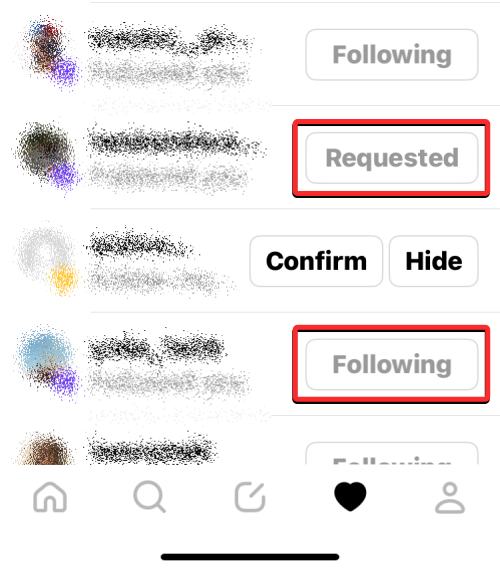
Method 4: Using the Search
if you’re looking for someone in particular, then you can try searching for them on Threads. As Threads and Instagram are linked together, their username will be the same as their username on Instagram. You can use this to your advantage to search and follow someone on Threads.
Open Instagram by tapping the app icon.
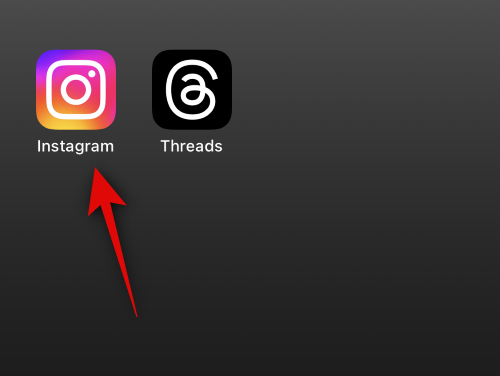
Now tap your Profile image at the bottom.
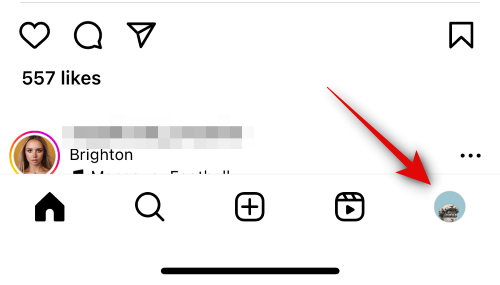
Tap and select Followers at the top.

Now use the search bar to find the person you wish to follow.

Tap on the account once it shows up in the search results.
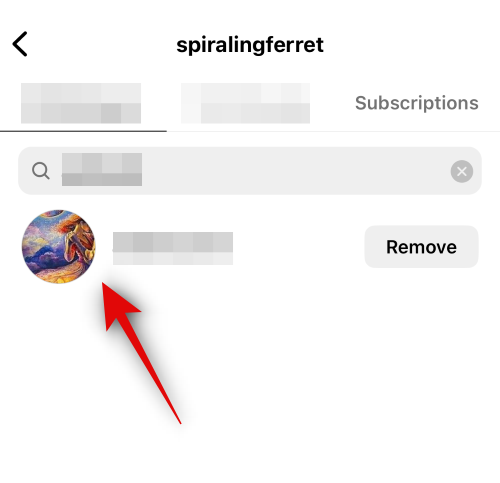
You can now find the username of the person at the top of your screen. Note it down so we can use it to search for the user on Threads.
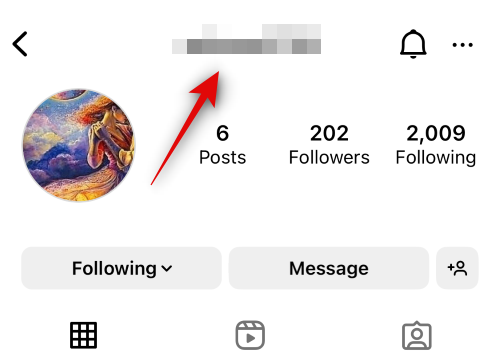
Now open Threads using the app icon.

Tap the Search icon at the bottom.

Tap the search bar at the top and type in the username you noted down earlier.
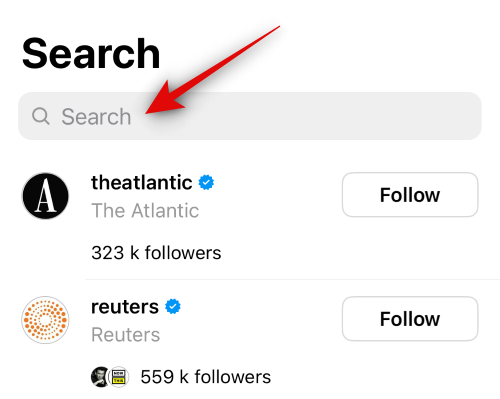
If the user has signed up for Threads they will show up in the search results. Tap Follow beside the username to follow the user.

And that’s how you can use the Search to find and follow someone from Instagram on Threads.
Method 5: Using Follow and Invite friends from the Settings
Threads has also been updated with a dedicated section to find your friends on the platform. Follow the steps below to help you find your friends using Threads settings.
Open Threads by tapping the app icon.

Tap the Profile image icon in the bottom right corner.

Tap the Menu icon in the top right corner.

Tap Follow and invite friends at the top.
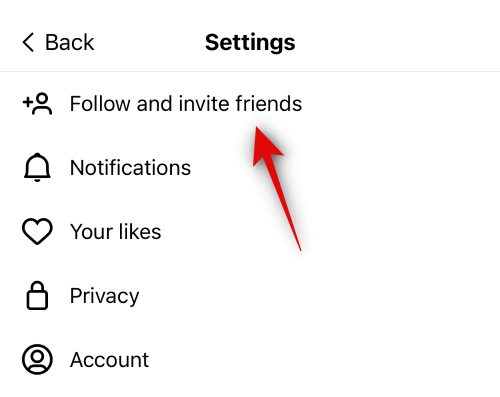
Now choose your preferred way of inviting someone or following someone from the following choices.
- Follow accounts from Instagram
- Invite friends by Whatsapp
- Invite friends by SMS
- Invite friends by…
Let’s start with Follow accounts from Instagram. Tap on the same to follow accounts from Instagram.
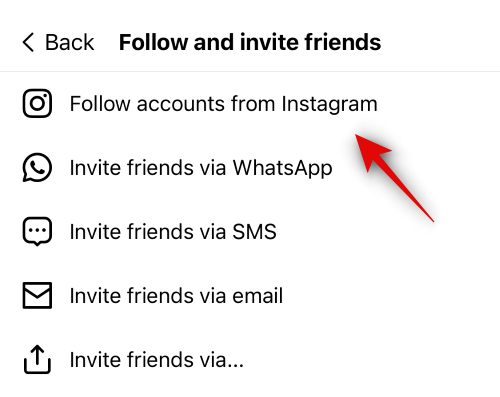
Accounts you follow on Instagram will now show up on your screen. Find your friend that you wish to follow and tap Follow beside them.

You can also use the search bar at the top to search for someone in particular.
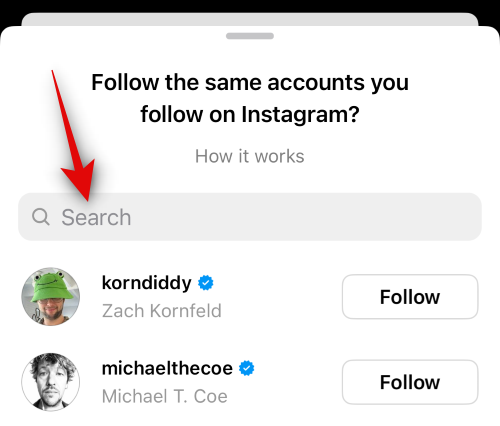
You can also tap Follow all at the bottom to follow everyone you’re following on Instagram. Users that haven’t signed up to Threads yet will get a pending follow request from you which they can then approve once they sign up to the platform.

Now let’s take a look at Invite friends by WhatsApp. WhatsApp is a popular instant messenger, and if your friends use it, you can invite them to Thread through WhatsApp. Tap on the same to get you started.

Whatsapp will automatically launch once you select this option. Tap and select the contact you wish to invite to Threads.
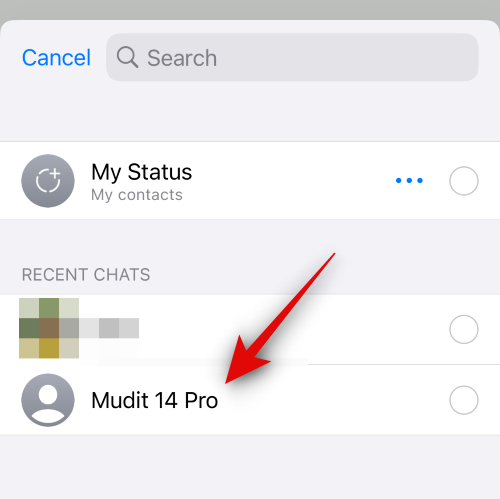
Tap Next in the bottom right corner.

A new message will now be automatically attached to the conversation. Add any more text if needed.

Tap Send in the top right corner.

Now let’s take a look at how you can invite someone using an SMS. Tap Invite friends by SMS.

A new message will now be composed on your device. You can now type in the name of the contact you wish to invite at the top.

Tap and select the concerned user once they show up in your search results.

Tap the Send icon in the bottom right corner once you’re done.
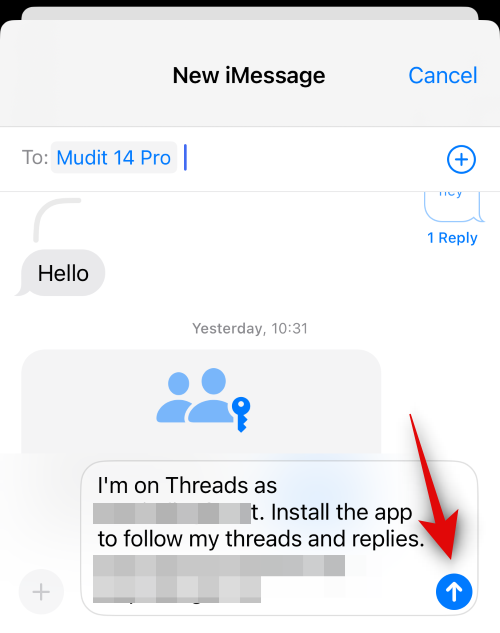
Moreover, you also have the option to invite someone using an email. Tap and select Invite friends via email.
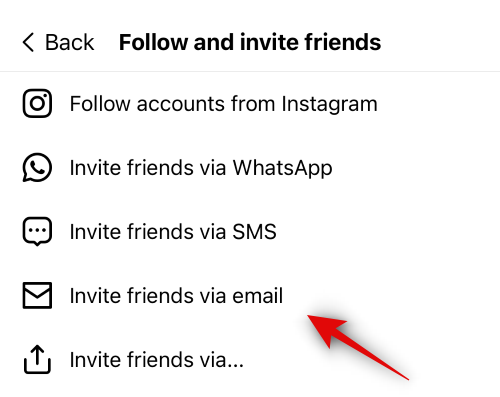
A new email will now be composed in your default mail app. Tap and enter the receiver’s email at the top.

Tap and select the email once it shows up.
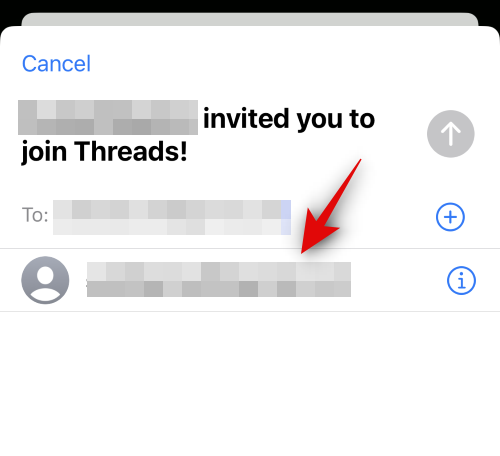
Now add any additional text to your email as needed and, tap the Send icon.
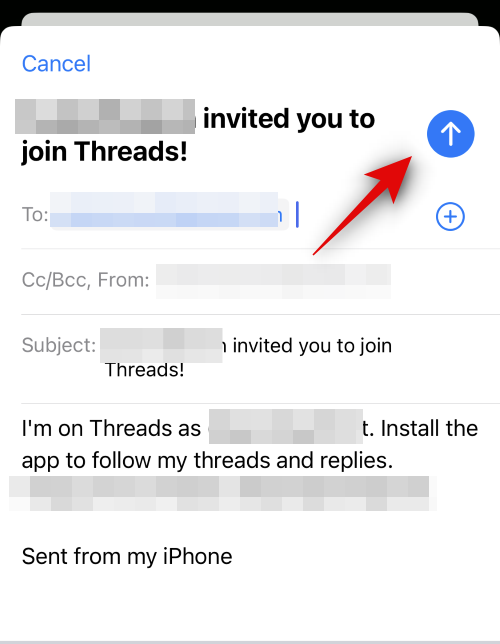
Similarly, the last option will allow you to share a link using your preferred app. Tap Invite friends by… to invite someone using your preferred app.
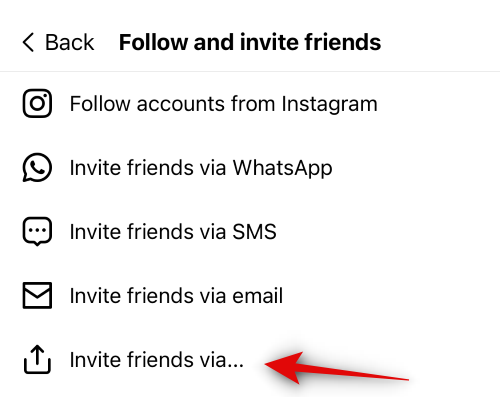
Now tap and choose your preferred app from the share sheet.
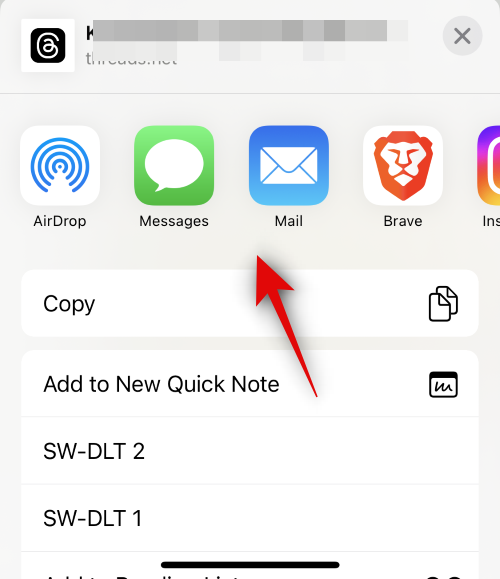
You can also tap Copy to copy the link to your clipboard so you can invite someone manually using your preferred app.

And that’s how you can use Follow and invite friends to find and follow your friends on Threads.
Method 6: Find friends by asking them to share their profile
Your last option at this point is to ask your friend to share their profile with you in case you’re still unable to find them. It could be that you’re facing a bug, or their profile is not showing up in Threads due to some reason. In such cases, your friends can exclusively share their Threads profile with you using the steps below. Follow the steps below to help you along with the process.
Open Threads by tapping the app icon.

Now tap the Profile image icon at the bottom.

Next, tap Share profile at the top.

Now tap Copy to copy the profile link to your clipboard.

Your friend can now share the copied link with you using their preferred method, be it email, instant messenger, or any other platform.
That’s all you need to know about following your Instagram friends on Threads.