Whether you keep up with the latest in gaming or not, or even if you have been on the hunt for a new game or not, you must have still come across Spellbreak for sure. Bringing the popular RPG class Mages to the world of Battle Royale, Spellbreak promises a new type of fast-paced battle gameplay that has never been seen before.
As with any other first release, Spellbreak has its share of bugs that you should be aware of before dedicating your resources to the game. If you have already installed the game and are facing these issues, then there are some possible fixes included that should help you circumvent the issue until a fix is released by the developers. Let’s get started.
Related: Best Spellbreak Combo and The Full List

Black screen bug/ Game freezing
- Affected Platforms: Mostly Nintendo Switch
If you experience your game freezing with a black screen then you should know that this is a well-documented issue with the initial release of Spellbreak. The issue is prevalent with Nintendo Switch users where the game will suddenly stop displaying the visual feed. You will still be able to receive the audio feed from the match and view your HUD but the rest of your screen will be completely black. The issue is affecting players playing both squad and solo matches.
Fix
There is currently no known fix for this issue but it has been acknowledged by Proletariat Inc. The developer is already working on a fix for this issue and the upcoming patch promises to include solve the problem. So, you can keep an eye on this page as we will update the post once the fix is available. But more importantly, keep an eye out for updates to your game.
Related: Hyper Scape or Fall Guys: Which Battle Royale Game Should You Play Next?
Spelling Errors
- Affected Platforms: PC, PS4, Xbox, and Nintendo Switch
Another issue reported by early adopters of Spellbreak is the inconsistent spelling errors across various options. While rare, users have spotted common spelling mistakes commonly a misuse of ‘you’ and ‘your’. If you are annoyed by this issue, then a fix for it is expected in the upcoming patch for the game. The developers also seemed to have fixed all the mistakes that were server-side.
Related: Spellbreak Gauntlet Tier List
Unable to pick up dropped items
- Affected Platforms: PC, PS4, Xbox, and Nintendo Switch
The random inability to pick up dropped items during matches is another widely reported issue with the initial release of Spellbreak. Multiple users have reported that their player will randomly stop picking up items which essentially spoils the entire match. The bug seems to be plaguing all platforms with Nintendo Switch users reporting the least amount of times. As for a workaround, there is a known fix that helps you recover the ability to pick up items during a match.
Fix
To be specific, this issue is caused when your character is disrupted midway while performing sorcery during a match. It can also crop up if you are stunned during the process of performing sorcery. To fix this issue, you can aim to cancel both the sorceries. This can be done one by one and upon doing this, you should be able to pick up items again. Proletariat Inc. is aware of this issue and a fix has been promised in the upcoming patch to the game.
Related: Does Spellbreak support Cross-Platform?
Authentication Error
- Affected Platforms: Nintendo Switch
If you are getting an authentication error in Spellbreak while trying to login to your account on Nintendo Switch, then you should check the system time on your console. This is another known issue which the developer has acknowledged and is being faced by many Switch users. This is mostly caused by incorrect system time on your Nintendo Switch which conflicts with the tickets generated by the game’s servers. The developer has acknowledged this issue with a fix available on the official support page.
Fix
You should fix the system time on your Nintendo Switch. Follow the guide below.
Power on your Switch and select ‘System Settings’ on the home screen. Now scroll the left sidebar to the bottom and select ‘System’. Select ‘Date and Time’ in the panel on your right.
Note: If the region of your Switch is set incorrectly then ensure to set the correct region on this screen before proceeding further.
Now follow the option depending on how you wish to set your time.
- Update your time automatically from the internet:
- Enable ‘Synchronise Clock via Internet’.
- Update your time manually:
- Disable ‘Synchronise Clock via Internet’.
- Select ‘Time Zone’ and select the appropriate location.
- Select ‘Date and Time’ and set the values manually.
- Press ‘OK’ (A) once you are done.
The system time on your Nintendo Switch should now be set correctly.
Related: What are Spellbreak Chapters?
Unnatural Aim Assist for controller users
- Affected Platforms: PC, PS4, Xbox, and Nintendo Switch
This isn’t a bug but an in-game mechanic that gives an unfair advantage to users using a controller whether it is on PC, Xbox, PS4, or the Nintendo Switch. Aim assist is known to grant inhuman targetting abilities to players which allows them to pull off kills that wouldn’t be possible with a mouse. This has led many users to suspect if this is due to aimbots but sadly this is due to the Aim assist functionality. The issue has been reported multiple times and although there is no official word from the developer yet, we can expect optimizations to aim assist to provide a fair gameplay in the upcoming patches.

VSync, Performance drops and Refresh rate bug
- Affected Platforms: PC
Spellbreak is known to break for some PC users where the game will suddenly start lagging and framedrops intermittently no matter the specs of your rig. Users that have adjusted their video quality settings using the ingame menu are mostly affected by this issue. Depending on your system, it can cause lags when using VSync or simply cause exponential frame drops that might cost you a match or two. While most reported by PC users, some PS4 users also seem to be experiencing sudden frame drops during a match. The performance hits seem to be random as they are not specific to any particular element of the game like the number of characters, foliage, draw distance, etc.
Fix
This issue is widely reported by players that are using the same account for crossplay between platforms. The game seems to reset your skills and video settings to default values every time you will switch devices. Users that have set custom video settings also seem to be experiencing this issue where the game will revert to its default values midway during a match. A known fix for this is to set your desired video settings every time you launch the game. Though cumbersome, it prevents the bug from resetting it to their default values. A fix can be expected in the upcoming patch for the game but there is no word from the developer as of writing this post.
Another group of users facing this issue is users that are trying to use Vsync or cap their peak frame rates to optimize their performance. If you are one such user then you should also set your desired settings every time to launch the game which should prevent performance drops until an official fix has been released.
Related: What is the Spellbreak Starter Pack? Should you buy it?
Aim Assist not working
- Affected Platforms: Nintendo Switch
Nintendo Switch users seem to be worst affected when it comes to Spellbreak bugs. Another issue plaguing the Switch version of the game involves the inability to use Aim Assist. Whether turned off or on, the option seems to have no real-time effect on the gameplay which is a significant disadvantage as the Switch relies on Analog controls for aiming.
The issue seems to be non-existent for PS4, Xbox, and PC users which puts you at a significant disadvantage if you are trying to play the game on your Switch. While there is no official word on the issue yet, developers of Spellbreak are known to keep a close eye on the forums and there is no way that this issue has escaped their knowledge. As usual, we can expect a fix in the upcoming patch to the game, but sadly there is no workaround to fix this issue on the Switch yet.
Related: Best Spellbreak Talents
Consistently booted out of the game
- Affected Platforms: Mostly PC and PS4
If you are new to Spellbreak and are consistently getting kicked out of matches at the 5-minute mark then you should know that you are not alone. Many other users seem to be facing this issue with many of them having had given up on the game altogether till a fix arrives. There is very little information about this bug for now but we suspect inconsistent ping and server overload to be the main cause of this issue.
Fix
There is no fix for this issue for now but you can try using a different network connection to see if the problem persists. If the game runs fine then it is likely that your ISP is having issues maintaining a consistent Ping on your connection. You can also try to update the drivers for your driver card and disable any OEM software that aims to provide better network bandwidth. This includes things like the Xbox experience, GeForce/Nvidia experience, or any other OEM specific software. If you are facing the issue on multiple different networks then you can try reinstalling the game as a last resort.
‘Unexpected Error’ bug when trying to play a match
- Affected Platforms: Mostly Nintendo Switch
Another issue faced by users is the inability to join or start a match in Spellbreak. This issue has been reported by multiple users and doesn’t seem to be a network-based issue. While there is no word from the developers on this bug yet, there are a couple of fixes that you can try to work around this bug.
Fix
Start by ensuring that your system date and time are set correctly in the System Settings or your Nintendo Switch. Most connectivity and login errors faced by Switch users are due to incorrect system time. If your system time is set correctly then ensure that you are getting a consistent Ping on your WIFI network. You can also try switching to a different network and see if the problem persists. As always major fixes for Nintendo Switch are expected to arrive in the upcoming patch to Spellbreak and you should update your game as soon as the patch is released.
Switch Pro Controller not working
- Affected platforms: Nintendo Switch
Nintendo Switch users have also reported the inability to use Pro controllers while playing Spellbreak. Pro controller is an essential accessory if you wish to couch game using the Switch by having it docked to your TV. Thankfully there is a quick workaround to get the controller working for now and the devs seem to be aware of the issue as well. The bug is expected to be patched in the upcoming update to Spellbreak, till then you can use the fix below to get your pro controller working with Nintendo Switch.
Fix
Chances are that if you are facing this issue then it is likely that your Joy-Cons are still connected to the Switch. Start by removing the Joy-Cons which should disconnect them. Now exit the game and ensure that the Pro controller is connected and properly responding at the home screen. Now restart the game and you should be able to use the Pro controller in Spellbreak like any other game. If you are still unable to use the Pro controller, then you should try restarting your Switch without the Joy-Cons connected to it.
No Audio
- Affected Platforms: Mostly Xbox
Many early adopters of Spellbreak using the Xbox have reported an audio bug where the game will stop streaming any in-game sound. This can happen when starting the game, during a match, or randomly when browsing the store. Although reported a few times, the developers have not acknowledged the bug yet though we are certain that they are aware of it. As always a fix is expected in the upcoming patch for the game but there is no workaround for this issue yet. There are however a couple of things that you can try to fix this issue.
Fix
Check your system audio settings
The first thing you should do is check your system audio settings on your Xbox. If you are using Stereo sound then you can try switching to Mono and see if that fixes the issue for you. You can also try switching between 2.1 and 5.1 channel sound to see if that fixes the issue for you. Follow the guide below to quickly change the audio settings on your Xbox.
► Power your Xbox and press the ‘Home’ button on your controller. Now select and launch ‘Settings’. Select ‘Display & Sound’. Now select ‘Audio Output’.
Ensure that the correct audio settings are selected depending on your TV unit and external speakers if you have any attached. You can also try changing your HDMI audio output between 2.1, 5.1, and 7.1 to see if that fixes audio issues in Spellbreak.
Connect an external speaker
If changing the settings does not work for you then you can try hooking up an external audio device to your setup. If you can stream audio on your external output devices then it is likely that the Xbox audio settings are mismatched depending on your setup and peripherals.
As always if these fixes do not work for you, ensure that you update to the upcoming Spellbreak patch at the earliest to receive the latest bug fixes.
How to report bugs to Proletariat Inc.?
If you are an early adopter facing bugs that have not been widely reported yet then you can submit your log files to the developers using a simple link. Here is a comprehensive guide from the developers that should help you easily submit your log files depending on your system.
Submit a Bug: Link
We hope this guide helped you learn about some common Spellbreak issues that seem to be affecting most early adopters. If you have any questions or suggestions for us, feel free to reach out using the comments section below.
RELATED:








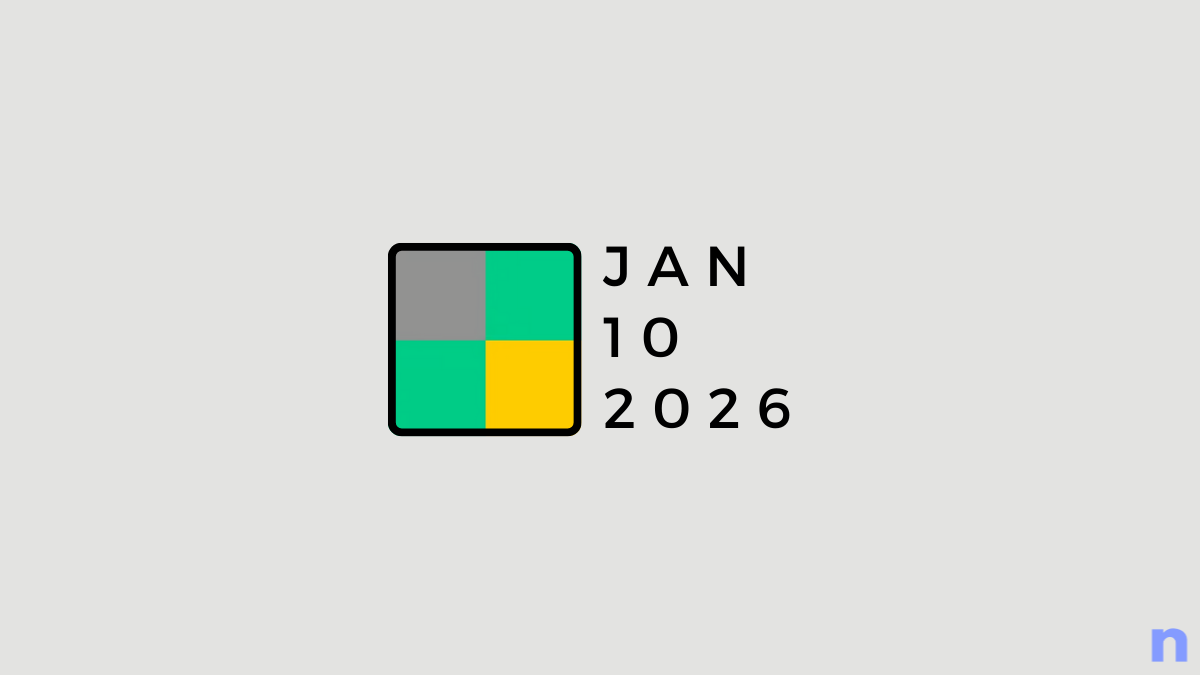
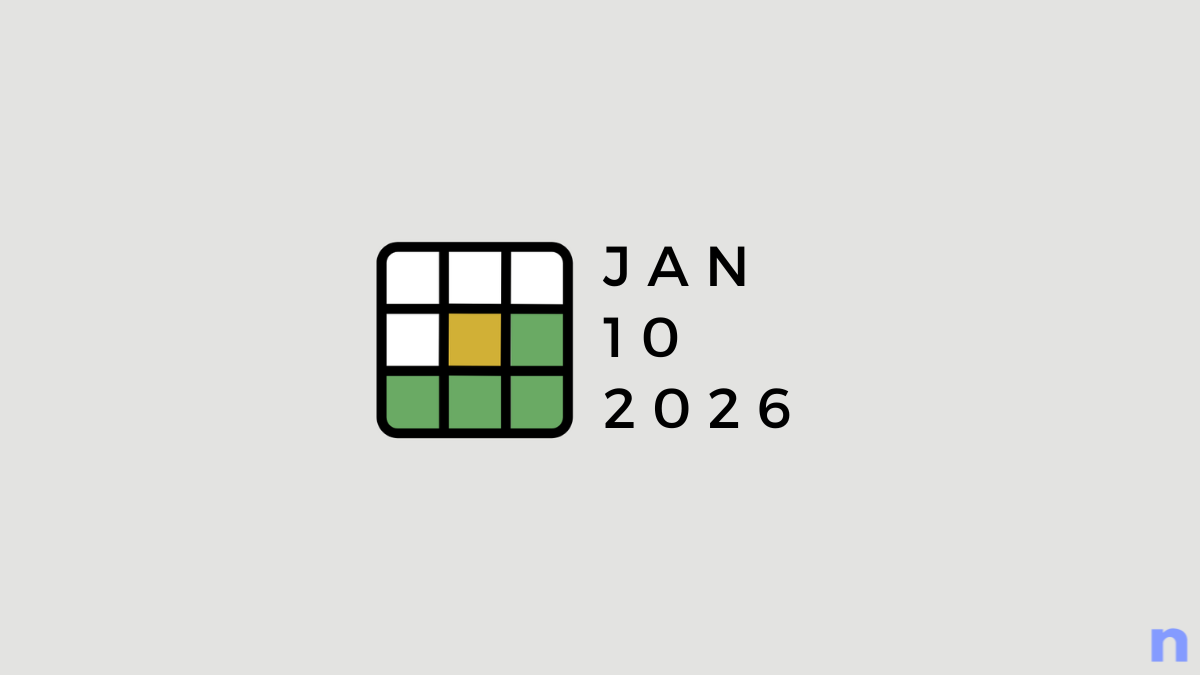
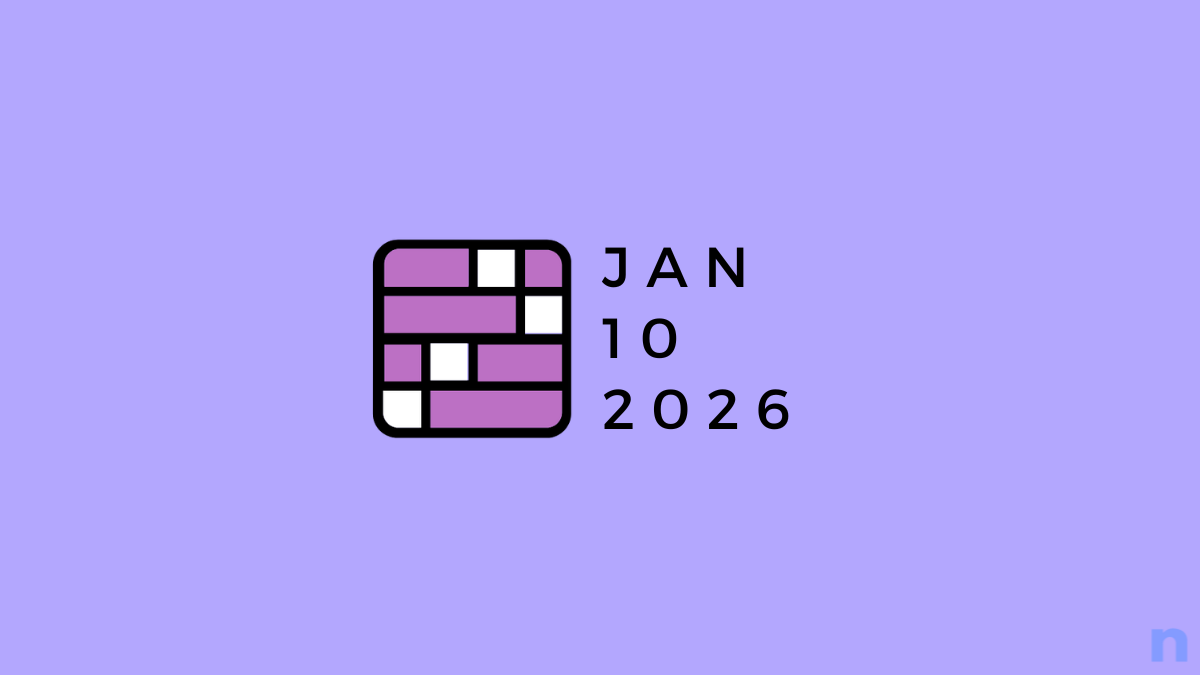
![Your Guide to StarRupture Classes [AIO]](/content/images/2026/01/FI-10.jpg)
Discussion