The second-generation Pixel devices, Pixel 2 and Pixel 2 XL are out. Unveiled at an event held in San Francisco on October 4th, Google also launched some other products such as Google Home Mini, Home Max, Pixel Buds, new Daydream VR and Pixel Book.
Google Pixel 2 and Pixel 2 XL have almost similar specifications except for the display, screen size, and battery. While Pixel 2 handset features a regular 5.0-inch display with a resolution of 1920×1080 pixels (FHD), and 2700mAh battery, the larger Pixel 2 XL flaunts a 6-inch screen with QHD resolution (2880×1440) and 3,520mAh battery. Other than that, both the Pixel handsets feature Snapdragon 835 processor, 4GB of RAM coupled with either 64GB or 128GB internal memory, 12MP rear camera, 8MP front camera and squeezable (pressure sensitive) edges.
Check out: Fix Android Oreo battery drain issues
While both the handsets feature good battery and provide a full day under regular usage, you can further improve the battery life on both the handsets using following tips. So, without any further ado, let’s get started on how to improve battery life on Pixel 2 and Pixel 2 XL.
Reduce screen lock/Sleep time
When there is no activity on the smartphone, your phone screen turns off automatically after a specific time. Unnecessary screen usage can drain battery power. To reduce battery drain, you can decrease the screen turn off time from 5 minutes or 2 minutes to 1 minute or 30 seconds or even 15 seconds.
To change sleep time on Google Pixel 2 handsets, follow the steps:
- Open device Settings.
- Tap Display followed by Advanced.
- Hit Sleep.
- Set a shorter time for Sleep setting.
Reduce screen brightness
Another way to improve battery life on Pixel handsets is to reduce screen brightness. Keeping high brightness drains the battery quickly, so it is advisable to lower the brightness in good lighting conditions. To reduce screen brightness, follow the steps:
- Open Quick Settings panel on your Pixel 2 handsets by swiping down with two fingers from the top of the screen.
- Move the brightness slider left to reduce the brightness.
Turn off live wallpapers
Google Pixel 2 and Pixel 2 XL support live wallpapers. However, if you are a heavy user, you should turn off live wallpaper and use static wallpaper since live wallpaper also contributes to battery drain.
To use static wallpaper instead of live wallpaper, follow the steps:
- Touch and hold an empty space on your Pixel 2 and Pixel 2 XL Home screen.
- Tap Wallpapers and select any static image.
- Finally, tap Set wallpaper present at the top.
Turn off keyboard sound and vibration
While keyboard vibration slows down input, keyboard sound is annoying at public places. So, basically, by turning off keyboard sound and vibration you kill two birds with one stone.
To turn off keyboard sound and vibration, follow the steps:
- Open device Settings and tap Language & Input.
- Hit Virtual keyboard followed by Google Keyboard.
- Tap Preferences and turn off Vibrate on keypress and Sound.
Update apps regularly
If you have installed several third-party apps, you should update them regularly since bugs in these apps can affect the battery life of your Pixel 2 and Pixel 2 XL handsets.
To check and install app updates, follow the steps:
- Open Play Store on your device.
- Tap the three horizontal bar menu present at the top left corner to open the navigational drawer.
- Hit My apps & games from the menu.
- Update the apps for which an update is available. If more than one app update is available, tap Update All.
Find battery intensive apps
Many times even third-party apps are responsible for battery drain. To improve battery life on Google Pixel 2 and Pixel 2 XL, you should look for battery intensive apps and either Force Close, update or uninstall them.
To find battery intensive apps, follow the steps:
- Open device Settings and tap Battery.
- You will see a list of apps listed under “App usage since full charge”. Check the apps at the top or with maximum battery usage. If it is an app that you rarely use or an app that is draining more battery than it should, you have found the thief.
- Force Stop the app and update it if an update is available. If the app is still misbehaving, you should contact the developer and uninstall the app.
Uninstall unused apps
When we install apps to check them out, many times we forget to uninstall them. Even if you don’t open them, they work in the background and consume phone battery. So it is advisable to remove/uninstall the apps that you don’t use from your Pixel 2 and Pixel 2 handsets.
To remove an app, follow the steps:
- Open device Settings.
- Go to Apps and tap the app that you want to uninstall.
- Hit the Uninstall button.
Disable unnecessary services
Many services that run in the background also consume a lot of battery. Users turn on the services like Bluetooth, NFC etc. and then forget to disable them. These services are also responsible for battery drain on Pixel 2 and Pixel 2 XL.
Hence, you should disable the unnecessary services like Location, Bluetooth, NFC, Nearby device scanning etc. when not in use. You can disable them from the Quick Settings panel.
Clean device cache
While it would never cross one’s mind, but even corrupted cache can hamper battery life. Hence, to improve battery life on your Google Pixel 2 and Pixel 2 XL, you should clean device cache regularly.
To clean device cache, follow the steps:
- Go to phone Settings and tap Storage.
- Wait for the metrics to load and tap “Cached data”. Confirm to delete on the popup.
- Wait for some time until your device starts calculating cached data again. The cached data should now be in KBs. Restart your device.
Check out: How factory reset protection works on Android
Turn on Battery optimization
All the Android smartphones including Google Pixel 2 and Pixel 2 XL come with a built-in battery optimization feature. The Battery optimization feature identifies the apps over time and depending on battery drain pattern puts certain apps to sleep so that they don’t drain your battery. You can also manually add or remove apps from Battery optimization.
To enable Battery optimization on your Google Pixel 2 and Pixel 2 XL devices, follow the steps:
- Go to device Settings and tap Battery.
- Tap the three-dot menu present at top right corner and select Battery optimization.
Bonus tips:
- Always use the original accessories that come bundled with your handset. It is advisable to use original power adapter and charger to charge your Google Pixel 2 and Pixel 2 XL. Third party chargers will slow down the charging process and eventually will damage the battery.
- Hot temperature will drain the battery faster so it is better to avoid situations where your device can overheat.
- Finally, if you are stuck in a situation where it is not possible to charge the phone, you can increase the battery life by turning on the built-in Battery saver mode on your Pixel 2. Keep in mind, though, that Battery Saver will restrict services like location, vibration, background data, and sync. To enable Battery Saver, swipe down from the top of the screen to open Quick Settings, and tap on Battery Saver to enable it.
That’s it.




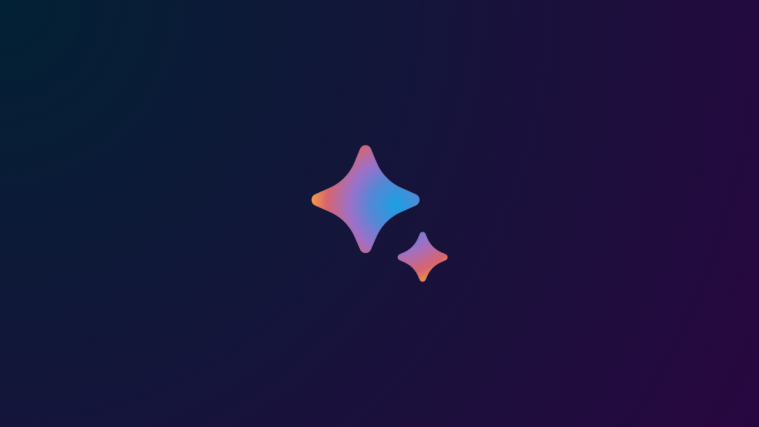

Where is the cache clear option on the Pixel 2?