What to know
- To use Image Weights, ensure you’re using Midjourney version 3 or 5, and change your version using the /settings prompt.
- Only use image weight values within the specified range for your Midjourney version, and include them at the end of the prompt as –iw (value).
- Double-check for typos in your prompt and remember, only one image weight argument is allowed, even if you have multiple images.
Midjourney’s customization parameters are truly game-changing. Through them, you can tell the AI which sections of the prompt should be given more importance than others so the generated images are closer to what you imagine.
But sometimes, you will find that these weighted prompts don’t actually do anything. This is quite often the case with image weights. But it is nothing that can’t be easily fixed. Here is everything you need to know to fix Image Weight parameters on Midjourney if they are not working.
Reasons why Image Weight may not be working
There are a few reasons why you may not see your Image Weight (--iw) argument yielding any results for your generated images.
Everything from the Midjourney version you’re using to the image weight value that you’ve entered will determine whether your generated image benefits from the image weight parameter, or indeed if it even gets registered. Your image weight argument in the prompt also needs to be typed correctly, or you will end up receiving an error message from Midjourney’s Discord server.
Related: Midjourney Image Weight: All You Need to Know
How to fix Midjourney Image Weight not working issue
Let’s take a look at the fixes that will help you get around the problems encountered while entering image weight parameters.
FIX 1: Ensure correct prompt argument
Before anything else, make sure that the image weight argument that you’ve inputted is correct. Image weight arguments go in the following format:
--iw (value)
Here, (value) is the image weight that you want to give to your images relative to the text prompt. Image weight parameters should also come at the very end of the whole prompt, like any other parameter. A prompt example with the image weight parameter will look something like this:
/imagine prompt https://image-web-address.jpg my text prompt --iw 1.5
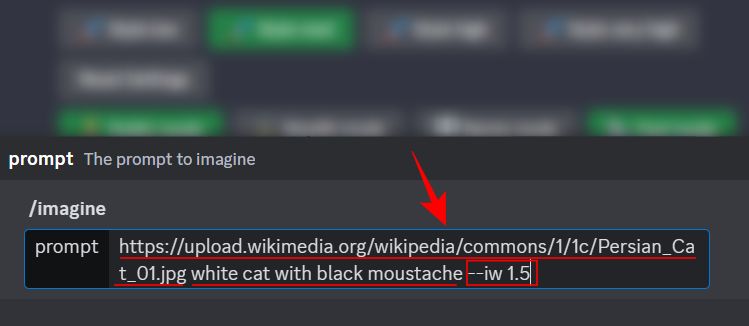
If your prompt doesn’t follow this Image-Text-Parameter structure, you will have problems getting Midjourney to understand the arguments.
Related: Remove Background From a Midjourney Image
FIX 2: Keep your Image Weight values within range
The range of Image Weight values that you can use differs depending on the Midjourney version you’re using. For instance, in Midjourney V3, you can use any integer as your image weight value between -10,000 to 10,000, but not fractions or decimals.
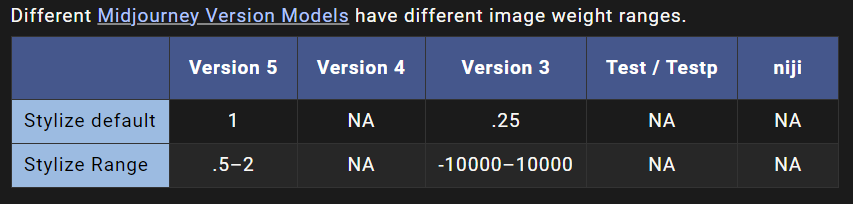
On the other hand, in Midjourney V5, your range is limited from 0.5 to 2. But you can use fractions or decimals which open up a range of options available to you as your image weight values.
Related: AI Art Generator With No Restrictions
FIX 3: Check your Midjourney Version
Not all Midjourney versions have the option to add image weights. Though V3 and V5 allow image weights in the prompt, V4 doesn’t. In Midjourney’s V4, all images are given the same default weight value of 1 relative to the text prompt. A good workaround for this in Midjourney V4 is to alter the importance of the text prompt relative to the image by adding weight to the text prompt.
But if you want to specifically add image weight to the prompt, change the Midjourney version that you’re using to either V3 or V5. You can check your Midjourney version by typing /settings in the message field and hitting Enter.
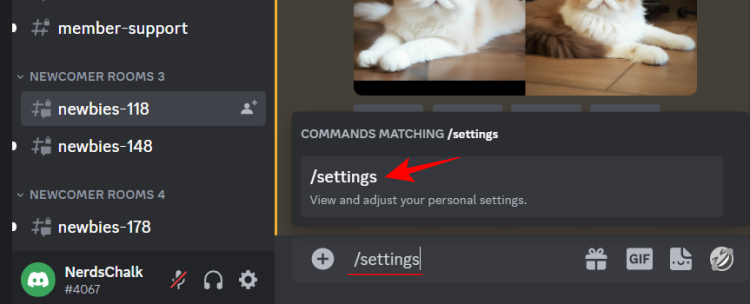
In the settings message, you’ll be able to check your Midjourney version and also change to either V3 or V5 for image weight prompts.
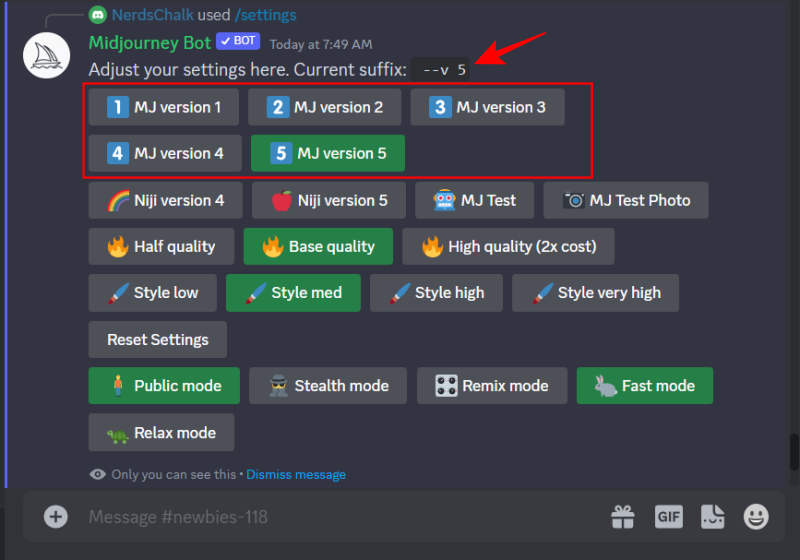
Related: Midjourney Cheat Sheet
FIX 4: Use a single image for the prompt
This is technically not a fix, but instead a general prompt recommendation. Although Midjourney lets you upload two images in your prompt, you can only enter one image weight argument. The same image weight argument will apply collectively to both images in relation to the text prompt.
If you want both images to have their own weights relative to the text prompt, you’re unfortunately out of luck. Multiple image weight arguments are not currently supported by Midjourney. The best thing to do is to use a single image in your prompt and add weight to it.
Of course, this will limit you when you have to use two images. In which case, do remain aware of the fact that the image weight you enter in your prompt will be applied to both images.
Related: Midjourney Without Discord: What You Need to Know
FAQ
Let’s take a look at a few commonly asked queries about image weights in Midjourney.
What is the default image weight in Midjourney?
In Midjourney version 5, the default image weight is 1. In Version 3, the default image weight is 0.25.
Can you add image weight for multiple images in Midjourney?
Currently, image weights can only be added once. The same will be applied to any and all images that you have in your prompt in relation to the text prompt.
Does Midjourney V4 have image weight parameters?
No. Midjourney V4 doesn’t let you add the image weight parameter to your prompt. This means that the image in your prompt will have the same level of importance as the text (if you haven’t specified the weight for the text prompt).
Different Midjourney versions have slight differences when it comes to what you can do with the image weight parameters. We hope the troubleshooting tips given in this guide helped you in getting the image weights to work. Until next time!
RELATED


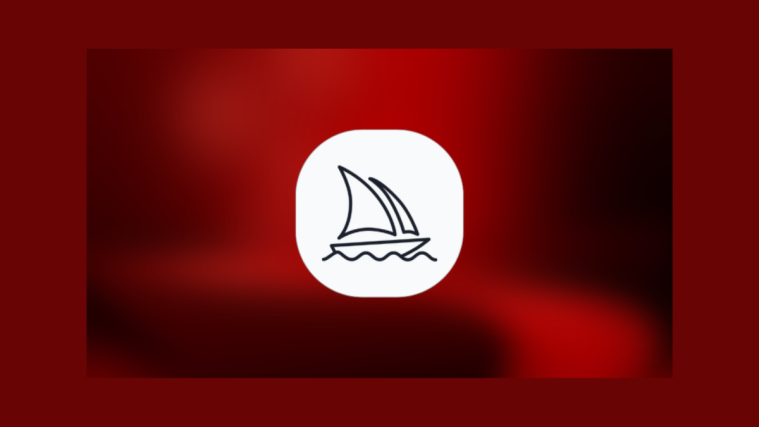


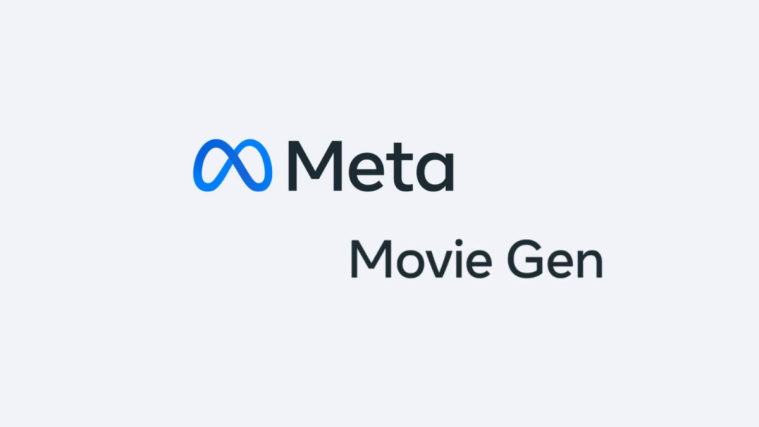
Conflict disparate