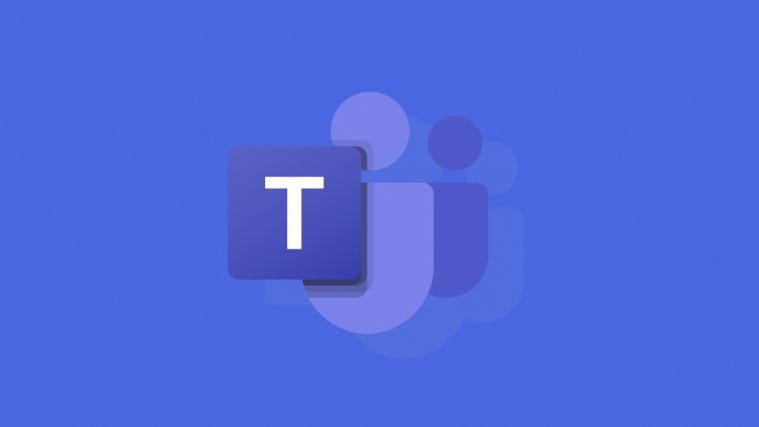Following the onset of the pandemic, many have turned to Microsoft Teams for keeping in touch with their peers. Loaded with features, Teams is a great tool for the eager-minded. However, having a rich arsenal doesn’t make the Teams experience any less challenging. Many newcomers are forced to uninstall it after days of trying — for one reason or the other — and we completely resonate with that chain of thought.
Unsurprisingly, uninstalling Teams is also not a straightforward task. And it might come back to haunt you even if you go by the book. Today, we’ll take a look at why Teams might come back even after being uninstalled, and how you could get rid of it for good.
Related: Where are Channel Chats Stored in Microsoft Teams?
Why does Microsoft Teams keep coming back?
Unlike most applications out there, Microsoft Teams comes with a failsafe. Meaning that if a user tries to uninstall the application, they’d have to put in twice the effort. The name of that failsafe is called “Teams Machine-Wide Installer.”
When you uninstall Microsoft Teams from your computer, but fail to remove the Machine-Wide Installer, Teams simply gets reinstalled the moment you log back in. So, to remove Teams you’ll need to both the services completely.
Related: How to Send an Email Straight From Chat on Microsoft Teams
How to remove Microsoft Teams?
Now that you know the secret to Microsoft Teams’ immortality, you can finally get rid of it for good. You can search the apps from your Windows 10 ‘Apps & features’ section and uninstall them manually.
We have an excellent guide for complete Microsoft Teams uninstallation — for Mac, too — so be sure to check that out by clicking on this link.
RELATED
- Download 100+ Awesome backgrounds for Microsoft Teams
- How to Turn on Dark Mode in Microsoft Teams
- How to Pin Messages on Microsoft Teams